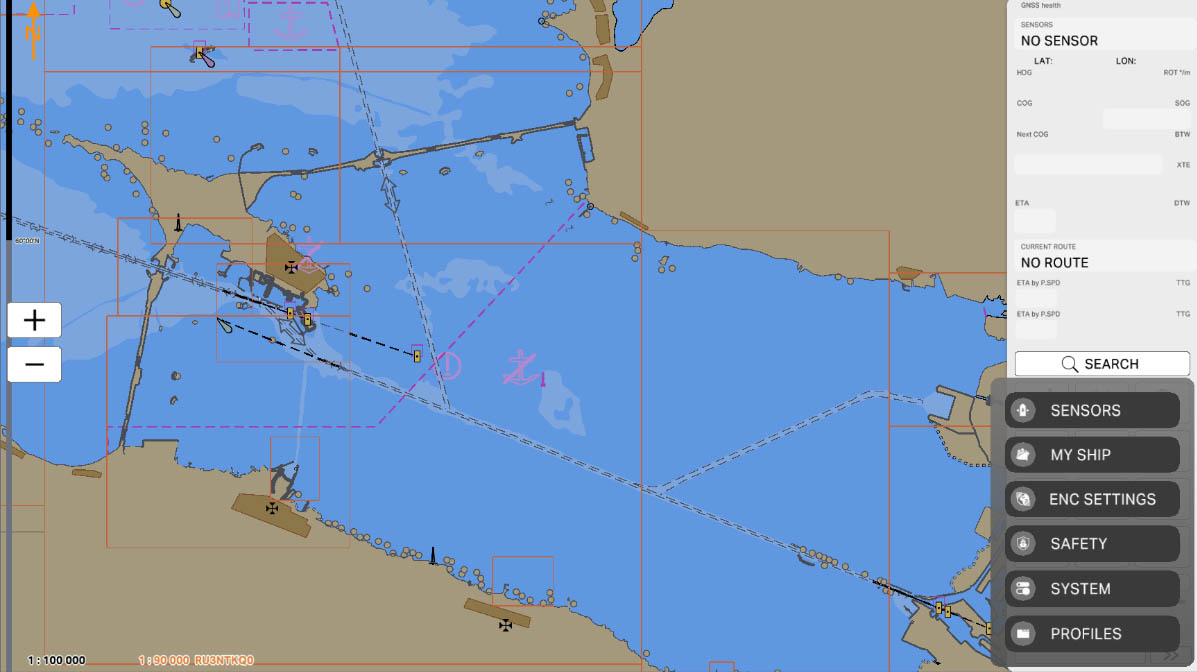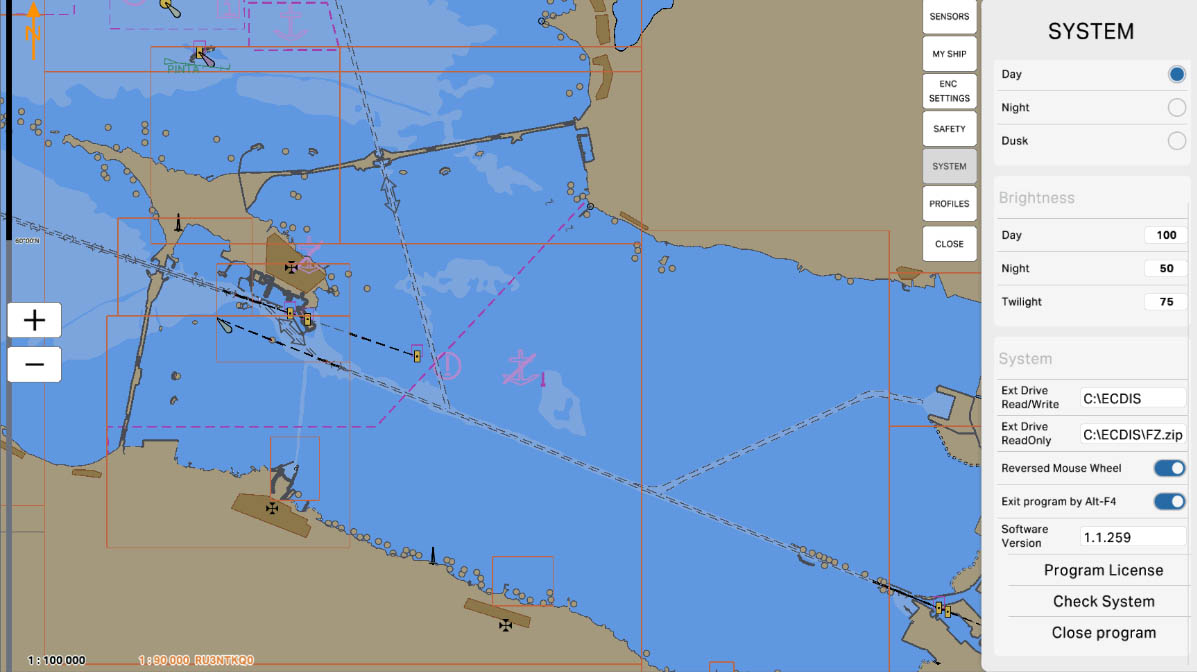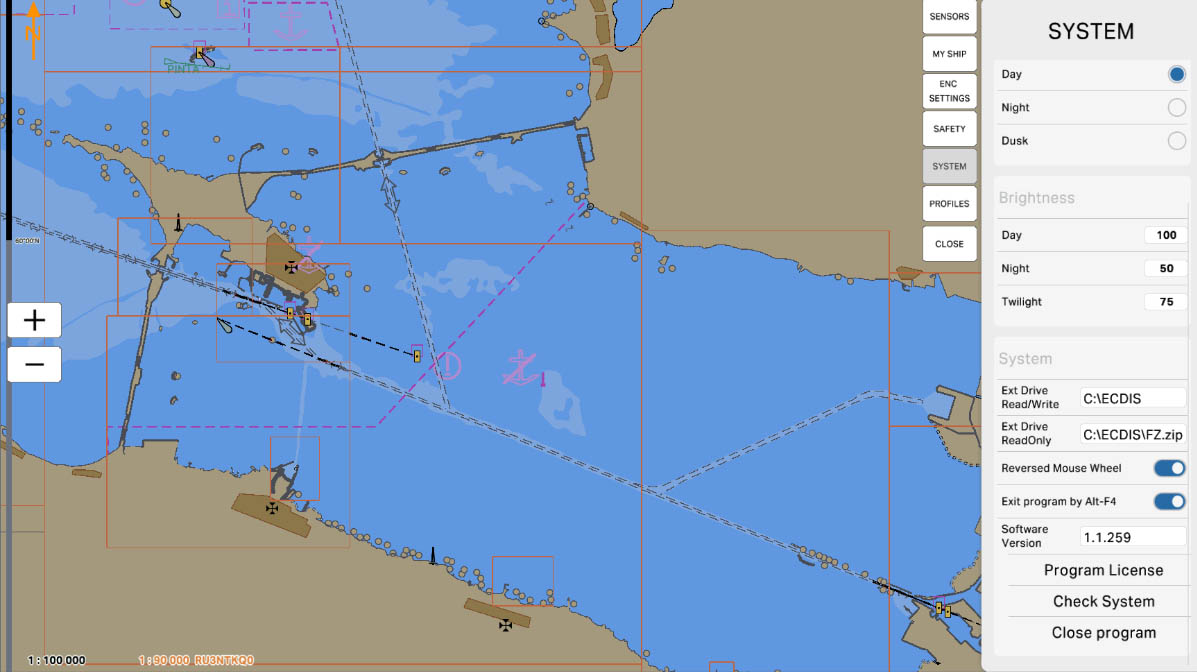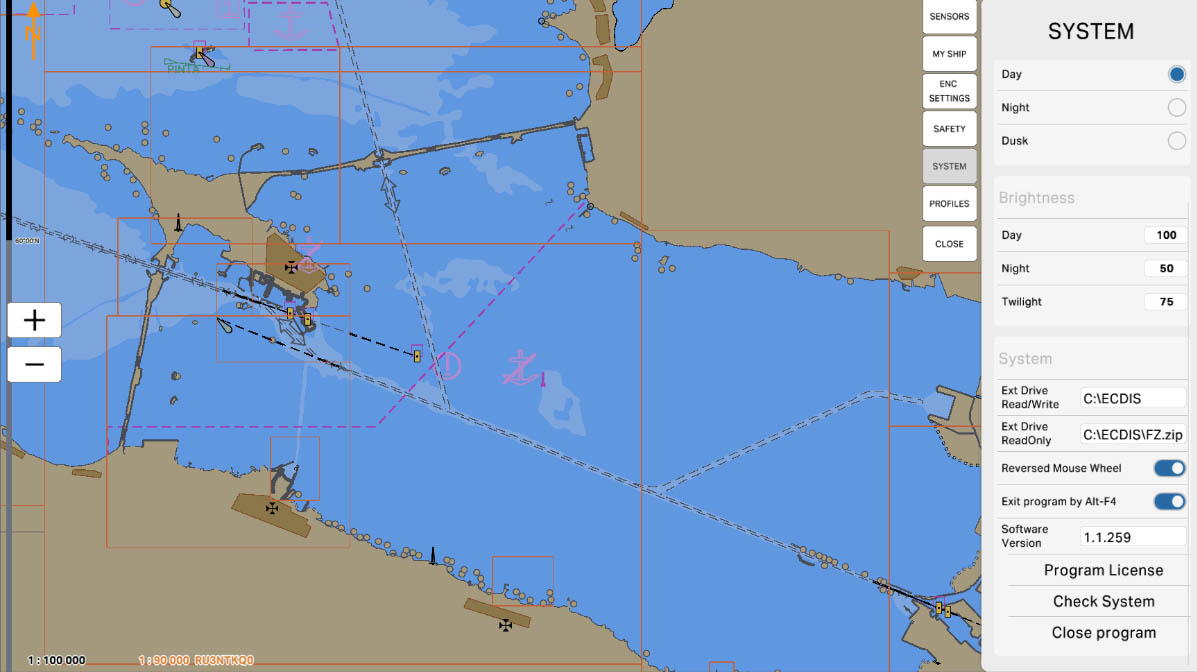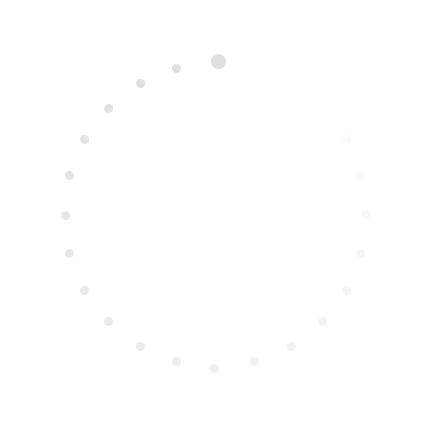
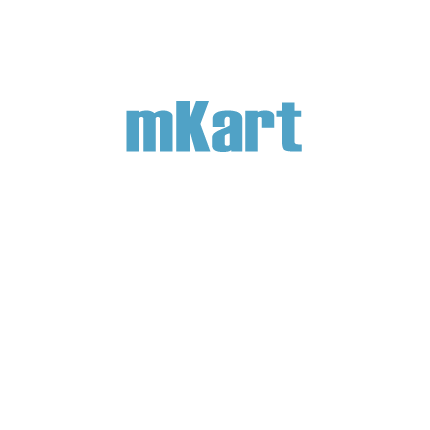
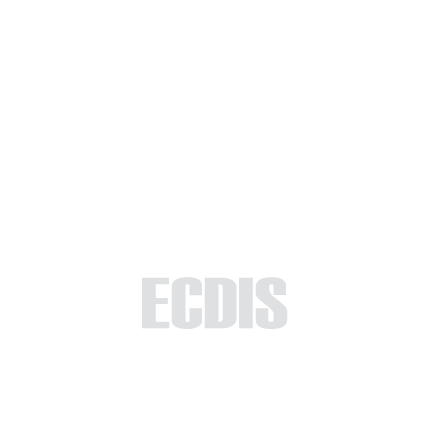
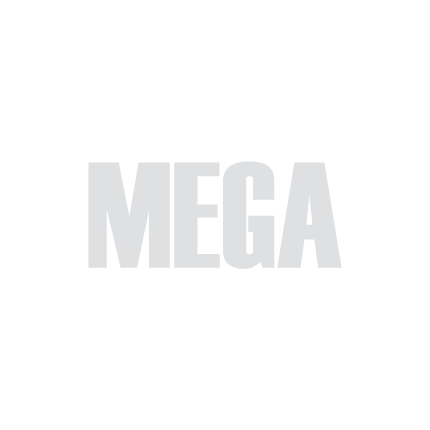
Part 5 - Settings
This section is intended to familiarize you with the system settings of the ECDIS application, providing a comprehensive guide to configuring and optimizing various parameters. By the end of this section, you will be well-versed in tailoring the system settings according to your preferences and operational needs.
5.5. System Settings
>
>
5.5. System Settings
The currently examined element is indicated by a green outline and numbering. Explanations will be provided in this window. After reviewing the information, click the 'Next' button or follow the instructions. If you wish to go back to the previous step, click 'Back'. If you decide to finish the study prematurely or choose another section, click 'End'.
Message
0
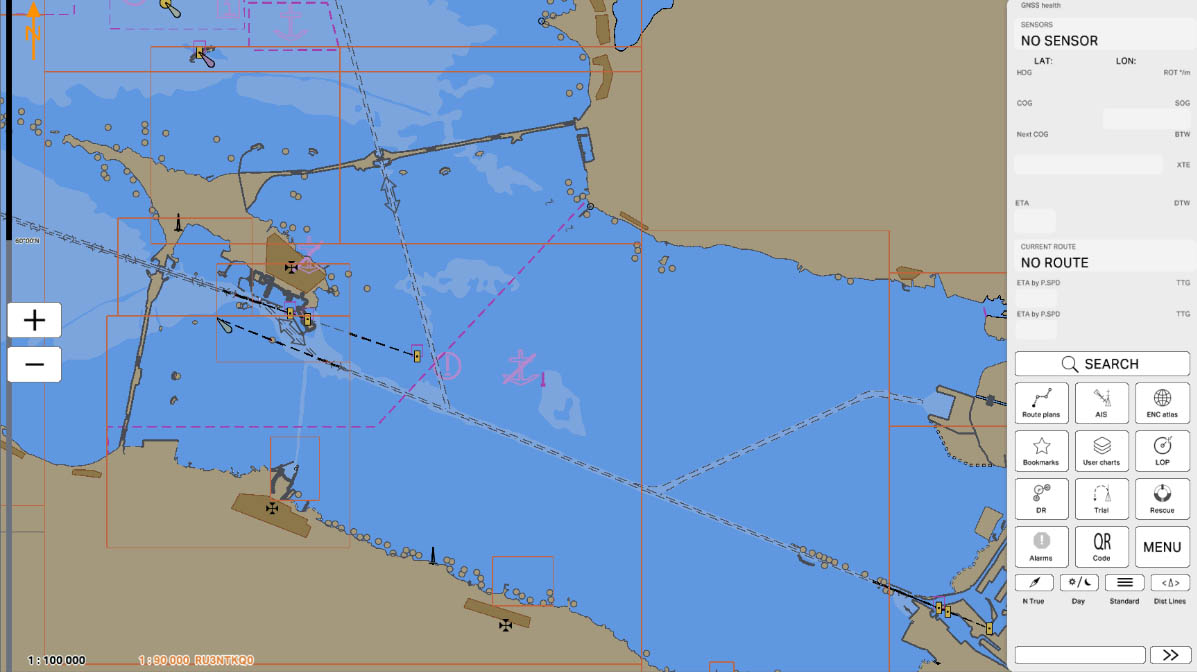
1
In the 'MENU' section, you'll find a list of program settings. This section allows users to customize and adjust various parameters according to their preferences and operational needs. Configuring these settings is essential for tailoring the program to specific requirements and ensuring optimal functionality.
Click on the 'MENU' icon to open Config menu.
Click on the 'MENU' icon to open Config menu.
MENU
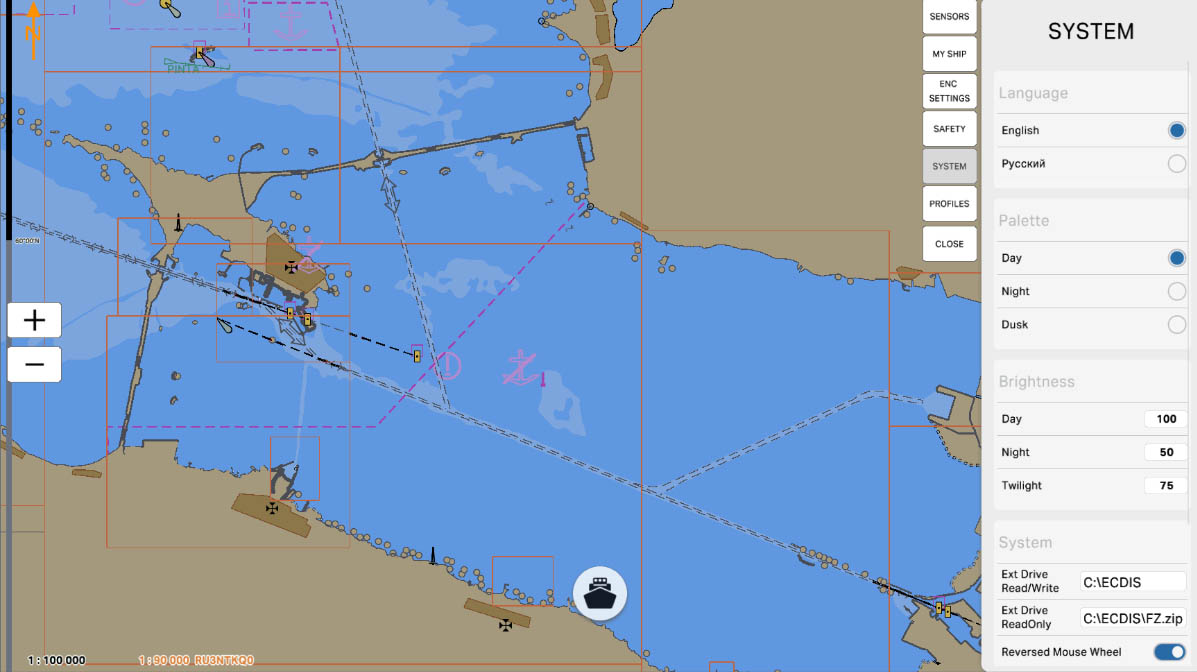
3
The 'Language' section in the system settings provides the user with the option to choose the language in which the interface and informational elements of the system are displayed. This option allows configuring the language used for commands, labels, and other textual data in the application.
The language selection in the 'Language' section is a crucial aspect of the user experience as it ensures convenience in using the system for users who speak different languages. It can also be beneficial in multilingual crews where each crew member prefers to work in their native language.
The language selection in the 'Language' section is a crucial aspect of the user experience as it ensures convenience in using the system for users who speak different languages. It can also be beneficial in multilingual crews where each crew member prefers to work in their native language.
SYSTEM SETTINGS
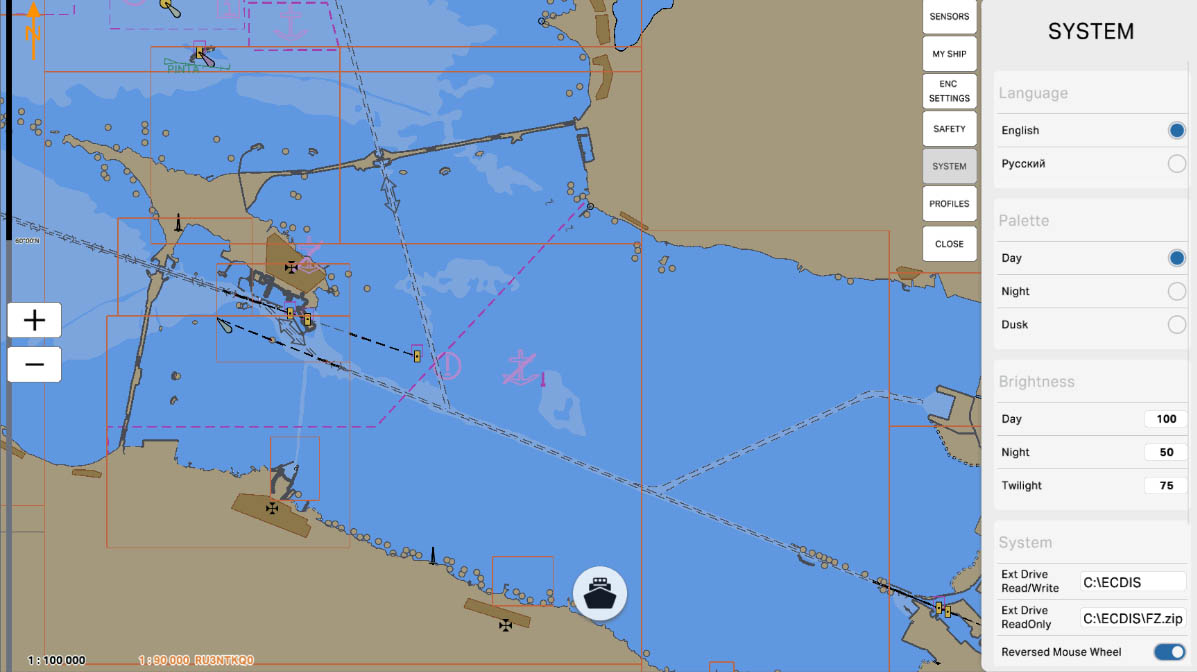
4
The 'Palette' section in the system settings refers to the selection of the color palette for displaying elements on the screen. The color palette plays a crucial role in visualizing information on the nautical chart and other graphical elements within the application.
Users can customize the color palette according to their preferences or the requirements of specific navigation situations.
Adjusting the color palette in the 'Palette' section allows users to tailor the visual display of ECDIS to their preferences, ensuring convenience and efficiency in using the system under specific conditions.
Users can customize the color palette according to their preferences or the requirements of specific navigation situations.
Adjusting the color palette in the 'Palette' section allows users to tailor the visual display of ECDIS to their preferences, ensuring convenience and efficiency in using the system under specific conditions.
SYSTEM SETTINGS
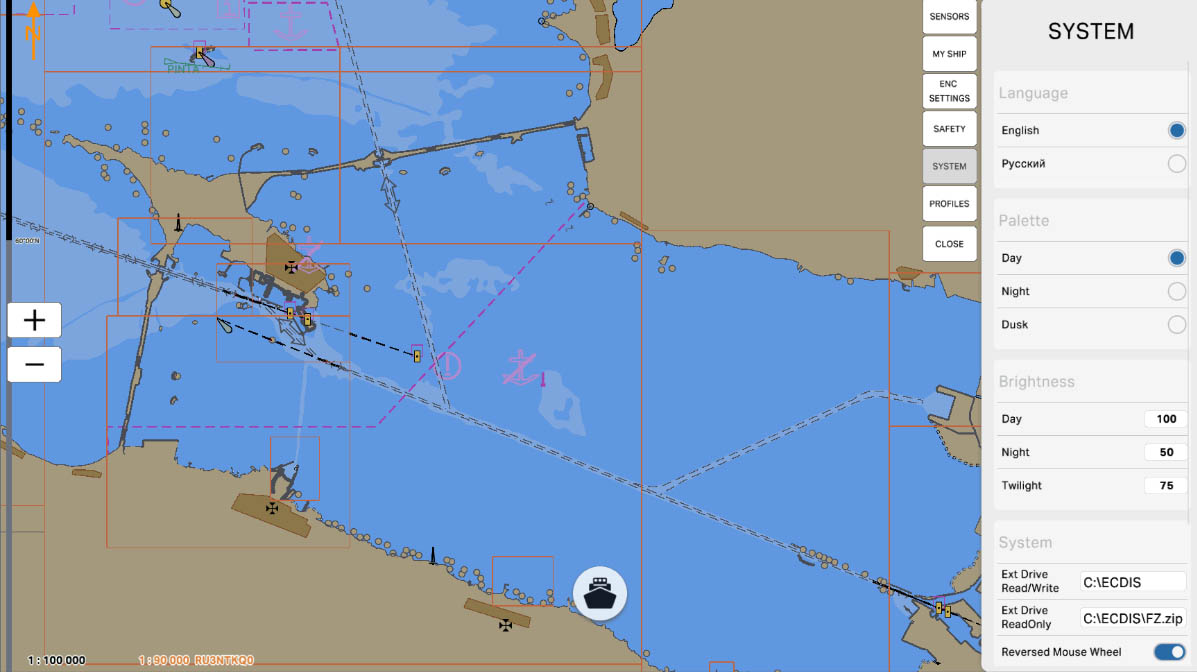
5
The 'Brightness' section in the system settings pertains to screen brightness adjustment. This option enables the user to regulate the brightness of displayed information on the nautical chart or other graphical elements in the application.
Configuring screen brightness in the 'Brightness' section is essential to ensure clarity and visual comfort, especially in varying lighting conditions at sea. Users can tailor the brightness to current lighting conditions, enhancing visibility and providing comfort when using the system in different environmental settings.
Configuring screen brightness in the 'Brightness' section is essential to ensure clarity and visual comfort, especially in varying lighting conditions at sea. Users can tailor the brightness to current lighting conditions, enhancing visibility and providing comfort when using the system in different environmental settings.
SYSTEM SETTINGS
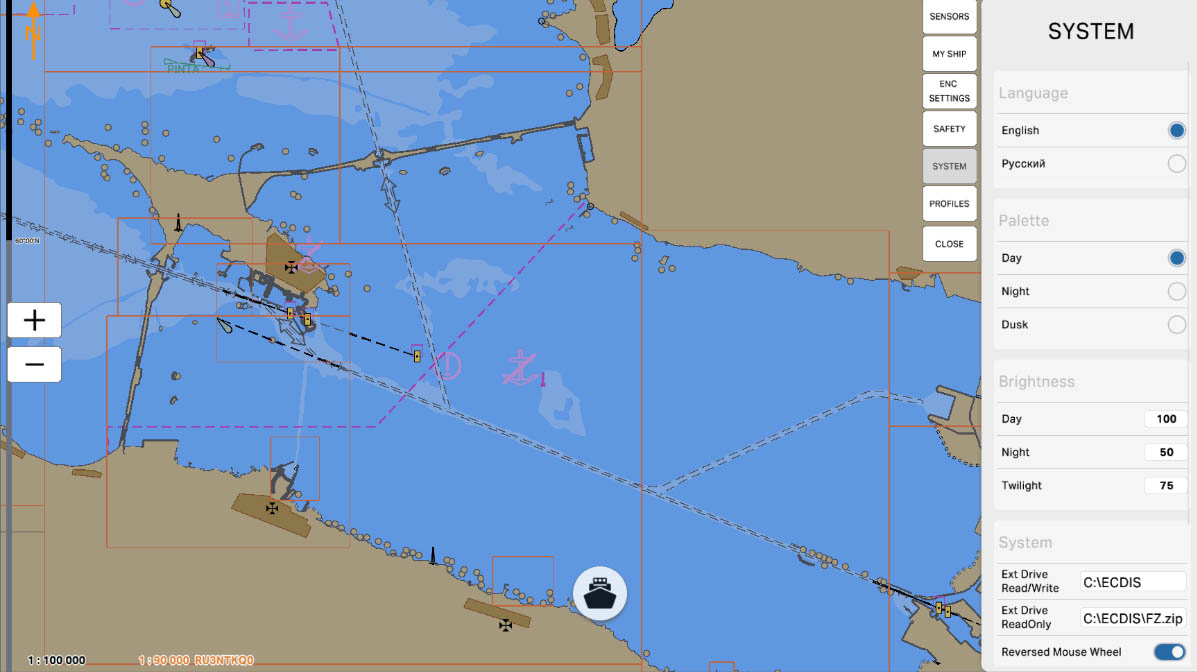
6
The 'Day' option allows the user to pre-adjust the screen brightness settings as a percentage for the daytime mode. This setting ensures optimal display of information on the electronic chart display and information system (ECDIS) screen in daylight conditions.
Choosing the 'Day' mode may involve increasing brightness and contrast, enhancing visibility and clarity of graphical elements in bright sunlight. Users can pre-configure these settings to ensure an optimal user experience with the system throughout the day, adapting to changing lighting conditions.
Choosing the 'Day' mode may involve increasing brightness and contrast, enhancing visibility and clarity of graphical elements in bright sunlight. Users can pre-configure these settings to ensure an optimal user experience with the system throughout the day, adapting to changing lighting conditions.
Brightness
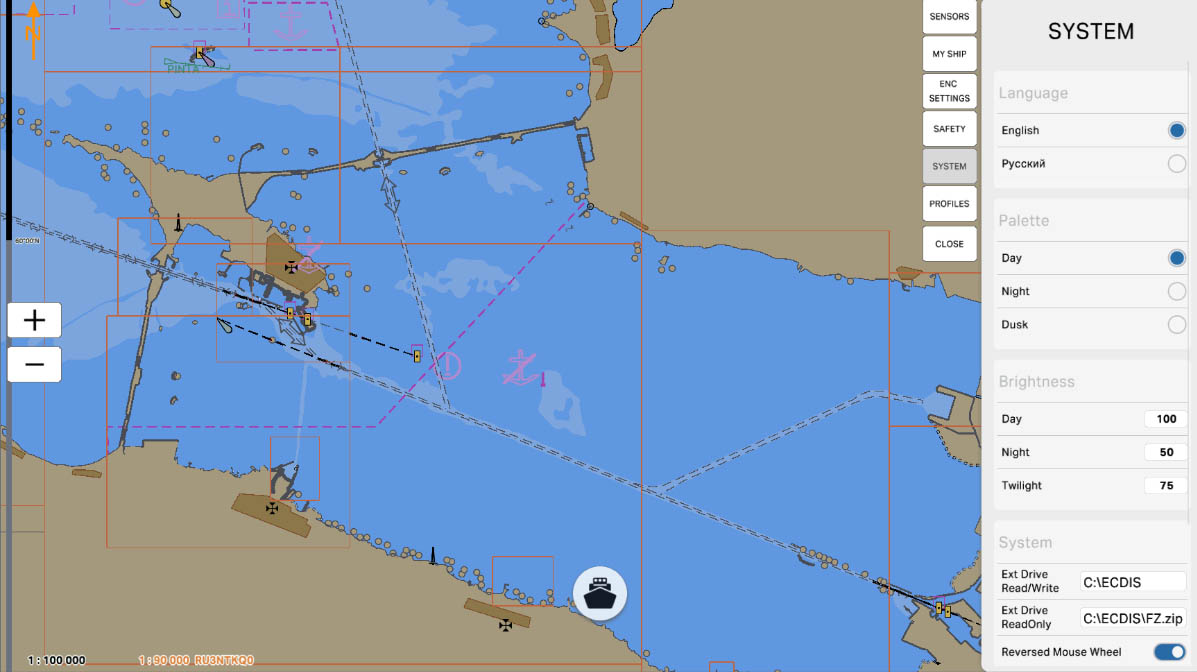
7
The 'Night' option provides the ability to pre-adjust screen brightness settings as a percentage for nighttime mode. This setting ensures optimal display of information on the electronic chart display and information system (ECDIS) screen in low-light conditions typical of nighttime.
Choosing the 'Night' mode may involve lower brightness and contrast to reduce eye strain and prevent excessive brightness during dark hours. Users can pre-set these parameters to ensure comfortable system use and prevent potential visibility issues during nighttime navigation.
Choosing the 'Night' mode may involve lower brightness and contrast to reduce eye strain and prevent excessive brightness during dark hours. Users can pre-set these parameters to ensure comfortable system use and prevent potential visibility issues during nighttime navigation.
Brightness
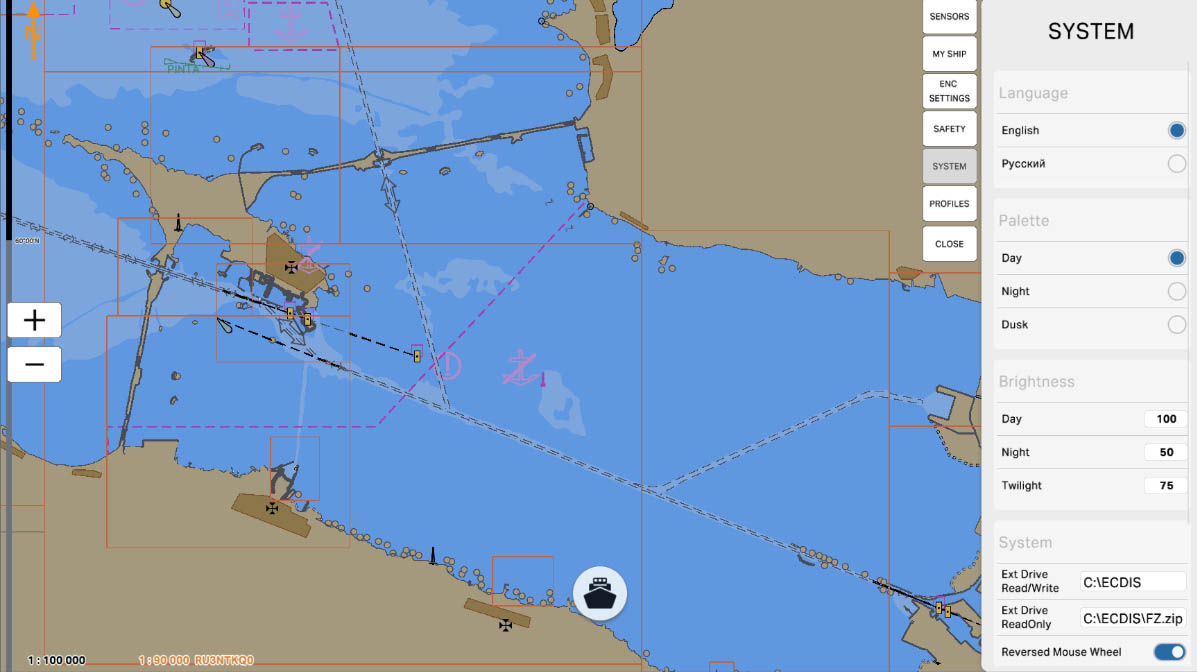
8
The 'Twilight' option provides the ability to pre-adjust screen brightness parameters in percentage for twilight conditions. This setting is designed to ensure optimal display of information on the nautical chart during the transitional period between day and night when the bright sun has set, but complete darkness has not yet set in.
The 'Twilight' mode may include intermediate values of brightness and contrast, corresponding to the transitional light during twilight conditions. This allows adapting the screen display for optimal visibility during periods when lighting is changing but it is not yet completely dark.
The 'Twilight' mode may include intermediate values of brightness and contrast, corresponding to the transitional light during twilight conditions. This allows adapting the screen display for optimal visibility during periods when lighting is changing but it is not yet completely dark.
Brightness
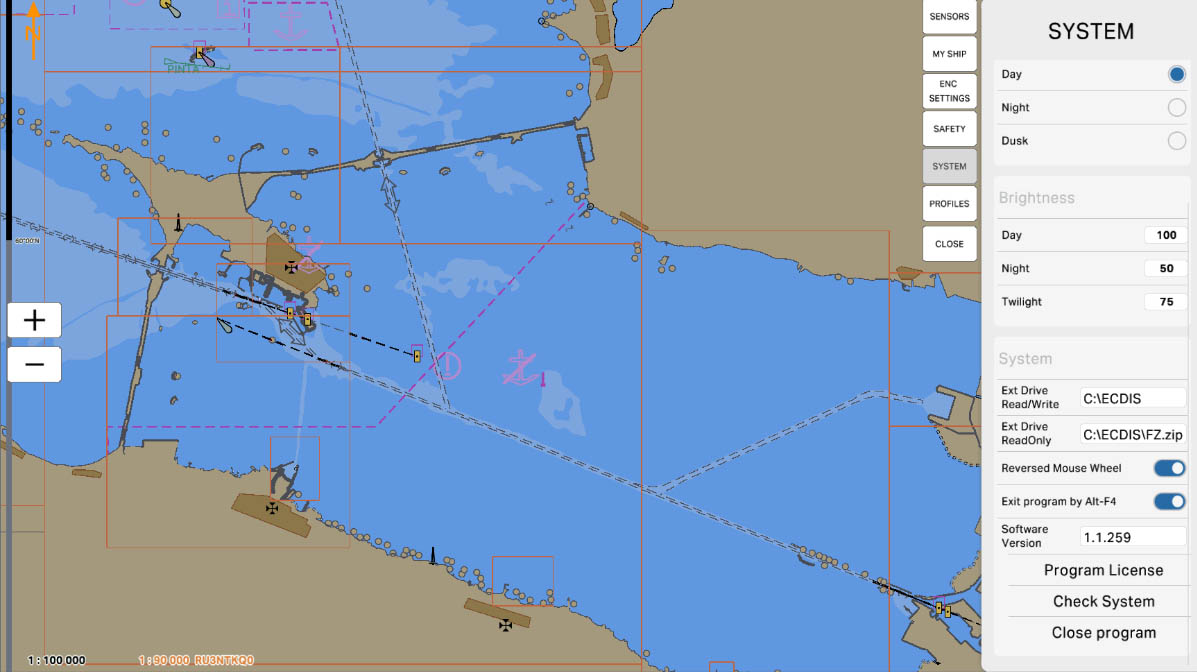
12
'Reversed Mouse Wheel' is an option to change the direction of the mouse wheel scroll. When the 'Reversed Mouse Wheel' option is activated, the direction of the mouse wheel scroll is altered, meaning upward movement can be interpreted as downward, and vice versa.
This option provides users with the ability to customize the direction of the mouse wheel scroll according to their preferences or habits. Some users find it more convenient to use the reversed direction of the scroll, and this option allows them to tailor the system to their preferences.
This option provides users with the ability to customize the direction of the mouse wheel scroll according to their preferences or habits. Some users find it more convenient to use the reversed direction of the scroll, and this option allows them to tailor the system to their preferences.
System
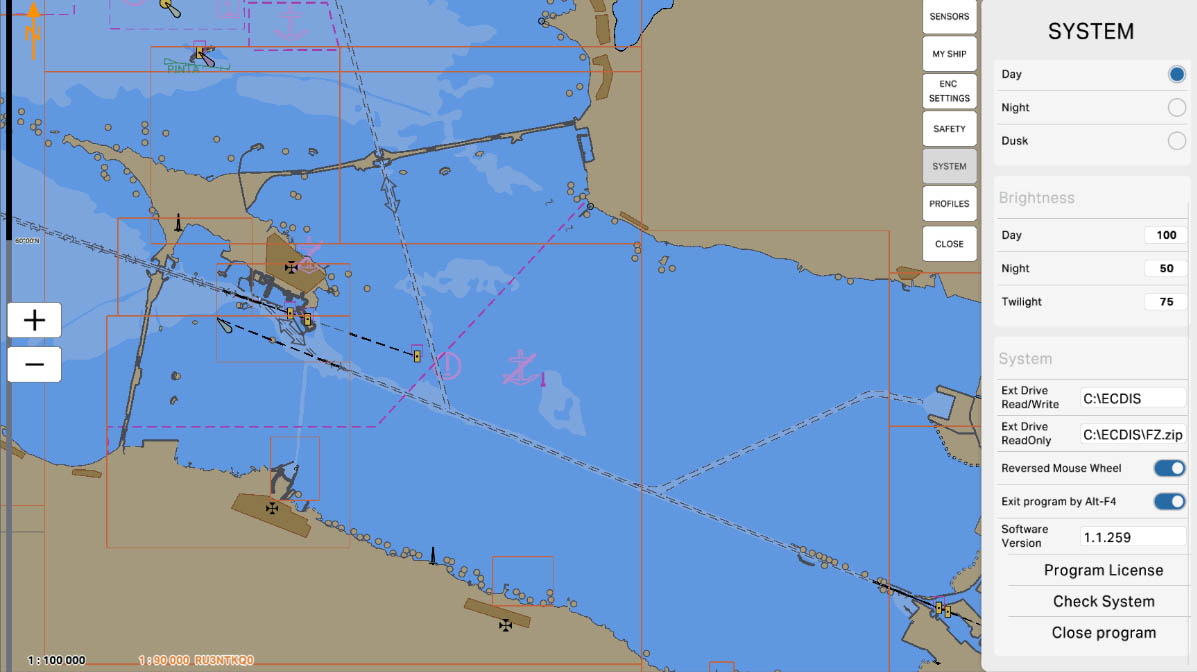
'Exit Program by Alt-F4' is an option that allows terminating the program using the Alt-F4 key combination. The Alt-F4 key combination is a standard way to close the active window or application in the Windows operating system.
Enabling this option allows users to use the Alt-F4 key combination to exit the program, which can be more convenient for some users. However, caution should be exercised when using this option to avoid accidentally closing the program, especially in critical situations where data needs to be saved or preparations for exit are required.
Enabling this option allows users to use the Alt-F4 key combination to exit the program, which can be more convenient for some users. However, caution should be exercised when using this option to avoid accidentally closing the program, especially in critical situations where data needs to be saved or preparations for exit are required.
System
13
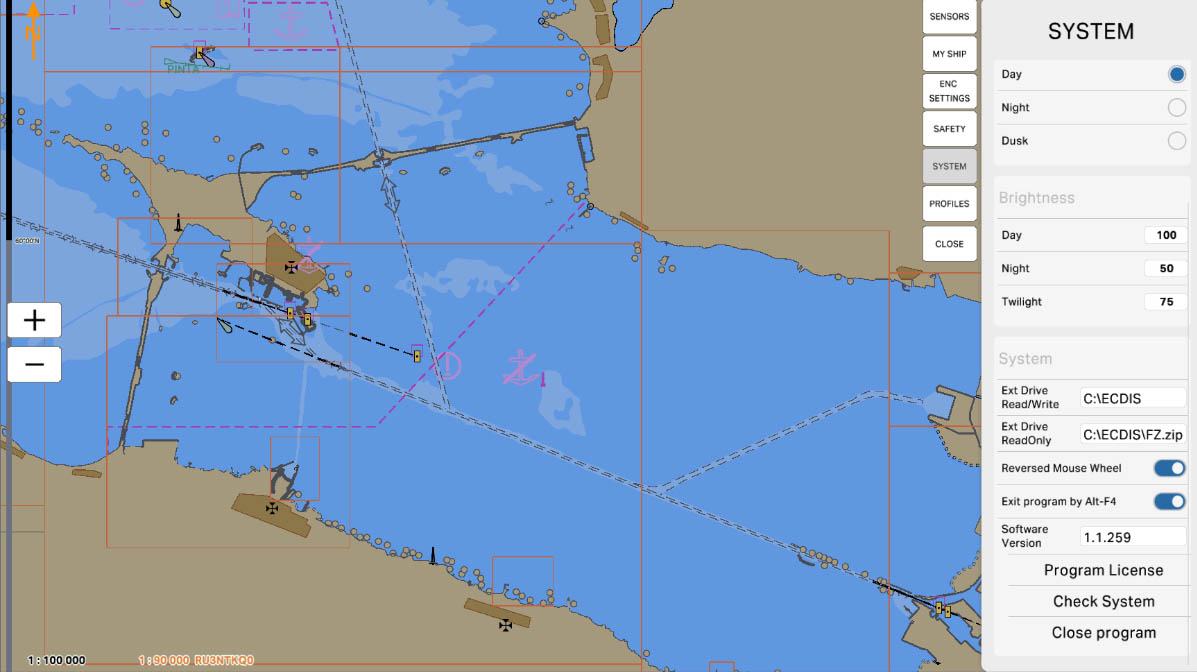
14
'Software Version' denotes information about the version of the software used in the system. This parameter displays the version number or identifier of the program, allowing users and system administrators to identify the current version of the installed software.
Updating the software to the latest version may include bug fixes, improved functionality, and security enhancements. Users are often advised to use the latest versions of software to ensure optimal performance and system security.
Updating the software to the latest version may include bug fixes, improved functionality, and security enhancements. Users are often advised to use the latest versions of software to ensure optimal performance and system security.
System
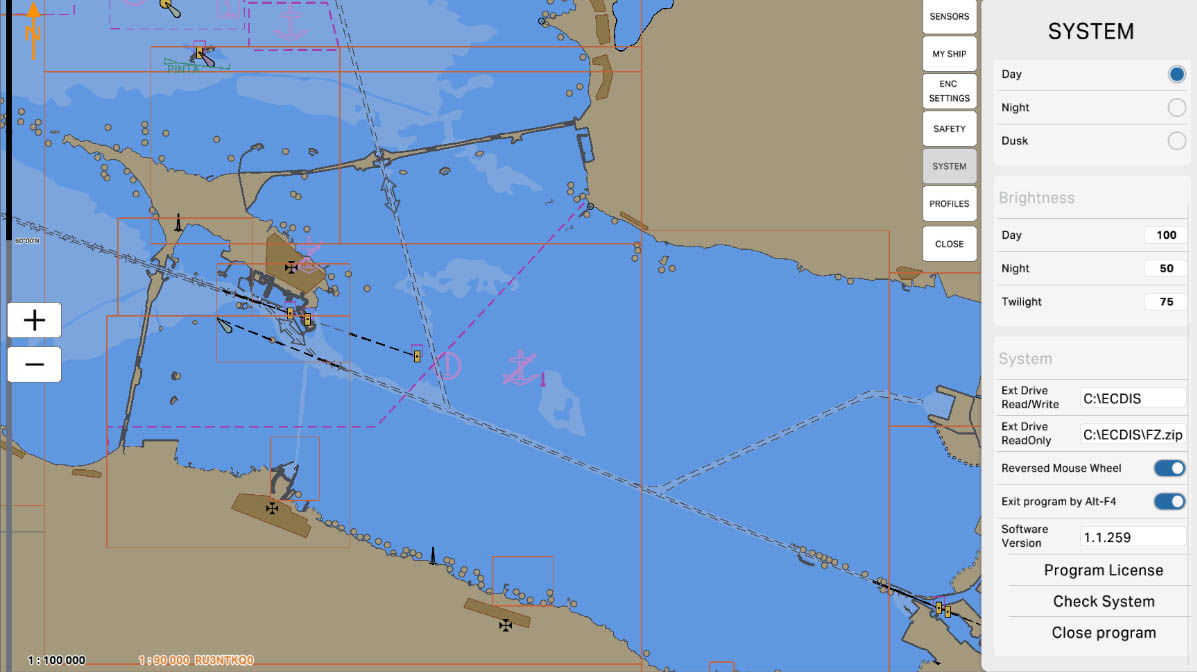
15
Activating the ECDIS program license is a crucial step to ensure full functionality and access to all features of the software. In the "Program License" section, you will be able to enter the license key necessary to unlock and activate all the software's capabilities. Additionally, you can check the current status of your license and its expiration date, ensuring that the software is operating legally and correctly.
System
The "5.5. System Settings" section has been completed.
Success!