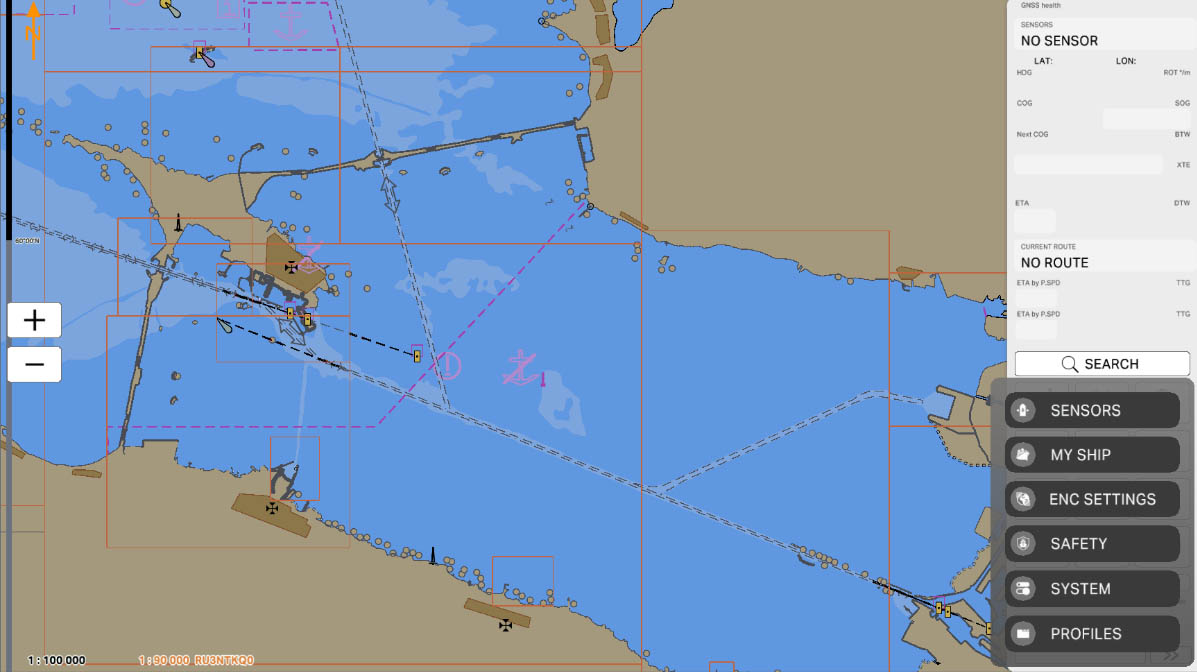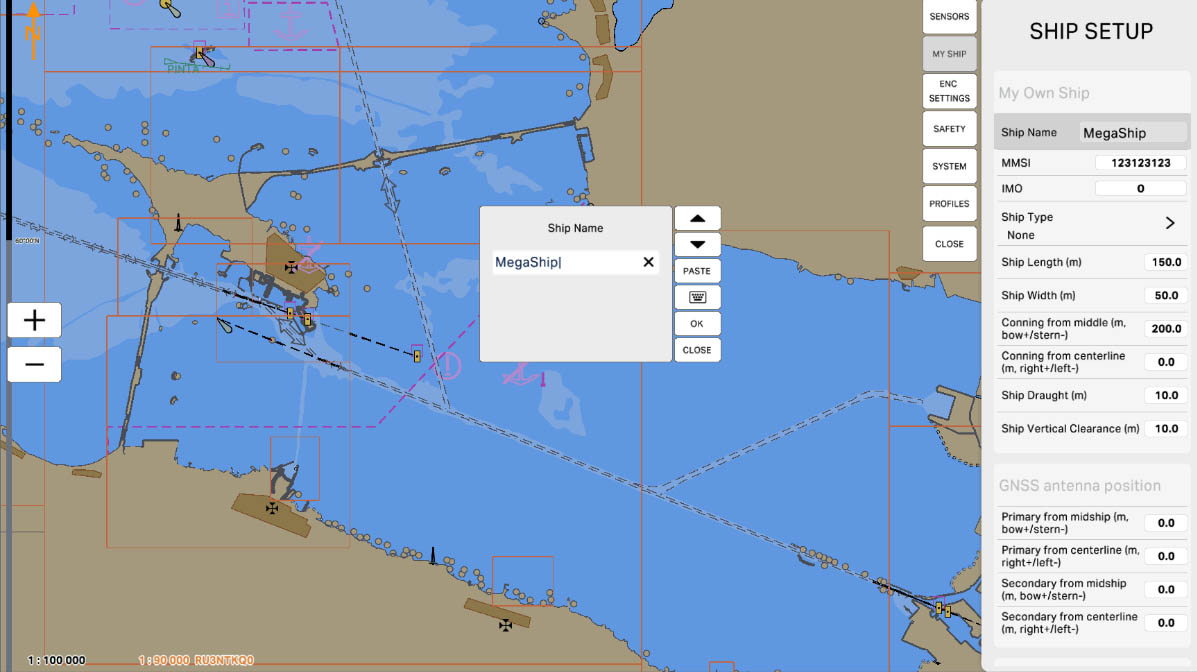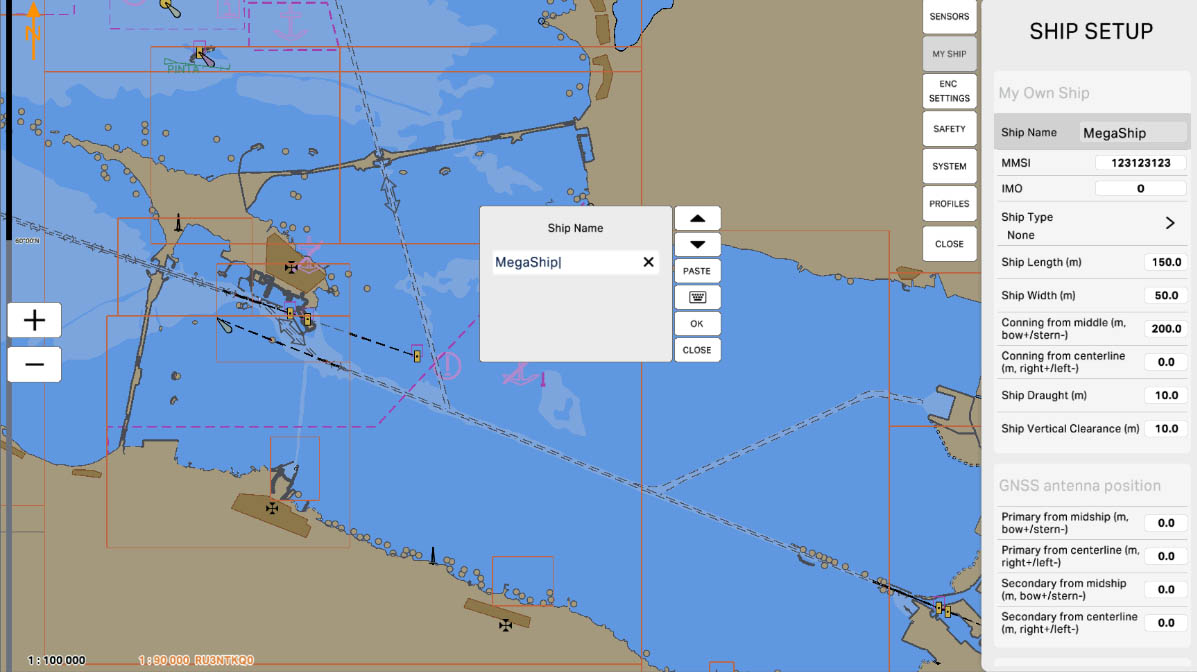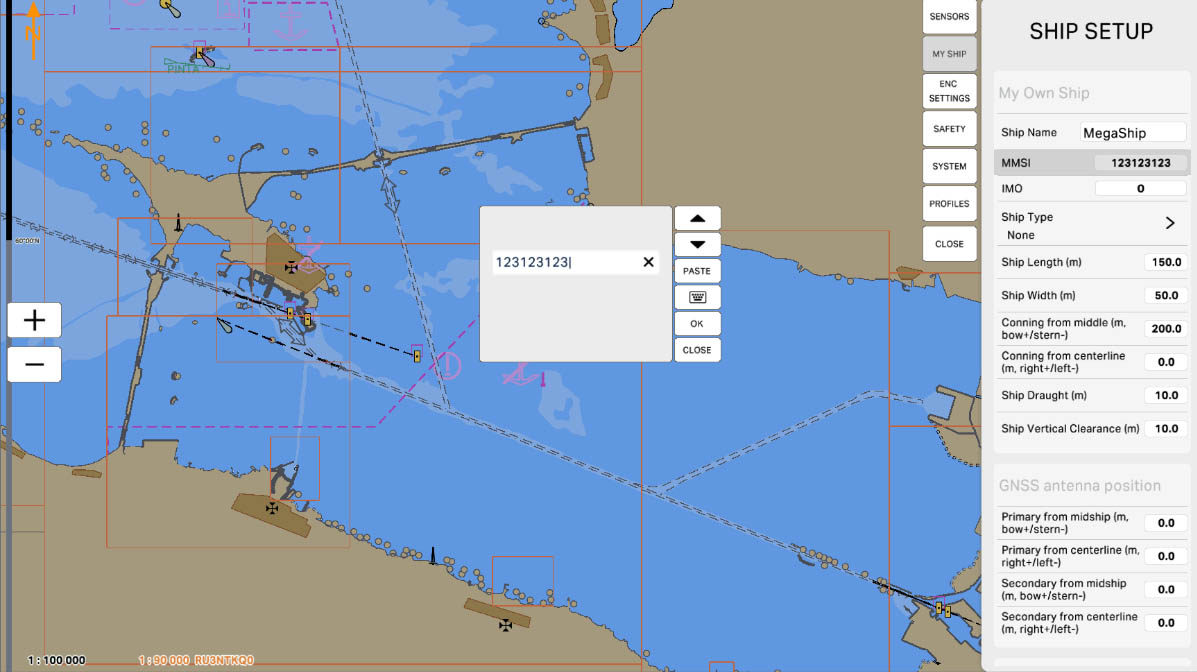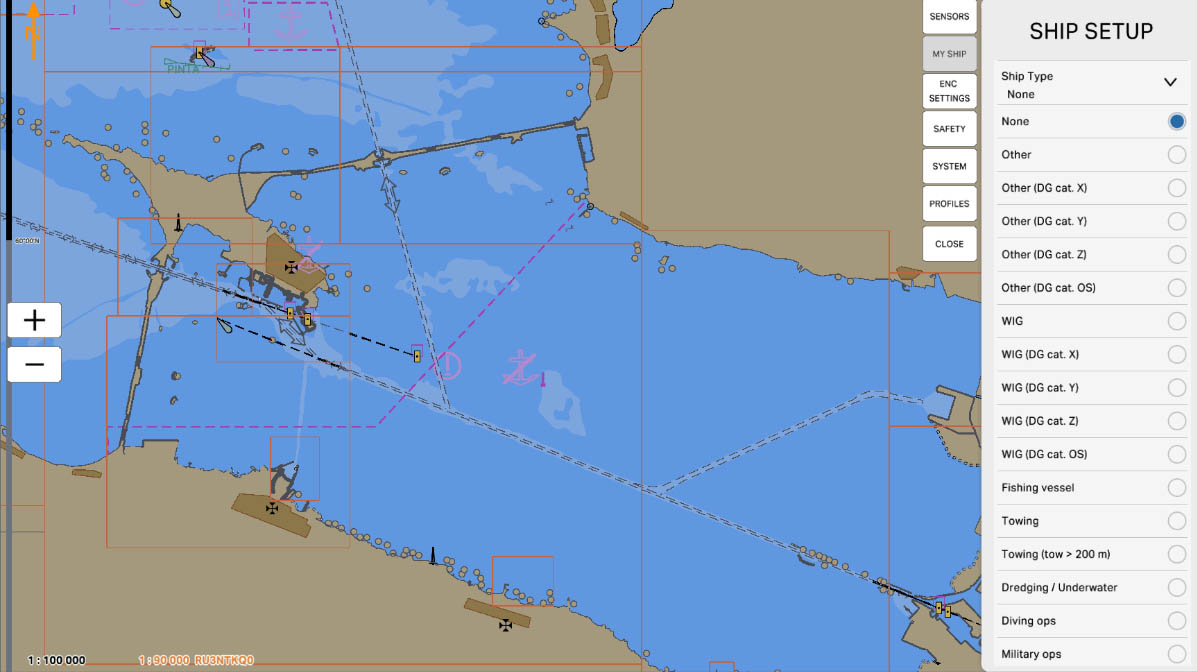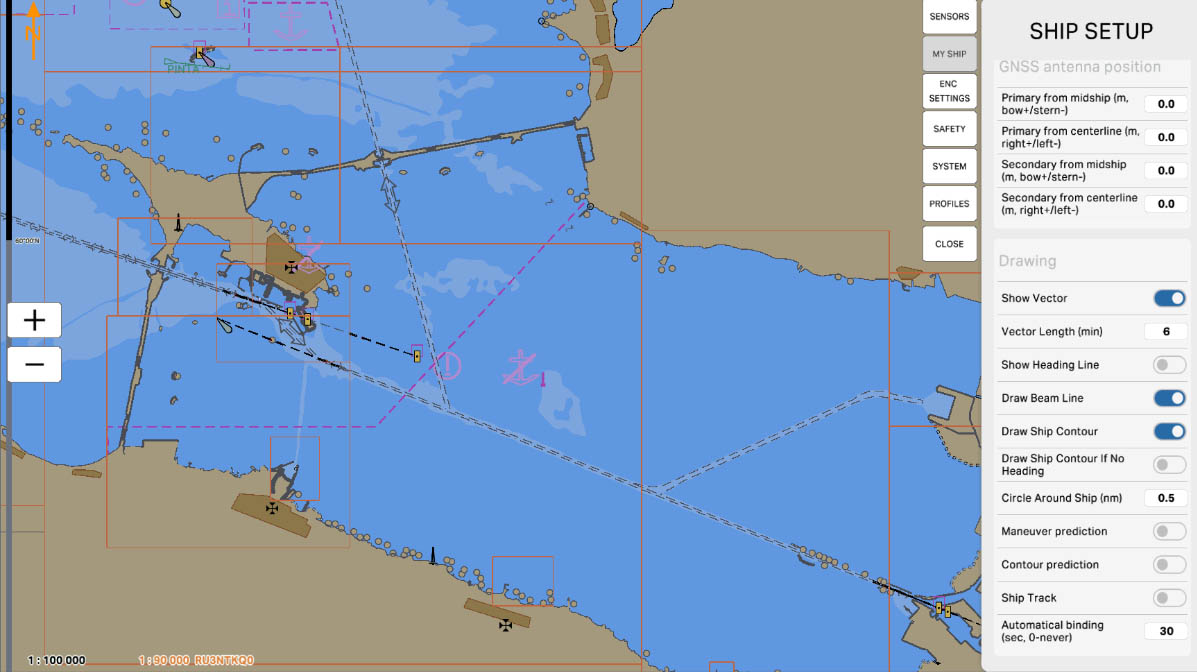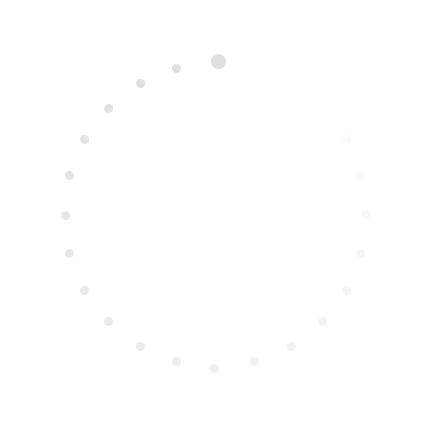
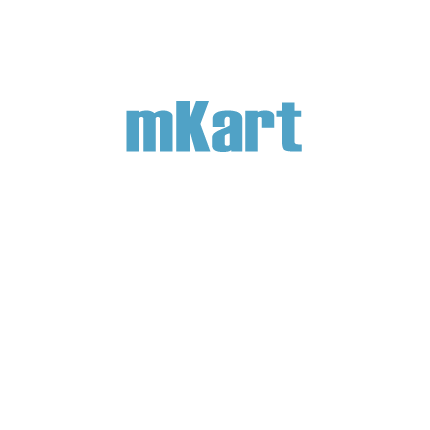
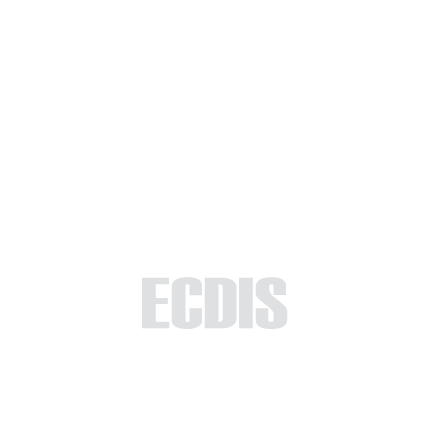
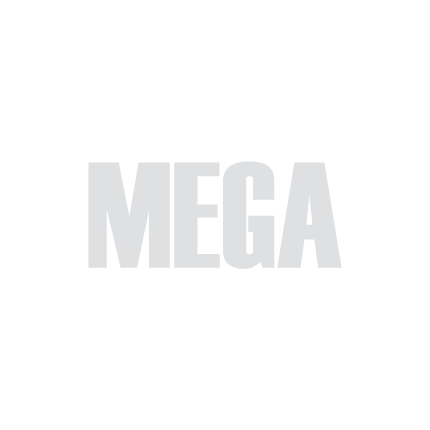
Part 5 - Settings
The 'Ship Setup' section is designed to assist users in configuring and customizing specific parameters related to their vessel within the ECDIS system. This module aims to familiarize users with the process of inputting and managing crucial information about their ship, such as dimensions, draft, and identification details. By the completion of this module, users should feel proficient in tailoring the ECDIS system to their vessel's specifications, enabling accurate and personalized representation on the navigation charts. The content will walk users through the various settings and options available in the Ship Setup section, ensuring they gain the necessary skills to optimize the system for their specific maritime needs.
5.2. Ship Setup
>
>
5.2. Ship Setup
The currently examined element is indicated by a green outline and numbering. Explanations will be provided in this window. After reviewing the information, click the 'Next' button or follow the instructions. If you wish to go back to the previous step, click 'Back'. If you decide to finish the study prematurely or choose another section, click 'End'.
Message
0
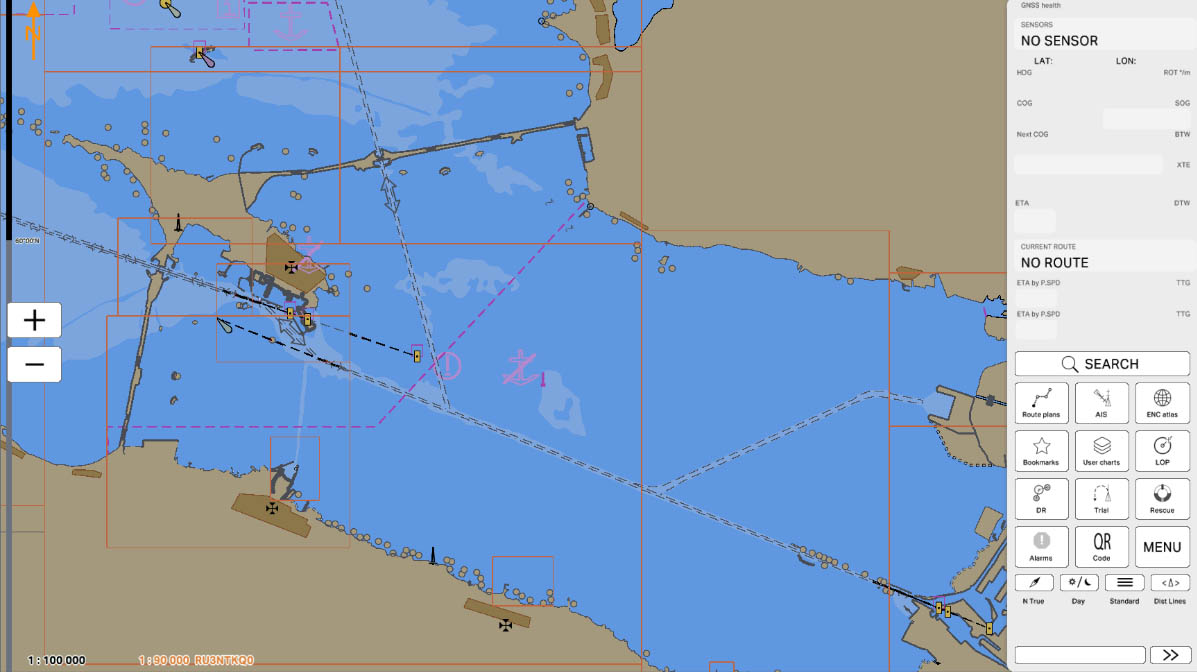
1
In the 'MENU' section, you'll find a list of program settings. This section allows users to customize and adjust various parameters according to their preferences and operational needs. Configuring these settings is essential for tailoring the program to specific requirements and ensuring optimal functionality.
Click on the 'MENU' icon to open Config menu.
Click on the 'MENU' icon to open Config menu.
MENU
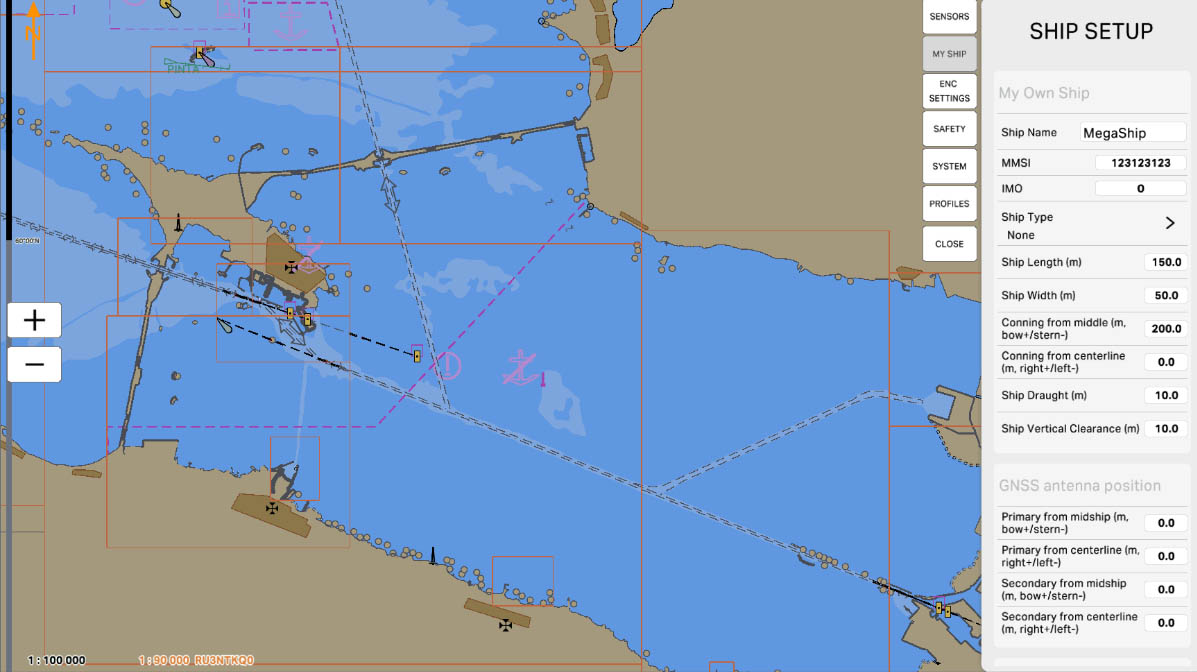
3
In the 'My Own Ship' section, you can configure user-specific parameters related to your own vessel. This option allows you to input and save information about your vessel, such as size dimensions, draft, vessel type, and other characteristics. After entering this information, the system will utilize these details for calculations and display on the chart, providing a more accurate and personalized representation of your vessel on the ECDIS screen.
SHIP SETUP
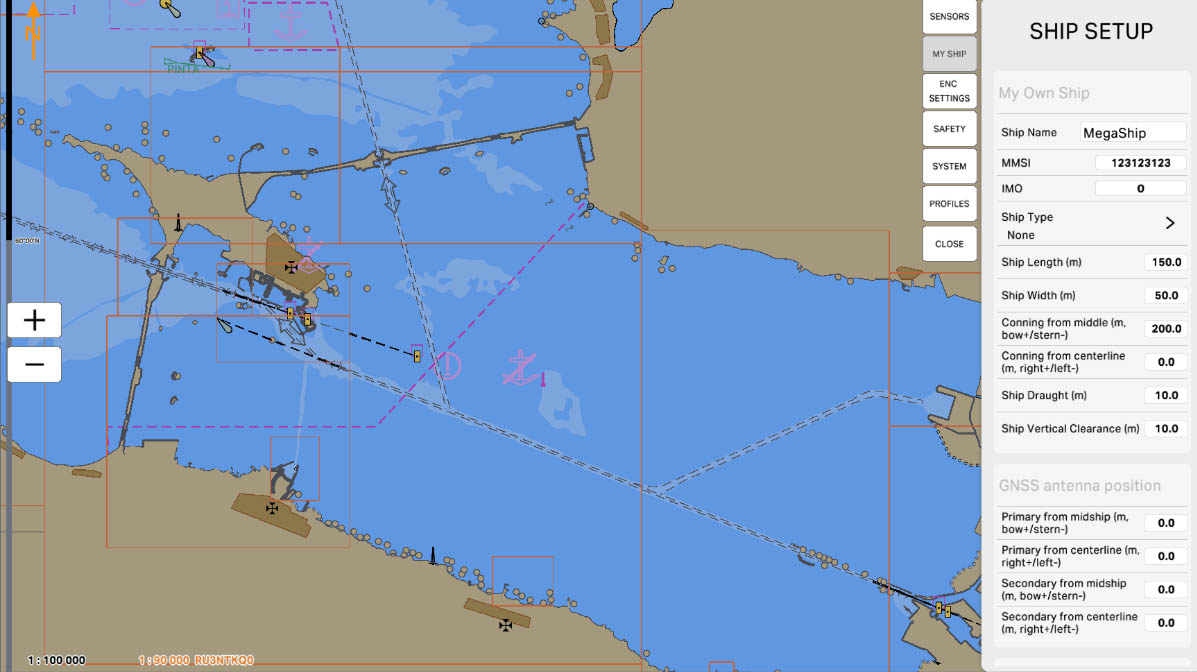
4
'Ship Name' is a parameter that allows you to enter and save the name of your vessel. This information about the specific ship can be used for identification and display on the chart in the ECDIS system. Entering the correct ship name ensures a more accurate and unambiguous representation of your vessel on navigation charts.
Press this item to proceed.
Press this item to proceed.
My Own Ship
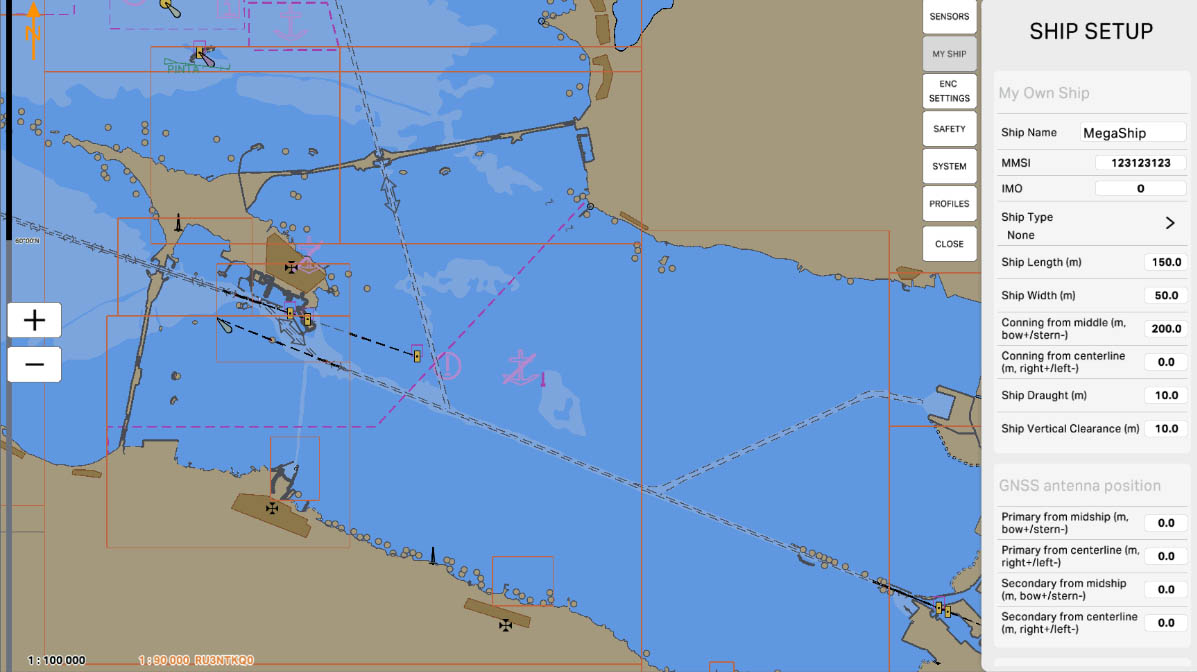
5
'MMSI' represents a parameter where you input and save the Maritime Mobile Service Identity (MMSI) code for your vessel. MMSI is a unique nine-digit identification number assigned to maritime vessels, used in communication systems for their unambiguous identification. Entering the correct MMSI code ensures precise identification of your vessel in maritime space and in electronic navigation systems.
Press this item to proceed.
Press this item to proceed.
My Own Ship
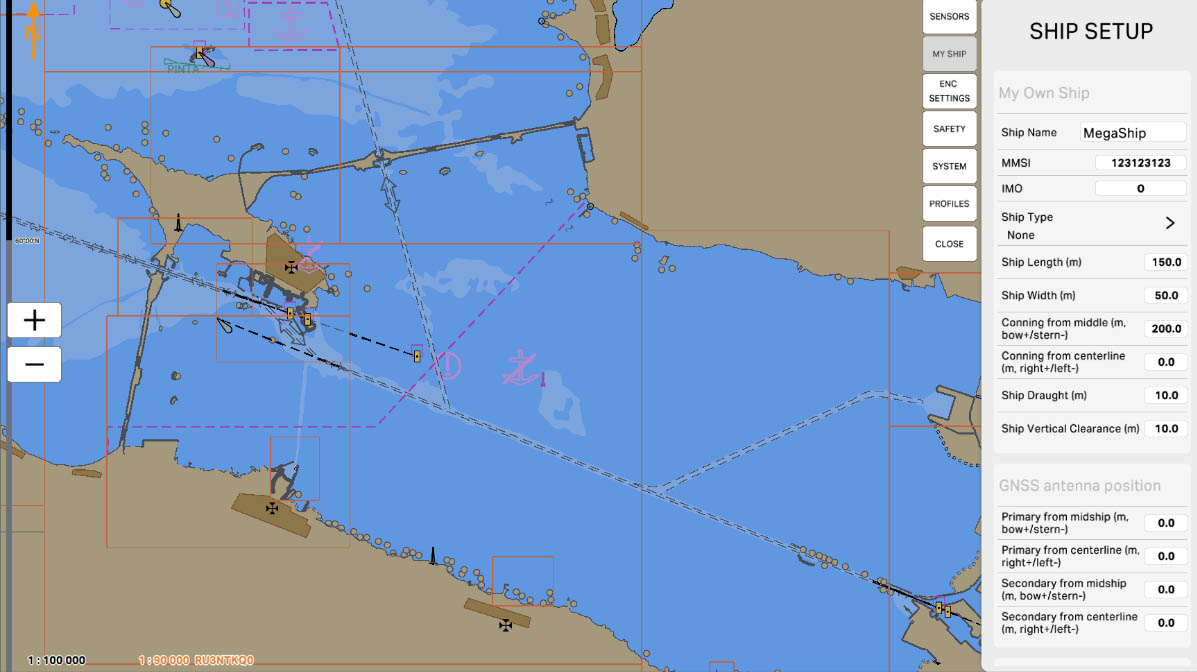
6
'IMO' represents a parameter where you input and save the International Maritime Organization (IMO) number for your vessel. The IMO number is a unique identification number assigned to ships for tracking and regulatory purposes. It remains unchanged throughout the vessel's lifetime, regardless of ownership or flag changes. Entering the correct IMO number ensures accurate vessel identification in maritime databases and compliance with international regulations.
My Own Ship
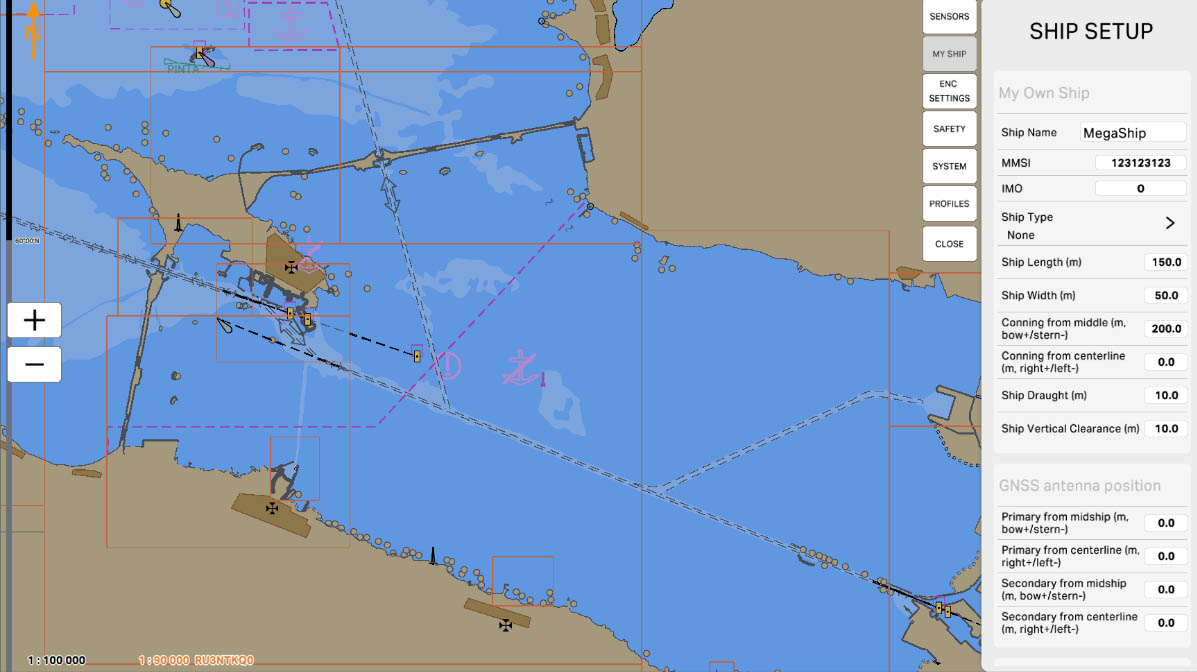
8
'Ship Length (m)' is a parameter where you input and save the length of your vessel in meters. This information about the vessel's dimensions is used for accurate representation on the navigation chart in the ECDIS system. Entering the precise length ensures the correct display of the vessel's size on the ECDIS screen, which is crucial for navigation and collision avoidance.
My Own Ship
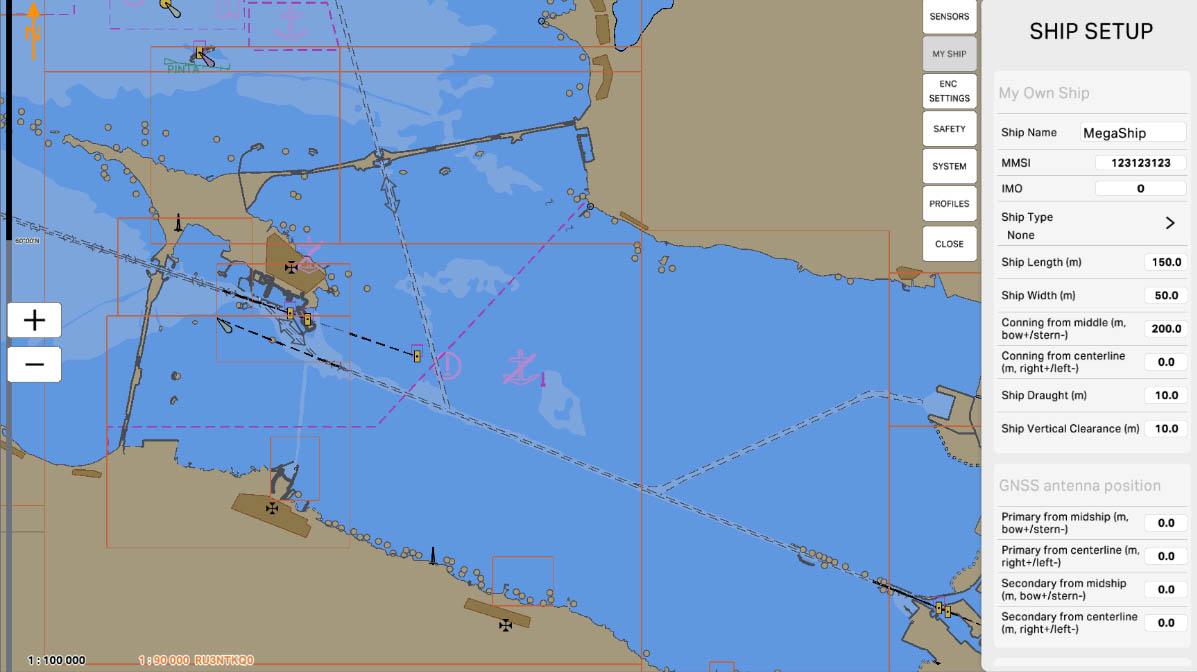
9
'Ship Width (m)' is a parameter where you input and save the width of your vessel in meters. This information about the vessel's dimensions is used for accurate representation on the navigation chart in the ECDIS system. Entering the precise width ensures the correct display of the vessel's size on the ECDIS screen, which is crucial for navigation and collision avoidance.
My Own Ship
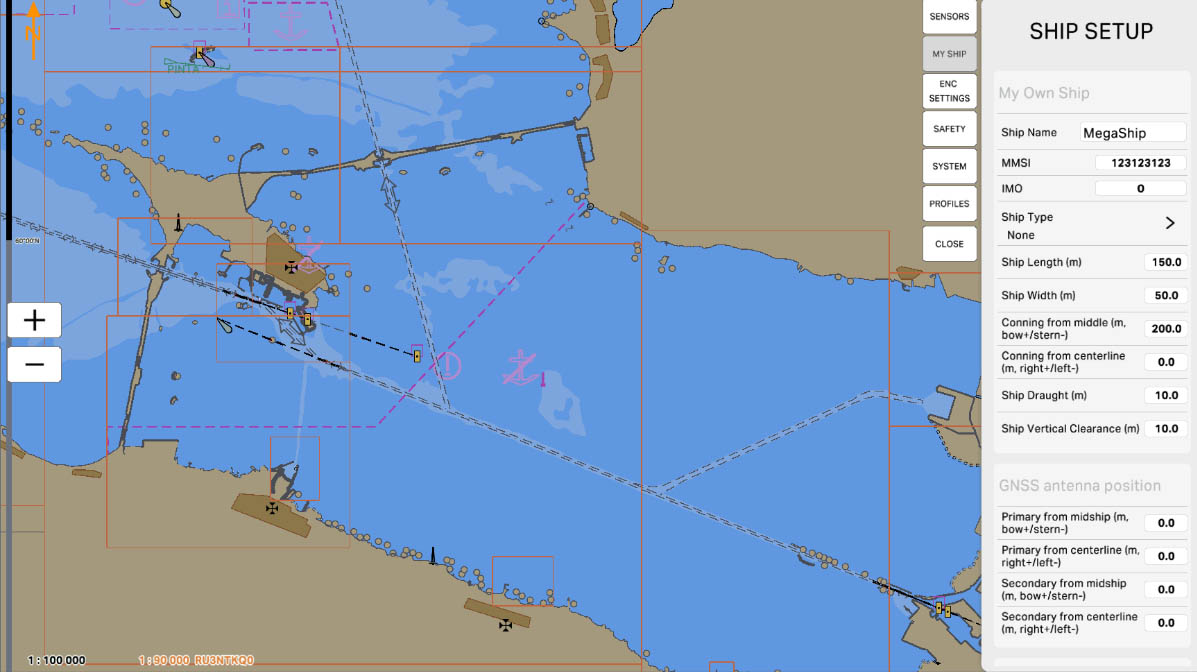
10
'Conning from middle (m, bow+/stern-)' is a parameter where you input and save the distance from the ship's central point (typically the midpoint) to points on the bow (front) and stern (rear). The values are denoted as 'm, bow+/stern-', where 'm' represents the distance in meters, 'bow+' indicates the distance from the central point to the bow (in the positive direction), and 'stern-' indicates the distance to the stern (in the negative direction).
This parameter is crucial for the accurate representation of the ship's bow and stern positions on the ECDIS screen, aiding mariners in effectively navigating the vessel, especially during maneuvers in confined spaces.
This parameter is crucial for the accurate representation of the ship's bow and stern positions on the ECDIS screen, aiding mariners in effectively navigating the vessel, especially during maneuvers in confined spaces.
My Own Ship
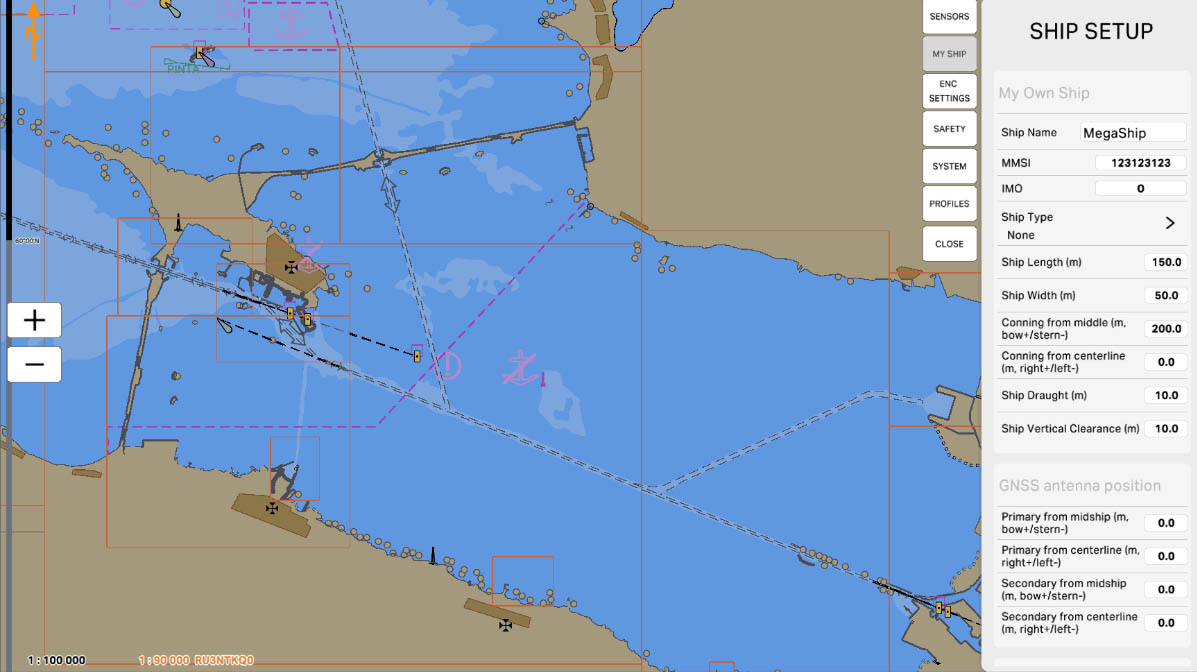
11
'Conning from centerline (m, right+/left-)' is a parameter where you input and save the distance from the ship's centerline (typically the midpoint) to points on the right and left sides of this centerline. The values are denoted as 'm, right+/left-', where 'm' represents the distance in meters, 'right+' indicates the distance from the centerline to the right (in the positive direction), and 'left-' indicates the distance to the left of the centerline (in the negative direction).
This parameter is crucial for the accurate representation of the ship's position in relation to its centerline on the ECDIS screen. It assists mariners in effectively navigating the vessel, especially during maneuvers in confined spaces.
This parameter is crucial for the accurate representation of the ship's position in relation to its centerline on the ECDIS screen. It assists mariners in effectively navigating the vessel, especially during maneuvers in confined spaces.
My Own Ship
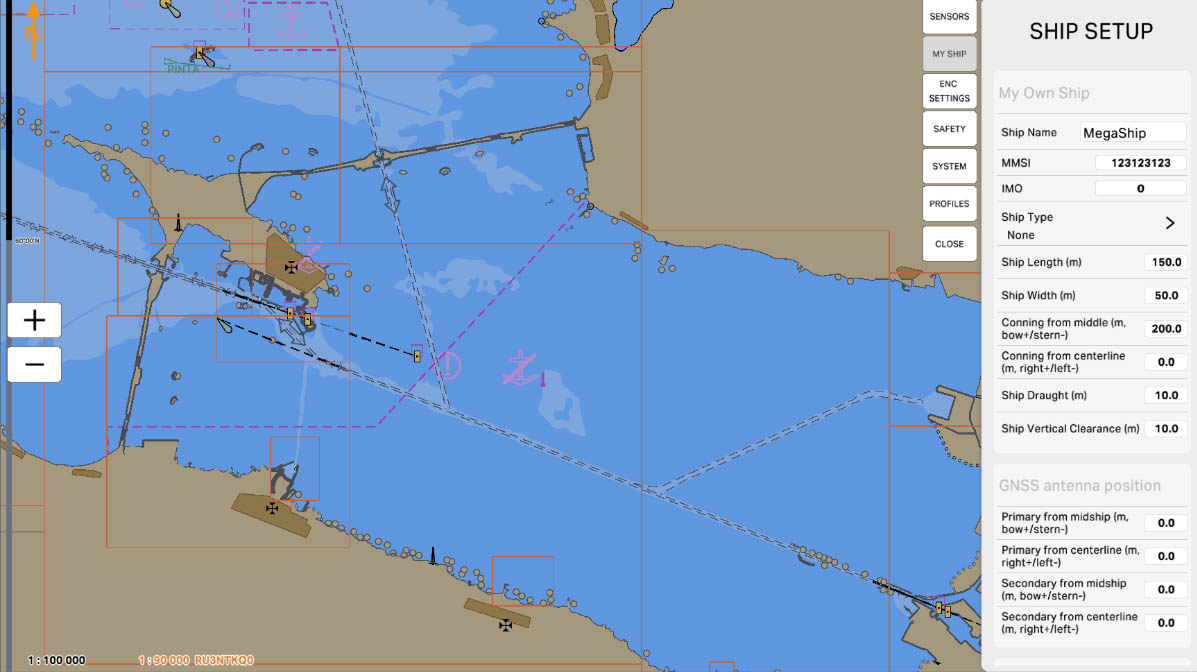
12
'Ship draught (m)' is a parameter where the draft of the ship in meters is entered and saved. Draft represents the vertical distance from the waterline (water level) to the lowest point of the ship. This parameter is crucial for accurately calculating the depth under the ship's keel and provides information necessary for safe navigation, especially when approaching shores, ports, or navigating through narrow waterways.
My Own Ship
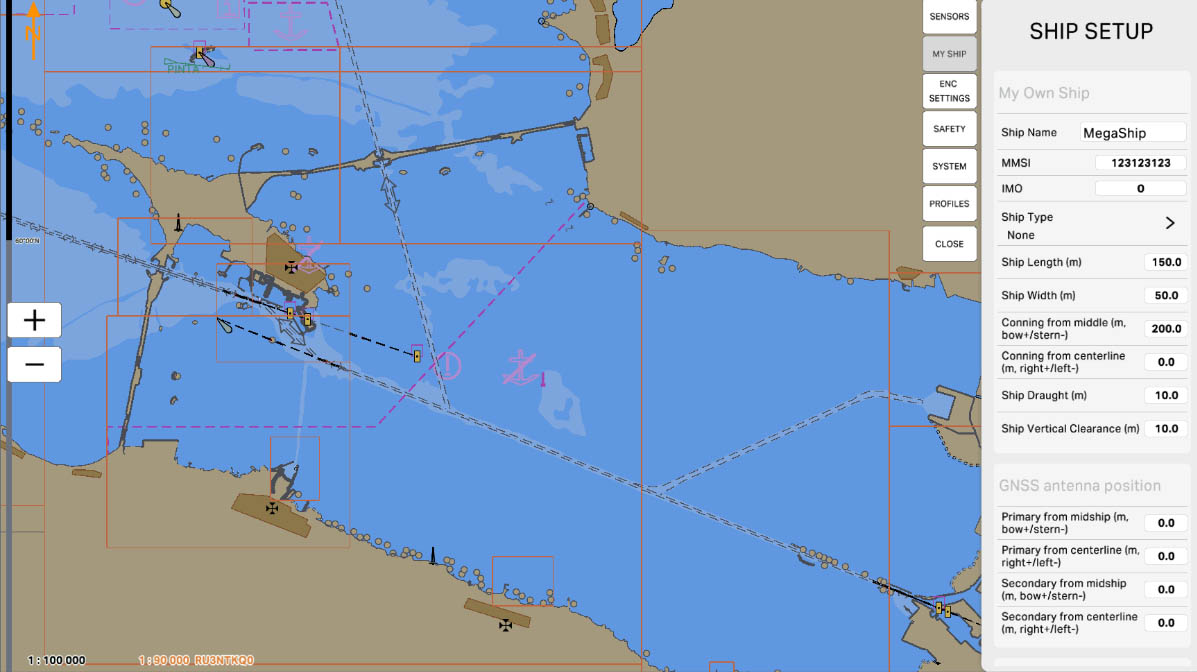
13
'Ship vertical clearance (m)' is a parameter where you input and save the vertical clearance of the ship in meters. This clearance represents the distance from the waterline to the highest point of the ship. Specifying the vertical clearance is crucial for avoiding collisions with obstacles that may have limited height and ensures safe passage beneath them.
My Own Ship
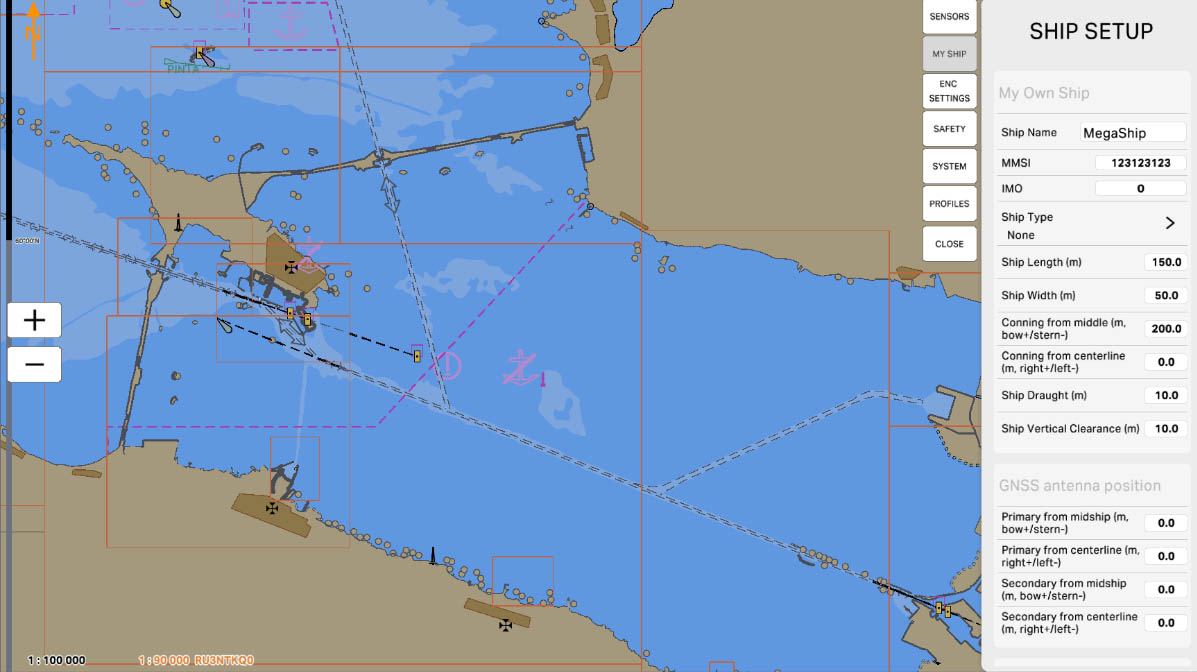
14
'GNSS antenna position' in the ship setup section refers to the parameter that determines the location of the Global Navigation Satellite System (GNSS) antenna on the vessel. This information includes the horizontal and vertical coordinates of the antenna relative to the center of the ship. Accurately specifying the position of the GNSS antenna is crucial for the proper determination of the vessel's location when using the navigation system.
SHIP SETUP
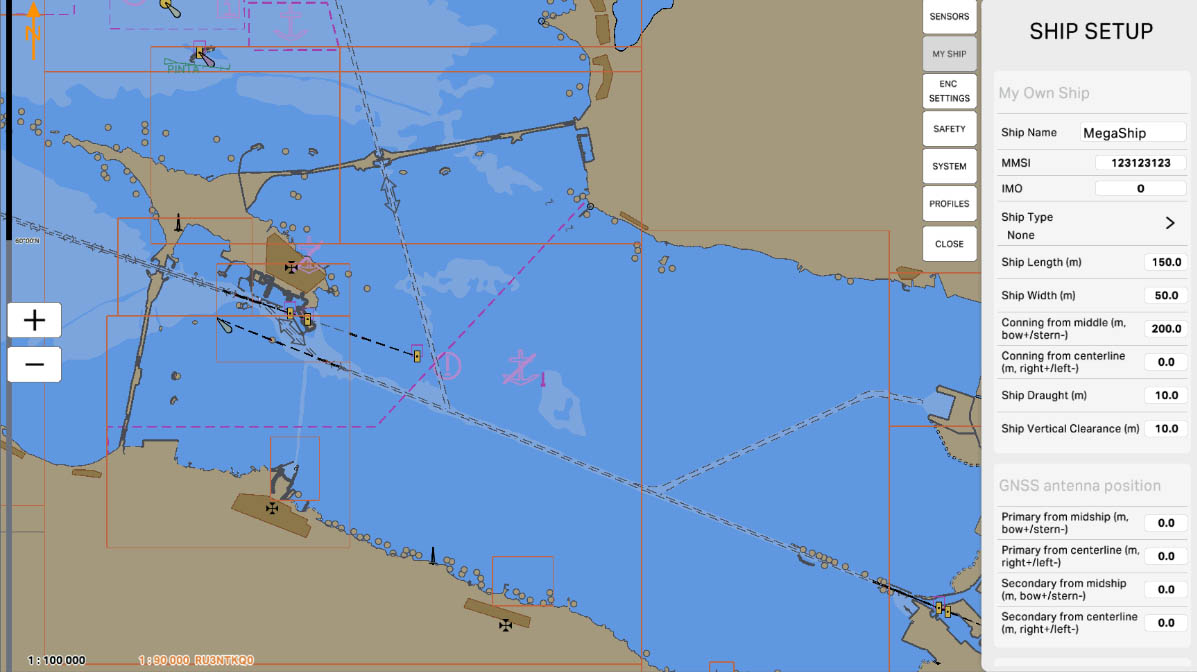
15
'Primary from midship (m, bow+/stern-)' is a parameter that defines the distance from the center of the ship (midship) to the location of the primary antenna of the Global Navigation Satellite System (GNSS). This parameter indicates the horizontal distance from the midship to the point where the primary antenna is installed, with a positive value denoting the direction towards the bow (front) of the ship and a negative value towards the stern (rear). Accurate configuration of this parameter is crucial for precise positioning calculations using the GNSS system.
GNSS antenna position
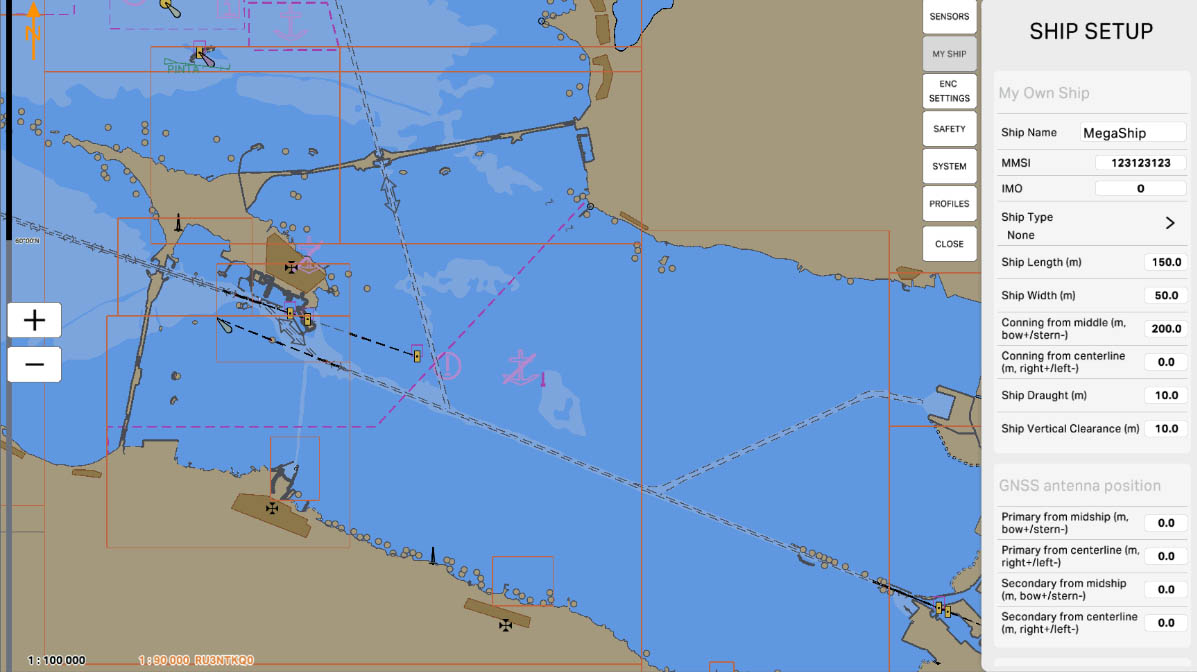
16
'Primary from centerline (m, right+/left-)' is a parameter that defines the horizontal distance from the centerline of the ship to the location of the primary antenna of the Global Navigation Satellite System (GNSS). A positive value indicates the direction to the right of the centerline, while a negative value indicates the direction to the left. This parameter is crucial for accurate positioning calculations using the GNSS system.
GNSS antenna position
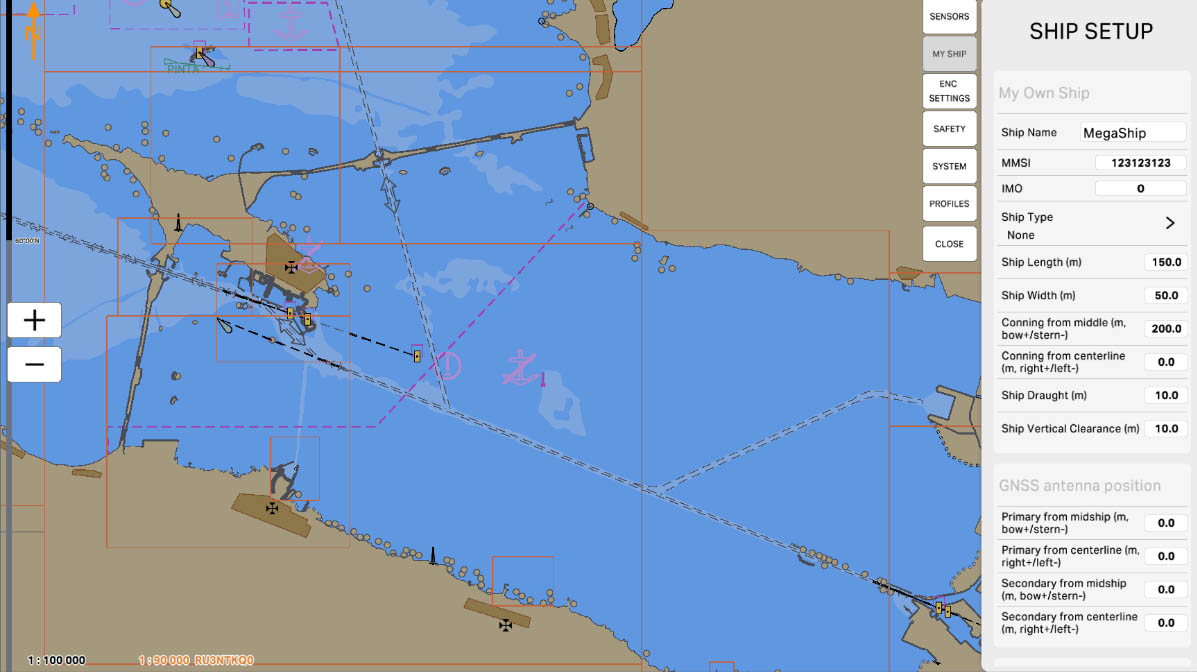
17
'Secondary from midship (m, bow+/stern-)' is a parameter that defines the horizontal distance from the midship (center) of the ship to the location of the secondary antenna of the Global Navigation Satellite System (GNSS). This parameter specifies the horizontal distance from the midship to the point where the secondary antenna is installed, with a positive value indicating the direction towards the bow (front) of the ship and a negative value indicating the direction towards the stern (rear) of the ship.
GNSS antenna position
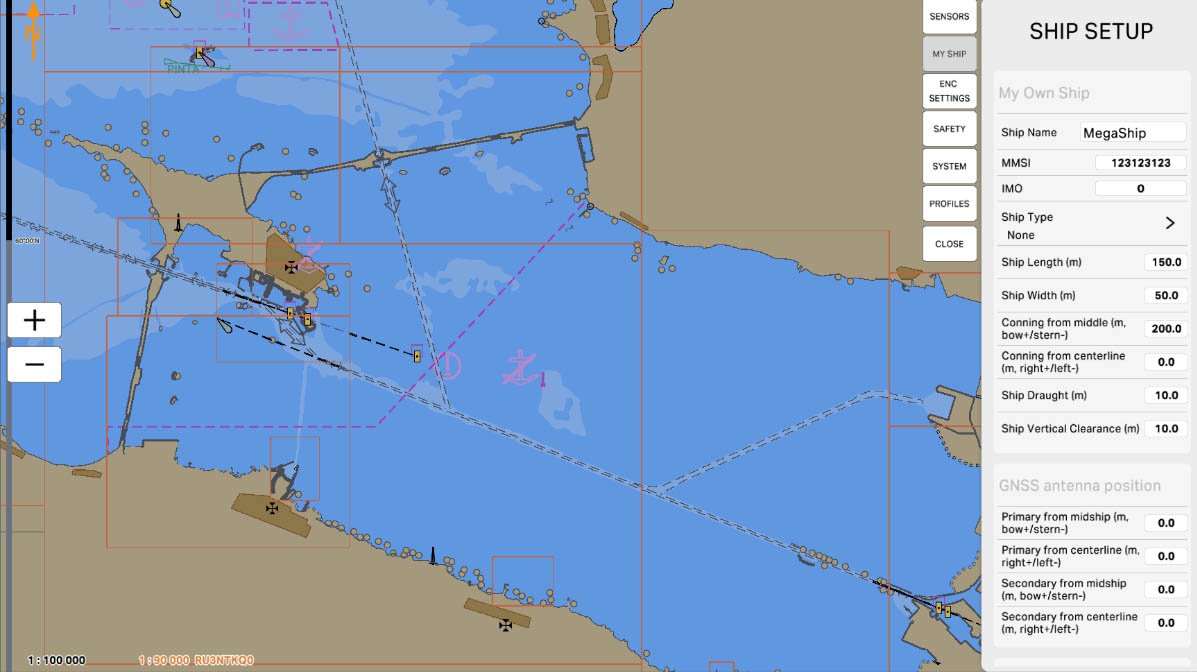
18
'Secondary from centerline (m, right+/left-)' - this parameter defines the horizontal distance from the centerline of the vessel to the location of the secondary antenna of the Global Navigation Satellite System (GNSS). A positive value indicates the direction to the right from the vessel's centerline, while a negative value indicates the direction to the left. This parameter is crucial for accurately determining the position of the secondary antenna relative to the vessel's centerline
GNSS antenna position
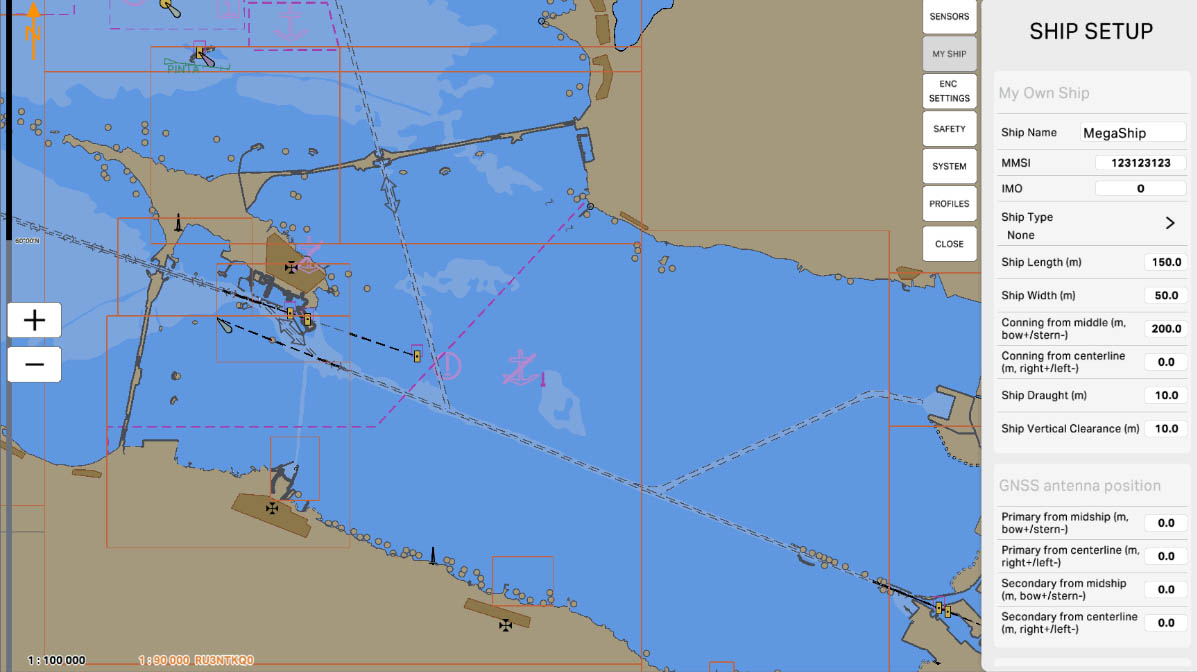
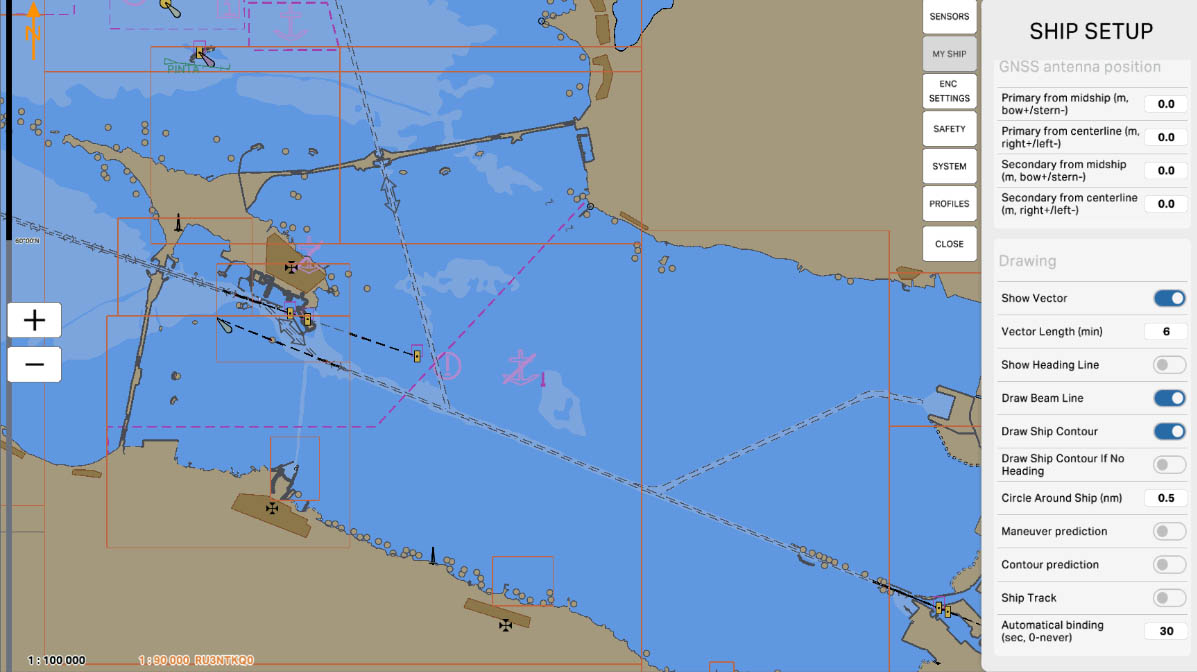
19
In the 'Drawing' section, settings for the graphical representation of the ship are configured, which can be used for a more accurate depiction of the vessel's shape and characteristics on the map screen. This graphical representation can be employed to display the actual form of the ship, including its length, width, draught, and other features.
Typically, when entering data about the own ship, the user can choose or create a graphical image of the vessel to enhance the visual representation on the ECDIS screen. This image can be utilized for a more precise portrayal of the ship on the navigation chart.
Typically, when entering data about the own ship, the user can choose or create a graphical image of the vessel to enhance the visual representation on the ECDIS screen. This image can be utilized for a more precise portrayal of the ship on the navigation chart.
SHIP SETUP

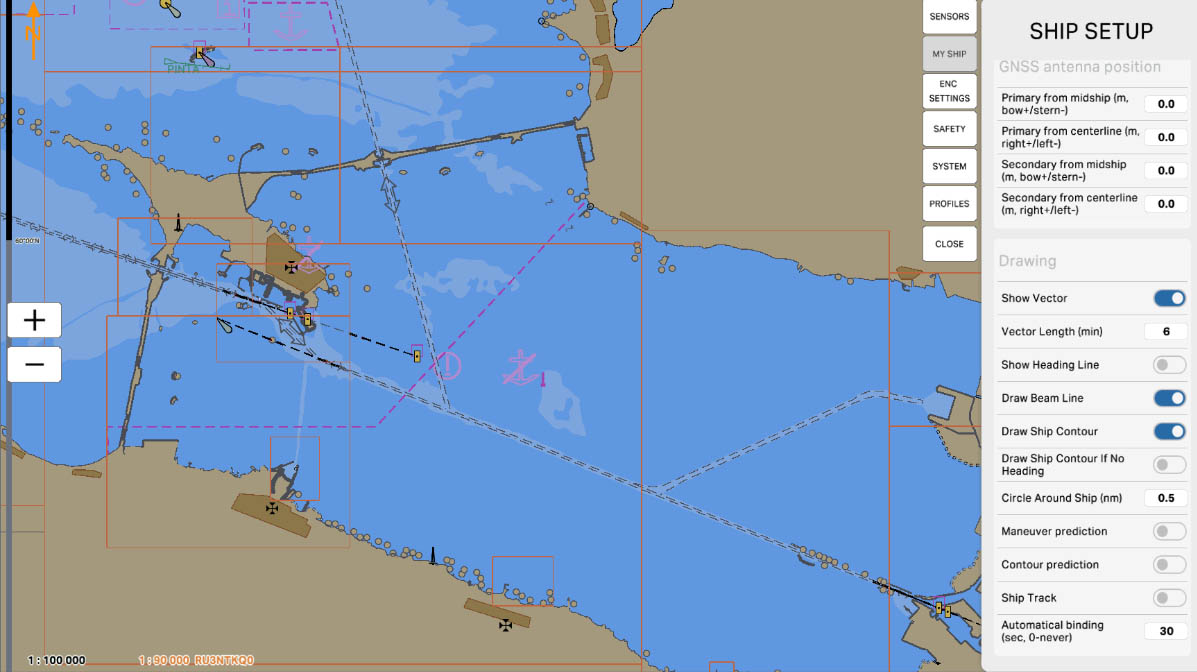
20
'Show Vector' allows the display of the vessel's heading vector on the ECDIS screen. Enabling this option shows an arrow or line indicating the current direction of the vessel's movement. This is a useful feature for a visual representation of the ship's course and estimating its future position based on the current speed and direction.
Drawing
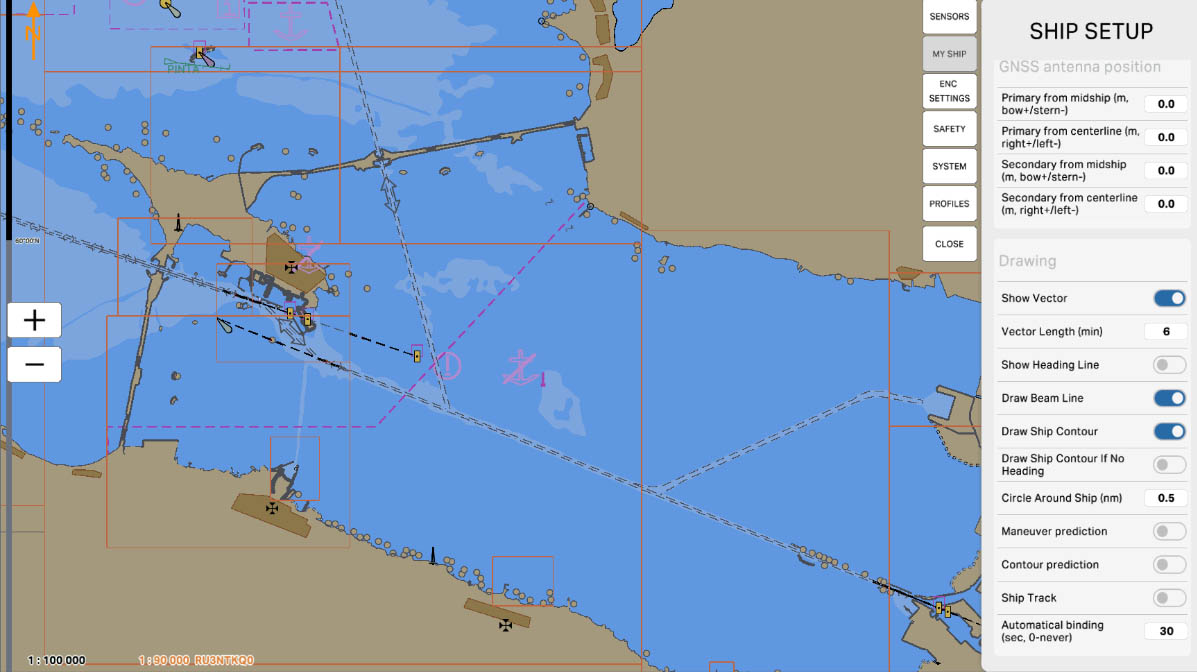
21
'Vector Length (min)' is a parameter that determines the minimum length of the vector representing the direction of the ship's movement displayed on the ECDIS screen. This option allows the user to adjust the length of the vector according to preferences or visualization requirements. Setting the minimum length of the vector can be useful for maintaining clarity and convenience in displaying information about the ship's movement on the map.
Drawing
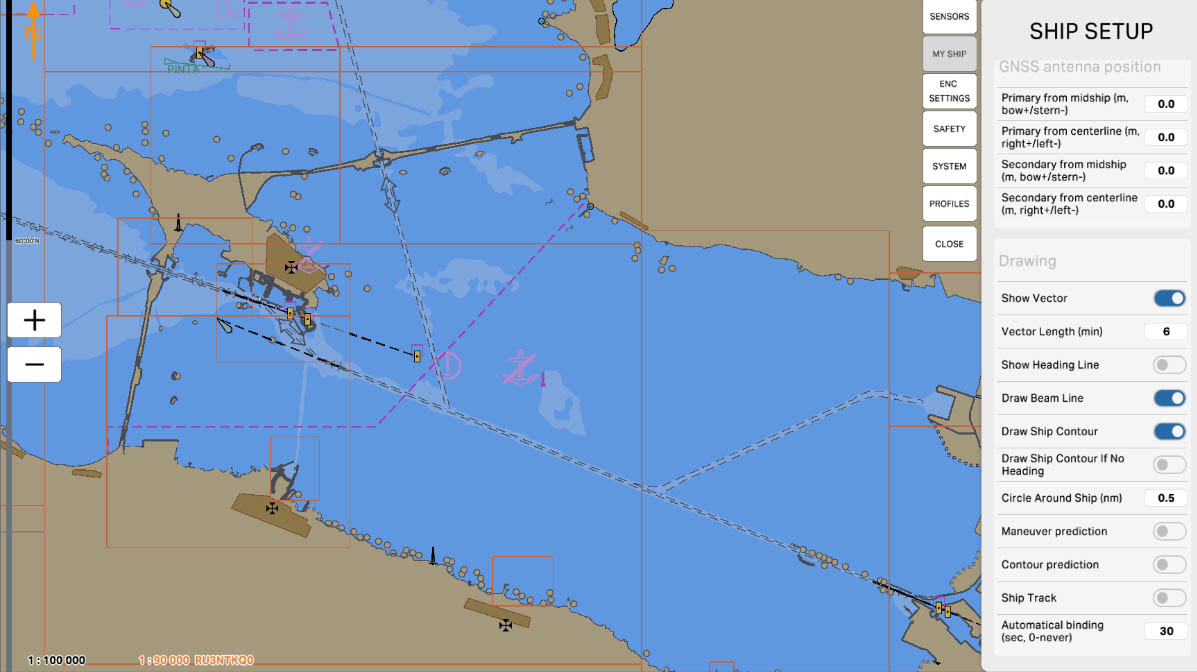
22
'Show Heading Line' refers to the option to display a line indicating the heading direction on the ECDIS screen. This feature provides a line that shows the current direction of the ship's bow. Enabling this function is useful for visualizing the ship's course and provides a clear representation of its orientation on the map.
Drawing
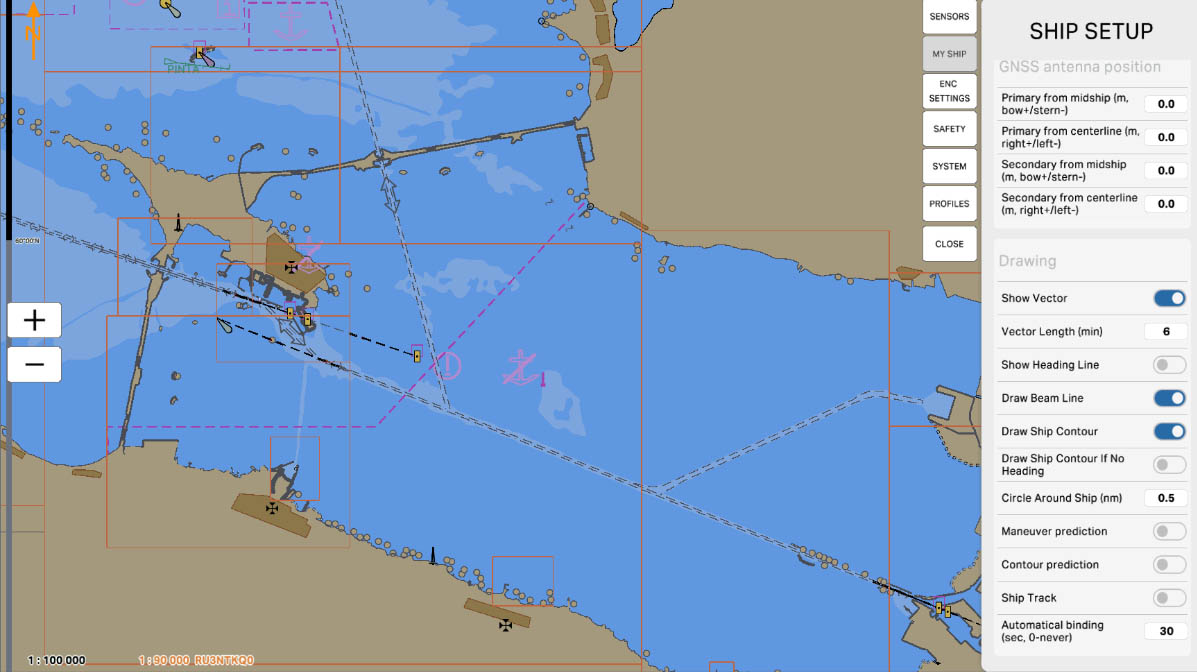
23
'Draw Beam Line' means the ability to display the beam line on the ECDIS map screen. This option provides a line that indicates the current width of the ship. Enabling this feature is useful for visualizing the dimensions of the ship and provides a graphical representation of its width on the map.
Drawing

24
'Draw Ship Contour' means the ability to display the contour of the ship on the ECDIS map screen. This option provides an outline representing the shape and contours of the ship. Enabling this feature allows for visually tracking the shape of the ship on the navigation map, which can be useful for better understanding its position and orientation.
Drawing
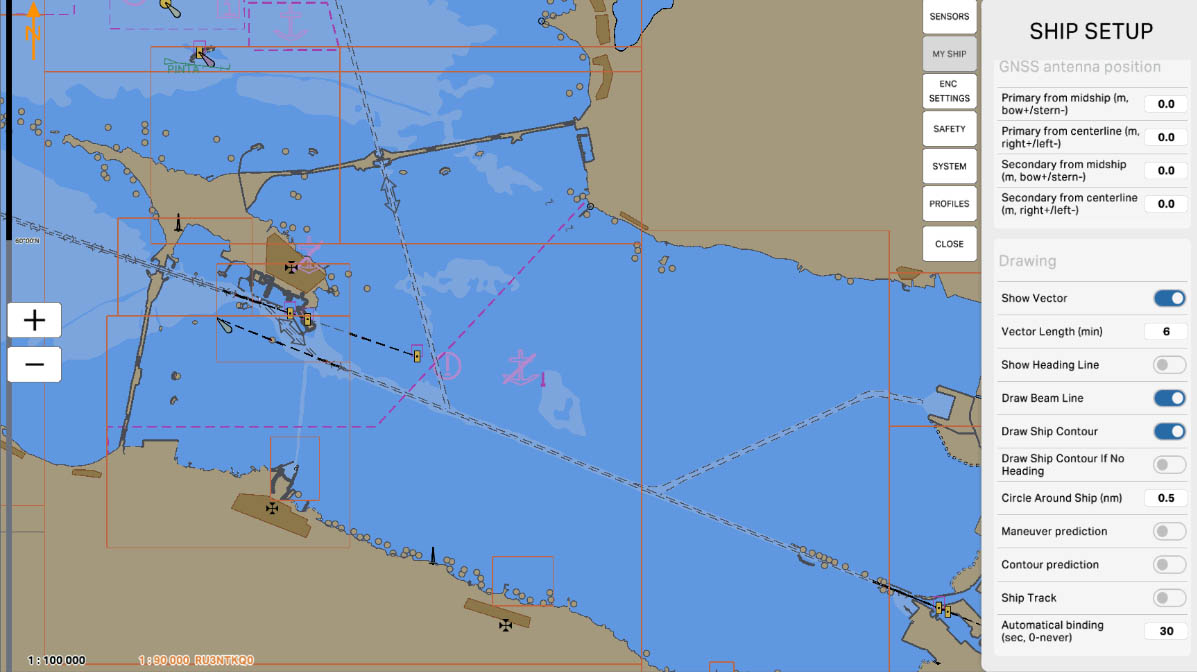
25
'Draw Ship Contour If No Heading' means the ability to display the contour of the ship on the map screen in the absence of heading data. If information about the ship's heading is unavailable or not provided, this option allows the system to still show the ship's contour. This can be useful for maintaining visual information about the shape and position of the ship on the map, even when heading data is temporarily unavailable.
Drawing
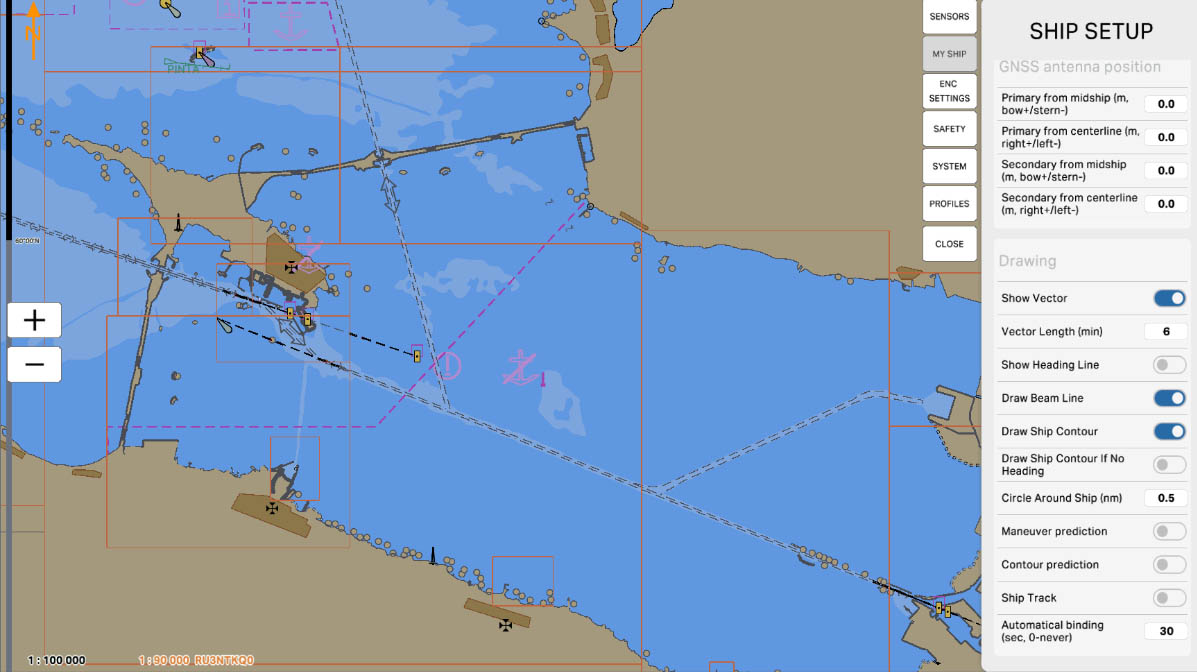
26
'Circle Around Ship (nm)' - this parameter determines the radius of the circle that will be drawn around the ship on the ECDIS map screen. This circle can be used to visually represent a safety zone or other parameters around the ship. Setting the circle radius allows the user to customize the display of this zone according to navigation preferences or requirements.
Drawing
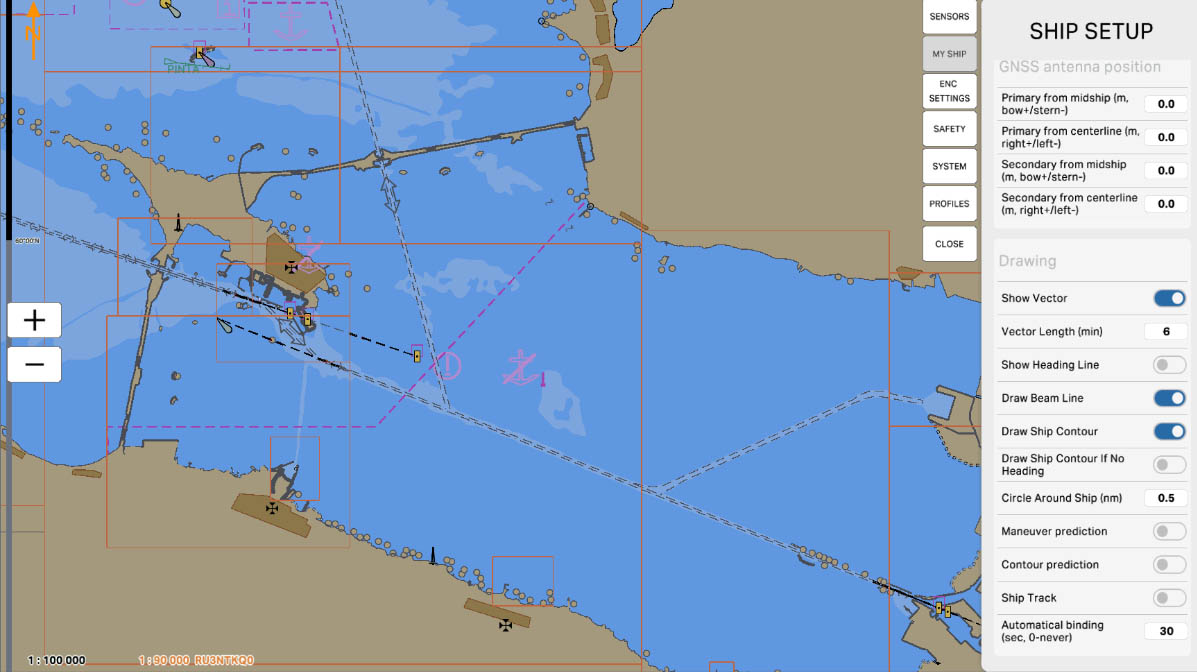
27
'Maneuver Prediction' is a feature that allows predicting ship maneuvers based on the current heading and speed. When this option is enabled, the system can display the anticipated path of the ship on the map. This is useful for visualizing potential trajectories of the ship and planning actions to avoid collisions or other navigation situations.
Drawing
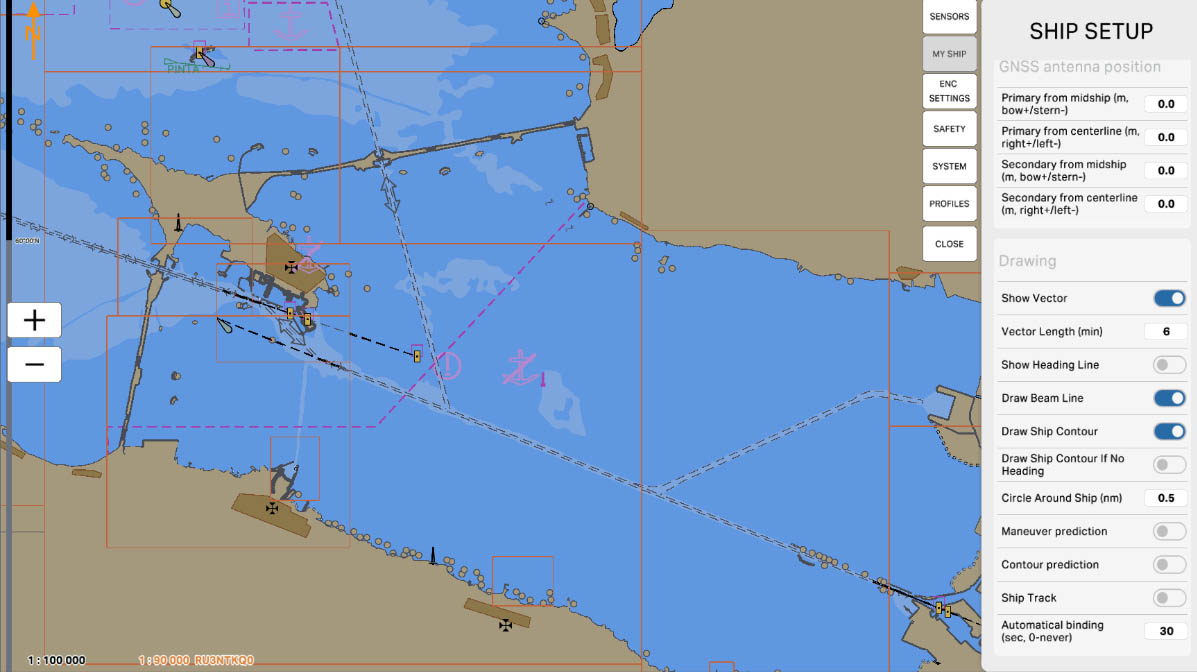
28
'Сontour Prediction' is a feature that predicts the future position of the ship based on its current heading and speed. This option allows visualizing the anticipated contour of the ship on the map, taking into account its forward movement. Enabling this feature helps operators plan maneuvers more efficiently and anticipate possible trajectories of the ship, which is crucial for safe navigation and avoiding collisions.
Drawing
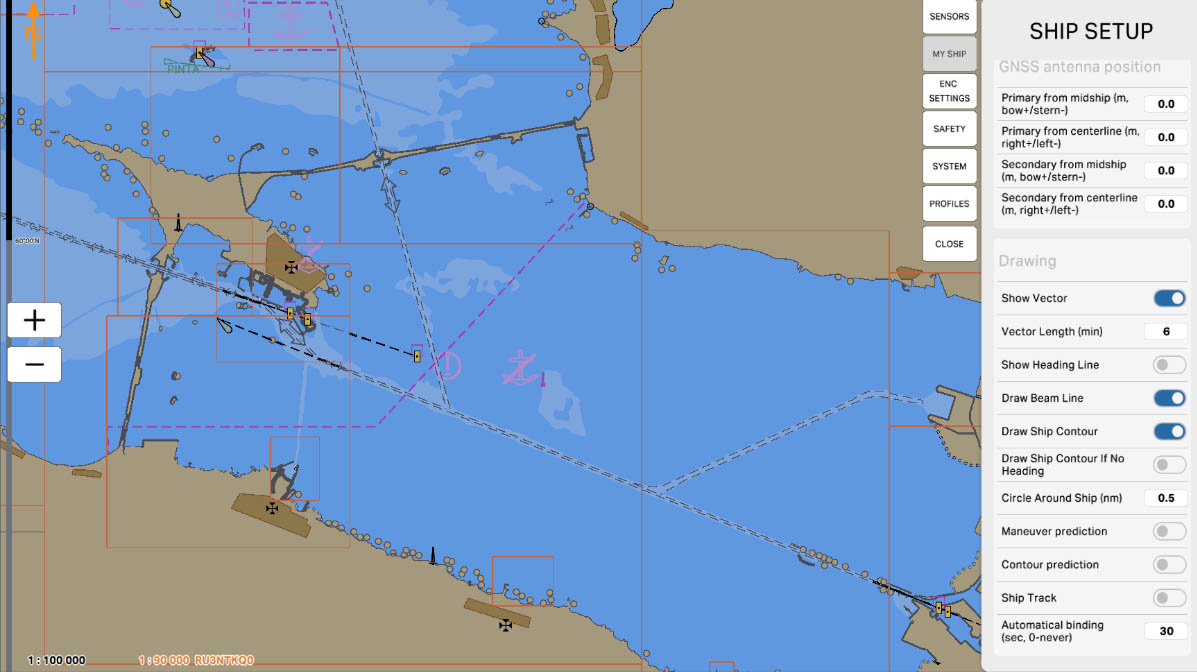
29
'Ship Track' means displaying the ship's track on the ECDIS screen. This track is a line indicating the path that the ship has traveled over a specific period of time. Showing the 'Ship Track' is useful for visually tracking the vessel's previous routes and analyzing its historical movement.
Drawing
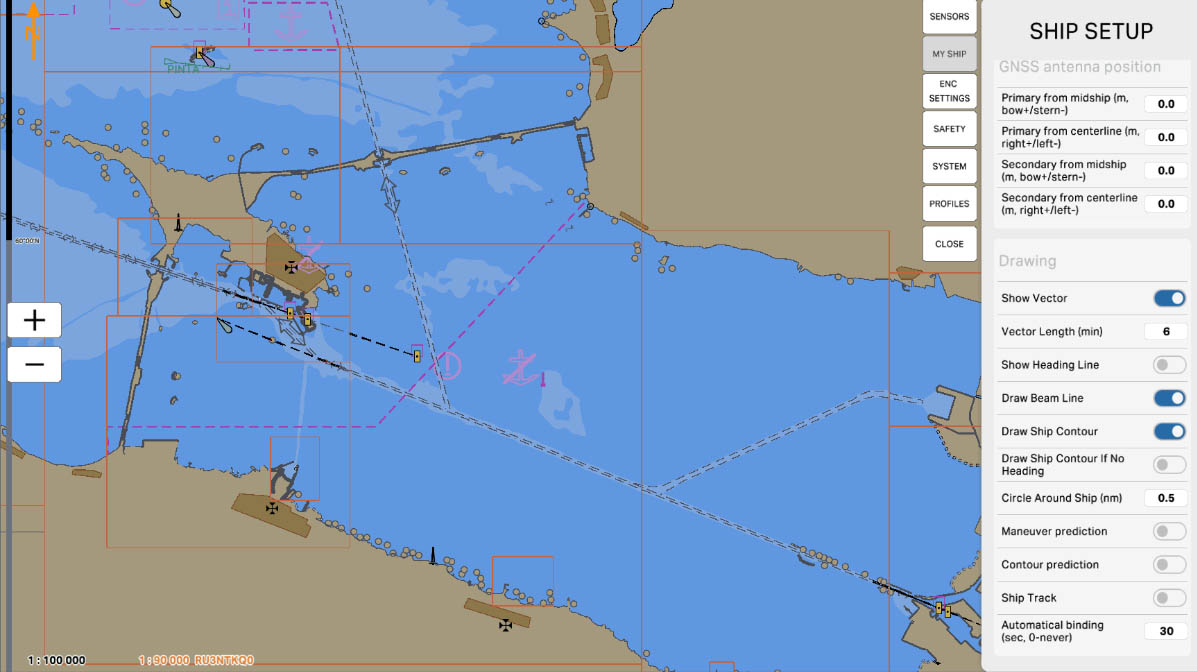
30
'Automatic binding (sec. 0-never)' means automatic attachment or linking of the map position to the ship's location.
The '0-never' option indicates that automatic binding occurs immediately and continuously, without any delays for 0 seconds, essentially signifying instant binding or tracking.
Thus, the 'Automatic binding (sec. 0-never)' parameter can control the delay time or lack thereof before the automatic binding of objects on the map in the ECDIS system.
The '0-never' option indicates that automatic binding occurs immediately and continuously, without any delays for 0 seconds, essentially signifying instant binding or tracking.
Thus, the 'Automatic binding (sec. 0-never)' parameter can control the delay time or lack thereof before the automatic binding of objects on the map in the ECDIS system.
Drawing
The "5.2. Ship Setup" section has been completed.
Success!