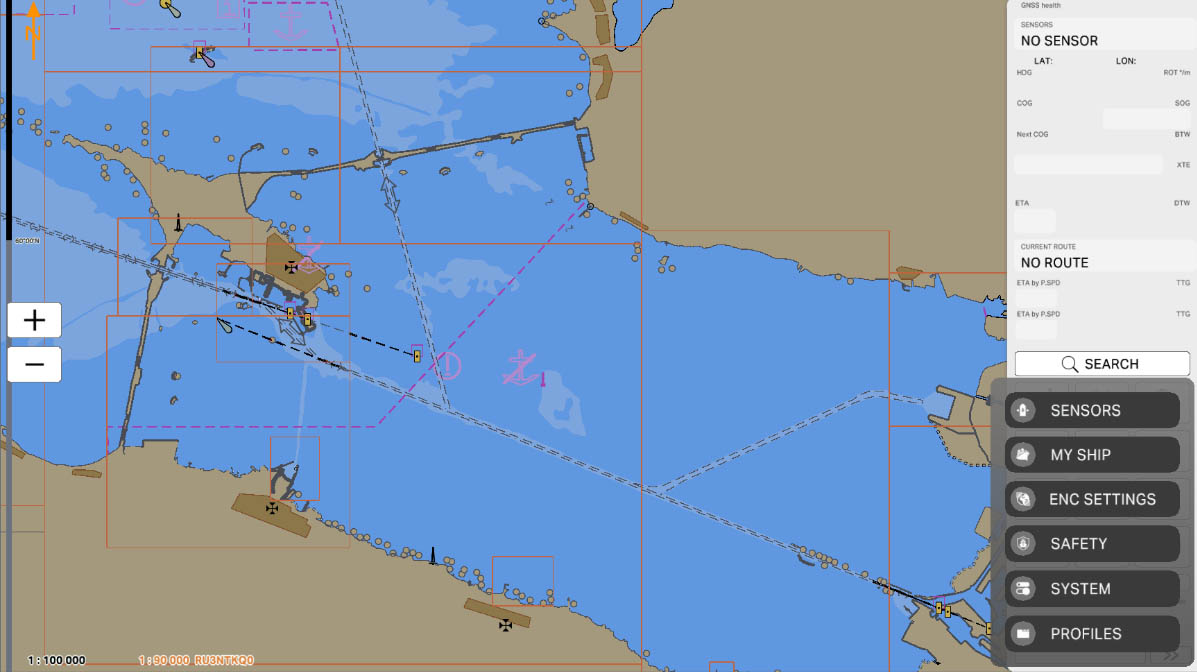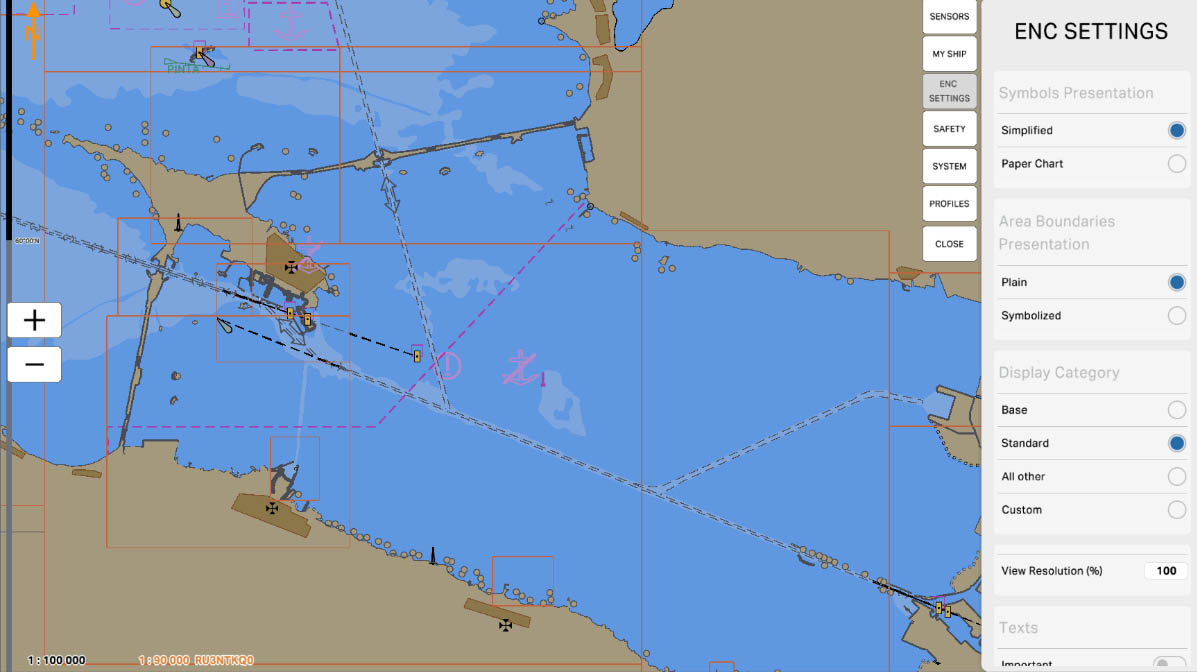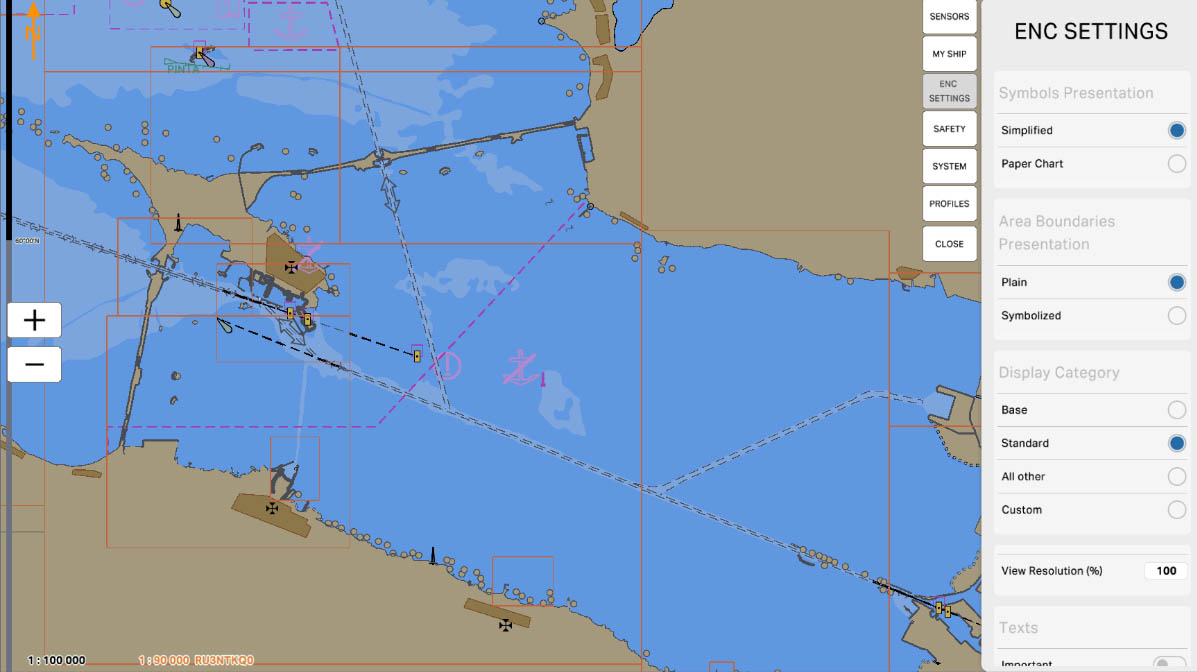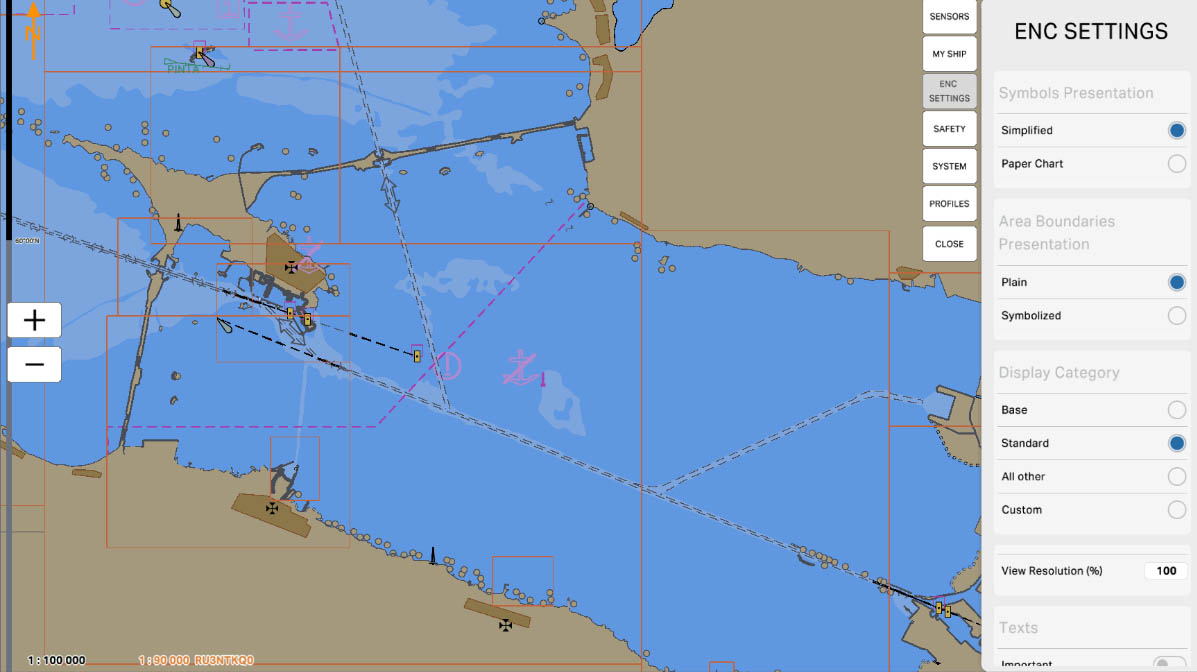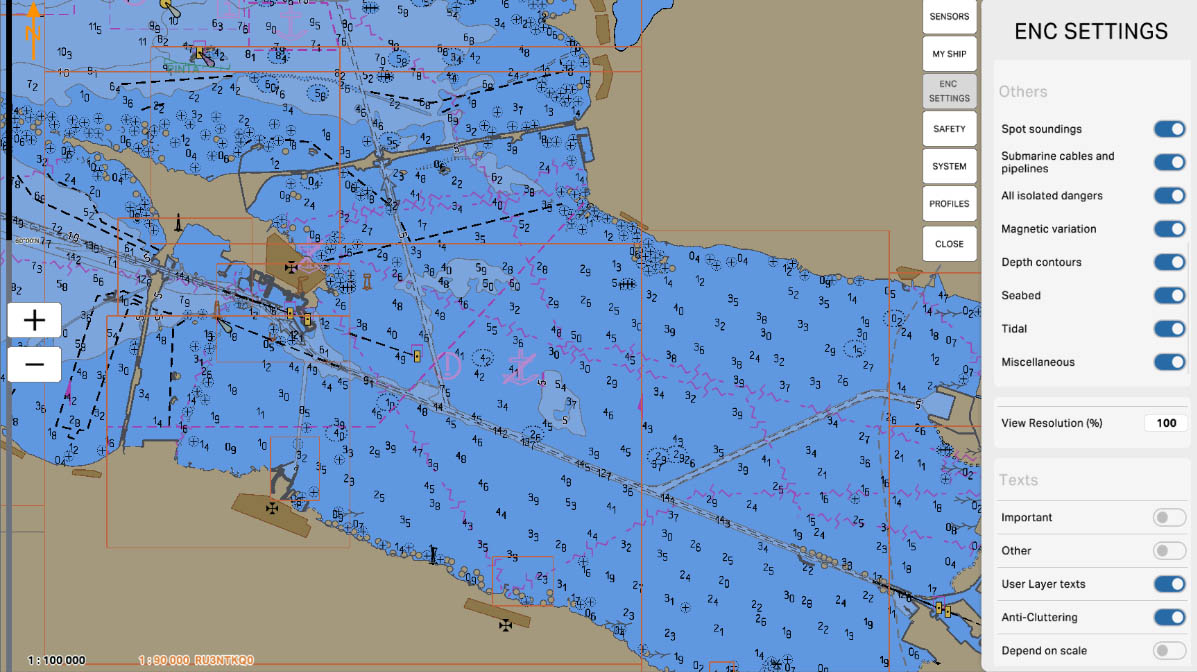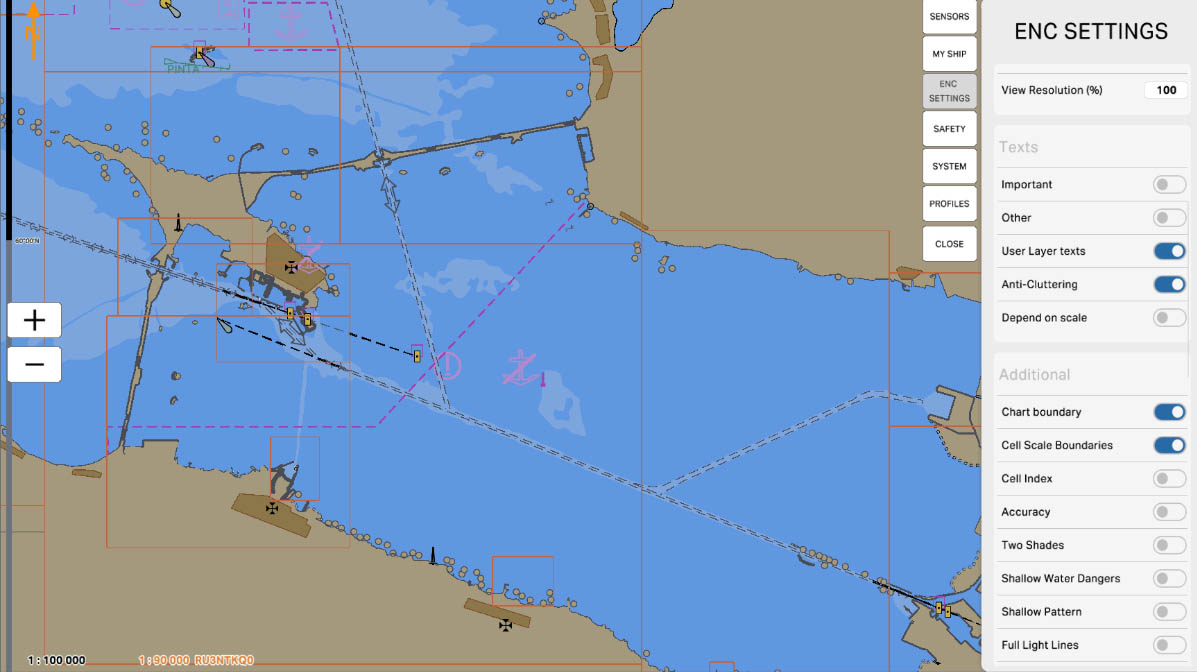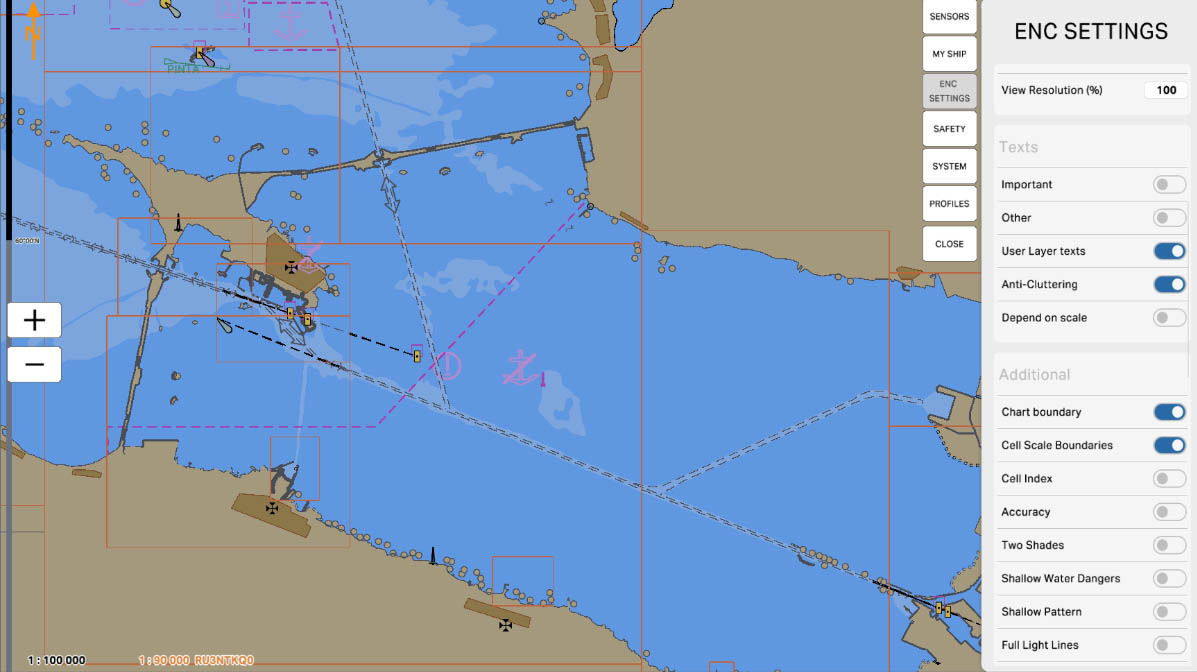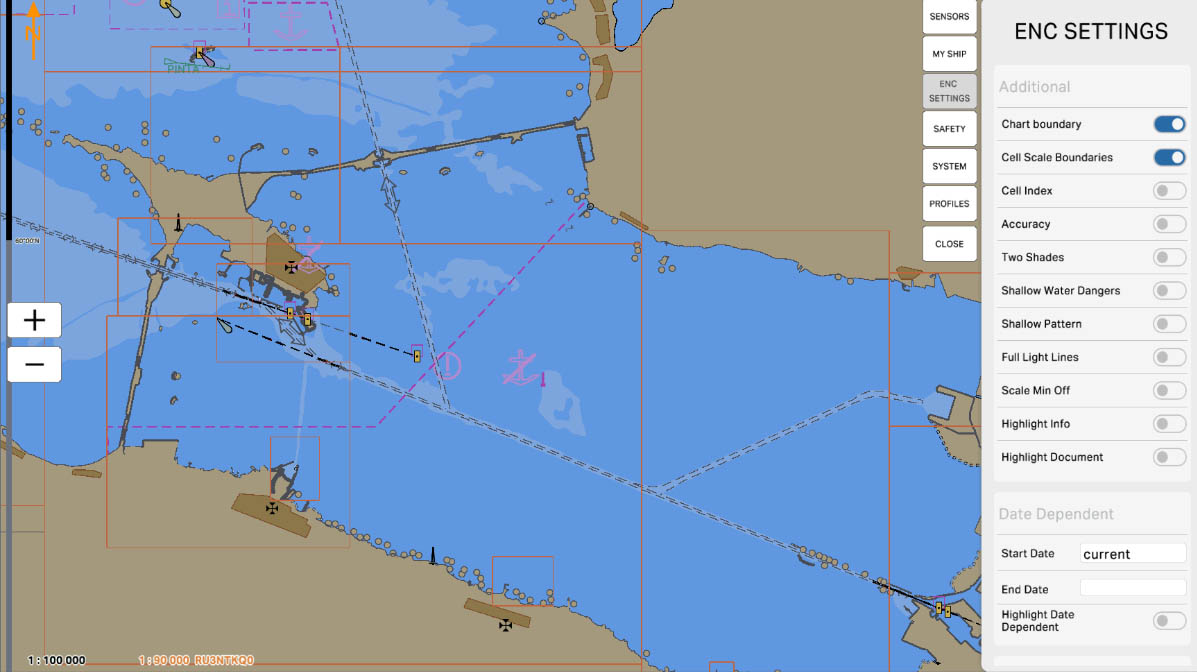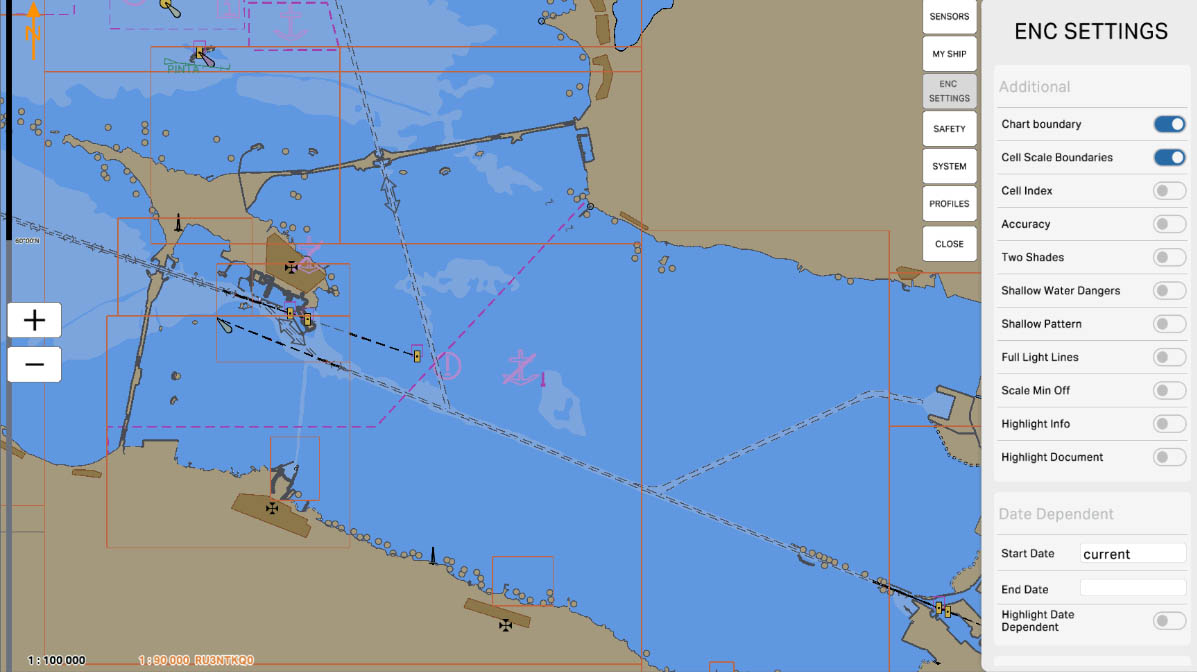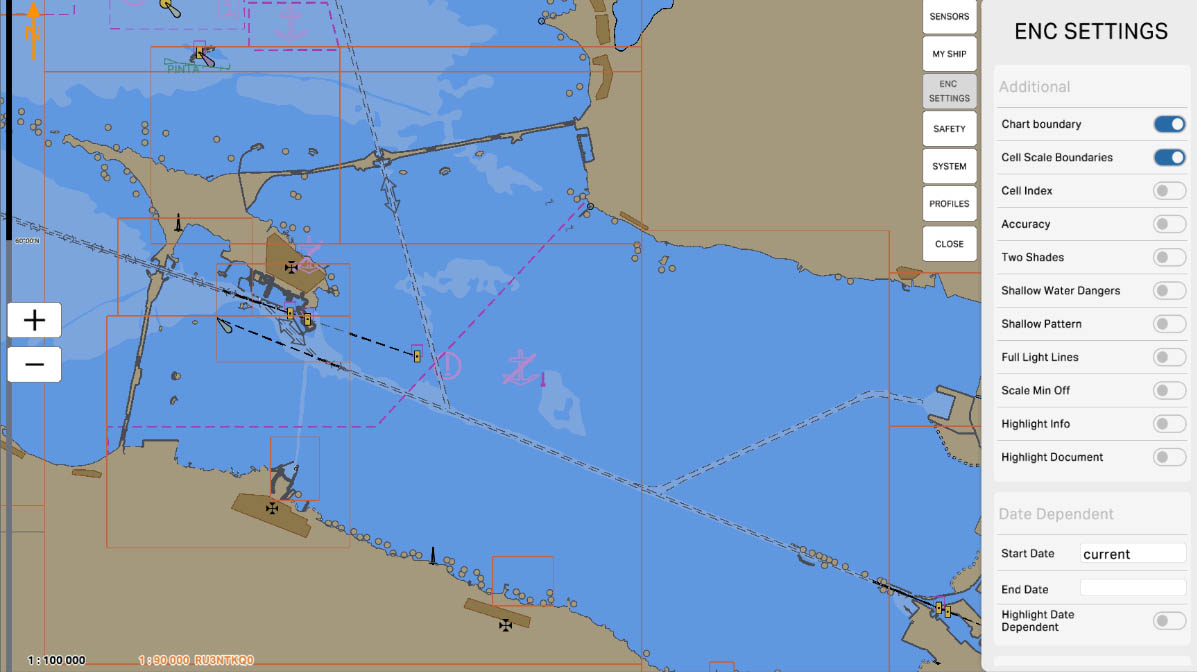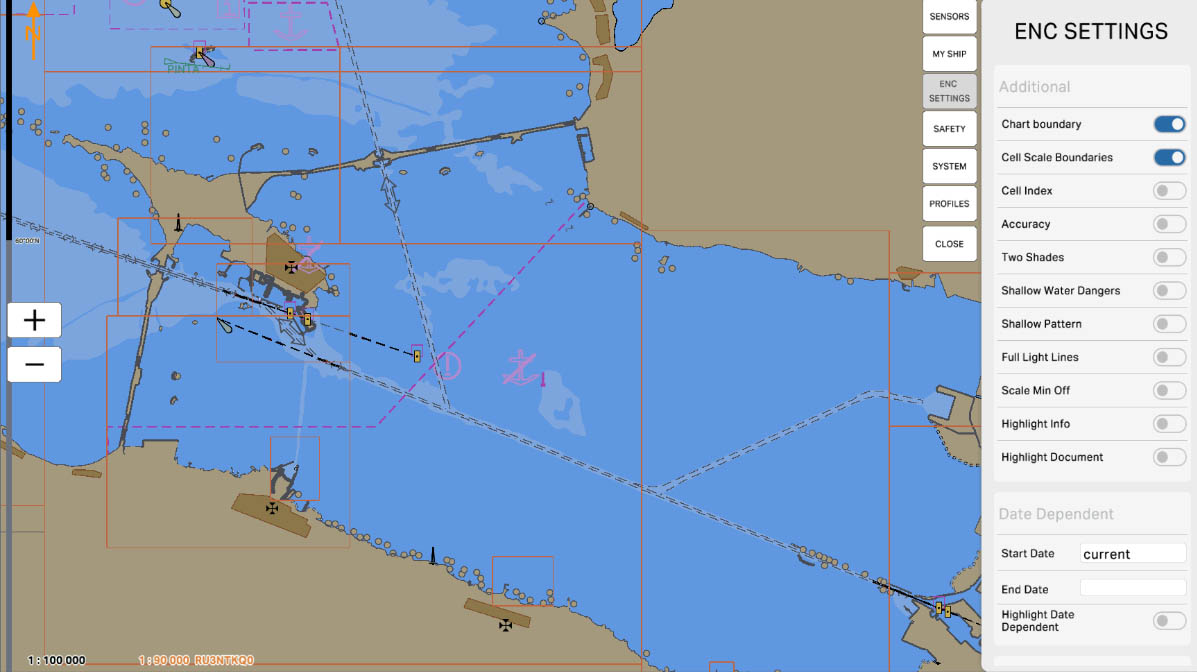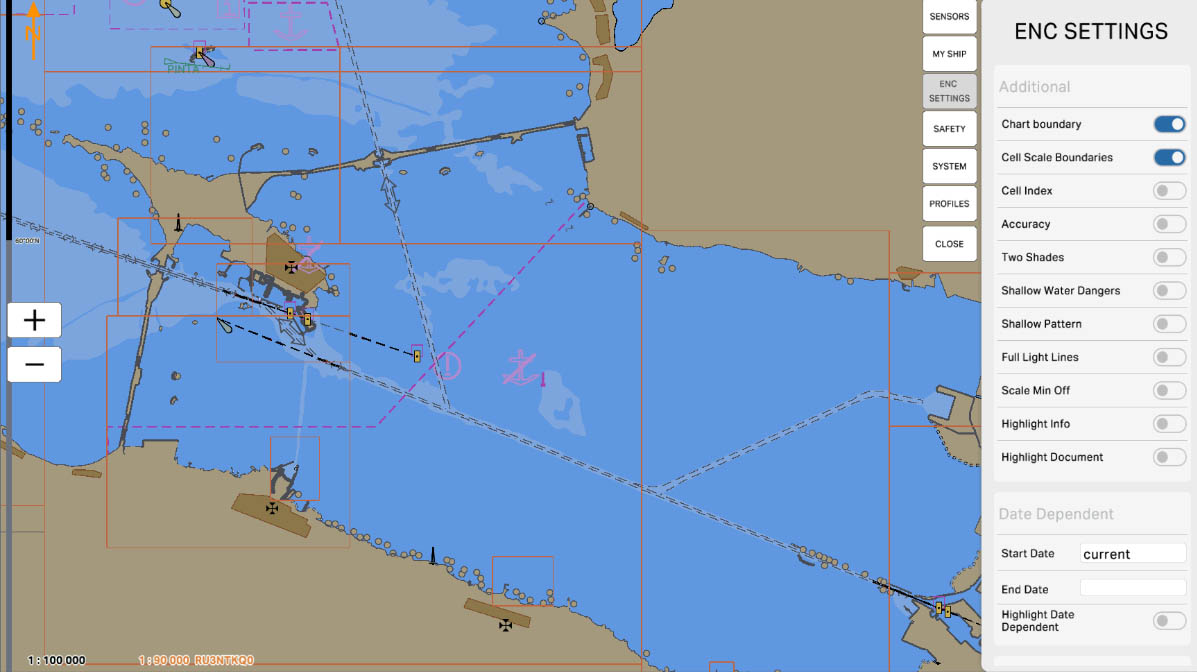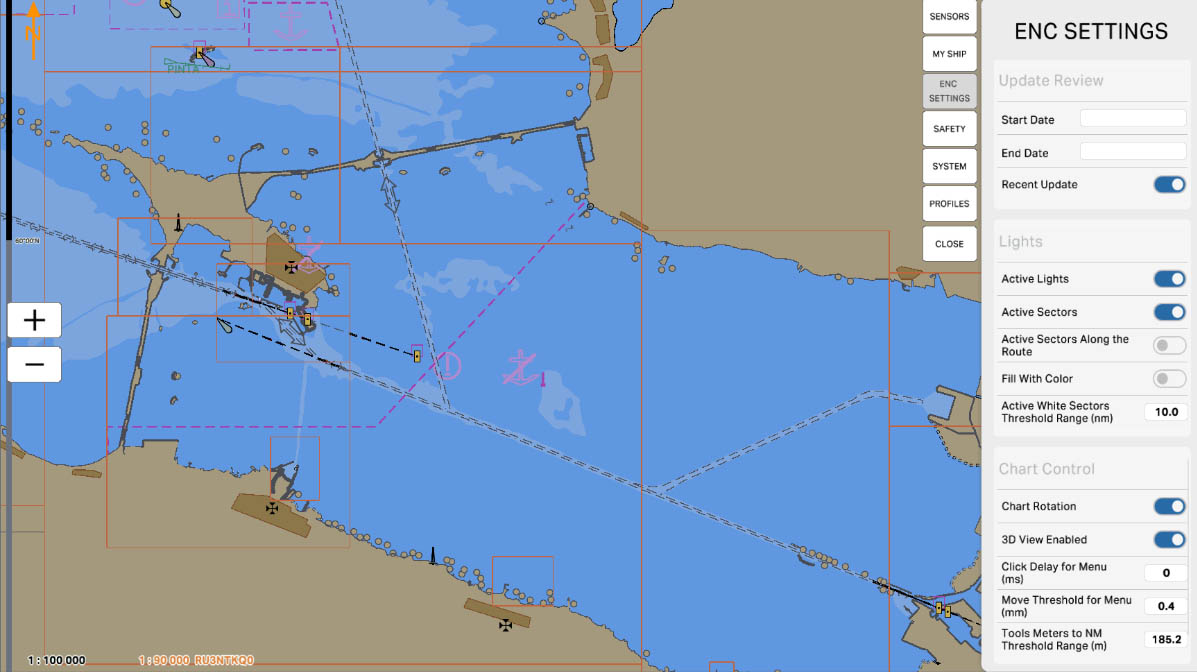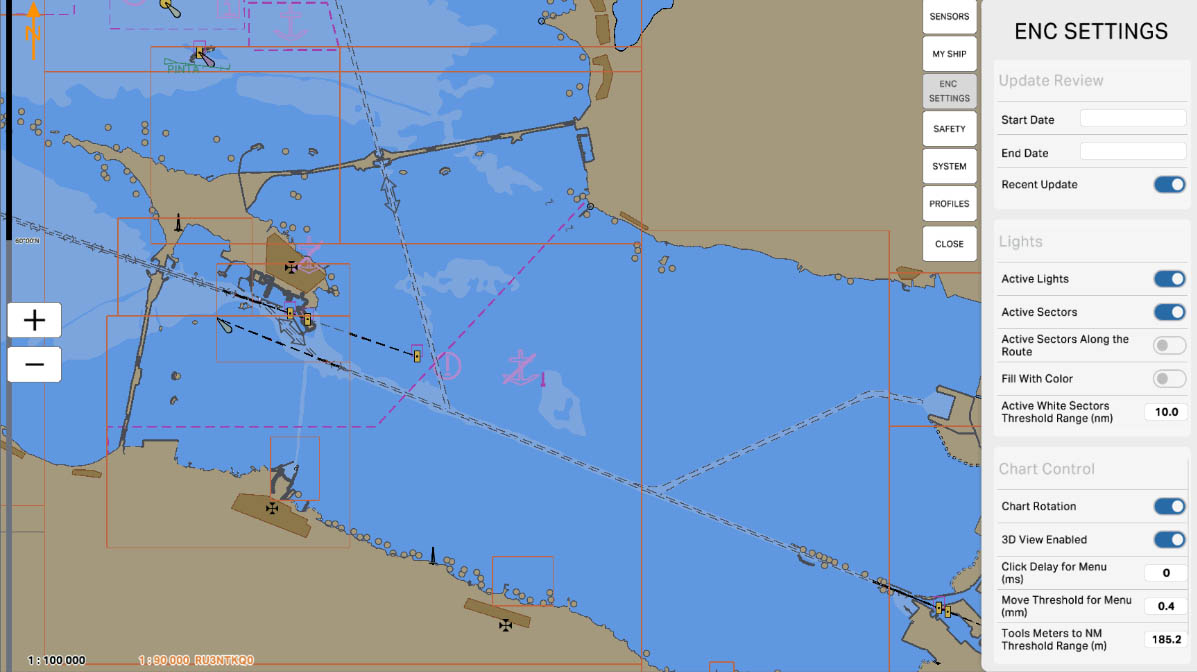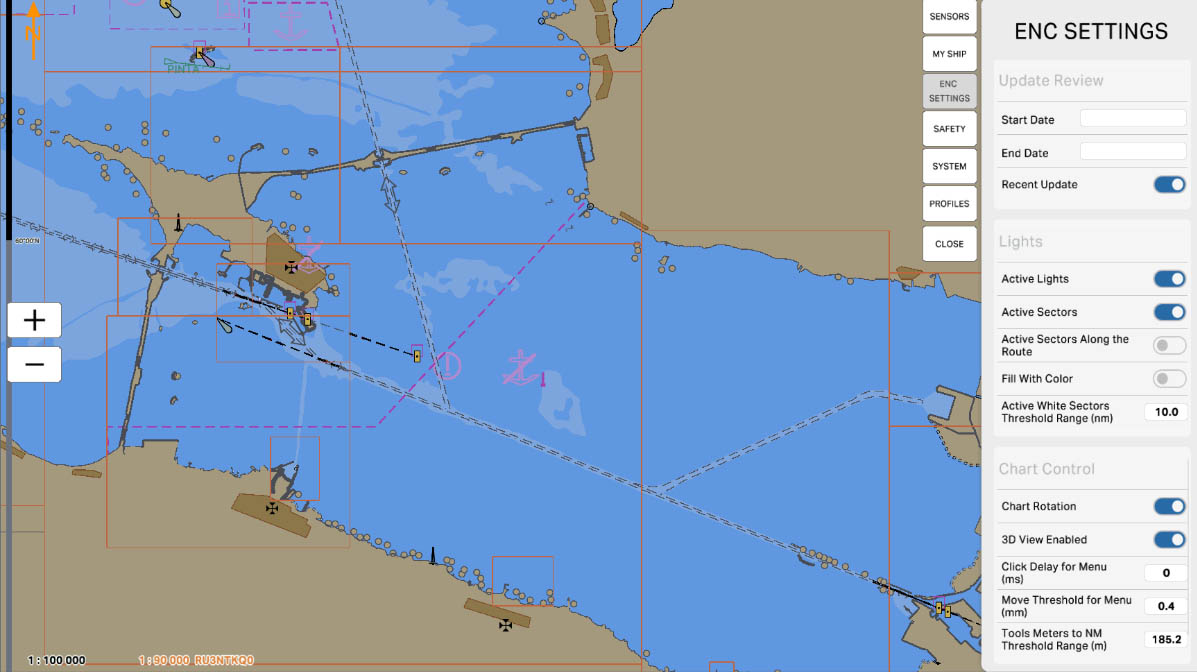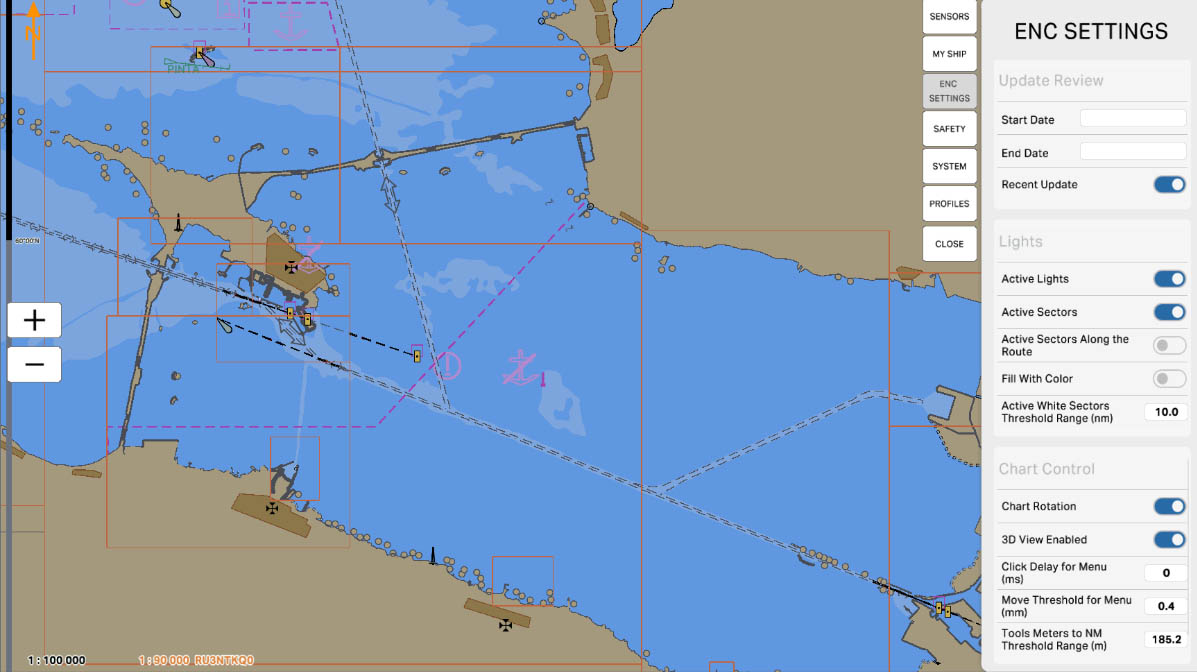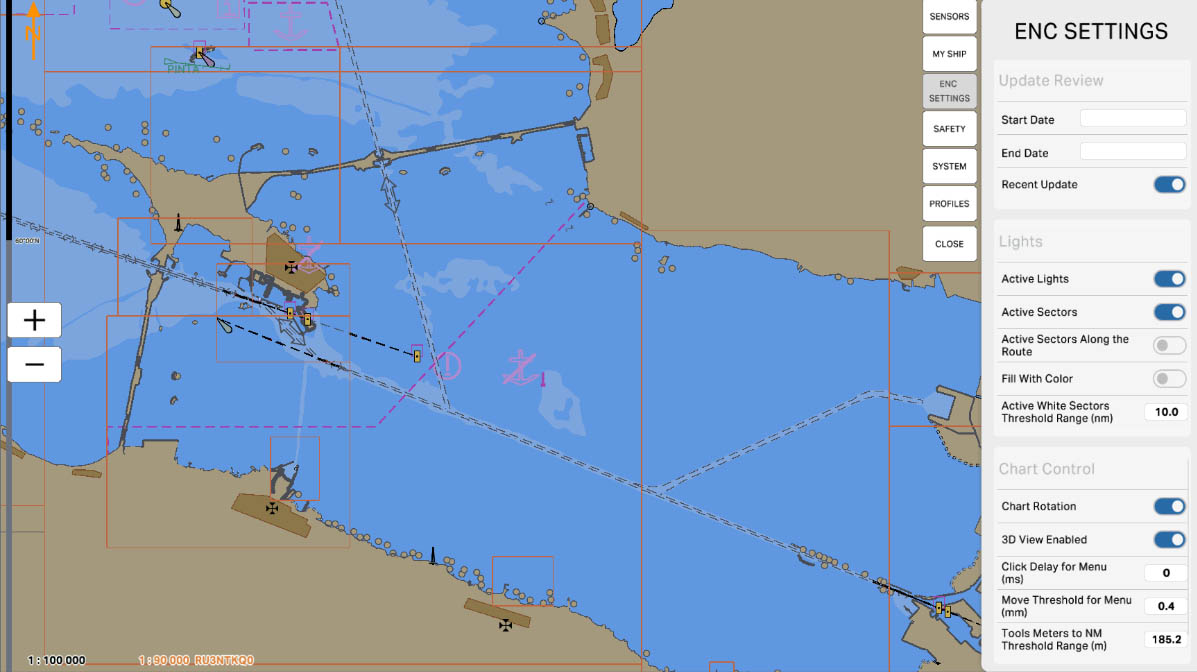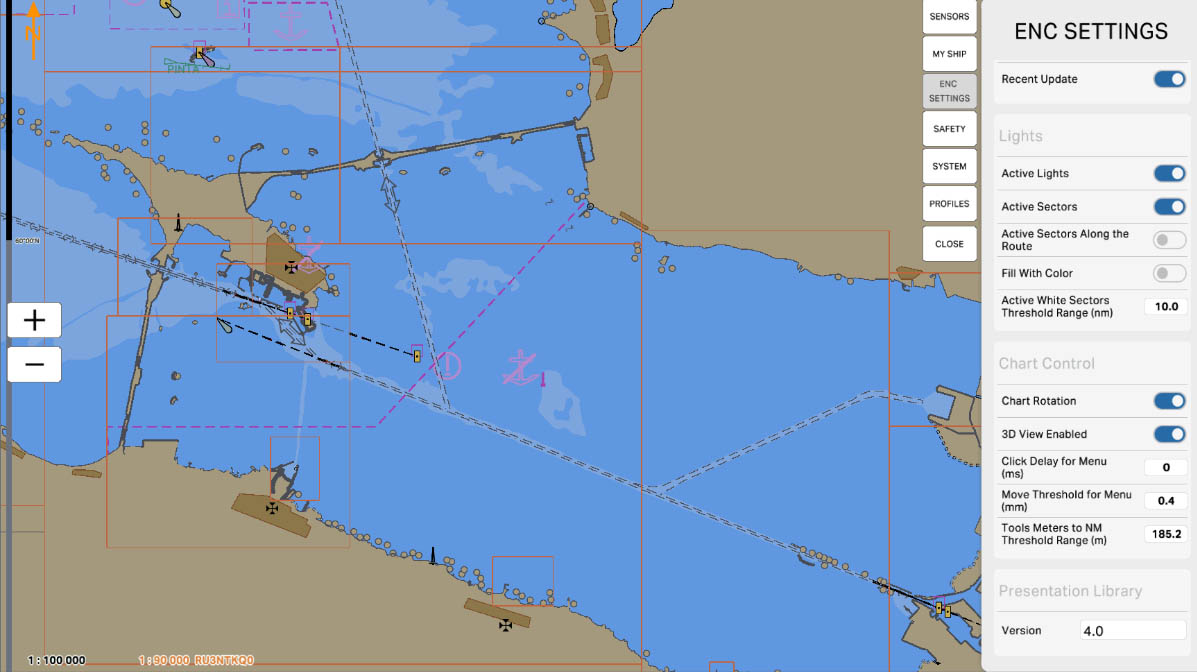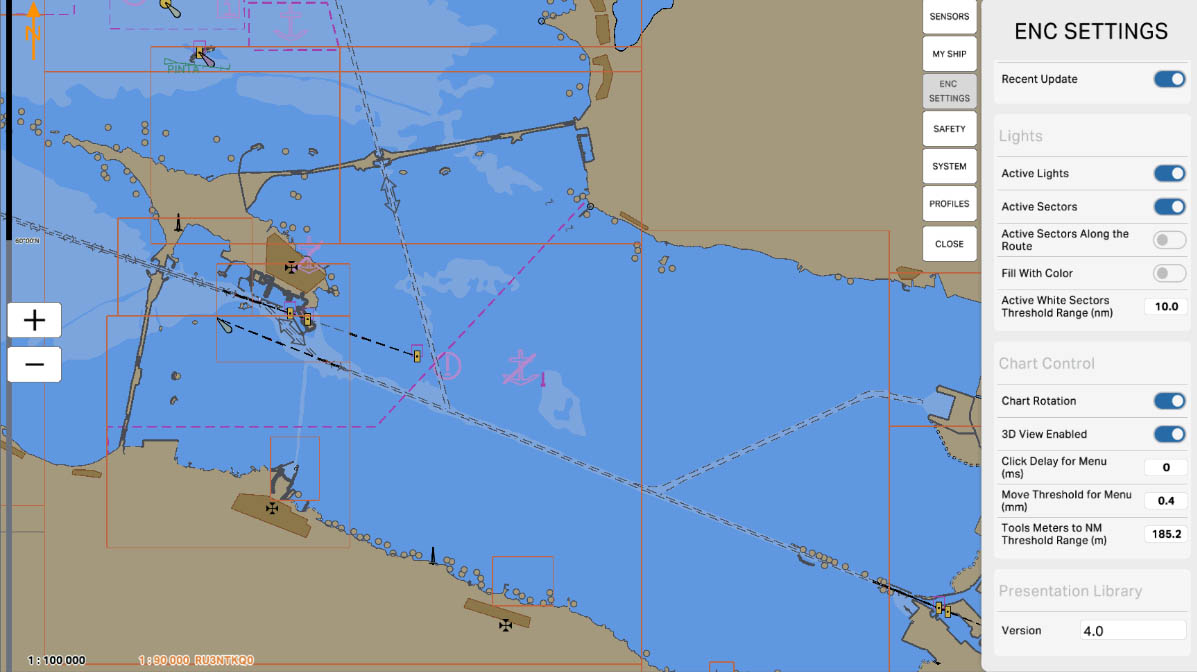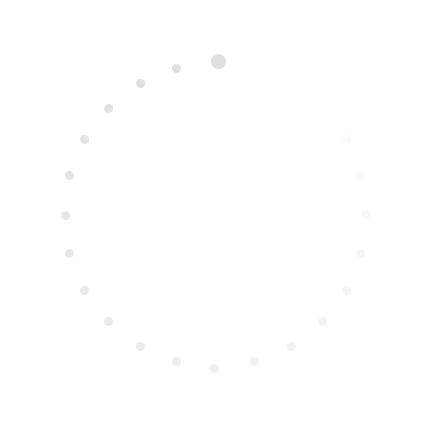
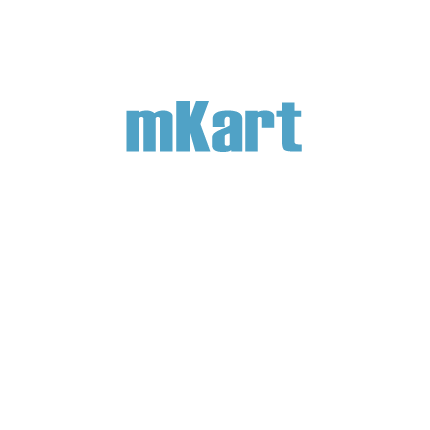
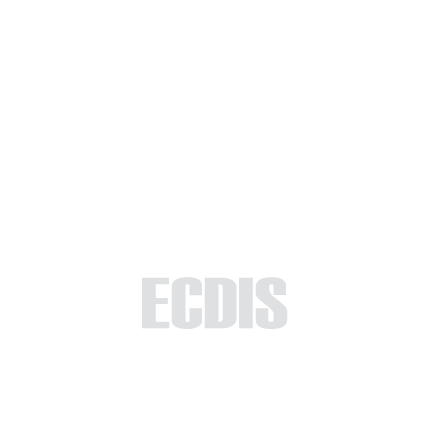
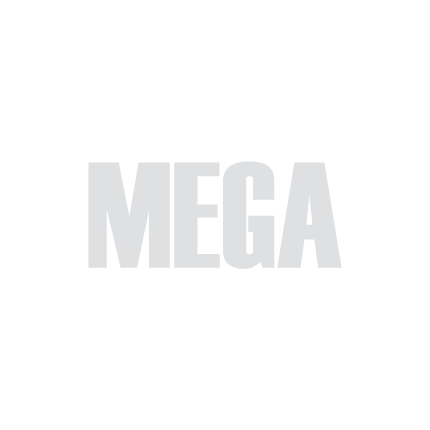
Part 5 - Settings
The 'ENC Settings' section is specifically crafted to acquaint you with the intricate details of Electronic Navigational Chart (ENC) configuration on the ECDIS system. Throughout this section, you will gain comprehensive insights into the settings tailored to optimize ENC display, ensuring a seamless and efficient navigation experience. By the conclusion of this segment, you will not only be well-versed in the various configuration options but also adept at customizing ENC settings to suit your navigation preferences. The content is meticulously structured to empower you with the proficiency needed to leverage the ECDIS system effectively for maritime navigation, fostering confidence in your navigational endeavors.
5.3. ENC Settings
>
>
5.3. ENC Settings
The currently examined element is indicated by a green outline and numbering. Explanations will be provided in this window. After reviewing the information, click the 'Next' button or follow the instructions. If you wish to go back to the previous step, click 'Back'. If you decide to finish the study prematurely or choose another section, click 'End'.
Message
0
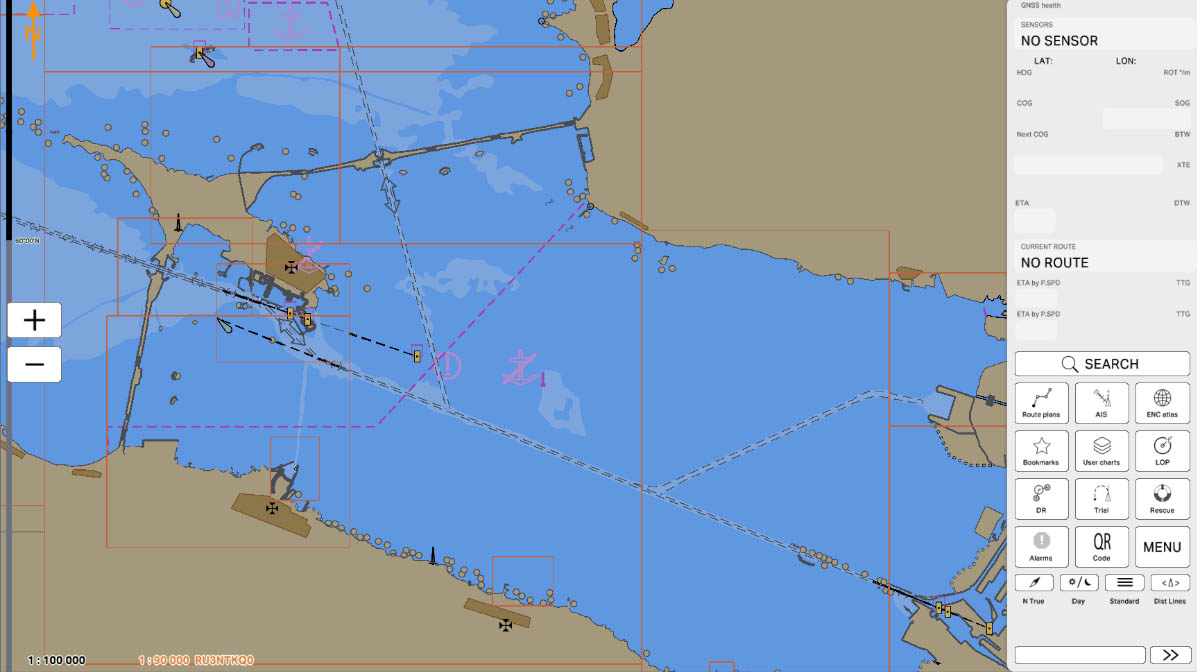
1
In the MENU' section, you'll find a list of program settings. This section allows users to customize and adjust various parameters according to their preferences and operational needs. Configuring these settings is essential for tailoring the program to specific requirements and ensuring optimal functionality.
Click on the 'MENU' icon to open Config menu.
Click on the 'MENU' icon to open Config menu.
MENU
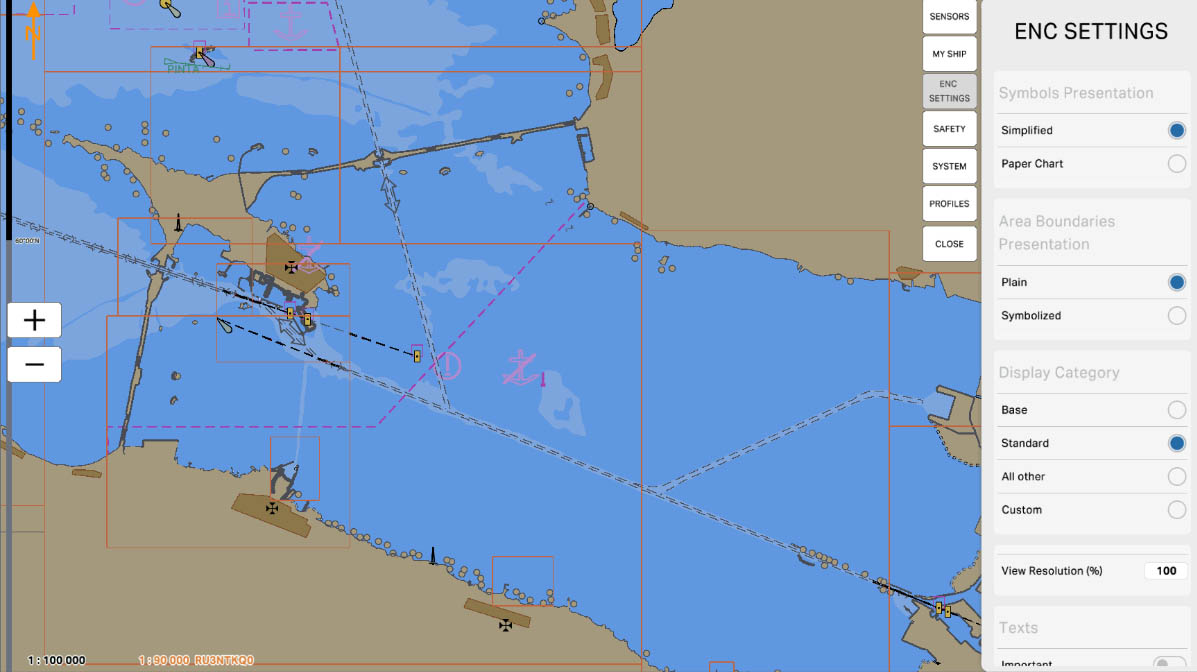
3
In the 'Presentation' section, you can adjust the display settings for nautical charts on the ECDIS screen. This parameter allows you to choose between two different styles of chart presentation. The choice between 'Simplified Presentation' and 'Traditional Presentation' depends on the user's preferences and specific navigation requirements in a given situation.
Chart Settings
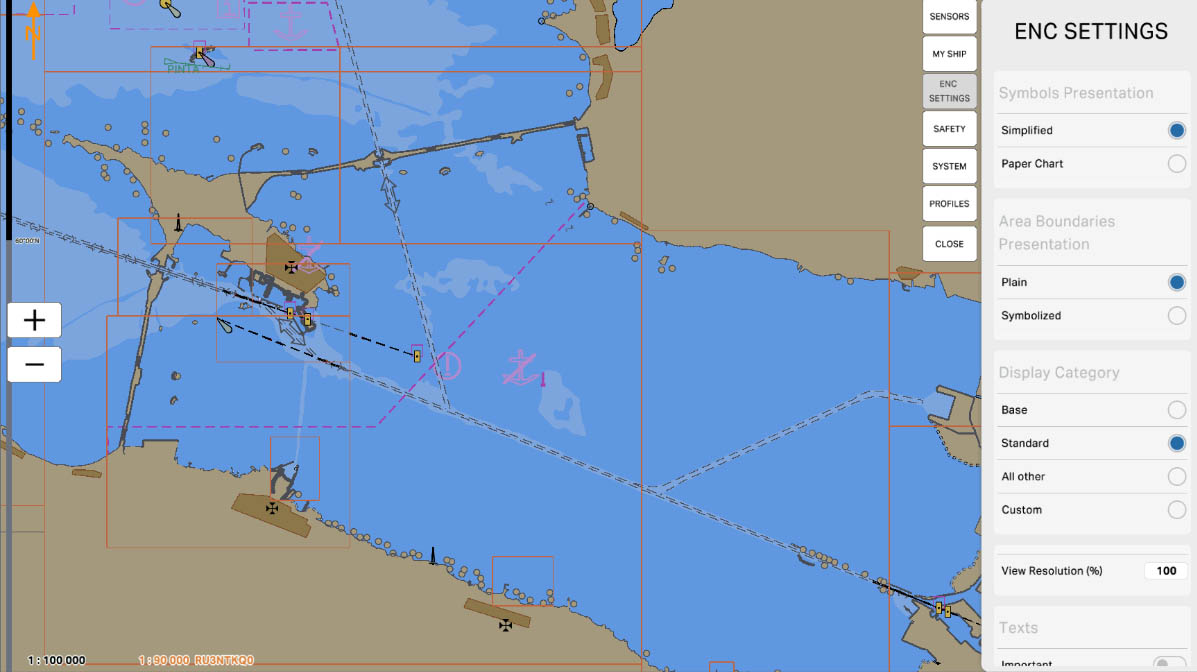
5
'Traditional' (Paper Chart) presentation - this mode provides a more traditional and detailed representation of the nautical chart. In this mode, more comprehensive data is displayed, including various details and features, which can be useful for a more thorough analysis of the maritime situation.
Presentation
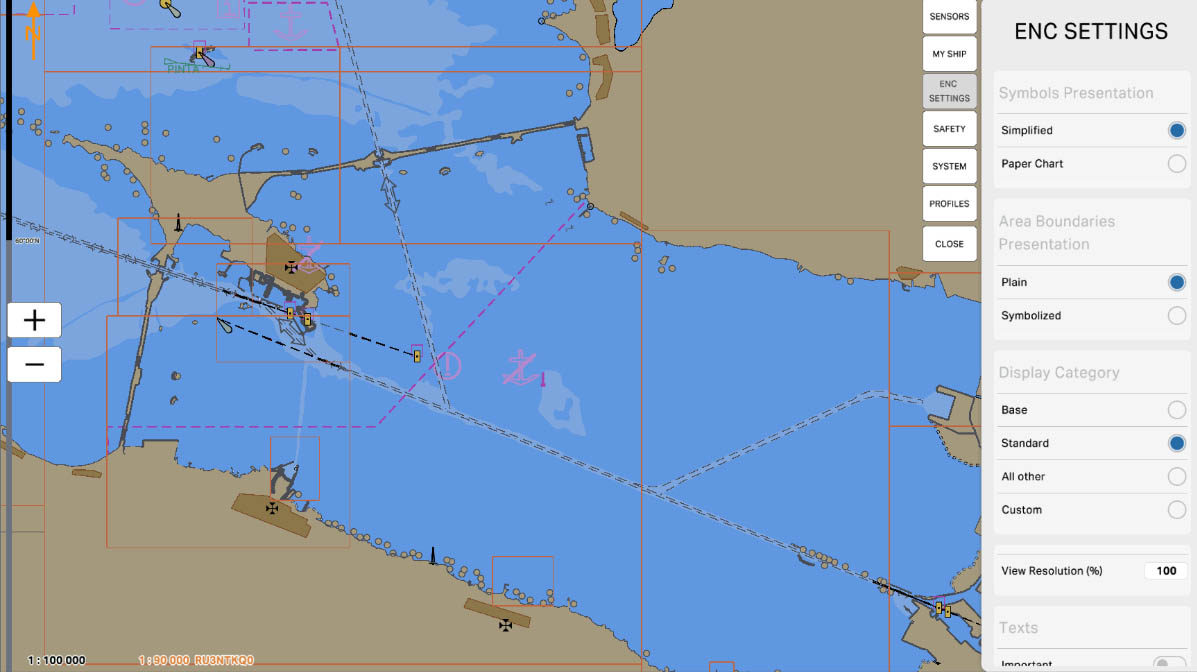
6
The Presentation Library includes two area look-up tables: the "Symbolized area boundaries" table, using Symbolized and "one-sided" versions of the boundary lines of important areas. This is for use at large scale as a mariner-optional alternative to the "Plain area boundaries" table, which uses simple line styles area boundaries. This will normally be preferred at smaller scales to avoid clutter”.
Area Boundaries Presintation
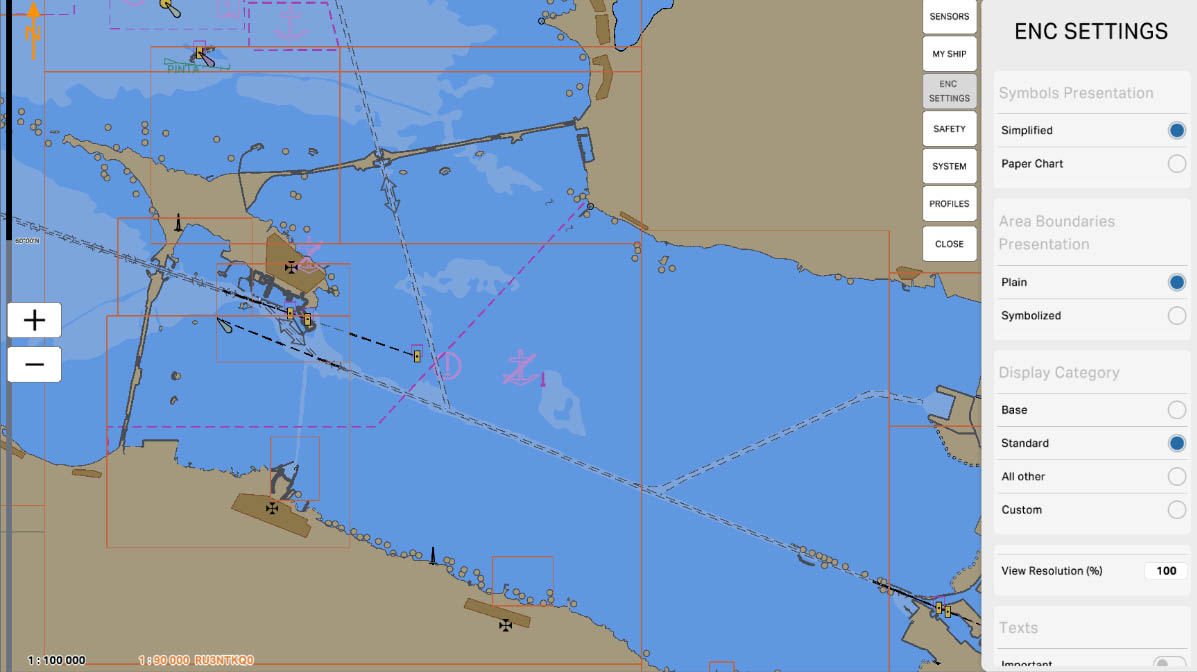
10
Select 'Base' to provide a basic level of detail for displaying data on the nautical chart in the ECDIS system. Choosing this option means that the chart will show fundamental elements and information, which can be useful, for example, in situations where it is necessary to emphasize key navigational features without unnecessary detail.
Display Category
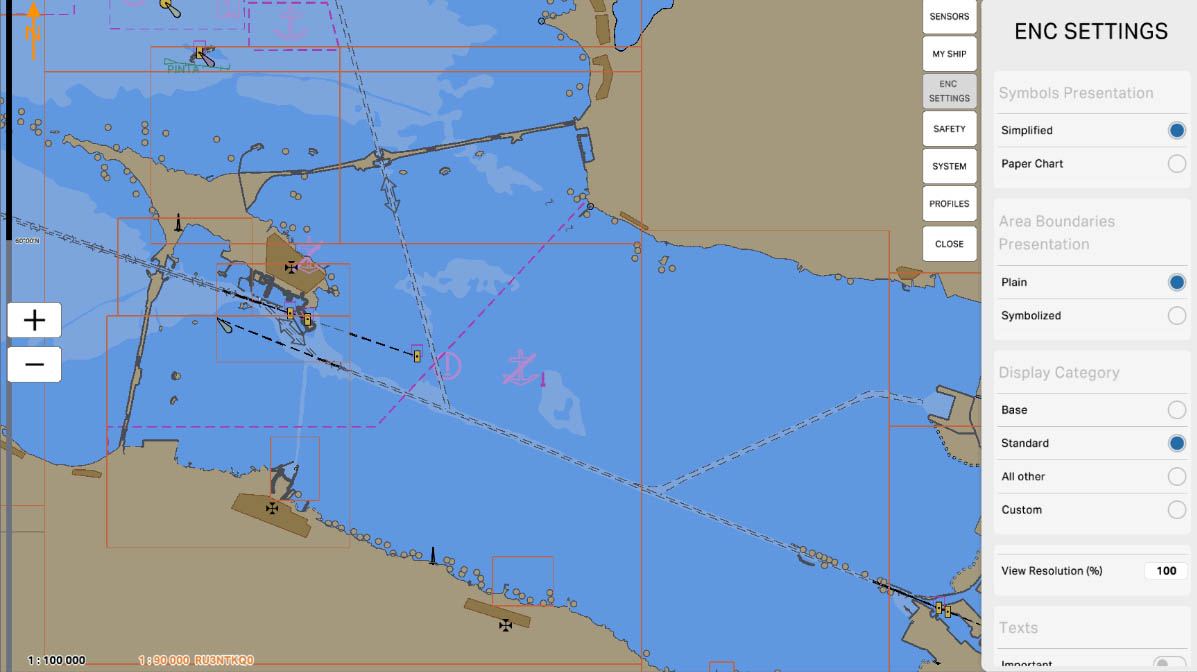
11
Select 'Standard' to display a standard level of detail for data on the nautical chart in the ECDIS system. This option provides a balanced level of information, suitable for general navigation purposes. It includes essential details without overwhelming the display, offering a standard view that is useful in various navigation scenarios.
Display Category
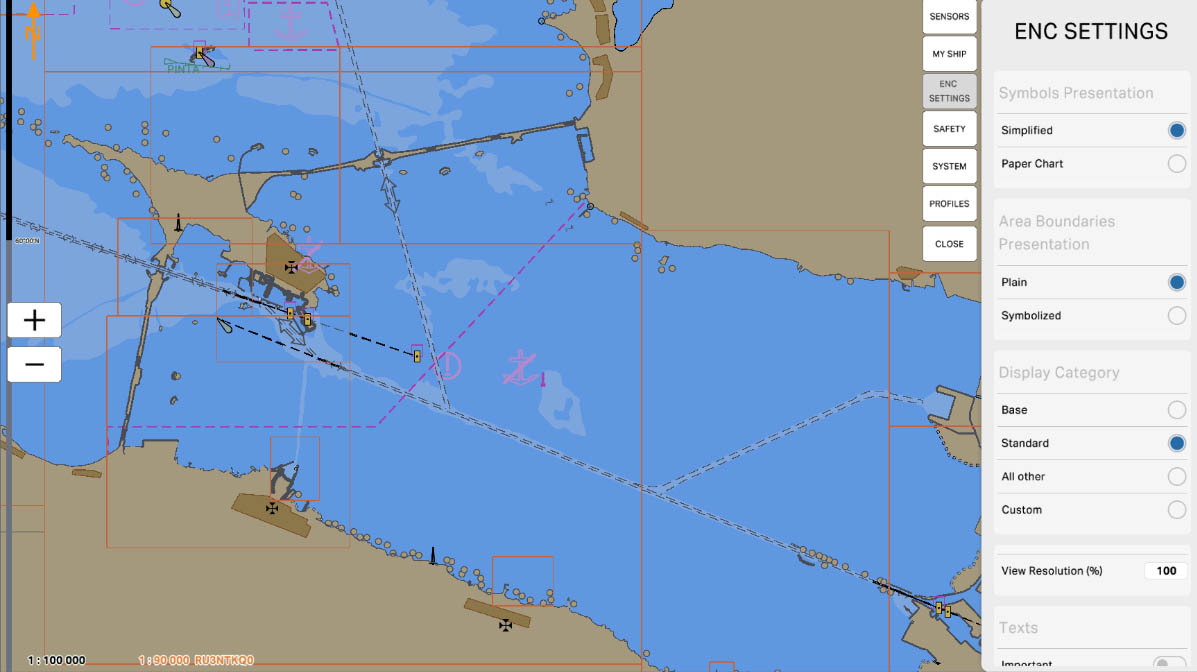
12
Choose 'All other' to display a comprehensive level of detail for data on the nautical chart in the ECDIS system. This option includes a wealth of information, offering a detailed representation of the maritime environment. It is particularly useful when a thorough and in-depth analysis of the navigation situation is required, providing a comprehensive view of the surroundings.
Didplay Category
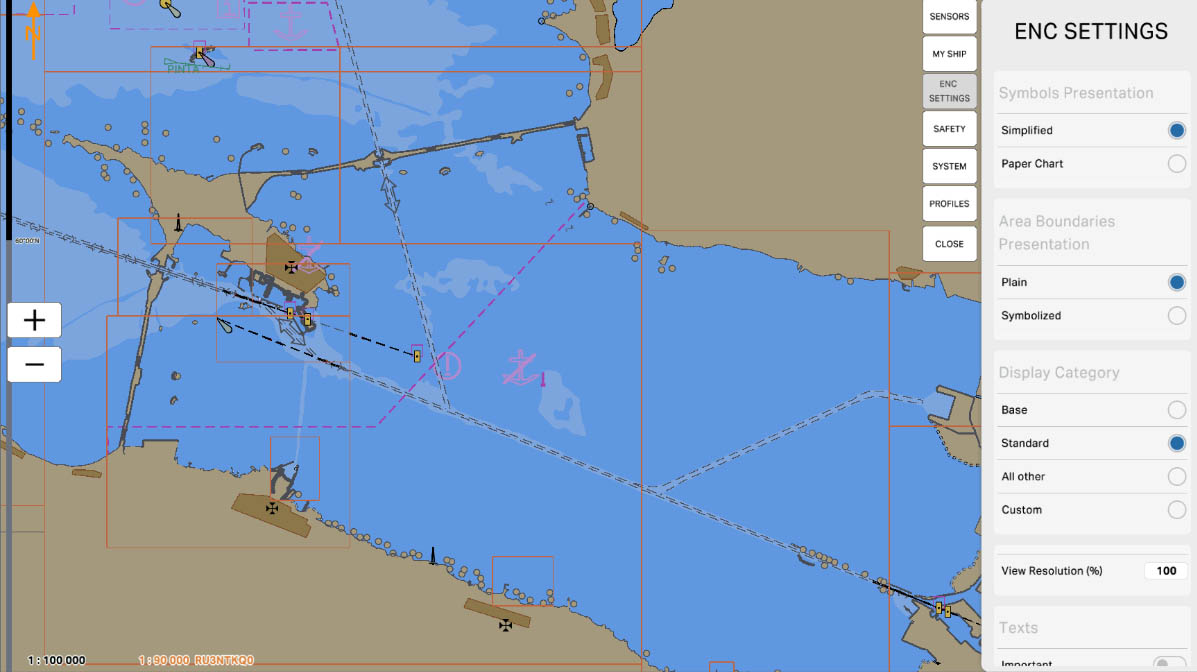
13
Choosing 'Custom' in the ECDIS system allows the user to customize the level of detail and display of data on the nautical chart according to individual preferences and requirements. This enables users to select specific elements and levels of information they want to see on the chart, making the display more personalized and tailored to their navigation needs.
Click on the 'Custom' field to expand the settings list and proceed.
Click on the 'Custom' field to expand the settings list and proceed.
Display Category
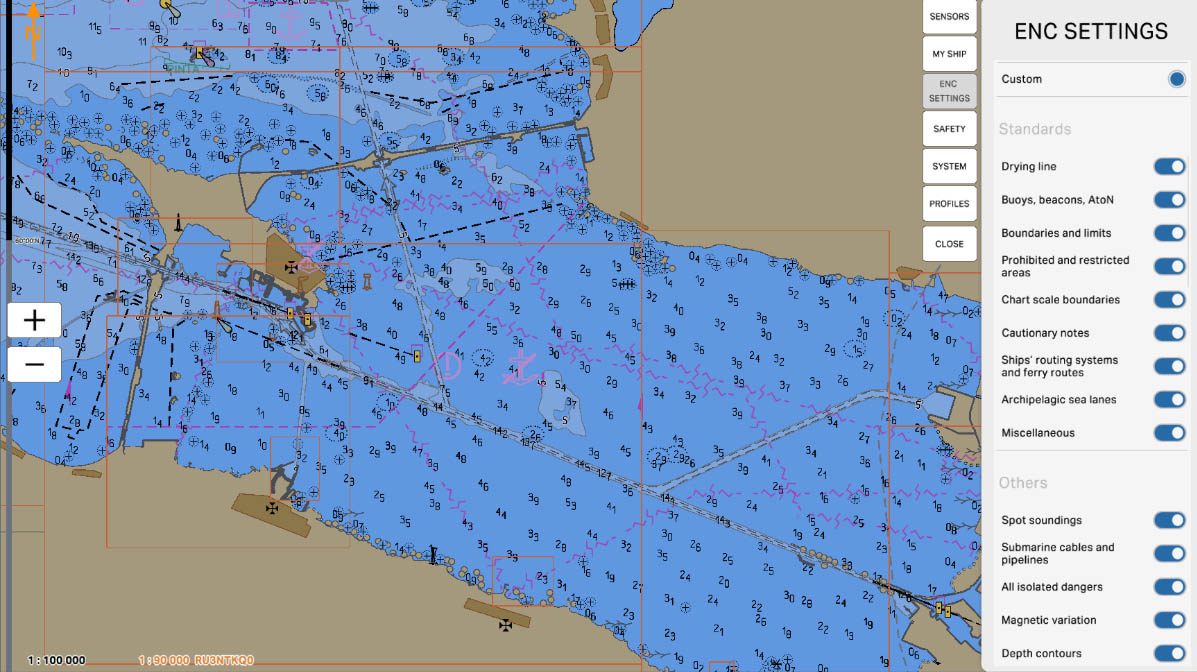
14
The 'drying line' indicates the boundary between areas that are submerged during high tide and areas that dry out during low tide. This line is important for navigation as it helps to identify safe paths for the vessel, avoiding shallow areas that may be underwater at high tide but exposed during low tide.
Display Category (custom)
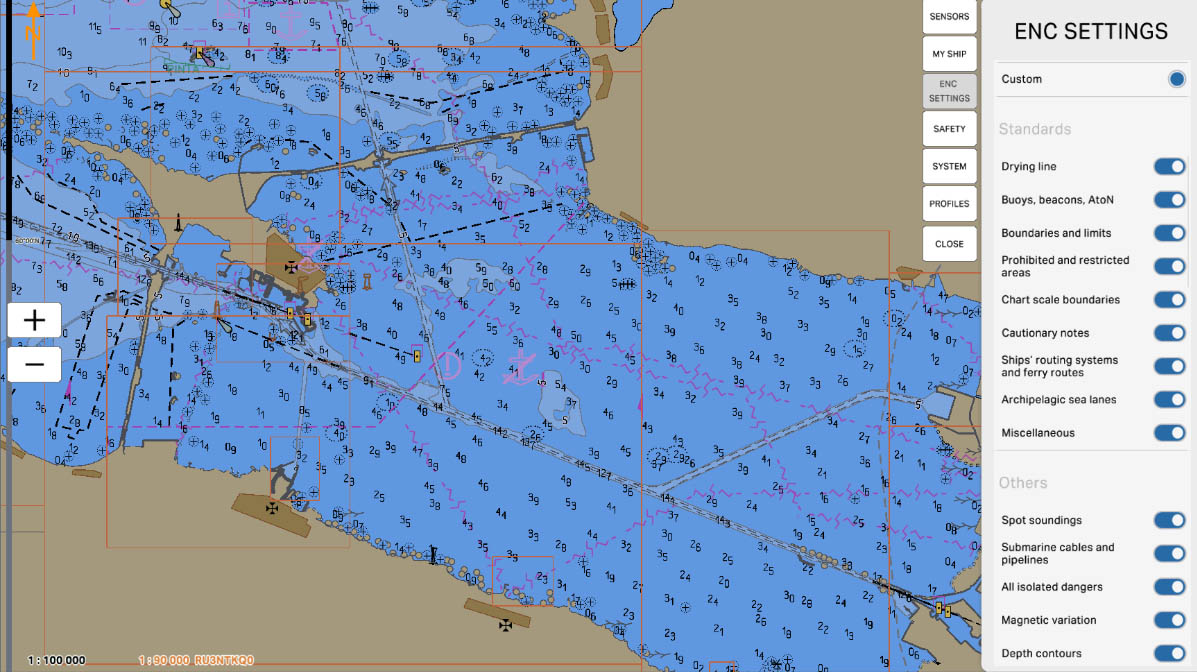
15
'Buoys, beacons, and AtoNs (Aids to Navigation)' are used to ensure safe navigation. Buoys mark navigation channels, hazards, and special zones. Beacons indicate the coastline and directions, especially at night or in poor visibility conditions. Aids to Navigation provide essential information for correct vessel movement. Enabling this option allows these important objects to be visible on the electronic chart, aiding in the safe operation of the vessel.
Display Category (custom)
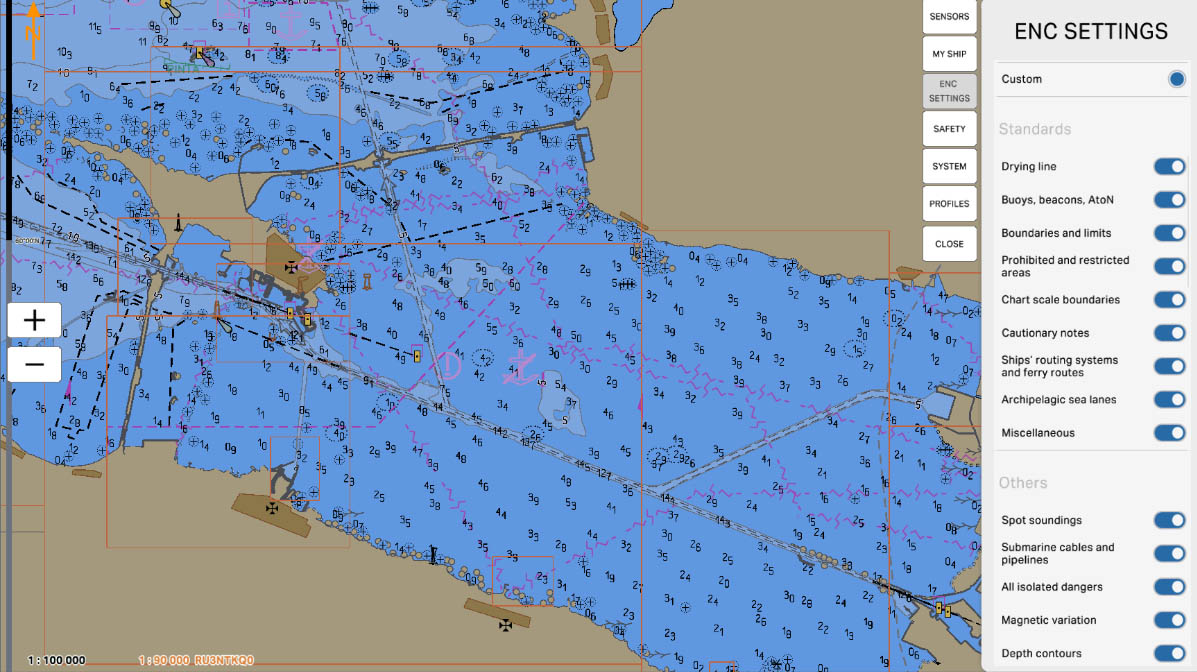
16
'Boundaries and limits' are used to delineate various zones and regions on a maritime chart. These can include administrative boundaries such as territorial waters and exclusive economic zones, as well as conservation areas, fishing zones, and other specially designated areas. Enabling this option allows these boundaries and limits to be visible on the electronic chart, helping to comply with regulations and laws, and to avoid inadvertently entering restricted or regulated areas.
Display Category (custom)
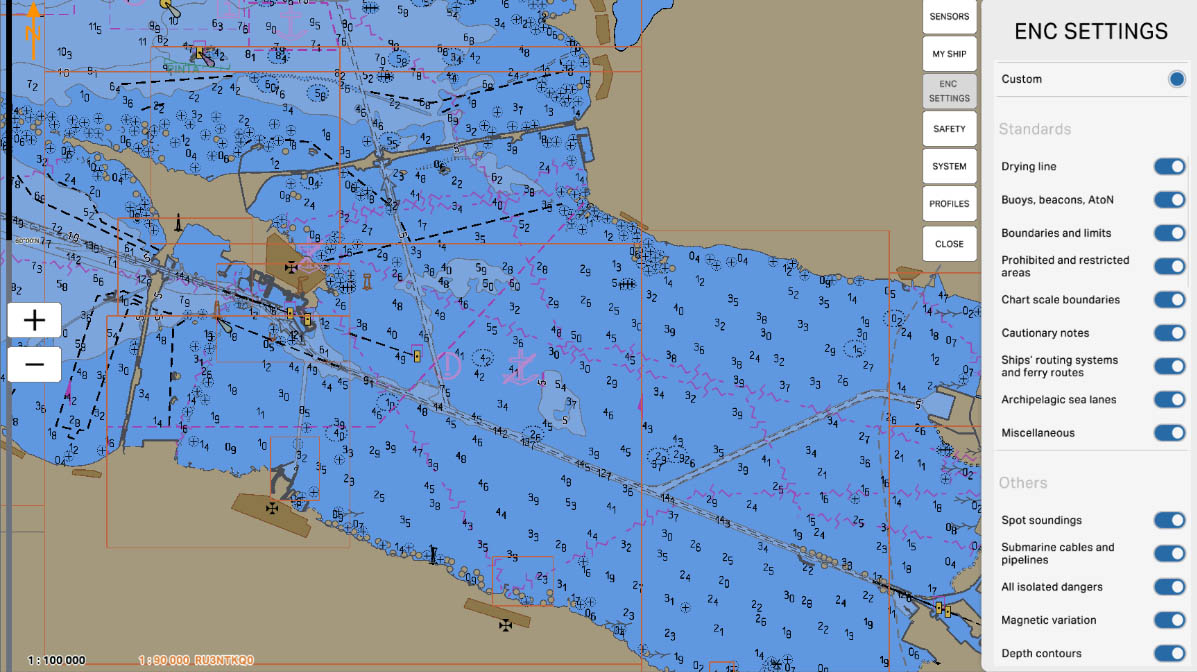
17
The "Prohibited Areas" option displays on the electronic chart the sections where navigation or other activities are strictly forbidden. These areas may include military zones, protected natural reserves, high-risk zones such as minefields or areas with a high concentration of oil rigs. Showing these zones helps mariners avoid them, ensuring the safety of the vessel and compliance with regulations. Enabling this option on the chart helps prevent accidental breaches of prohibitions and mitigates potential risks.
Display Category (custom)
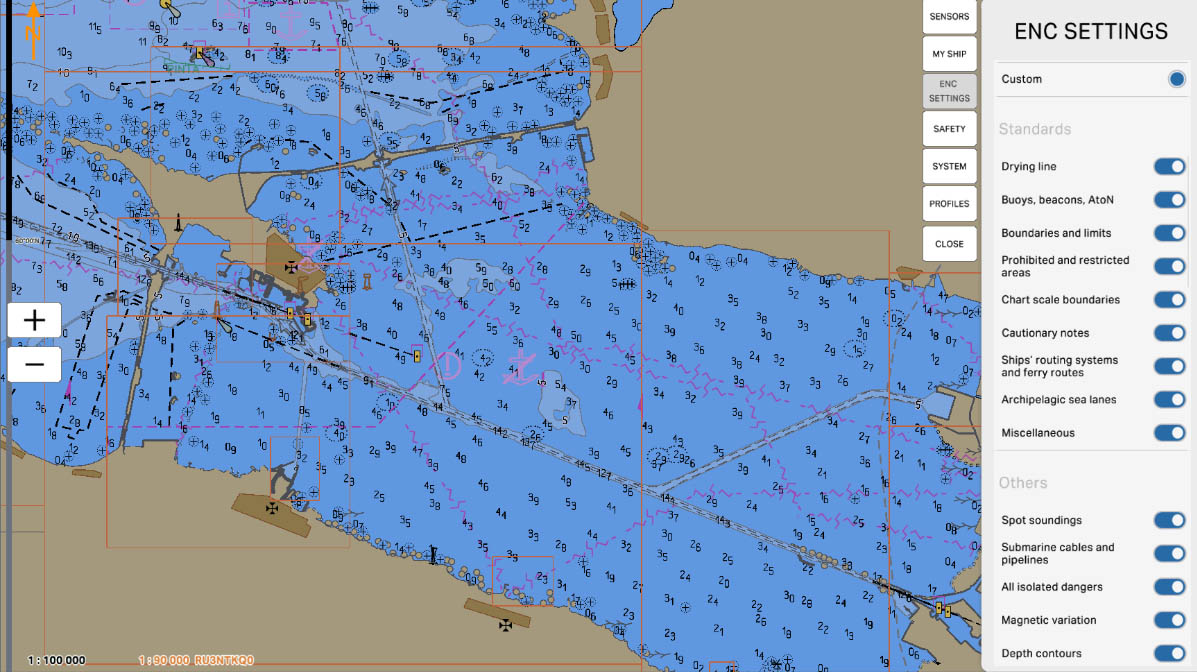
18
The "Chart Scale Boundaries" option displays the boundaries of different scales used for showing cartographic information on the electronic chart. These boundaries indicate the level of detail provided by the chart, allowing users to better understand the scale of the chart and accurately interpret the presented data. Enabling this option helps to visualize the transition zones between scales, which is useful for planning and navigation, especially when switching between different levels of zoom.
Display Category (custom)
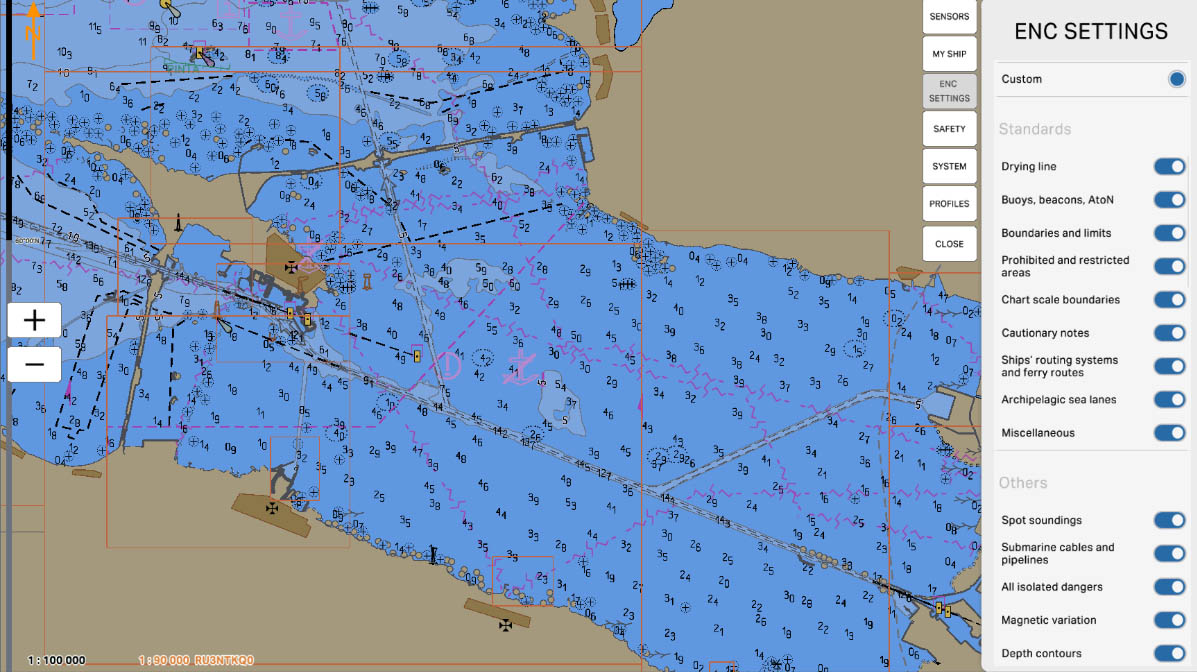
19
The "Cautionary Notes" option displays important notes and warnings related to specific areas or objects on the electronic chart. These notes may include information about potential hazards, terrain features, or conditions that could affect navigation safety. Enabling this option helps mariners be more aware of potential risks and take precautionary measures when planning routes and executing maneuvers.
Display Category (custom)
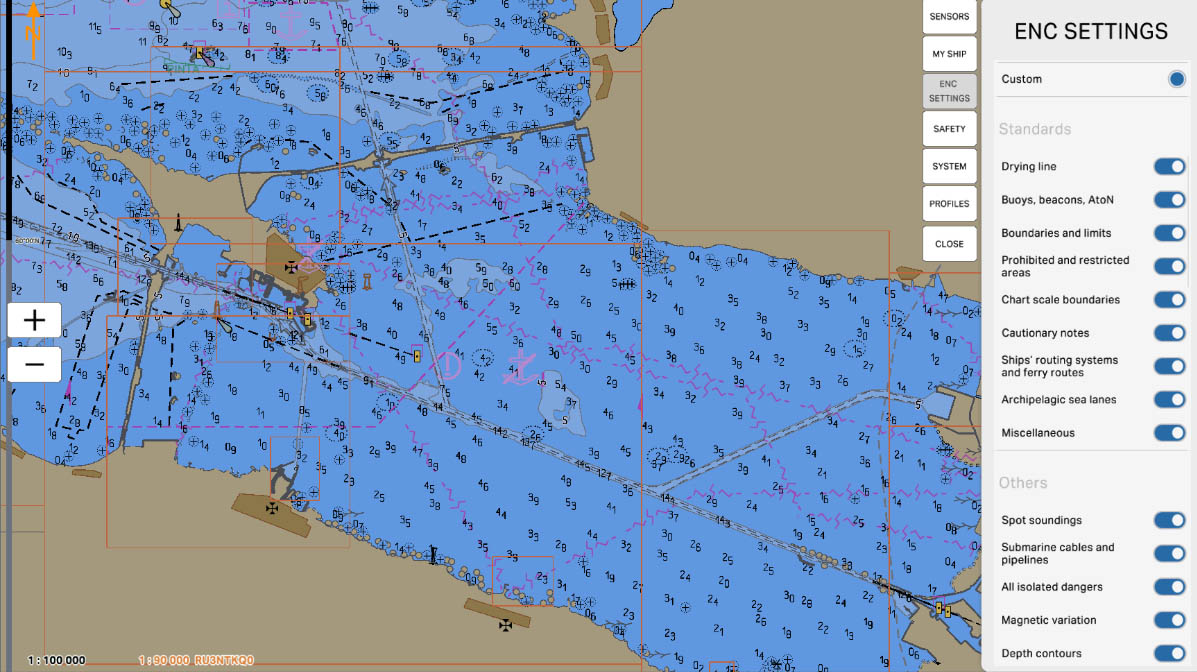
20
The "Ships' Routeings and Ferries" option on the electronic chart displays designated routes for vessels and ferries. These routes are designed to simplify navigation and prevent collisions between different ships, especially in busy or complex waterways. Enabling this option helps mariners visually identify areas where heavy shipping occurs along established routes, contributing to safer and more efficient route planning and vessel management.
Display Category (custom)
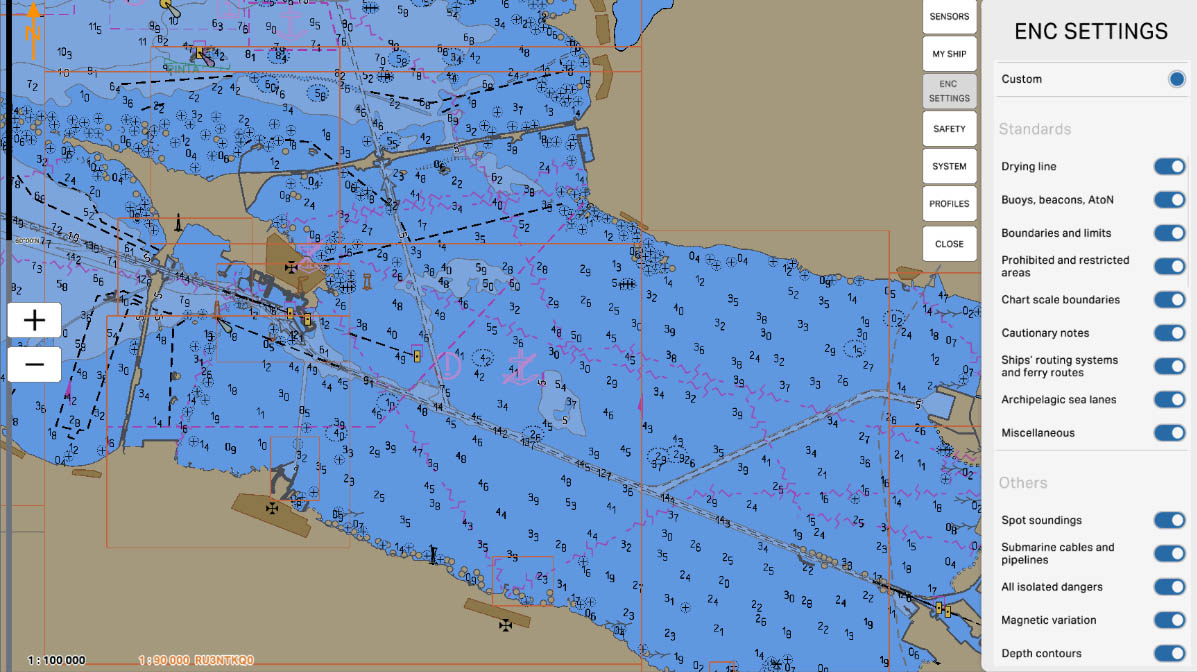
21
The "Archipelagic Sea Lanes" option on the electronic chart displays special maritime routes designated for navigation through archipelagos. These routes are established to simplify navigation and ensure safety when passing through groups of islands where regular navigational routes may be complicated by numerous islands and shoals. Enabling this option helps mariners follow approved routes accurately, reducing the risk of collisions and grounding in shallow waters.
Display Category (custom)
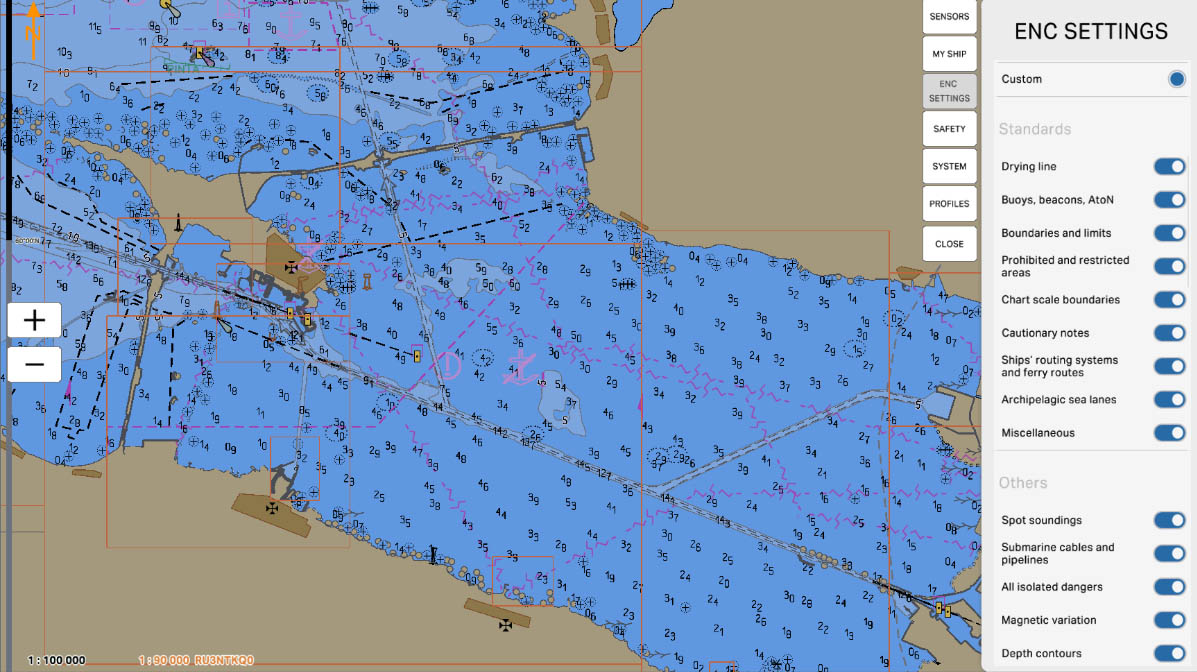
22
The "Miscellaneous" option on the electronic chart is designed to display additional, often less significant data that does not fall into the main categories. This data may include various auxiliary navigational elements, unique objects, or features that may be useful for a more detailed understanding of the chart. Enabling this option allows users to see all available data on the chart that may be relevant for specific navigational tasks or situations.
Display Category (custom)
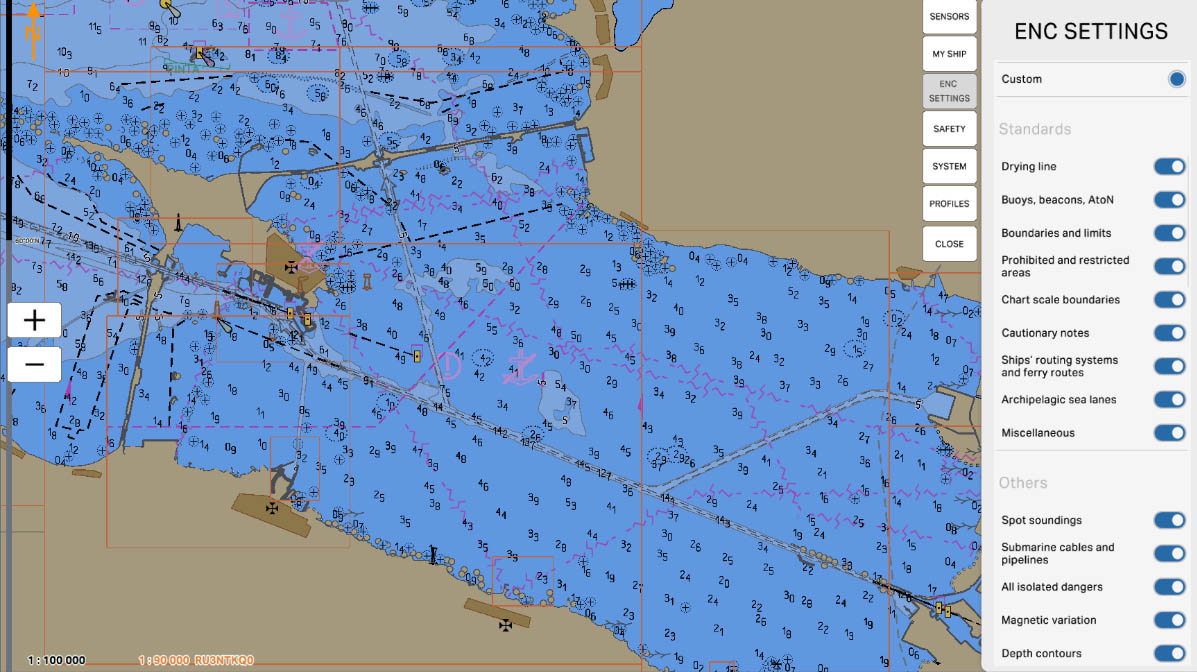
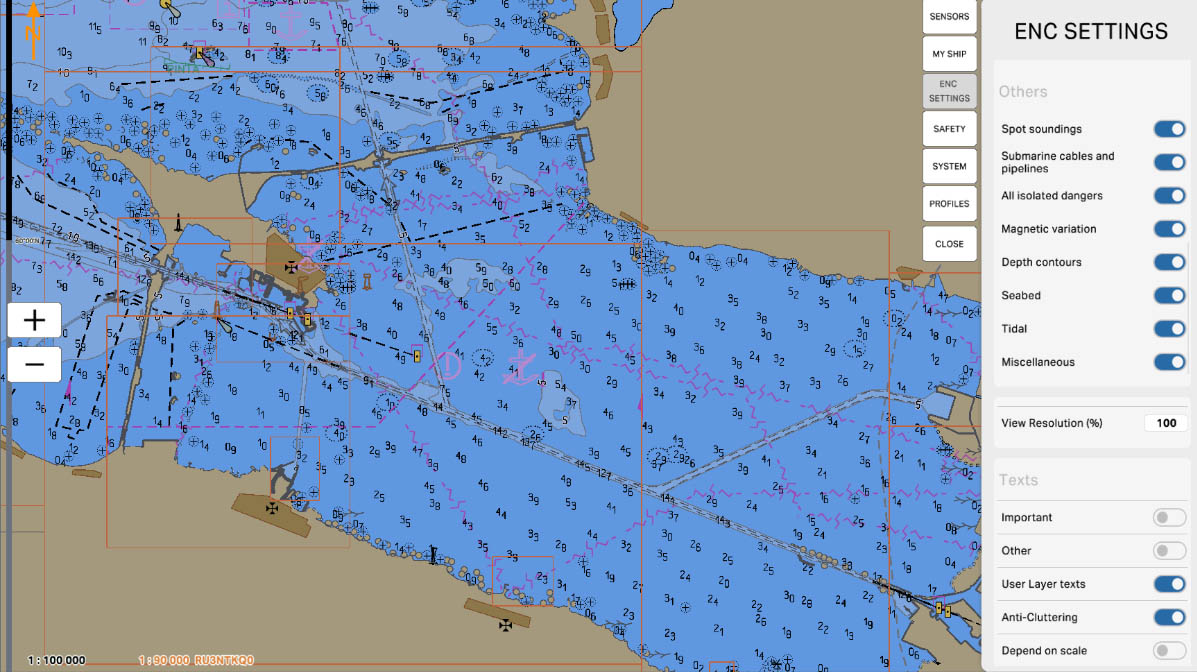
23

The "Spot Soundings" option on the electronic chart is designed to display point-specific depth information at locations where measurements have been taken. This data provides information about the exact depths at small areas of the chart, which is crucial for safe navigation in areas with variable depths. Enabling this option helps mariners avoid shallow waters and other underwater hazards that might not be visible at a larger chart scale.
Display Category (custom)
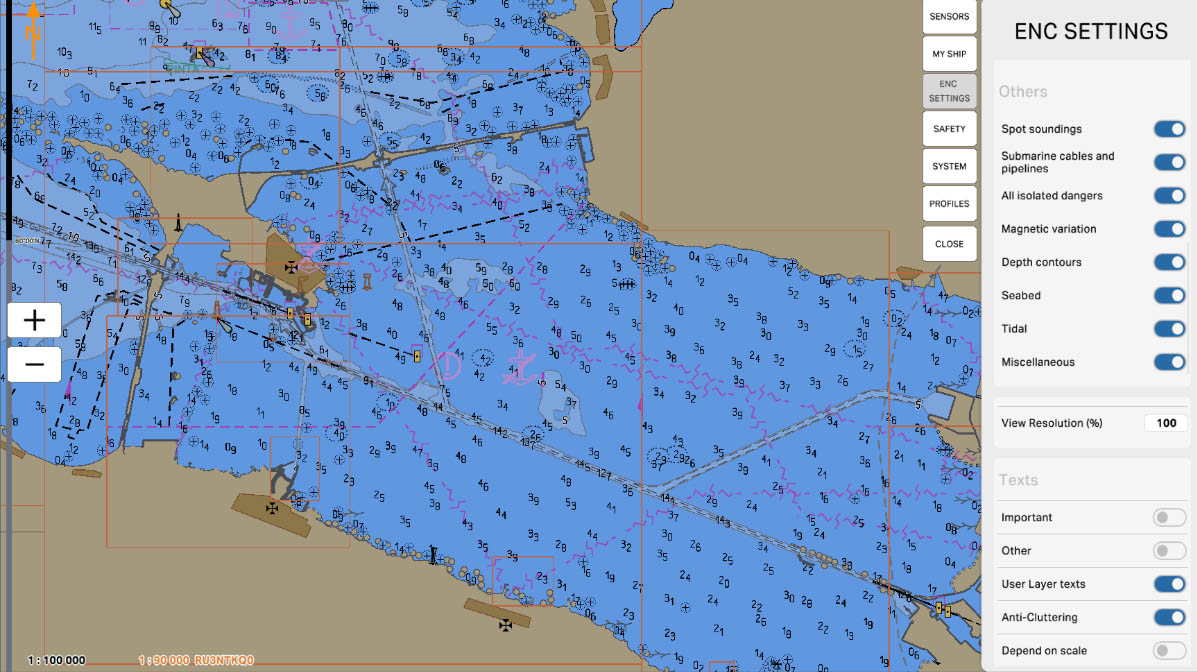
24
The "Submarine Cables and Pipes" option on the electronic chart shows the locations of underwater infrastructure such as cables and pipelines. This feature allows mariners to avoid areas where such installations might be present, reducing the risk of damaging them. Enabling this option is crucial for ensuring the safety of the vessel, particularly in areas where underwater activities or construction are planned.
Display Category (custom)
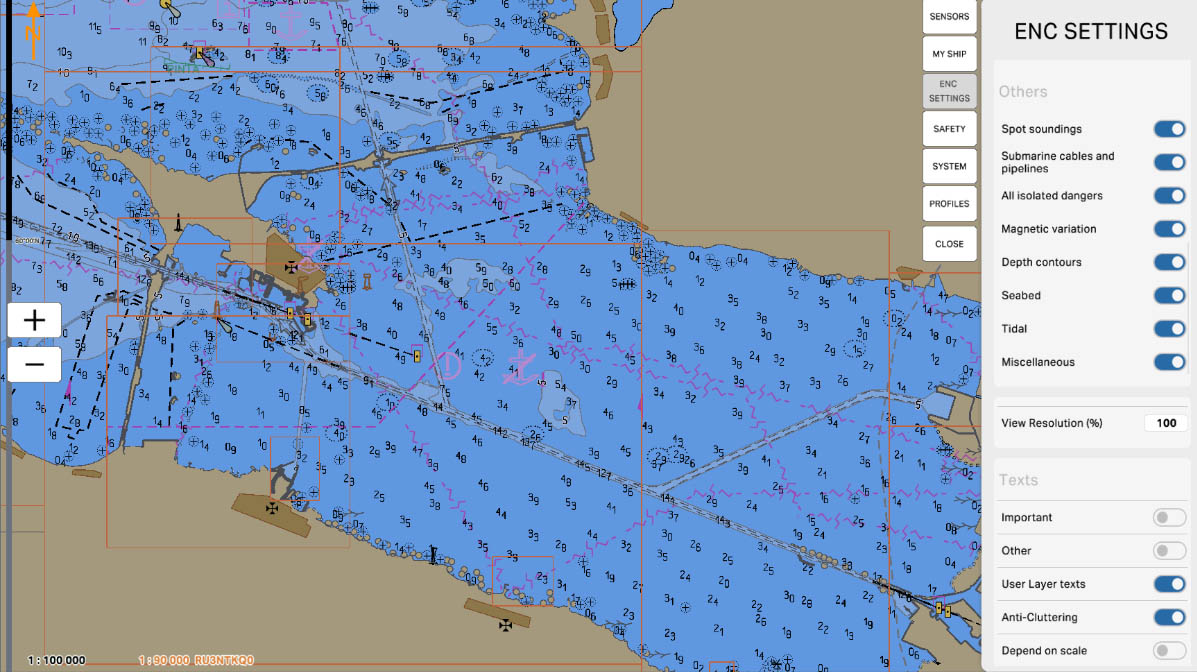
25
The "Isolated Dangers" option on the electronic chart displays objects that pose potential hazards and are not associated with fixed landmarks, meaning they can unexpectedly appear in the waters. These might include isolated underwater rocks, reefs, or other obstacles not connected to the shoreline or other known objects. Enabling this option helps mariners avoid collisions with these potentially dangerous features, ensuring safety when navigating in areas with unclear or uncharted geography.
Display Category (custom)
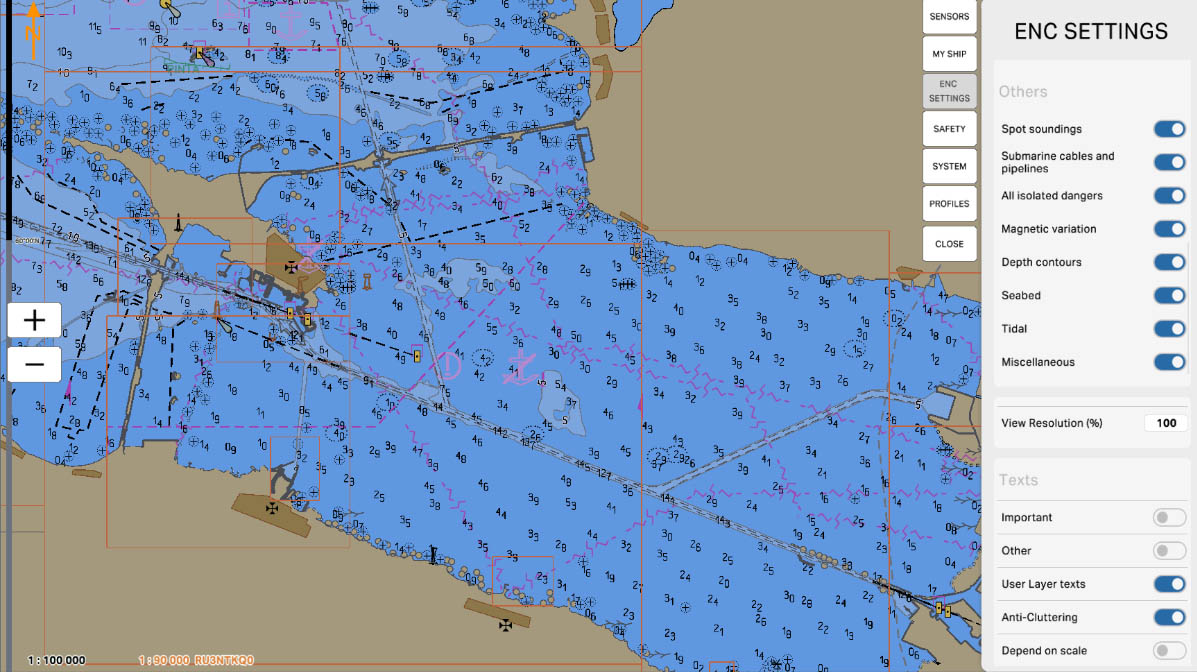
26
The "Magnetic Variation" option on the electronic chart displays the difference between true north and magnetic north. This variation, or magnetic declination, occurs due to the irregularities in the Earth's magnetic field and changes depending on your location. Enabling this option allows for adjustments to be shown, which are crucial for accurately determining the vessel's heading and improving navigation. Considering magnetic variation is essential for precise route planning and avoiding errors associated with navigation tools that rely on the magnetic compass.
Display Category (custom)
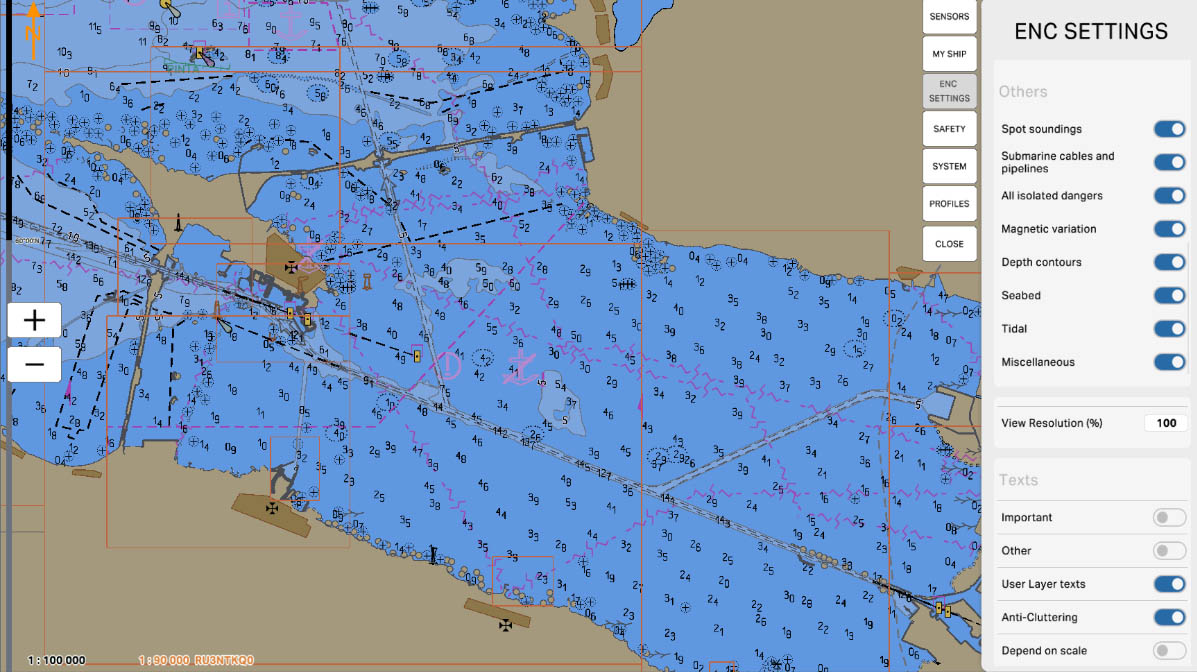
27
The "Depth Contours" option on the electronic chart displays lines that connect points of equal depth. These contours assist navigators in visually assessing the underwater topography, which is crucial for safe vessel maneuvering. Enabling this option allows for precise identification of areas with varying depths and helps to identify potential hazards such as shallow waters and underwater mountains. Depth contours are essential for route planning and play a crucial role in avoiding navigation risks.
Display Category (custom)
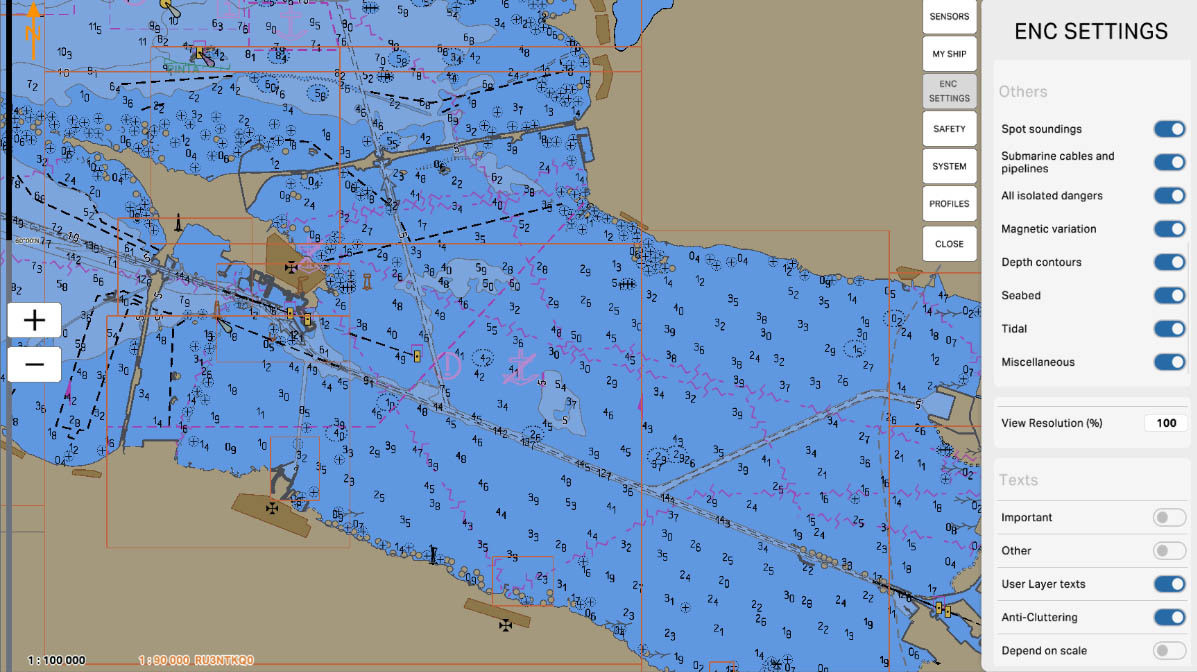
28
The "Seabed" option on the electronic chart displays various characteristics and structures of the seabed. Enabling this option reveals underwater features such as ridges, canyons, and boulders. This information is crucial for assessing the condition of the seabed, which aids in planning safe routes and avoiding collisions with underwater objects.
Display Category (custom)
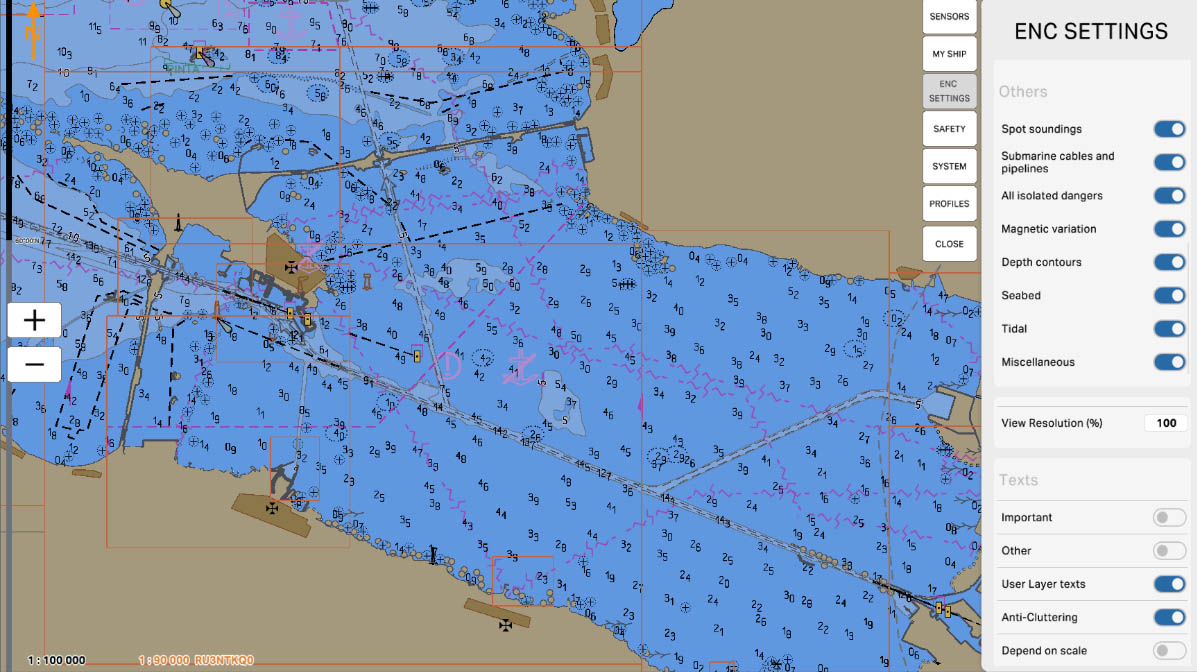
29
The "Tidal" option on the electronic chart displays information about tides, including high and low water levels that change throughout the day and according to tidal phases. Enabling this option helps in navigation planning, especially in areas with significant tidal variations where water levels can fluctuate considerably. This data is crucial for safe passage through shallow areas and for avoiding potential damage caused by changes in water levels.
Display Category (custom)
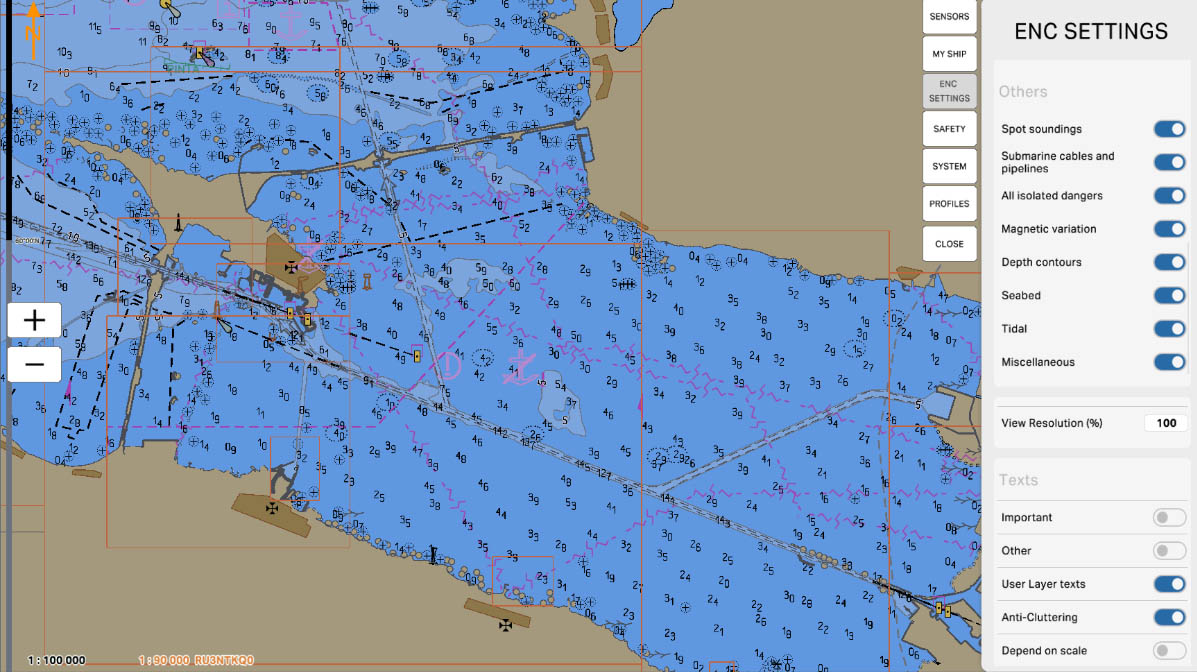
30
The "Miscellaneous" option is intended for displaying various additional elements and symbols on the chart that do not fall under the main categories of cartographic information, such as navigational aids or hazards. This can include various auxiliary or specific markers that may be useful for navigation but are not standard across all types of charts. For example, this might encompass additional objects unique to a particular area or specific to certain cartographic data.
Display Category (custom)
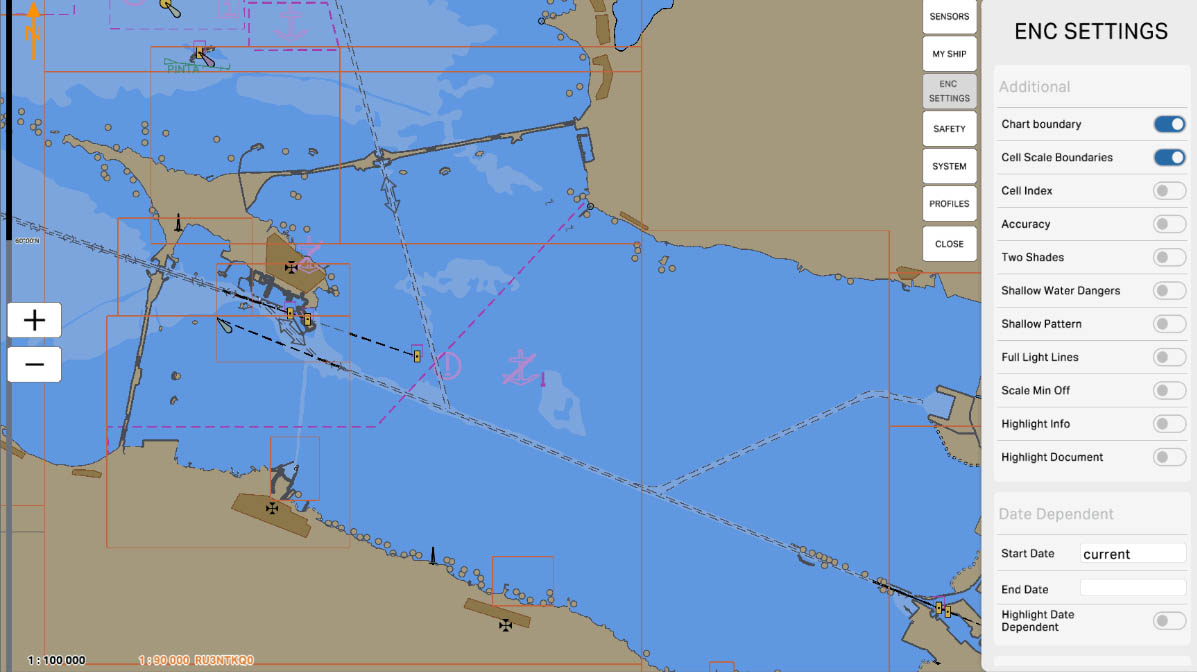
37
The "Chart Boundary" option on the electronic chart displays the borders of individual chart cells, each containing data for a specific portion of the chart. This information is useful for identifying the boundaries of chart coverage and managing their updates. Displaying cell boundaries helps visually differentiate areas covered by different cartographic data and can be important for route planning and chart loading to avoid overlaps or gaps in data.
Chart Settings
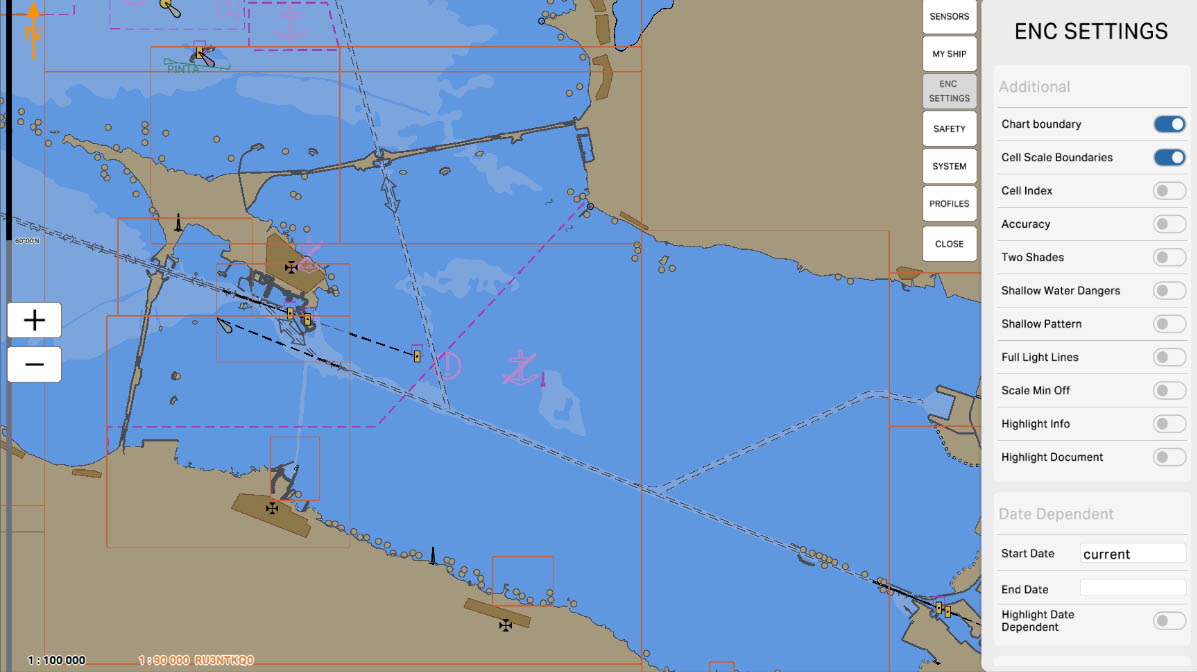
38
The "Cell Scale Boundaries" option on the electronic chart displays the boundaries of chart cells according to their scale. This is useful for understanding the area covered by each chart cell and helps in managing cartographic data. Displaying cell scale boundaries allows you to visually track which parts of the chart with which scale are displayed on the screen, which can be helpful for route planning and working with different levels of chart detail.
Chart Settings
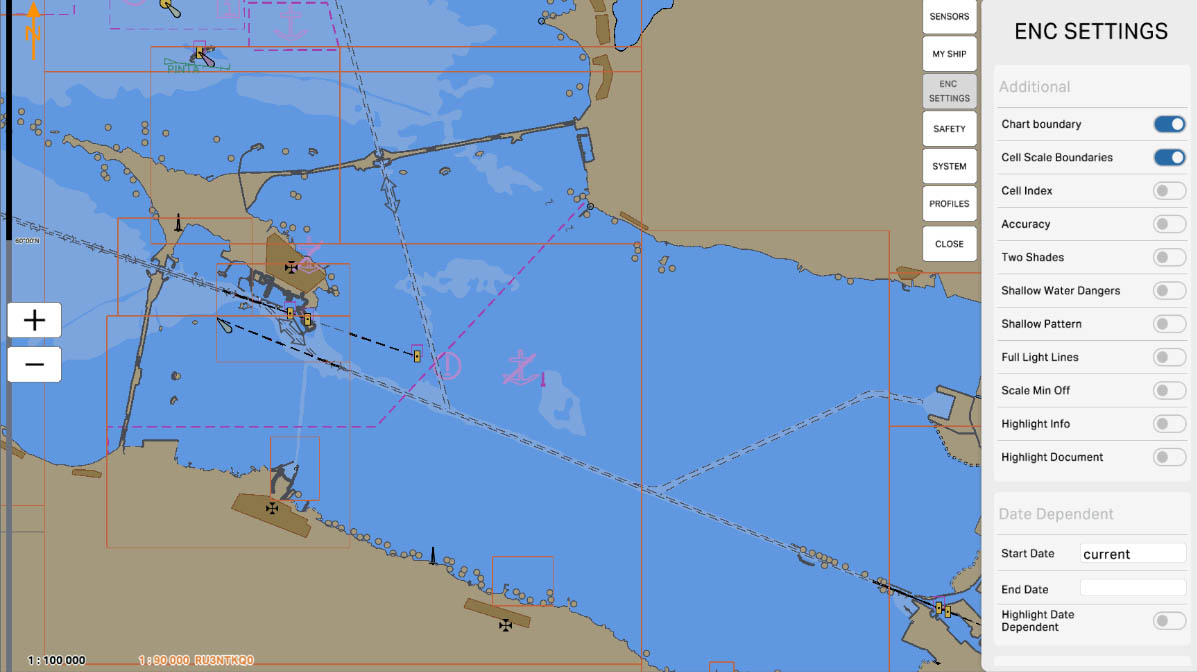
39
The "Cell Index" option on the electronic chart displays unique identifiers for each chart cell. This allows for easy identification and management of various chart cells. Cell indexes are useful for locating specific areas on the chart and for working with data divided into individual cells, especially when dealing with large volumes of charts or data.
Chart Settings
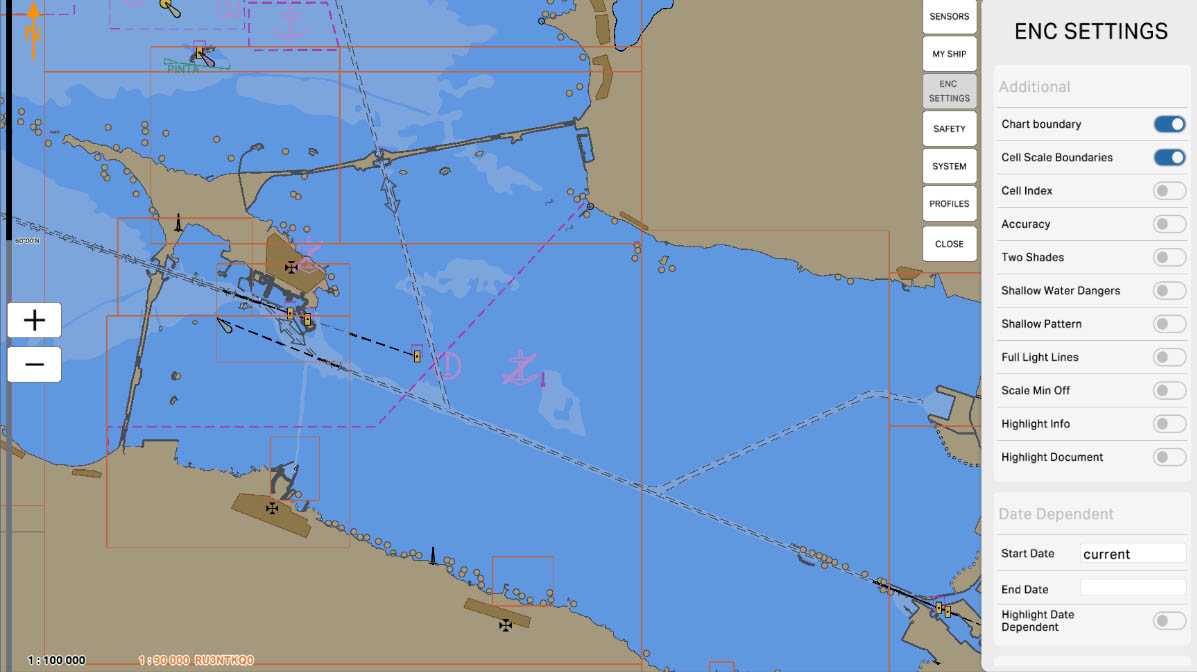
40
The "Accuracy (ZOC)" option on the electronic chart displays the zones of confidence in the data, marked using the Zone of Confidence (ZOC) classification. These zones define the level of trust in the chart data across different areas of the chart. ZOC categorizes zones into four levels: from high-confidence zones (where the data is most reliable) to low-confidence zones (where the data may be less reliable). This allows users to assess risks and adjust their actions based on the reliability of information in different parts of their route.
Chart Settings
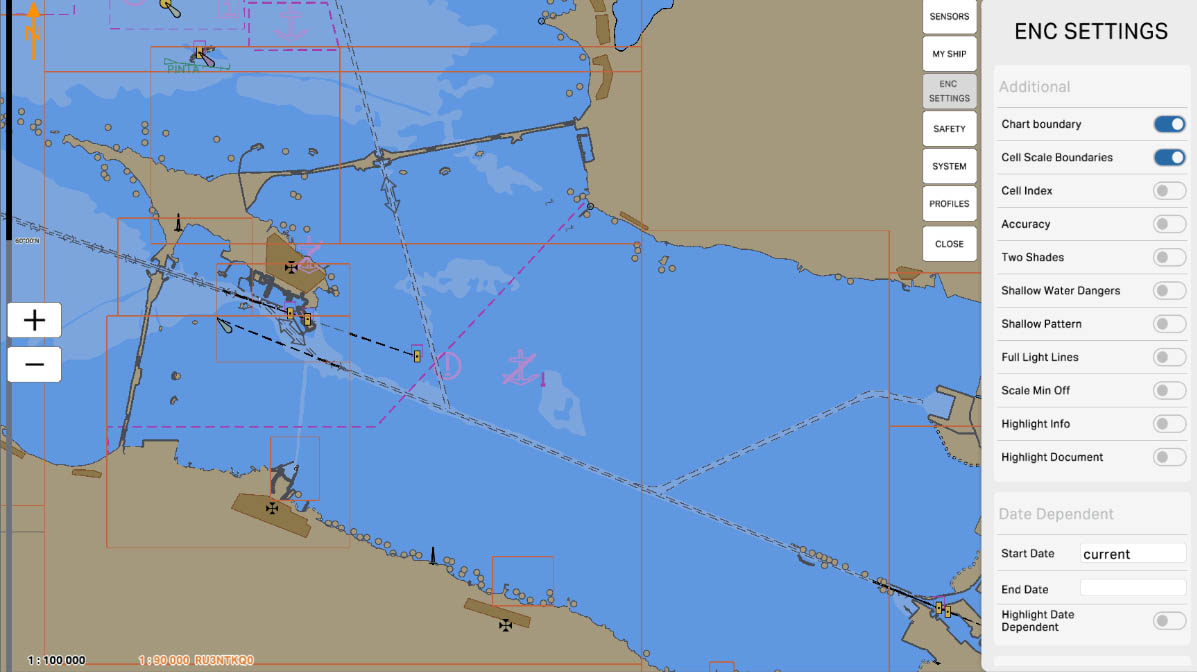
42
The "Shallow Water Dangers" option is used to display on the chart areas where the water depth is insufficient for safe navigation. This may include shallows, banks, underwater reefs, and other regions where the water level is low, presenting a hazard to navigation. This information assists mariners in avoiding these dangerous areas and planning their routes to minimize the risk of encountering shallow water. Displaying such hazards is especially important in challenging and unfamiliar waters where precise navigation is crucial.
Chart Settings
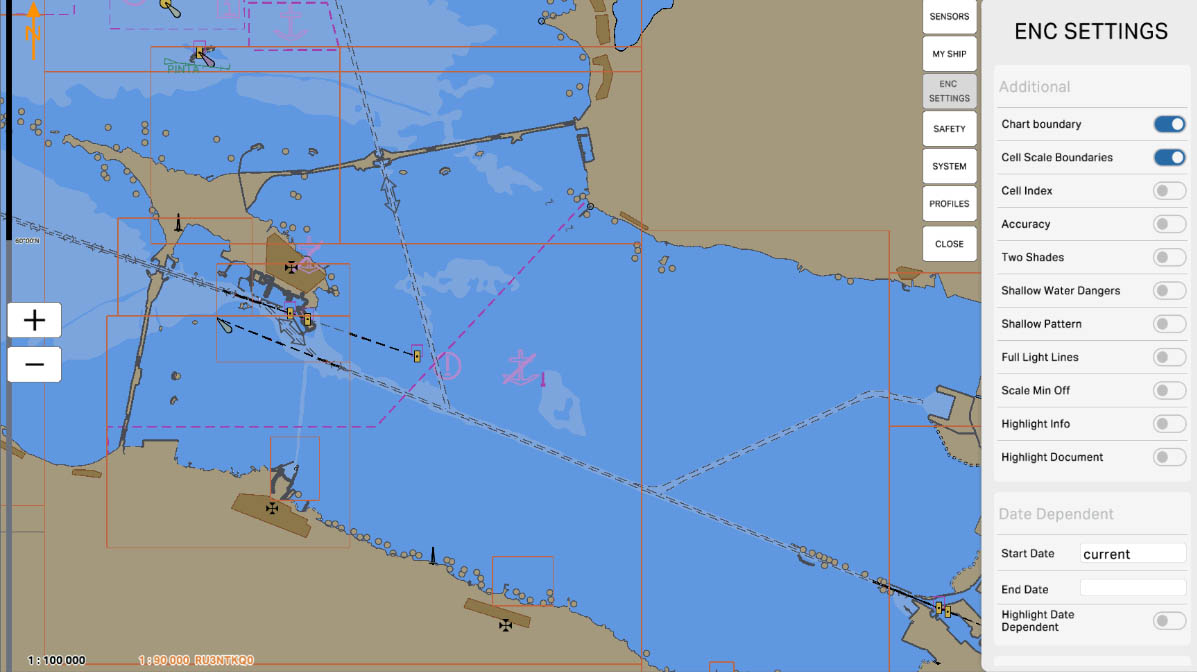
43
The "Shallow Pattern" option is used to display on the chart areas with characteristic patterns that indicate the presence of shallow water or changing water levels. These patterns may include various graphical symbols that help mariners visually identify regions where the water depth varies or where there may be hidden hazards. The shallow pattern provides a more detailed representation of the seabed conditions and aids in planning a safe route, allowing mariners to avoid areas that could pose a risk to their vessel.
Chart Settings
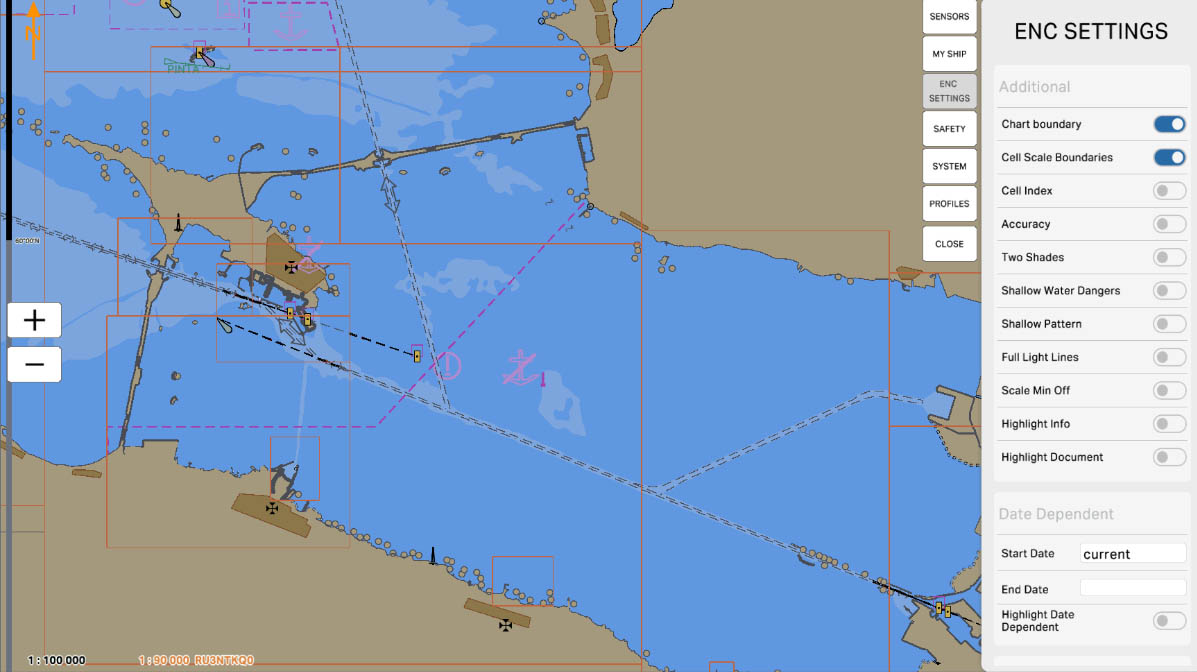
44
The "Full Light Lines" option is used to display lines on the chart that represent the boundaries of the areas illuminated by navigational lights and beacons. These lines assist mariners in determining which sections of the water surface are covered by the light from various light marks, such as lighthouses, buoys, and signal lights. Full light lines provide a clear depiction of the visibility zones of these marks, which is crucial for safe maneuvering near coastlines or in complex navigational conditions.
Chart Settings
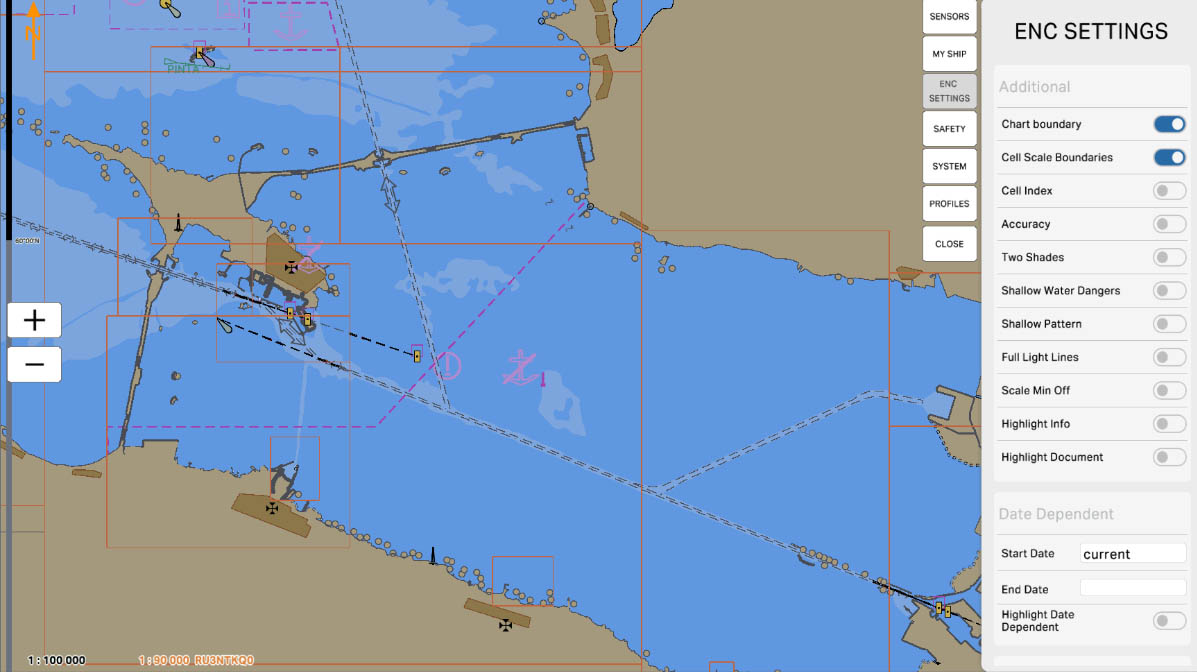
45
The "Scale Min Off" option allows you to hide or turn off the display of map objects and elements when the map scale is reduced below a specified minimum level. This is useful for simplifying the map display at larger scales, where small details and objects might be irrelevant or clutter the view of larger and more significant features. Turning off the minimum scale helps focus on more important information and provides better visual clarity on the map depending on the current scale level.
Chart Settings
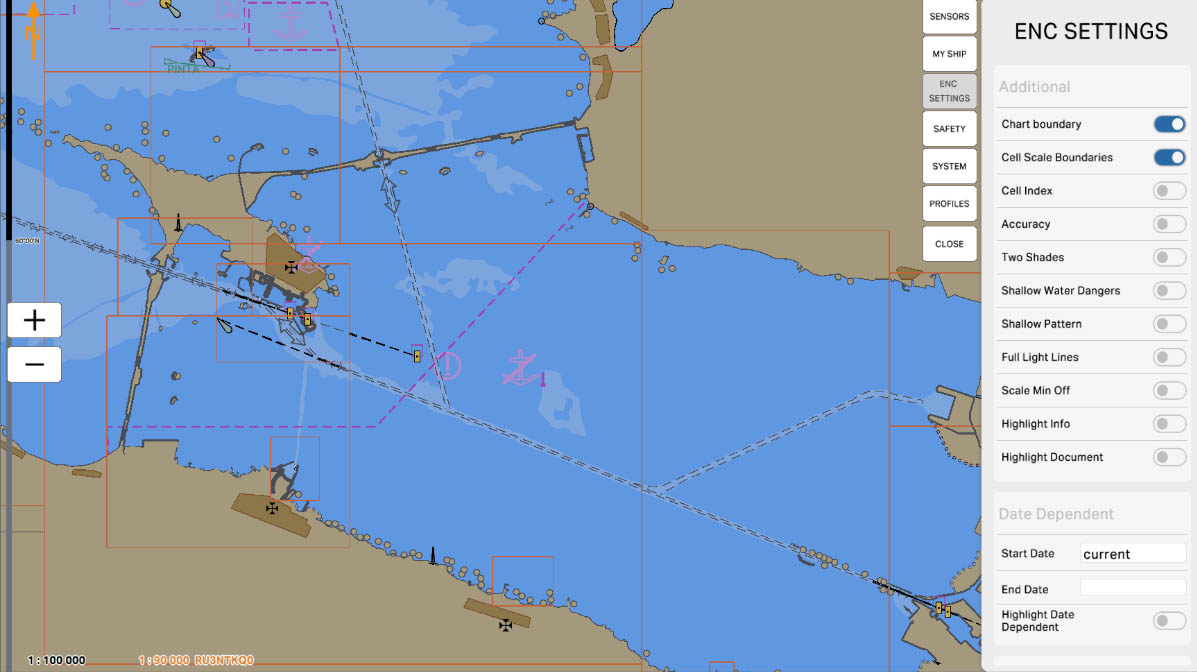
46
The "Highlight Info" option allows you to highlight or emphasize specific information or objects on the map to make them more visible to the user. This feature is particularly useful for drawing attention to important data, such as navigational aids, potential hazards, or special notes. Highlighting helps users easily locate key elements on the map and improves overall readability, enhancing navigation and route planning efficiency.
Chart Settings
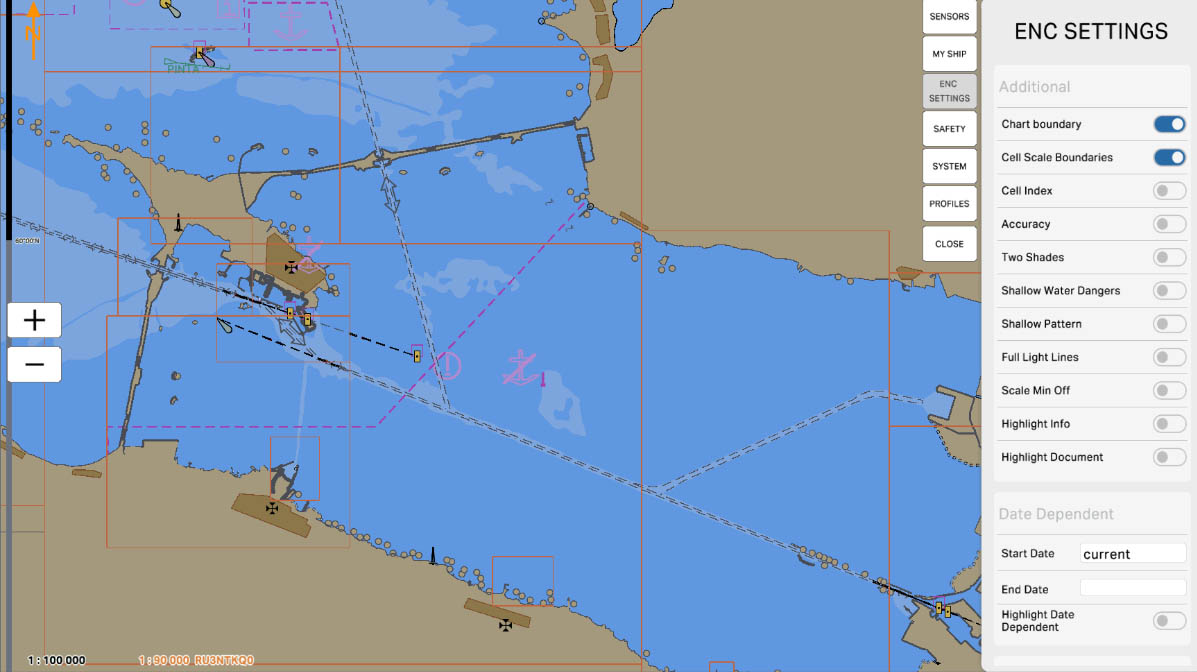
47
The "Highlight Document" option allows you to highlight or emphasize specific sections of a document related to the map or navigation for easier use and information retrieval. This can be useful when working with manuals, protocols, or reference materials associated with maritime navigation. Highlighting important sections helps to focus on key data and speeds up the process of finding and analyzing relevant information.
Chart Settings
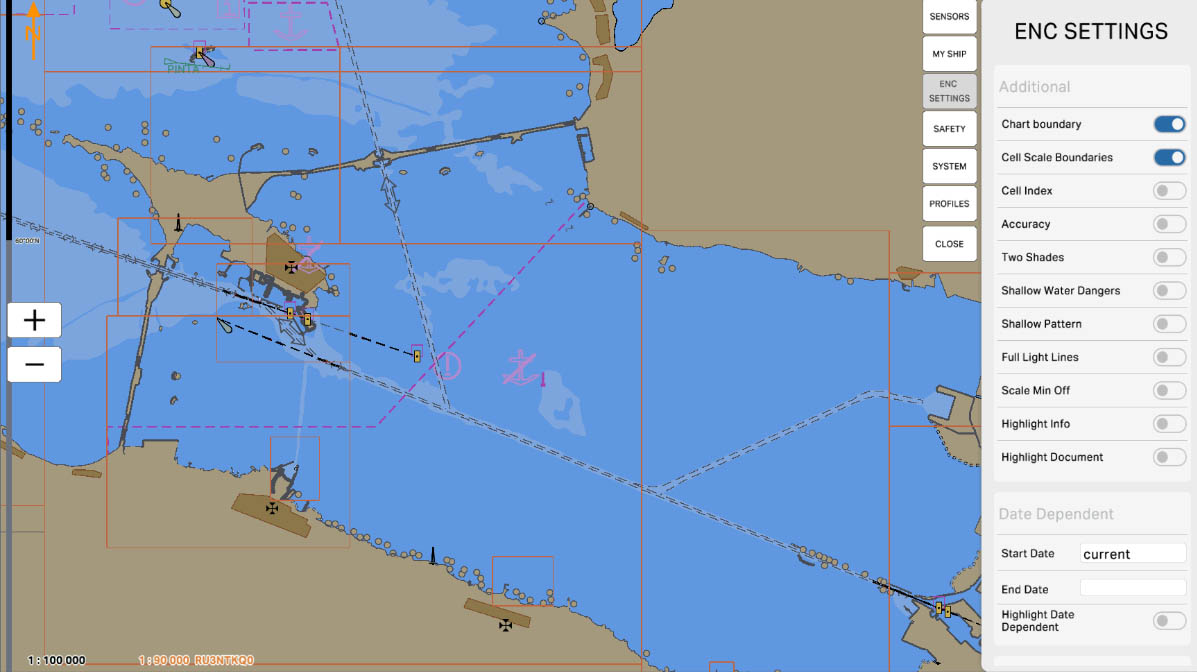
48
The 'Date Dependency' option provides a means of setting the display date(s) to be used for the ENC view. This enables you to see the chart objects that are in operation for the date(s) selected (for example a seasonal buoy). By default, the display viewing date will automatically be set to the current
Chart Settings
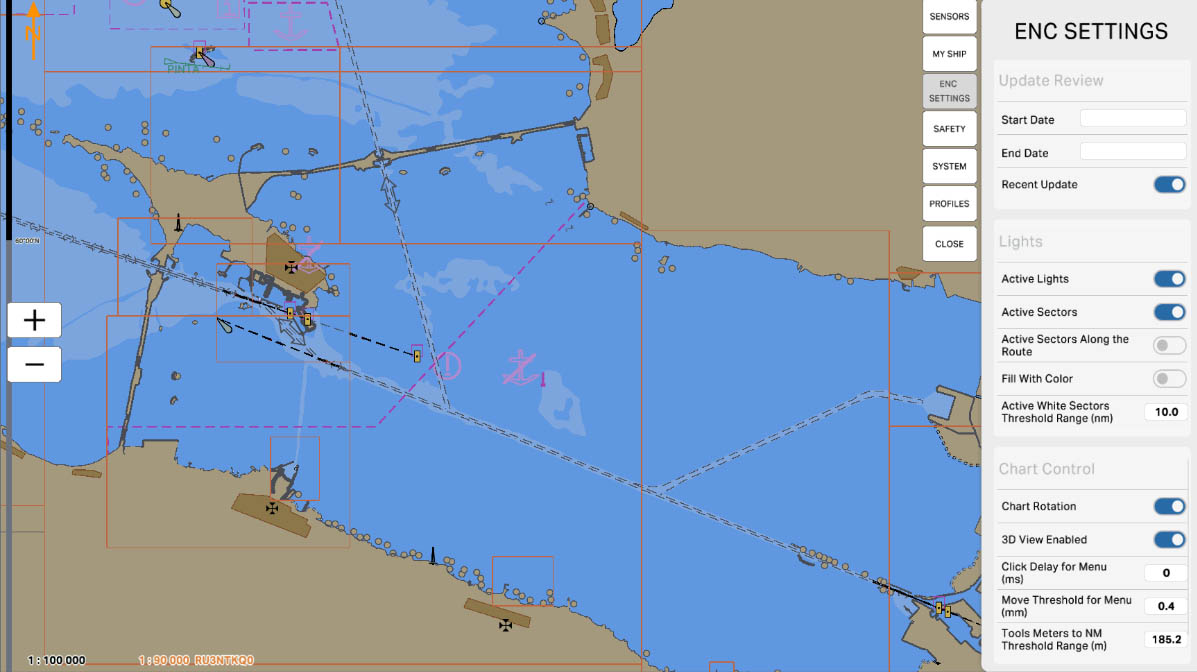
56
The 'Lights' section pertains to parameters and settings related to displaying information about lighthouses and illuminated buoys on the nautical chart. This section provides users with the ability to customize the display of data regarding lighthouses, their characteristics, as well as light marks on the chart according to their preferences or navigation requirements.
Chart Settings
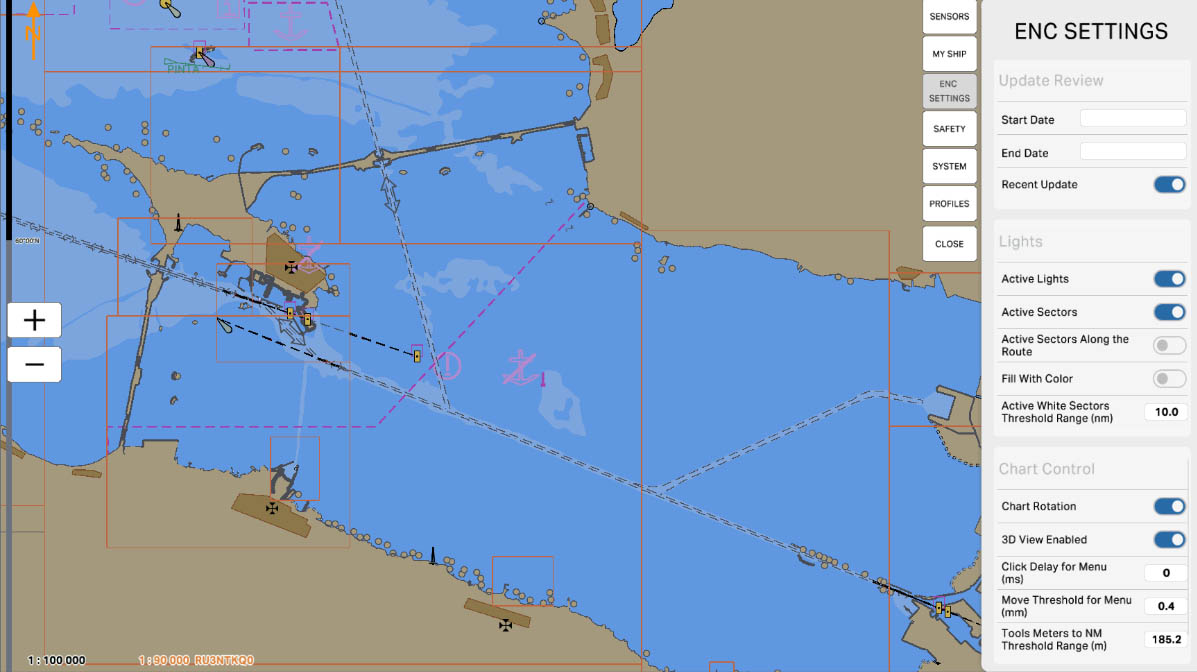
58
'Active Sectors' refers to the feature that displays the active sectors of lighthouses. Lighthouses often have light sectors, defined by the direction of the light. Enabling the 'Active Sectors' option allows you to see on the chart the areas where the light from the lighthouse is visible in a specific direction. This is crucial information for navigation, helping mariners determine landmarks and directions during nighttime or limited visibility conditions.
Lights
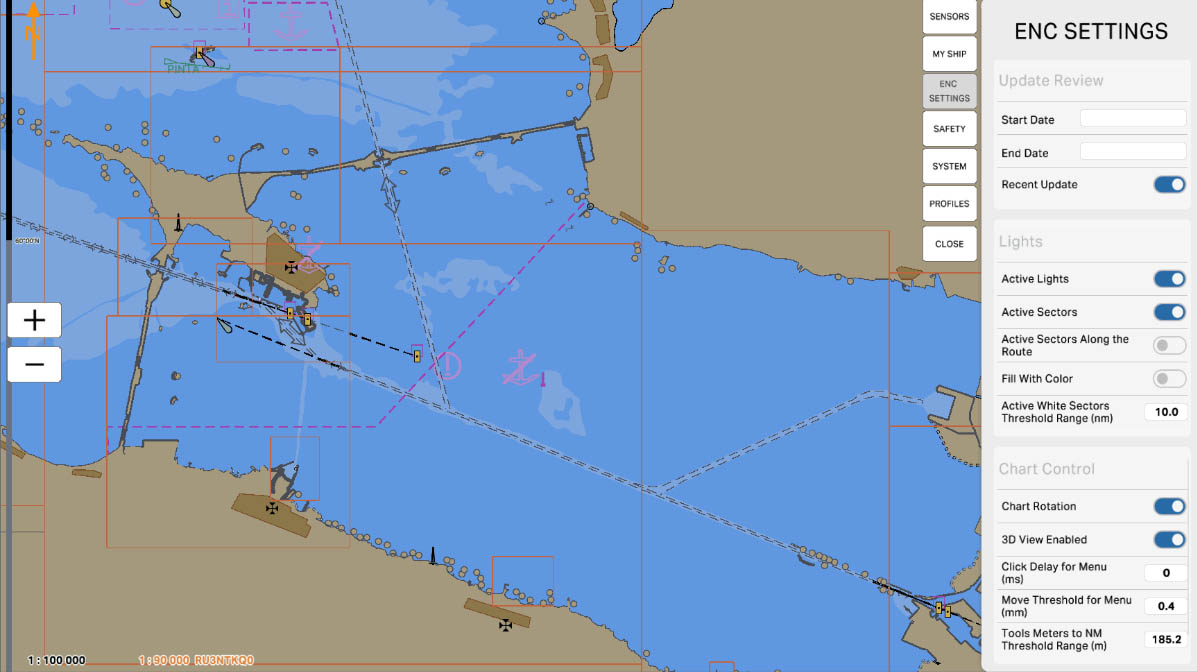
59
'Active Sectors Along the Route' means displaying active sectors of lighthouses along the route on the nautical chart. This feature provides information about the direction of the lighthouse light sectors that intersect with the selected route. Enabling this option allows for a visual assessment of which lighthouse sectors will be active along the planned route, which is crucial for safe navigation and avoiding hazardous areas.
Lights
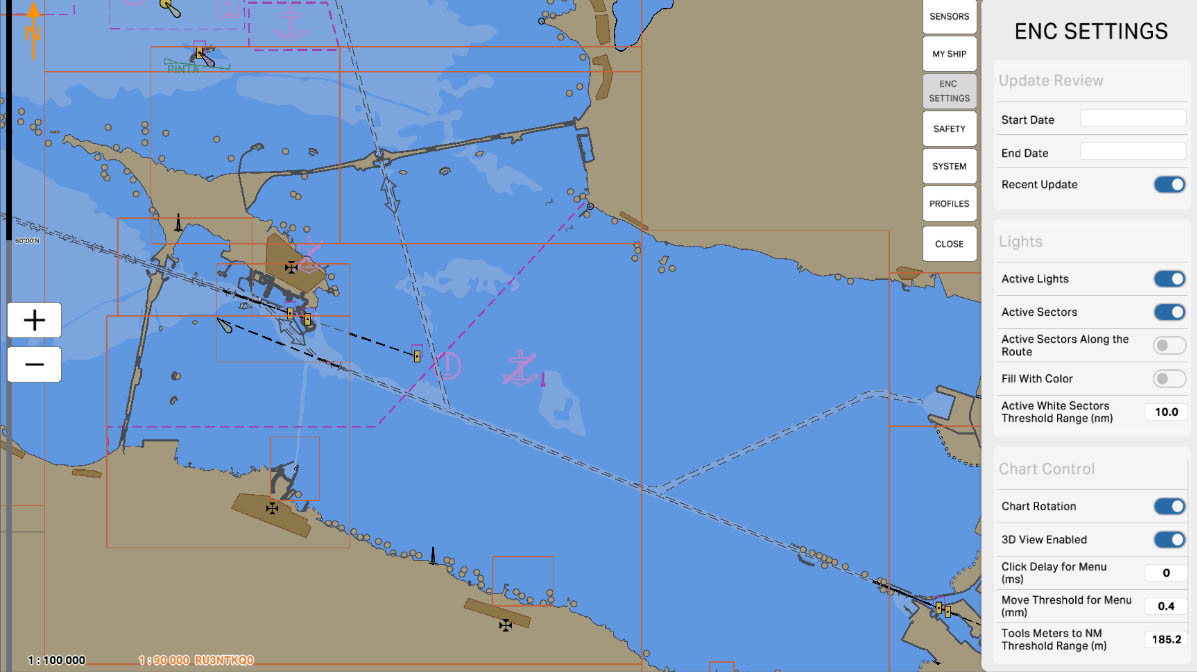
60
'Fill with Color' means the ability to fill specific areas of lighthouses with color on the nautical chart. This feature can be used to highlight certain characteristics or features of lighthouses, making them more noticeable on the chart. Choosing this option can be useful for increasing visibility and understanding of lighthouse information within the context of navigation.
Lights
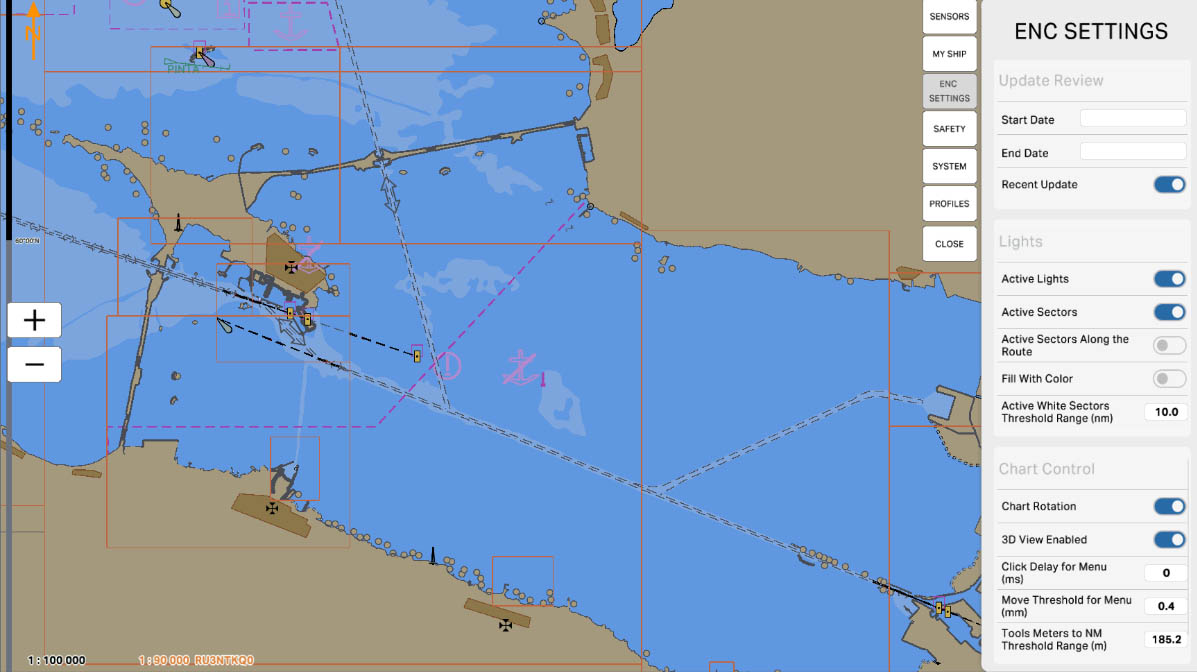
61
'Active White Sectors Threshold Range (nm)' refers to the range of distances that determines at what distance from the vessel the active white sectors of lighthouses will be displayed on the maritime chart. This option sets a threshold value for displaying active white sectors, ensuring that information about light sectors is visible to mariners at the right moment and under the right conditions.
Display Category (custom)
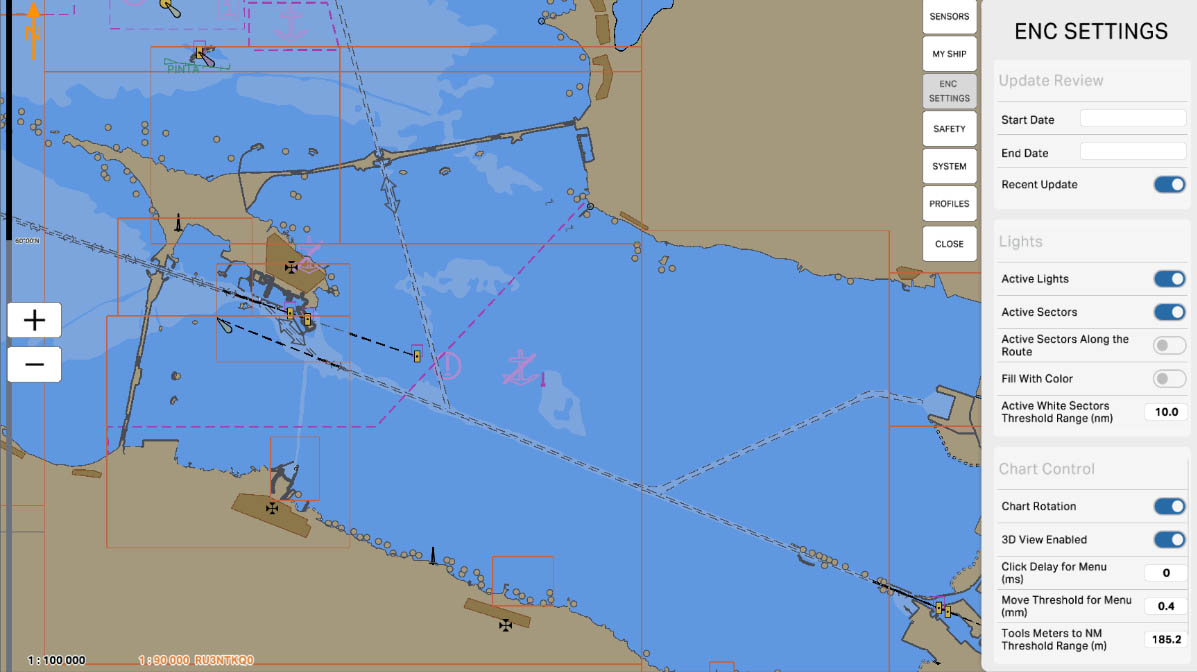
62
The 'Chart Control' section relates to the parameters and tools that provide users with control over the display and interaction with the nautical chart on the screen. This section includes options that allow users to customize map display settings and various tools for control and manipulation.
Chart Settings
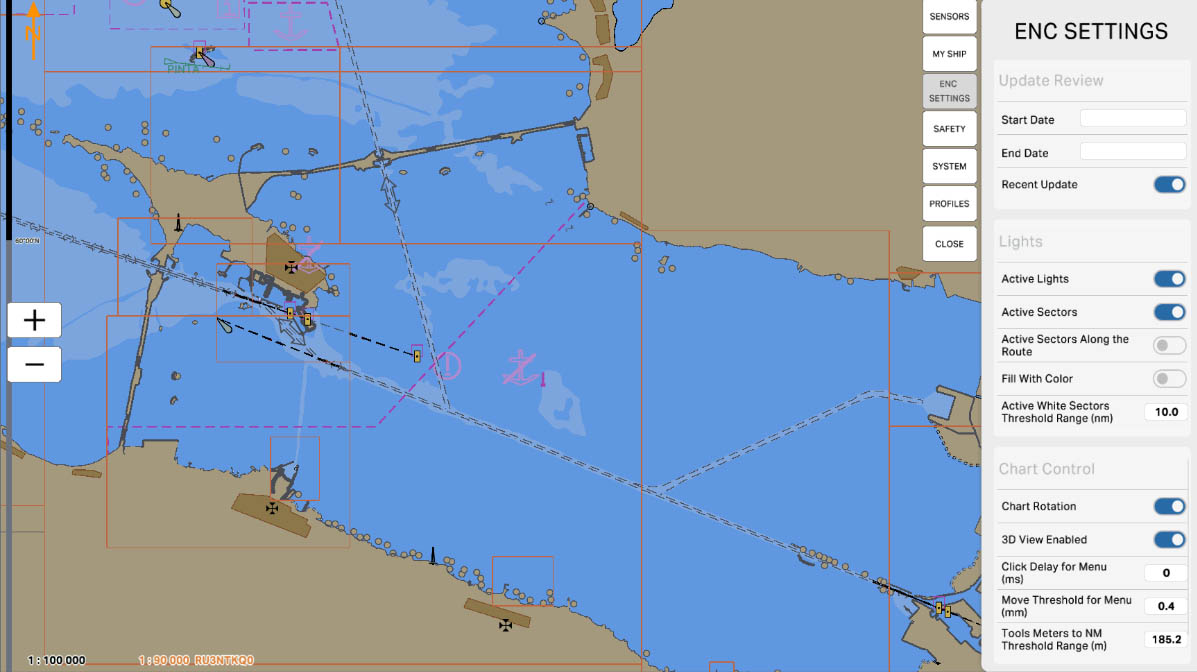
63
The 'Chart Rotation' option allows enabling the capability to rotate the displayed nautical chart on the screen. This option allows the user to choose whether the chart will be displayed according to true geographic directions or oriented based on the ship's heading.
Chart Control
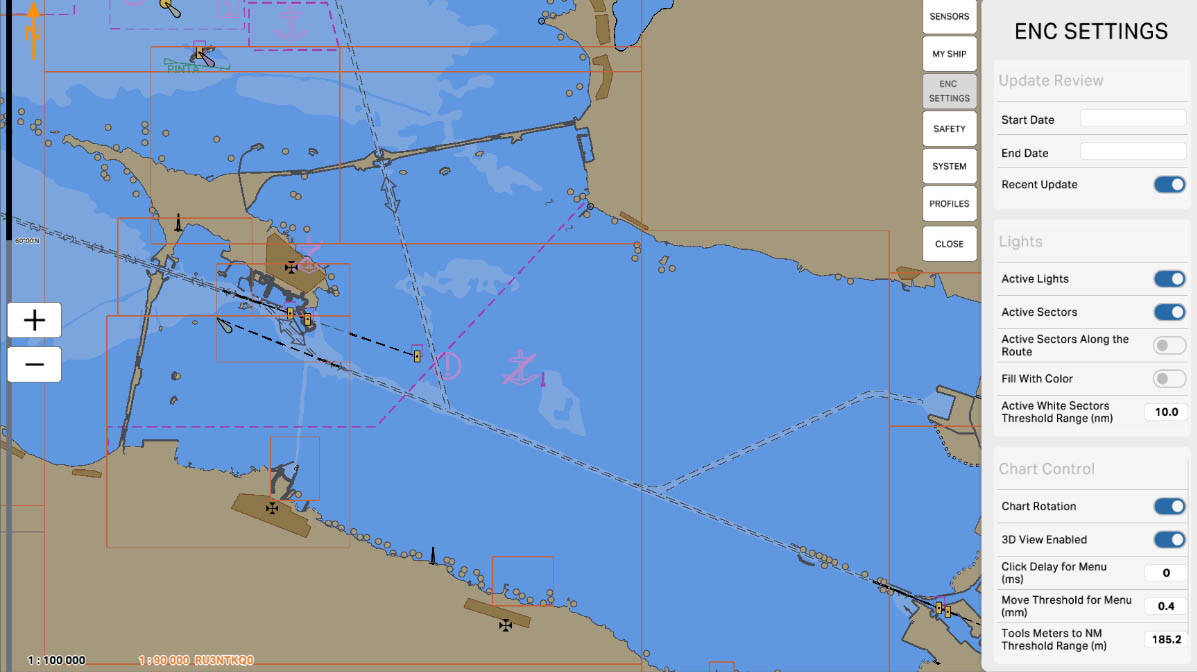
64
'3D View Enabled' means the capability to use three-dimensional visualization. When this option is enabled, the user can view the chart in a three-dimensional perspective, adding depth and volume to the displayed information about the maritime environment. This can be useful for visualizing underwater terrain and planning routes with consideration for three-dimensional data.
Chart Control
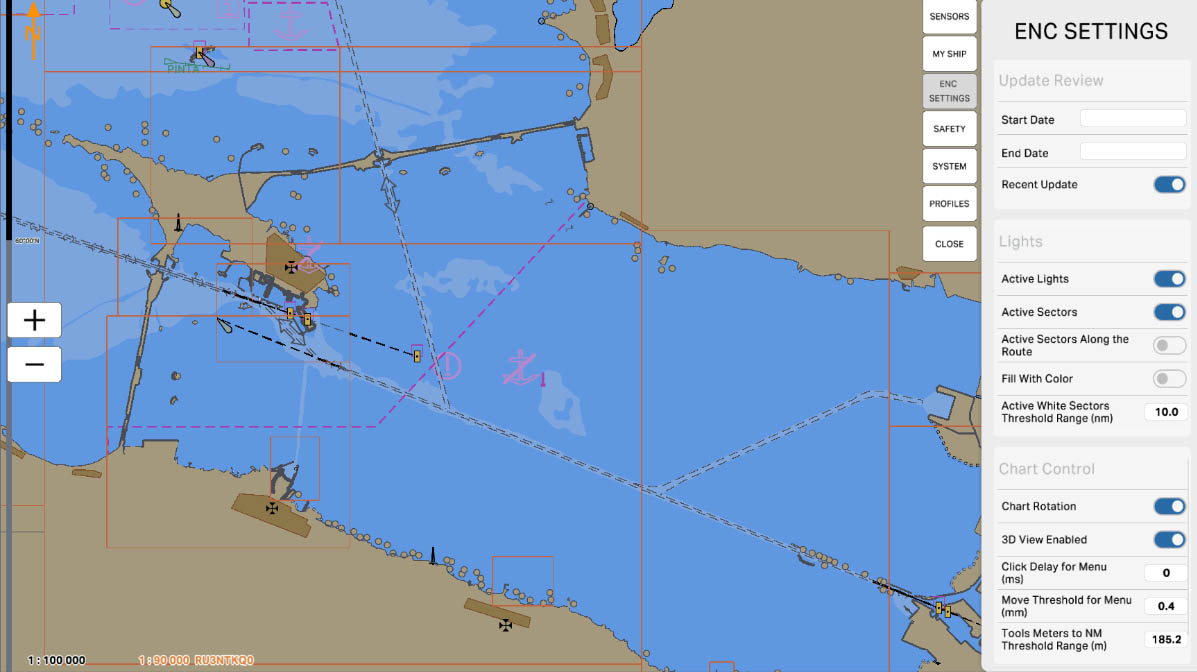
65
'Click Delay for Menu (ms)' refers to the delay (in milliseconds) required to activate the context menu when clicking on a chart element. This option allows adjusting the time the click on a chart element must be held before the context menu with available actions appears. It helps prevent accidental opening of the menu with a short click, ensuring more precise control of the interface.
Chart Control
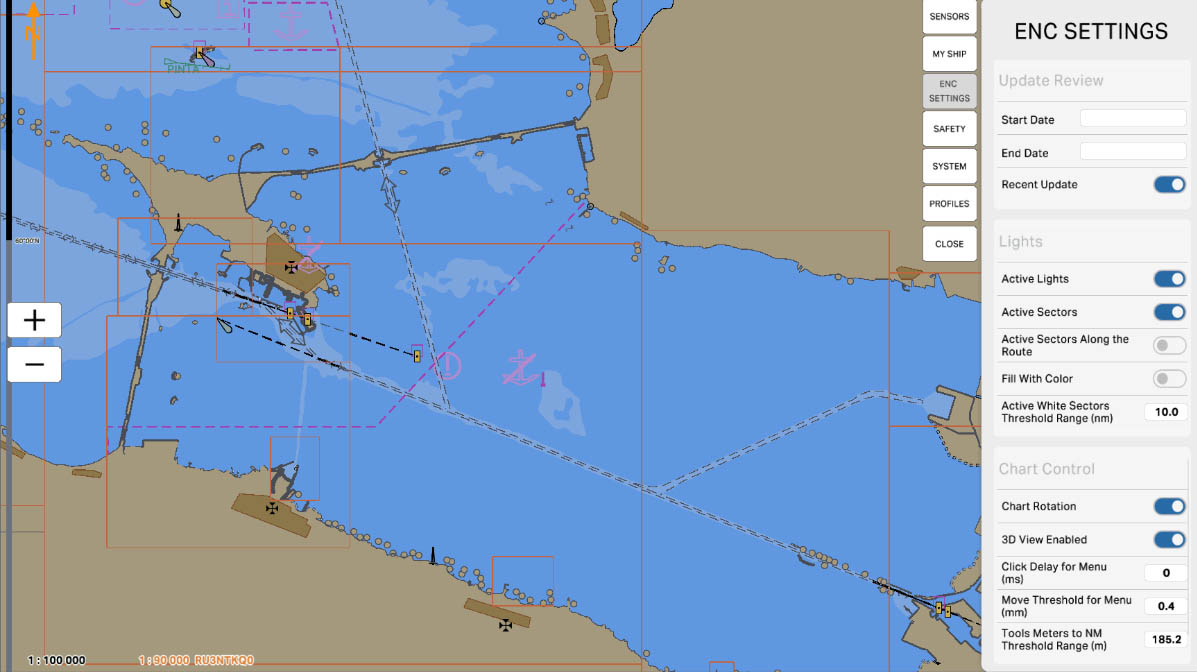
67
'Tools Meters to NM Threshold Range (m)' refers to the range of threshold values in meters that determine at what distance from the vessel measurement tools in meters will be displayed in nautical miles (NM) on the nautical chart. This option affects the display of measurement tools based on the selected chart scale and the distance to objects.
Chart Control
The "5.3. ENC Settings" section has been completed.
Success!