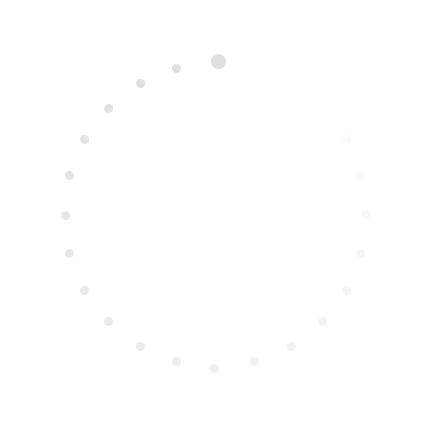
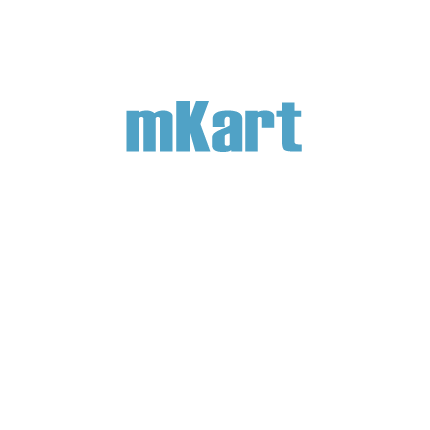
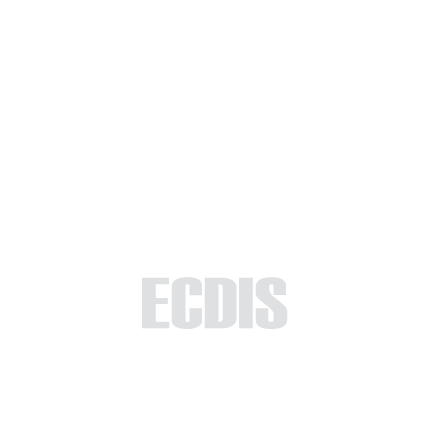
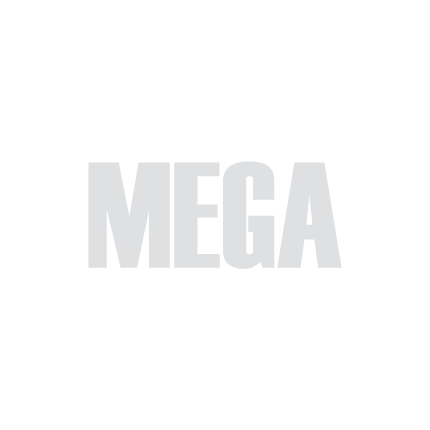
Part 1 - Licensing
The first time you launch MEGA ECDIS, you will see the program activation window.
At the first launch, you need to copy the Device ID number and send it by email to
mega-ecdis@mkart.fi, in response you will receive an activation code, which must be placed in the field and then click Activate button.
Next time you can invoke the window via MENU – System – Program License.
At the first launch, you need to copy the Device ID number and send it by email to
mega-ecdis@mkart.fi, in response you will receive an activation code, which must be placed in the field and then click Activate button.
Next time you can invoke the window via MENU – System – Program License.
1.1. Licensing
>
1.1. Licensing

Select 'Part 1 - Interface' to start the tutorial. After successfully completing this part, new sections and all subsequent ones will be accessible in this menu.

The currently examined element is indicated by a green outline and numbering. Explanations will be provided in this window. After reviewing the information, click the 'Next' button or follow the instructions. If you wish to go back to the previous step, click 'Back'. If you decide to finish the study prematurely or choose another section, click 'End'.
Message
0
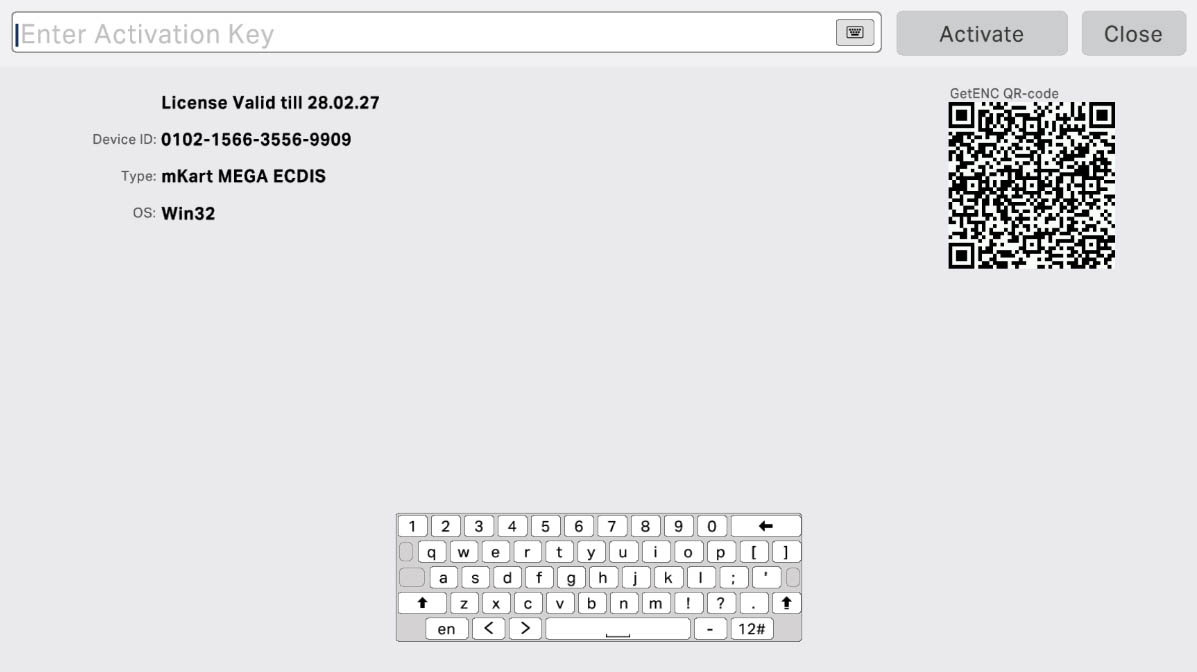
The "Active License Information Field" displays the current status of the software license. At the first launch, before activating the software, this field will be empty. Once the license is entered and activated, this field will show details about the license, such as the type of license, its validity period, and other important information that confirms the legality of the software use. This ensures that the user can verify that the license is active and the program is ready to use with full functionality.
Active License Information Field
1
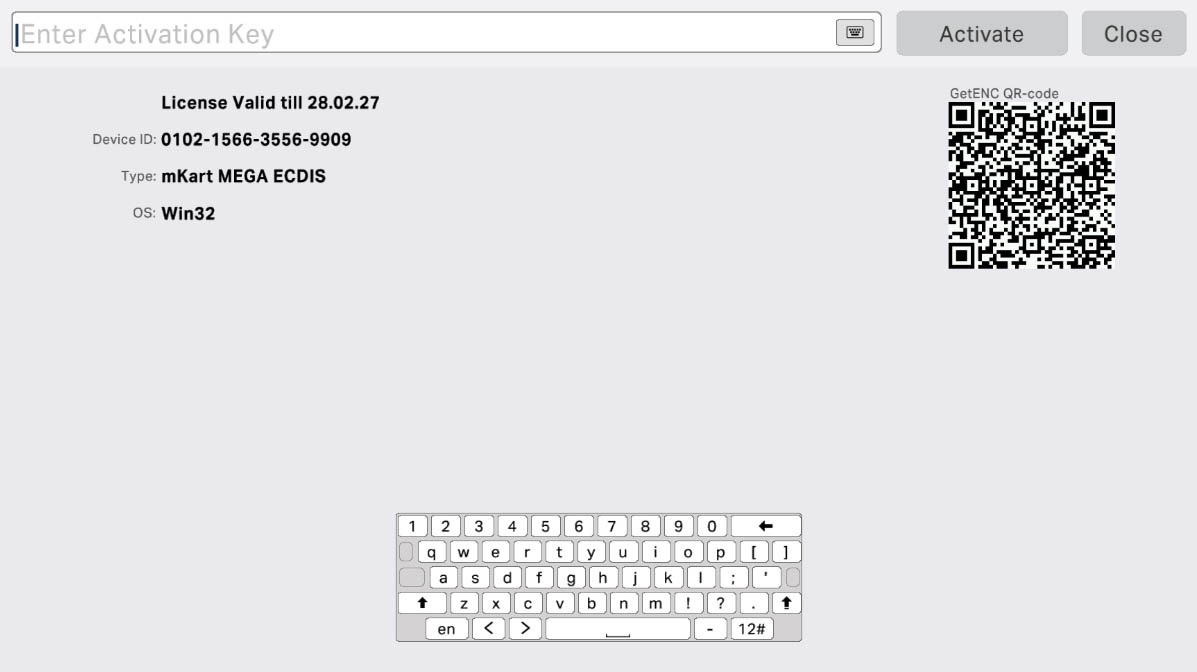
The Device ID Code is a unique number assigned to each instance of the software. This code is required to obtain a license as it links the license to a specific device or computer where the software is installed. Entering this code during the license activation process ensures that the license is valid only on the specified device, preventing its use on other devices. It also aids in managing and tracking licenses, ensuring security and compliance with licensing terms.
Device ID Code
2
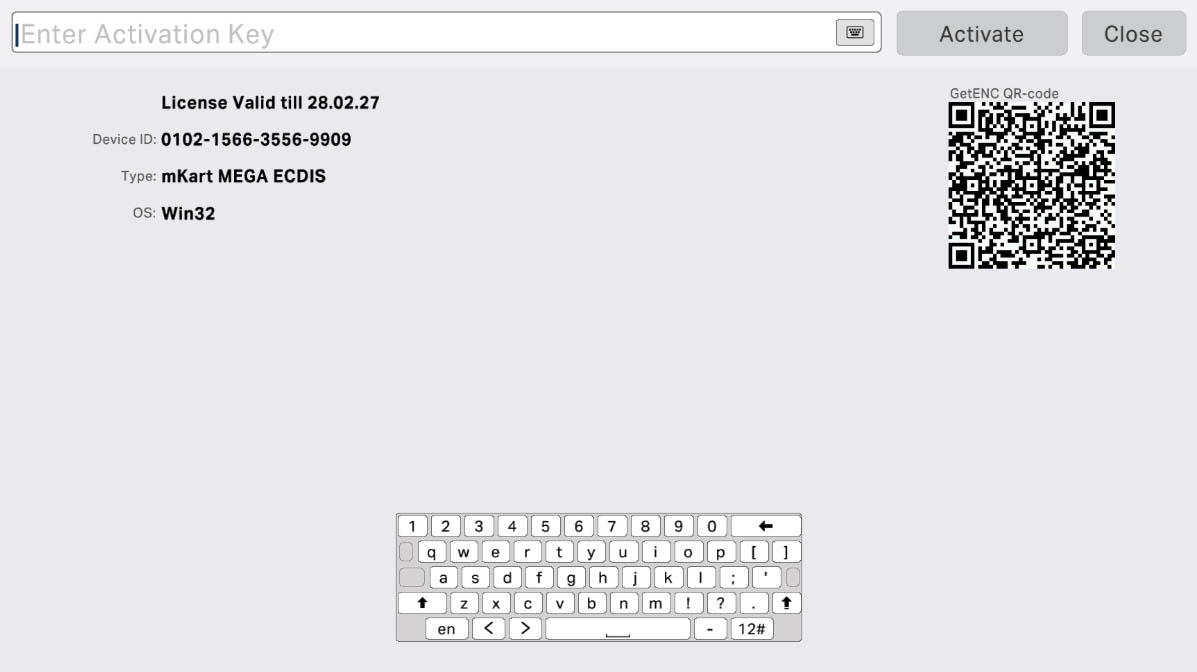
The name of the ECDIS software is the official title under which the program is registered and marketed. It is important for identifying the software product and its version, as well as for obtaining technical support and updates. Correctly specifying the software name helps avoid confusion and ensures proper use of the license and related services.
Name of the ECDIS Software
3
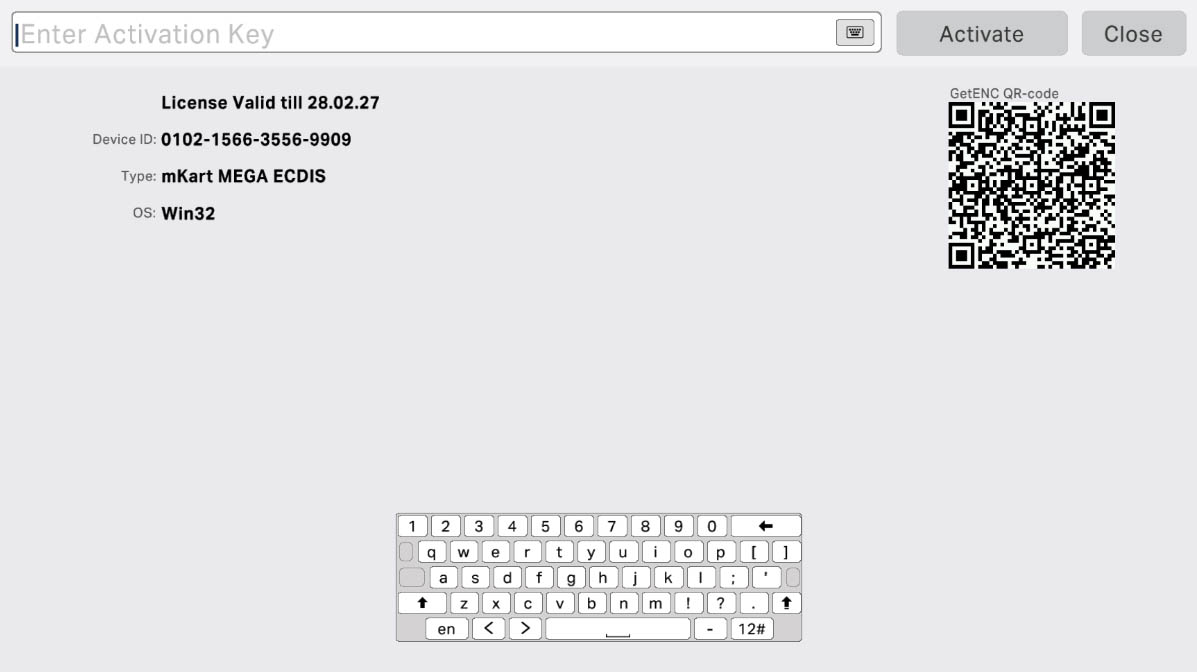
The type of ECDIS operation system specifies the environment in which the software runs. This may include operating systems such as Windows, Linux, and others on which the ECDIS program is installed and operates. Knowing the type of operating system is crucial for ensuring software compatibility with the installed hardware, as well as for properly executing updates and installing additional modules or plugins. It can also impact technical support and compatibility with other onboard systems.
Type of ECDIS Operation System
4
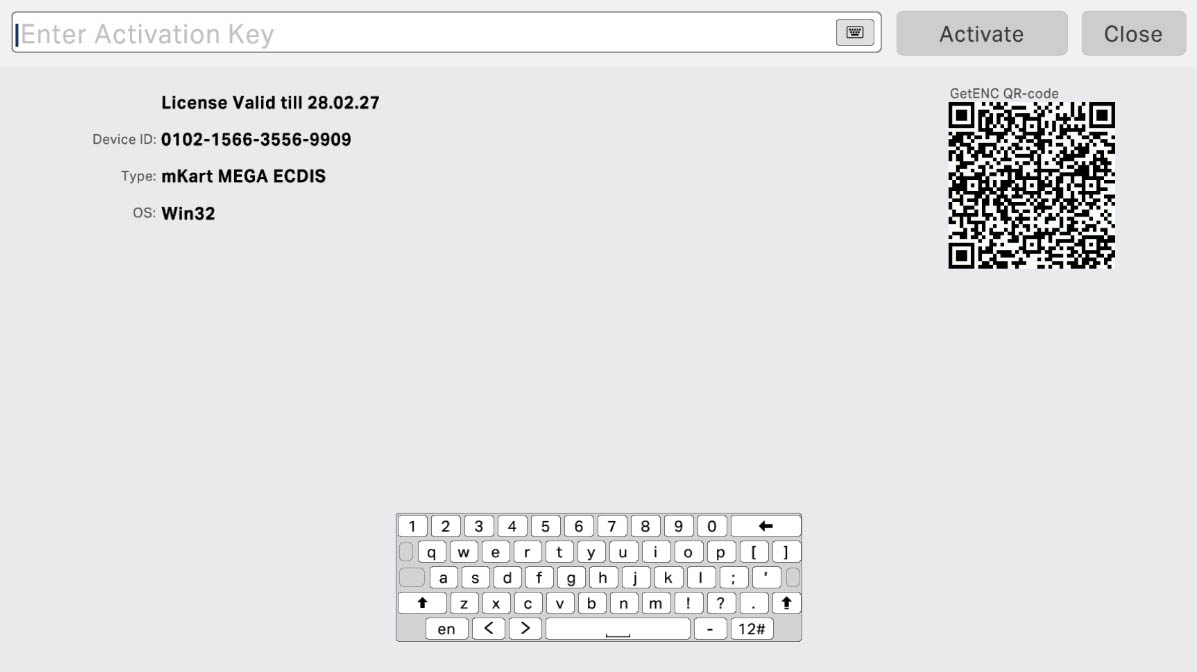
The QR code is designed to streamline the process of registering your ship on the getenc-onboard.com site and purchasing charts. By scanning this QR code with a mobile device, you will be directed to a page where you can quickly register your vessel and gain access to purchase the required charts. This greatly simplifies the process and allows you to efficiently equip your vessel with up-to-date navigation data.
QR Code for Quick Ship Registration
and Chart Purchase
and Chart Purchase
5
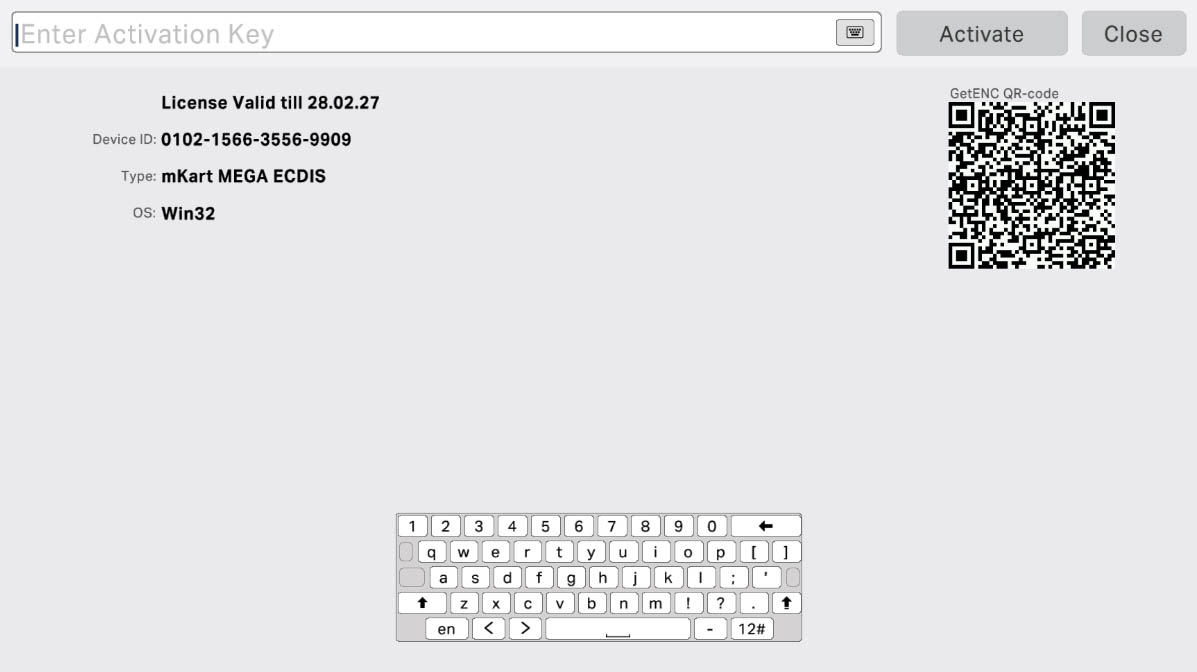
The field for entering the activation key is used to input the unique activation code provided when purchasing a license for the ECDIS software. This activation key is required to activate the software and validate its authenticity. Enter the key into this field to complete the activation process and begin using the program with its full functionality.
The Field for Entering the Activation Key
6
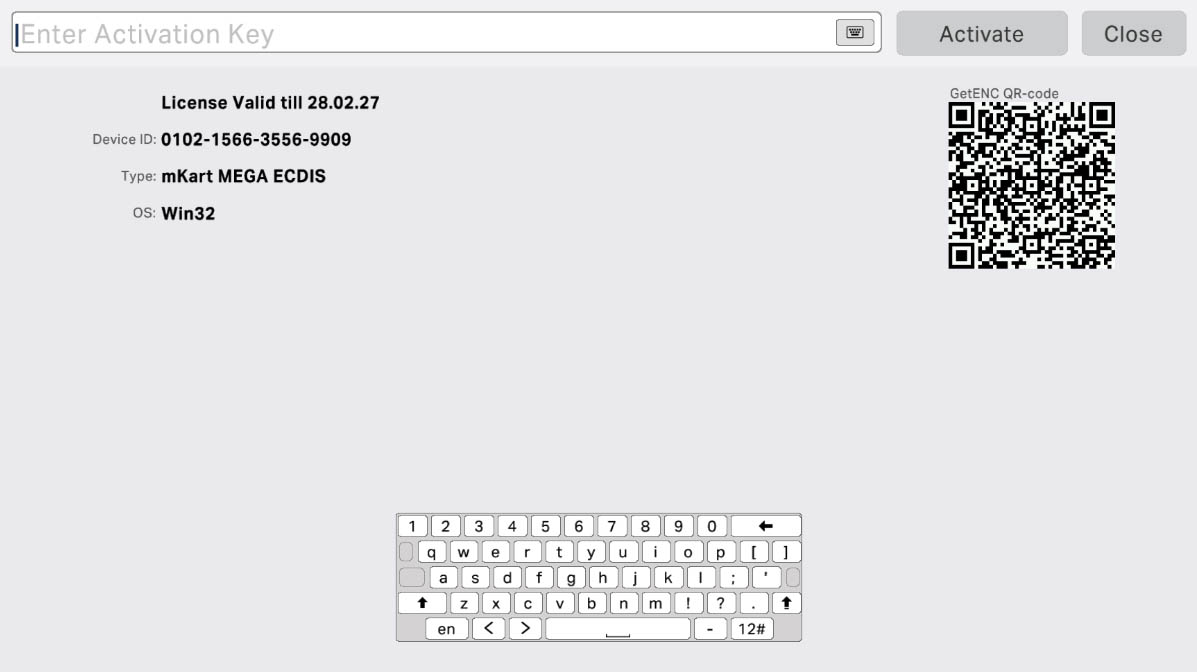
The virtual keyboard button provides a convenient way to enter data, especially if a physical keyboard is not available or is inconvenient. Clicking this button opens an on-screen virtual keyboard, allowing users to input text, such as activation keys or other information, directly through the software interface.
Virtual Keyboard Button
7
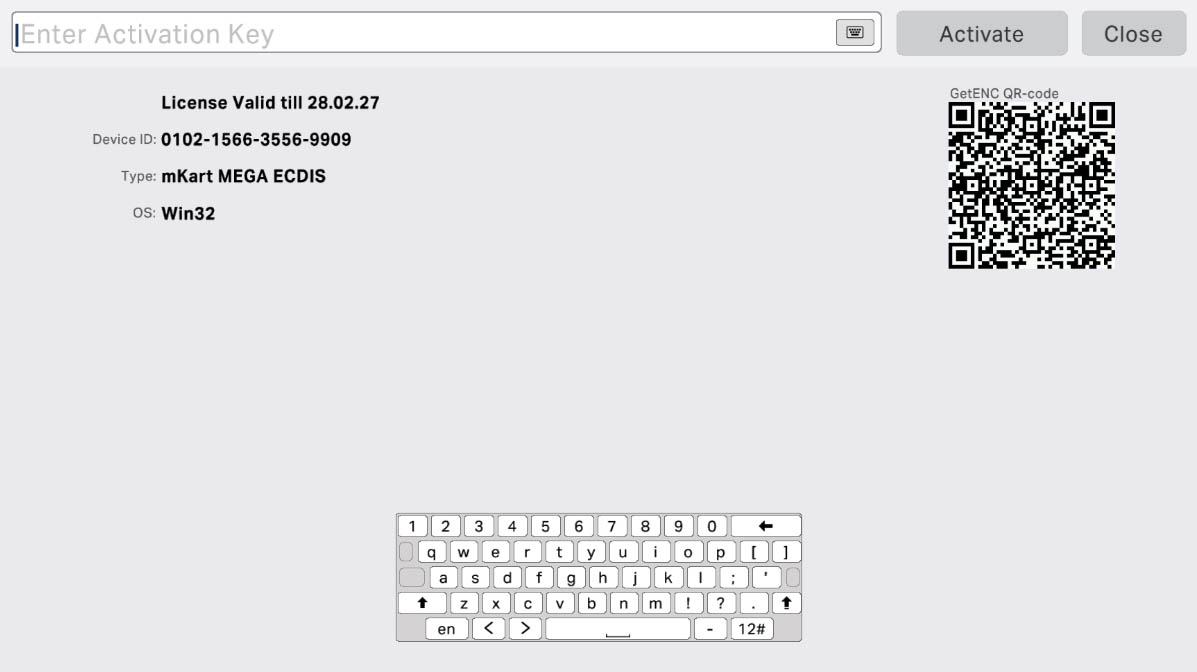
The virtual keyboard is an on-screen tool that allows users to enter text and commands when a physical keyboard is unavailable or inconvenient. It appears on the screen and is used for inputting data, such as activation keys or other information, directly through the software interface. This is particularly useful in situations where quick and convenient interaction with the software is needed without the necessity of using an external input device.
Virtual keyboard
8
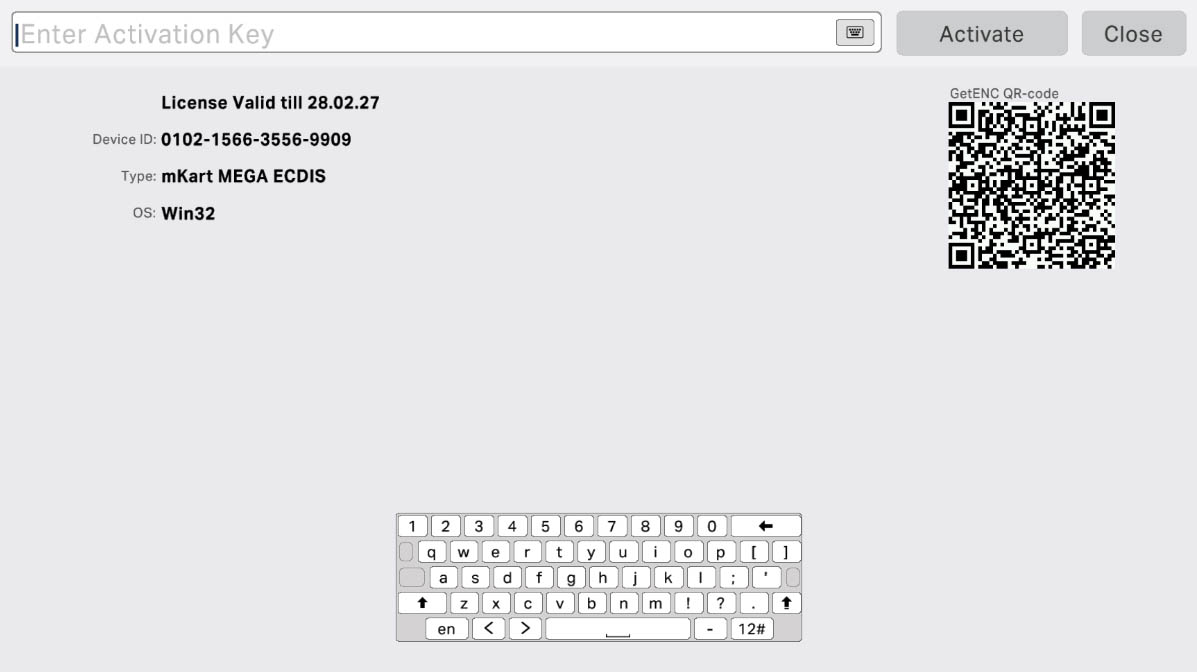
The software activation button is used to activate your ECDIS license. After entering the activation key in the designated field, press this button to initiate the activation process. It sends the entered data to the server for verification and activation of your license. This is a necessary step that allows you to fully utilize all features of the software after installation.
Button for Software Activation
9
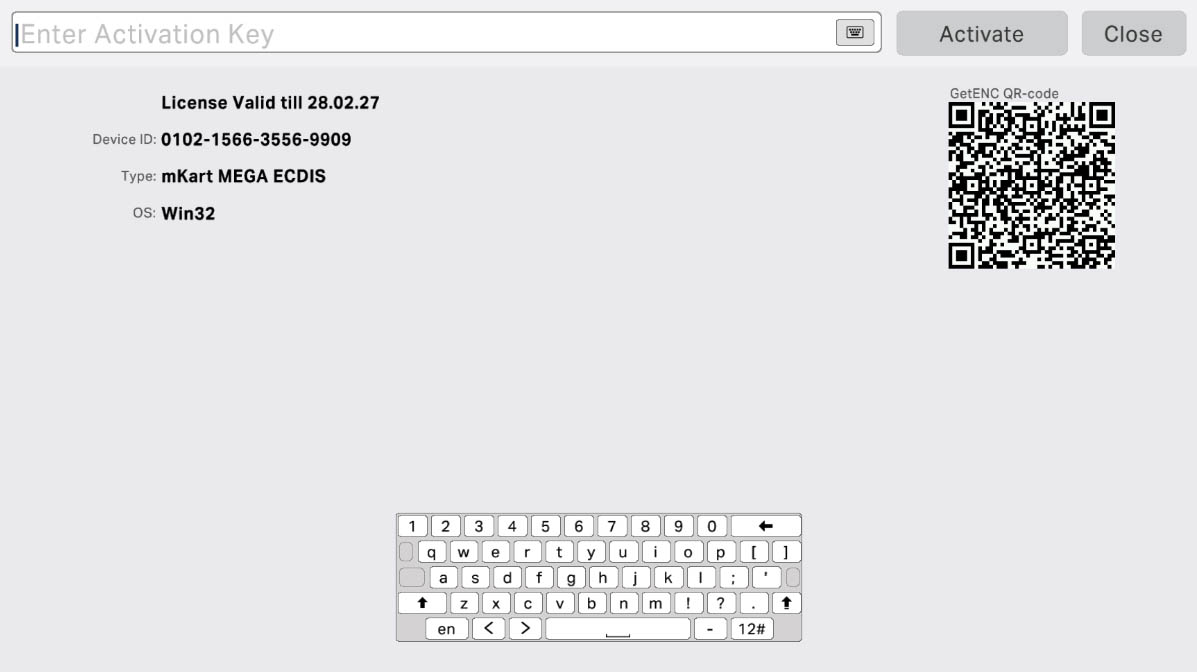
The "Close" button is used to exit the license activation window. Pressing this button will close the activation interface without making any changes to the entered data or the activation process. This allows you to leave the activation screen and return to the main application at any time.
Close Button
10
The "1.1. Licensing" section has been completed.
Success!
