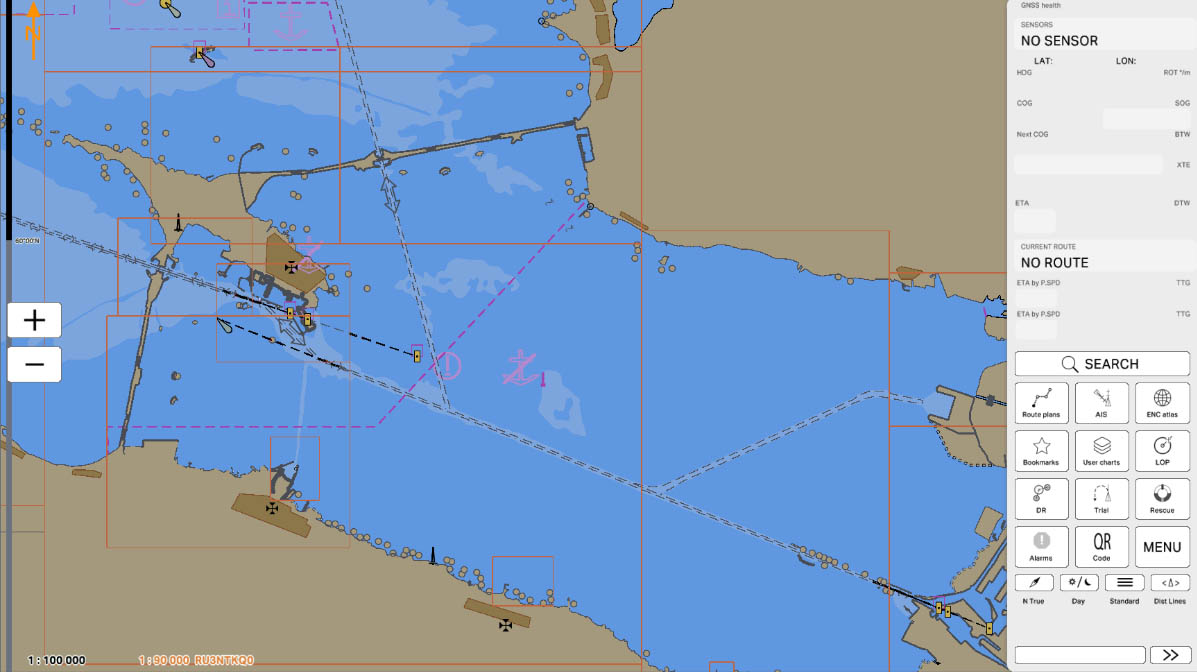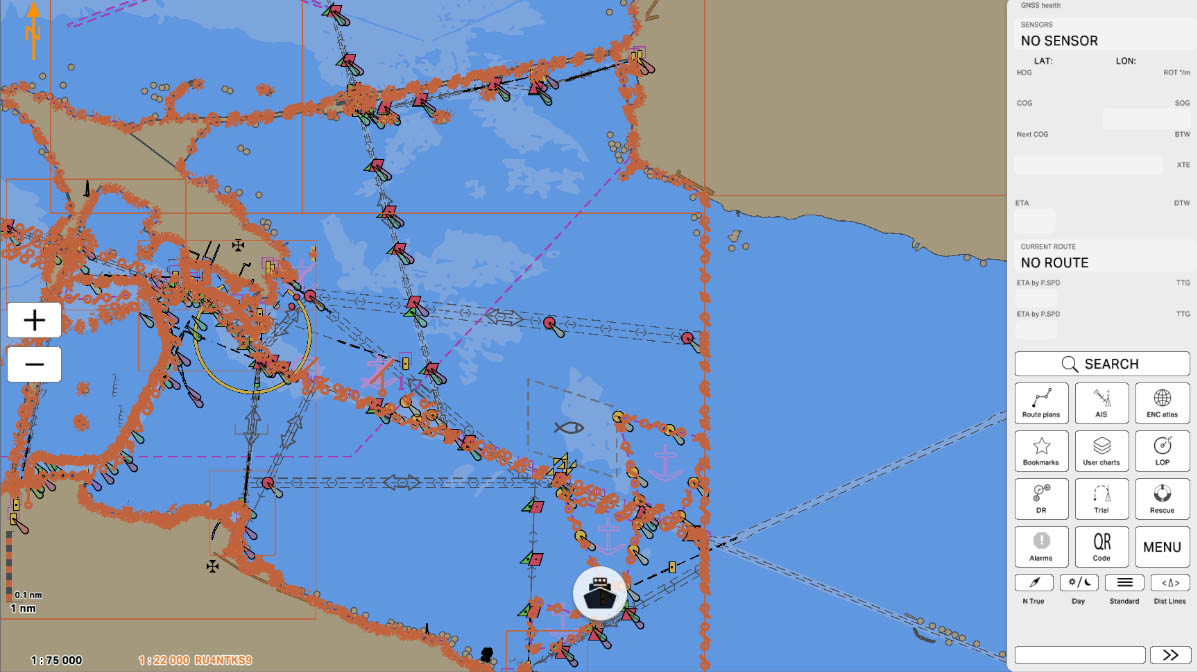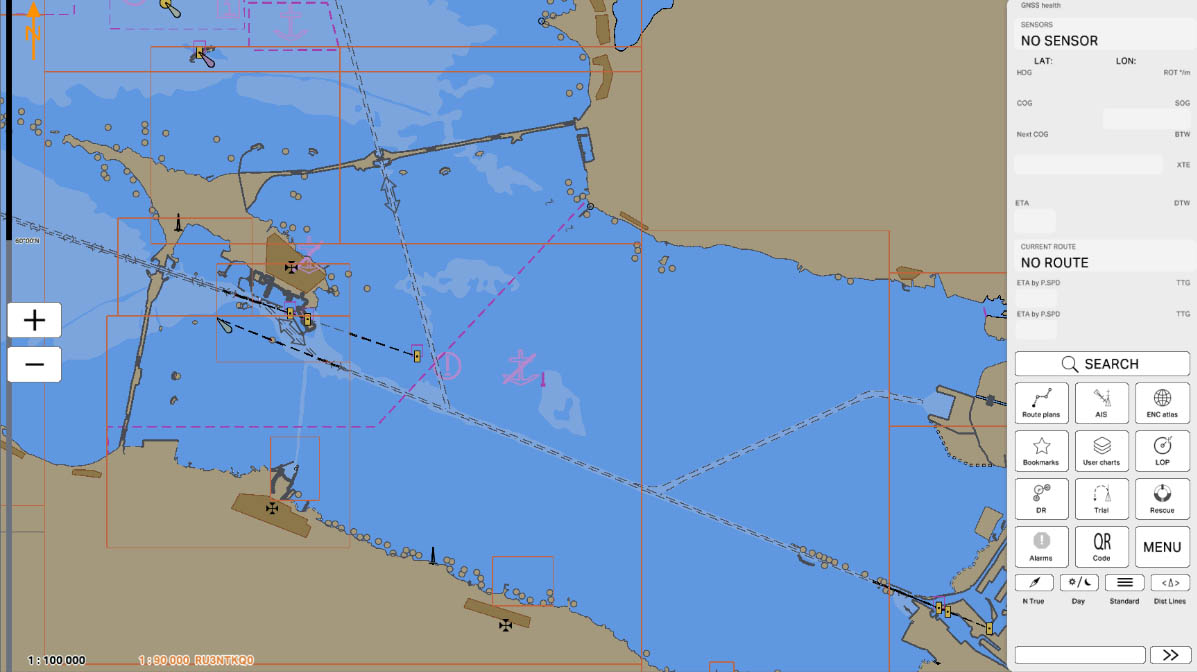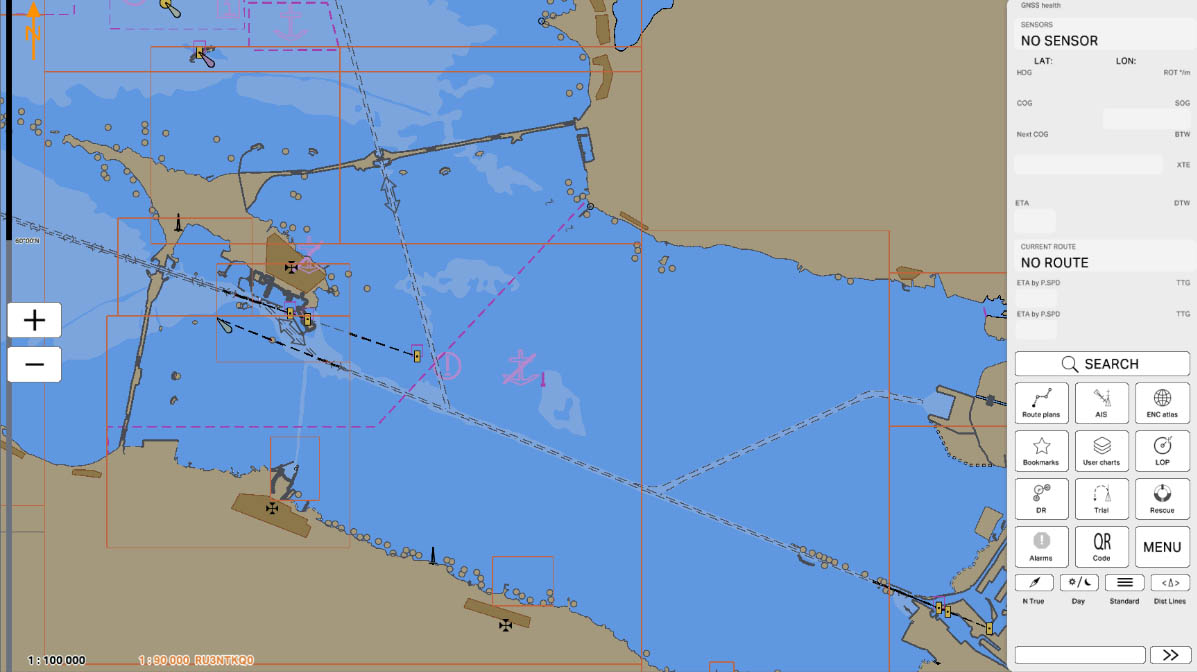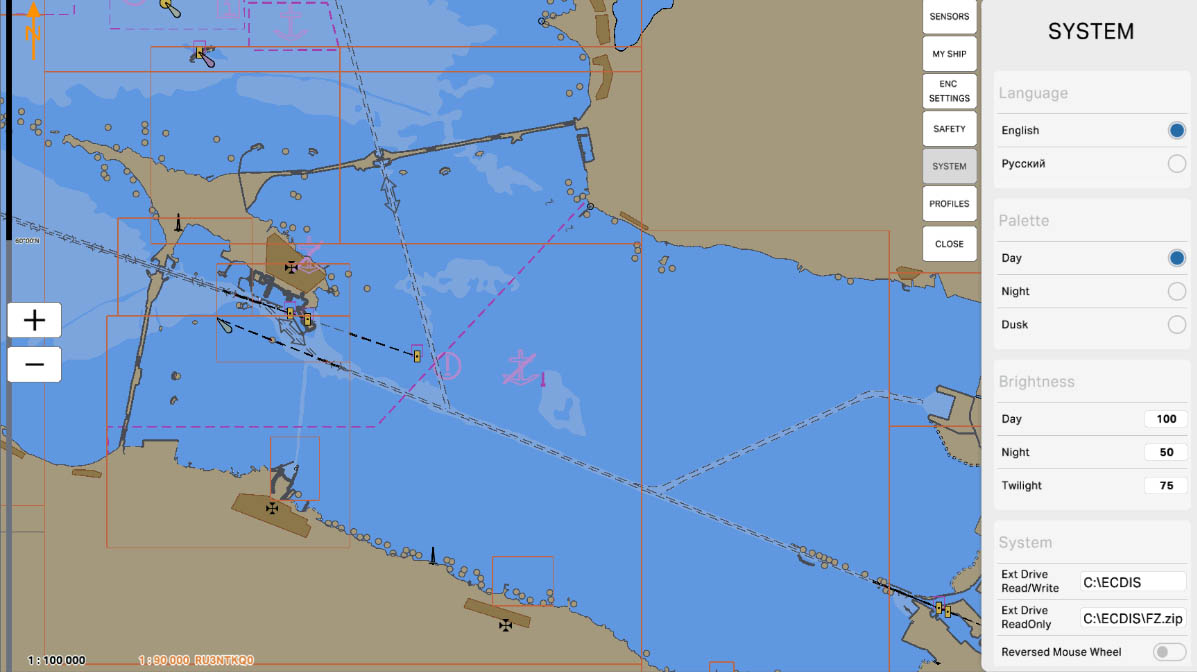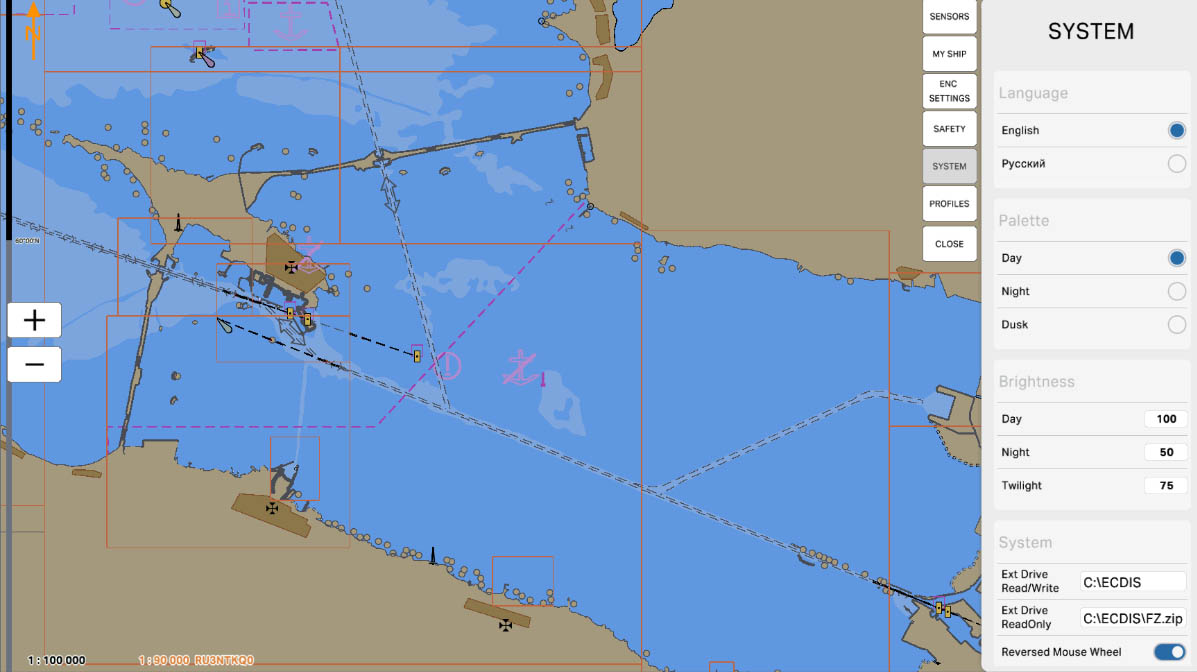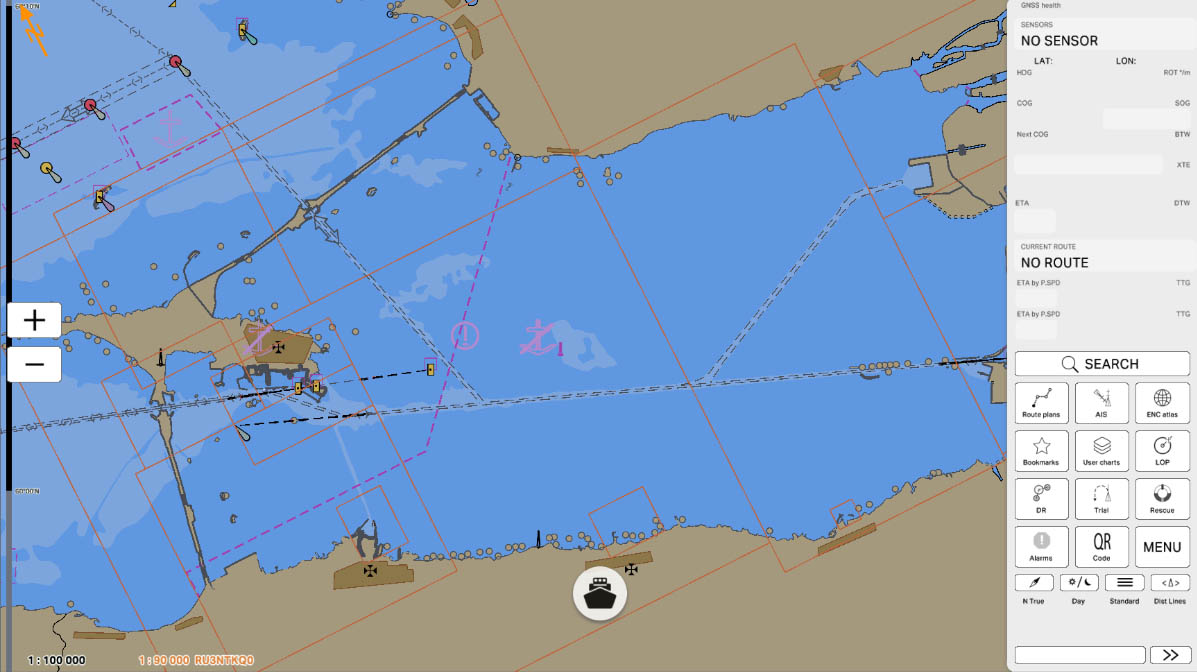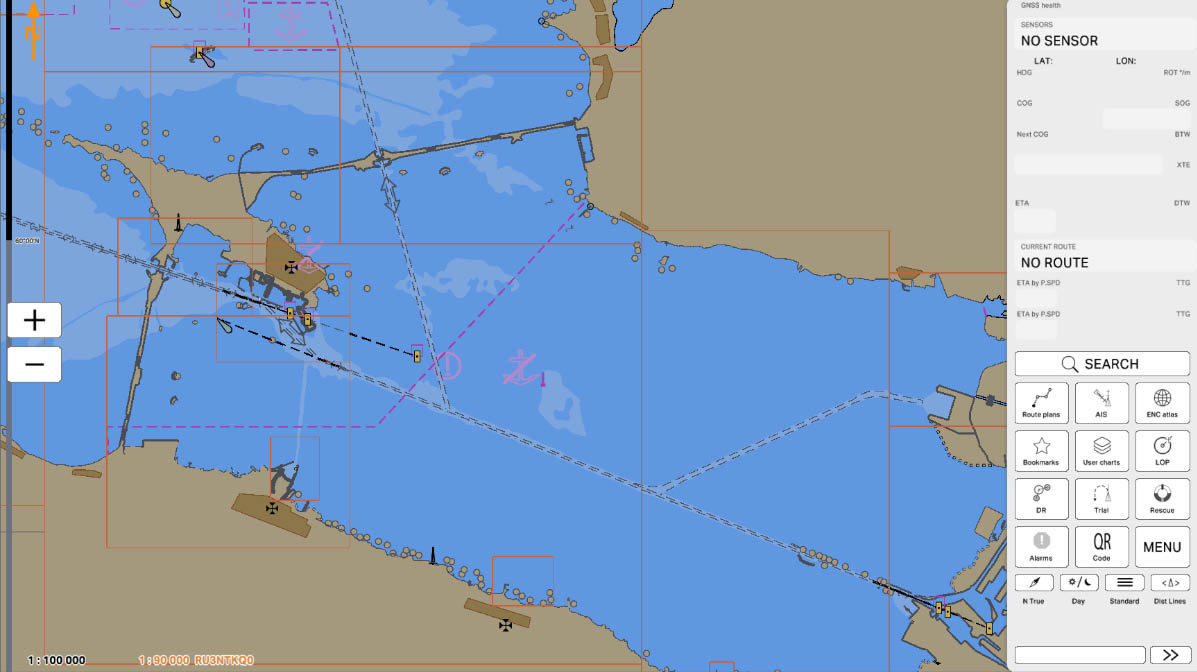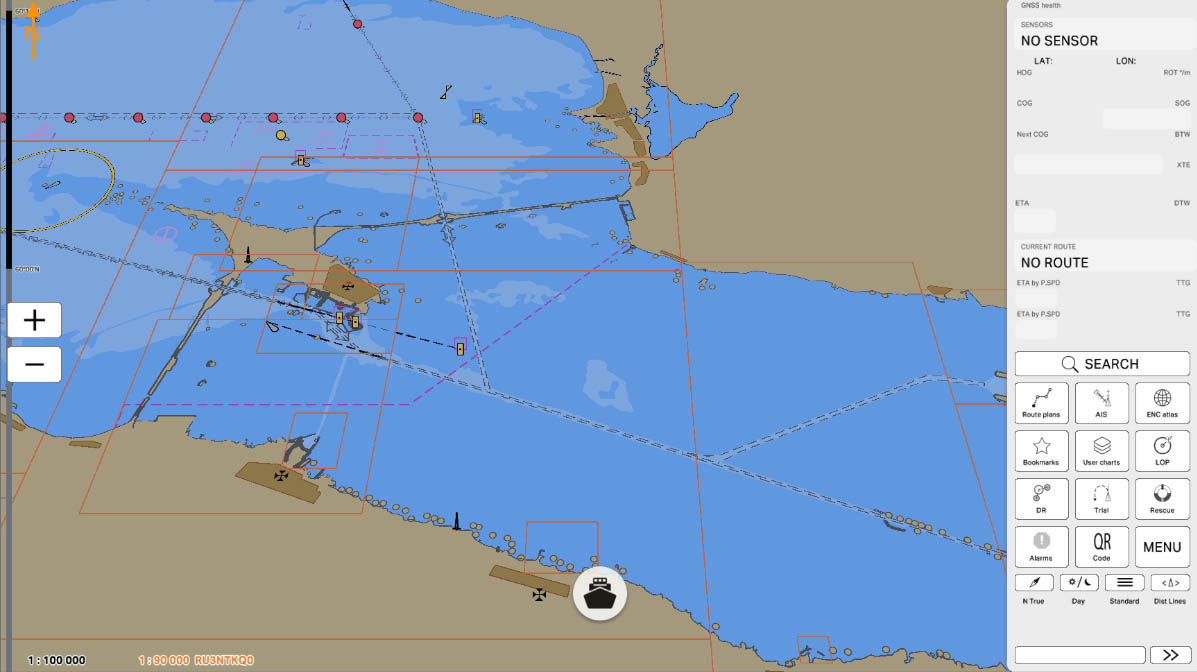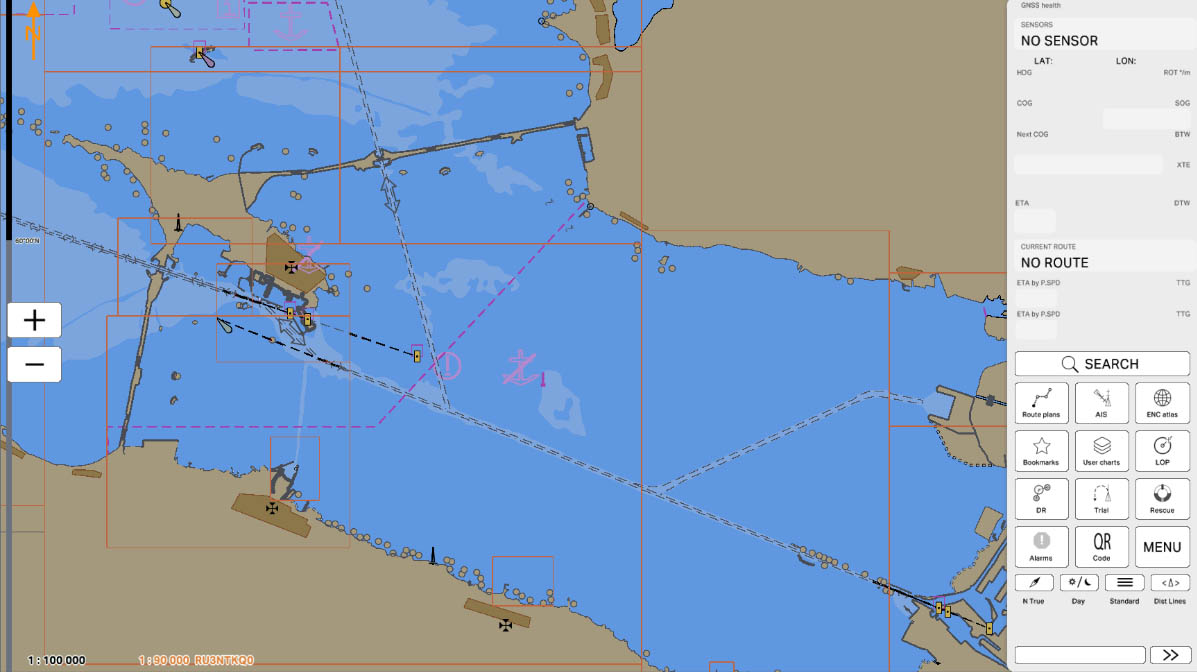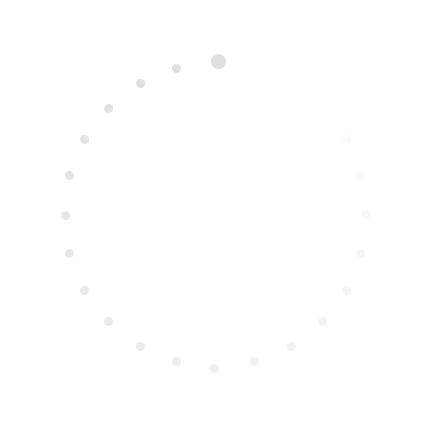
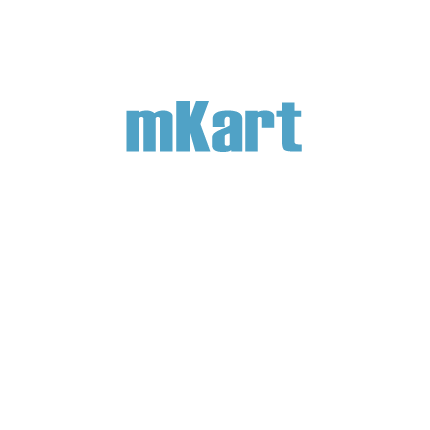
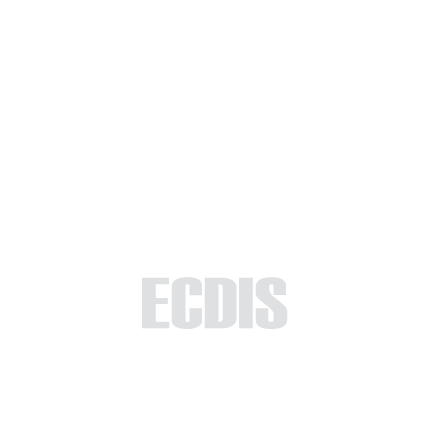
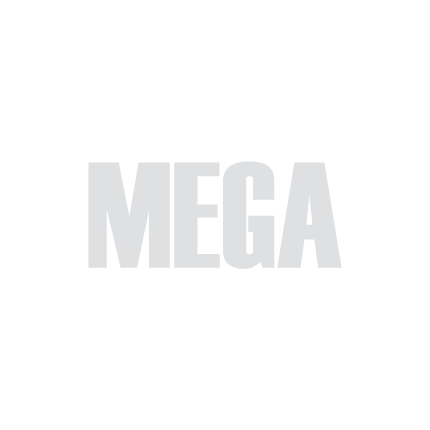
Part 3 - Interface
The "Chart Control" section is designed to explain the functions and tools that allow users to effectively manipulate the electronic chart in the ECDIS system. It covers methods for zooming in and out, rotating, and tilting the chart. These skills are essential for accurate and convenient navigation, enabling mariners to quickly and easily adjust the chart to current needs and conditions.
3.1. Control
>
>
3.1. Control
Select 'Part 1 - Interface' to start the tutorial. After successfully completing this part, new sections and all subsequent ones will be accessible in this menu.

The currently examined element is indicated by a green outline and numbering. Explanations will be provided in this window. After reviewing the information, click the 'Next' button or follow the instructions. If you wish to go back to the previous step, click 'Back'. If you decide to finish the study prematurely or choose another section, click 'End'.
Message
0
The "3.1. Control" section has been completed.
Success!