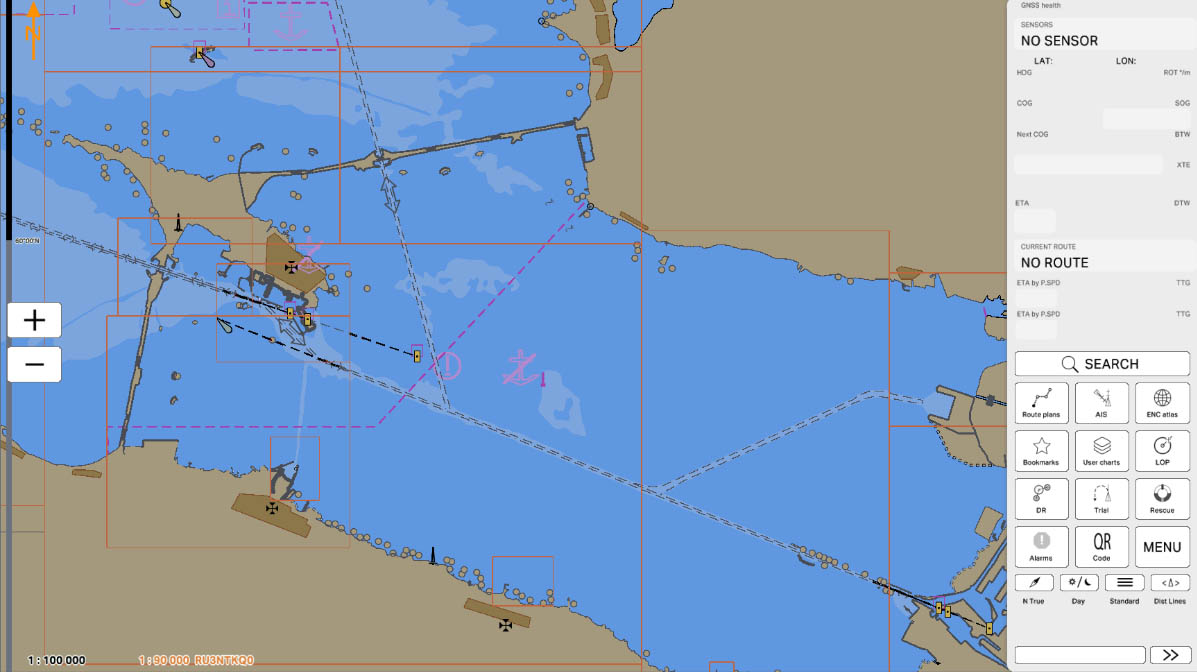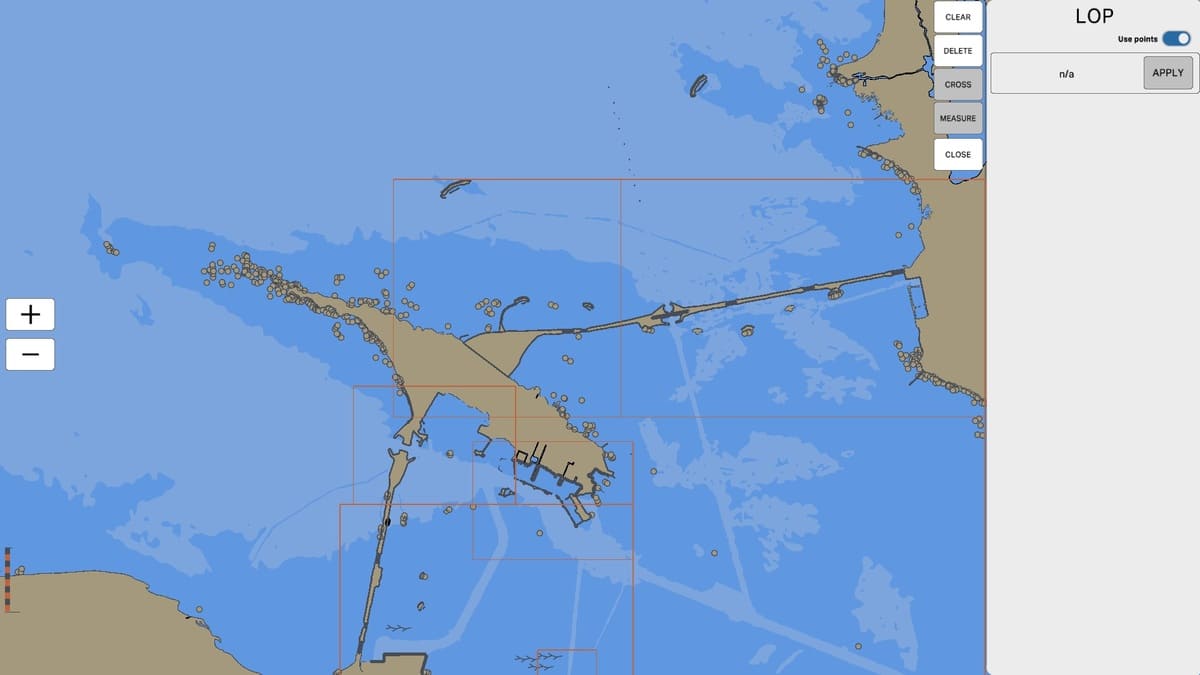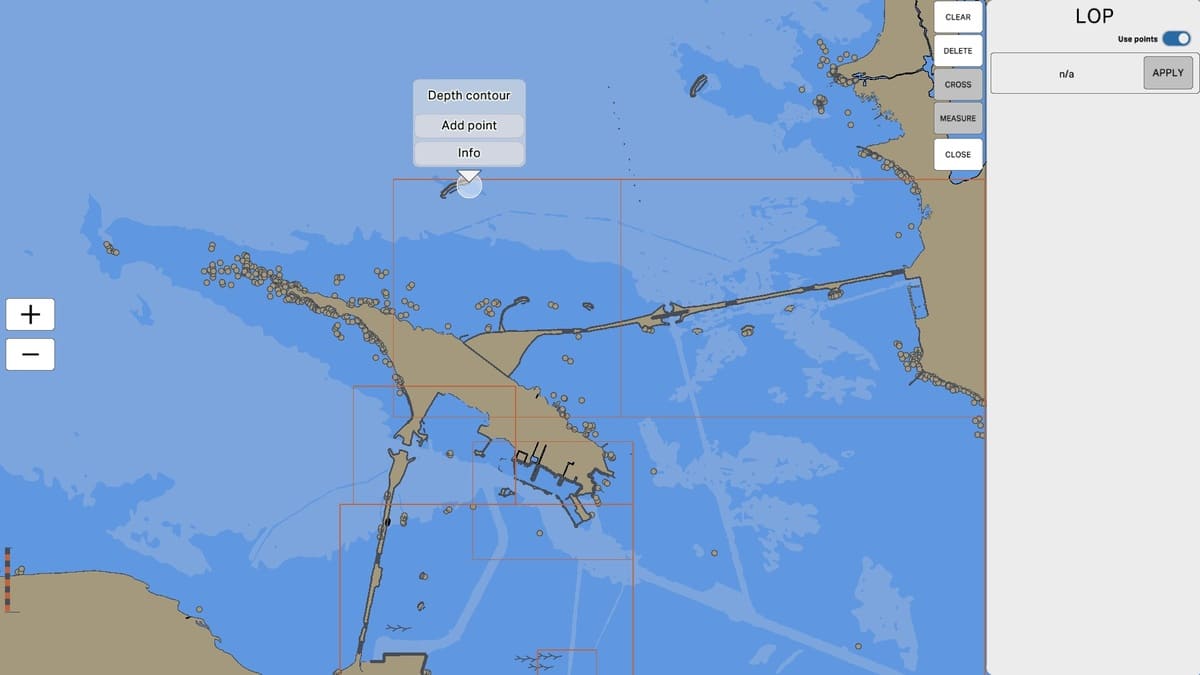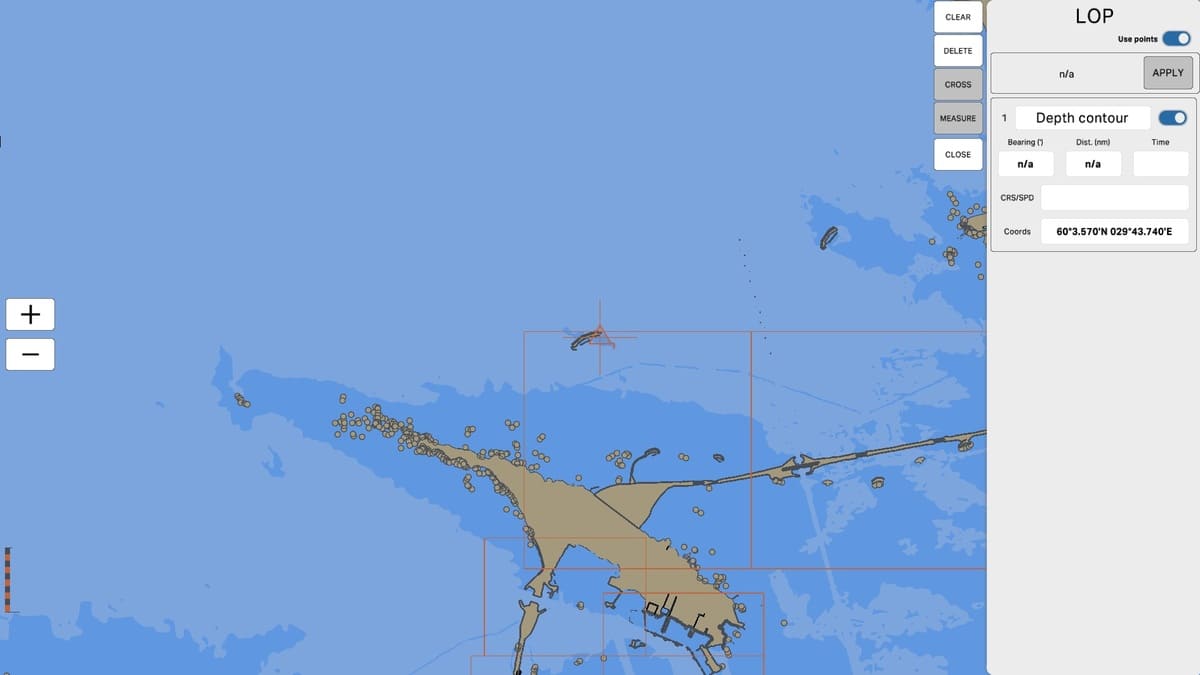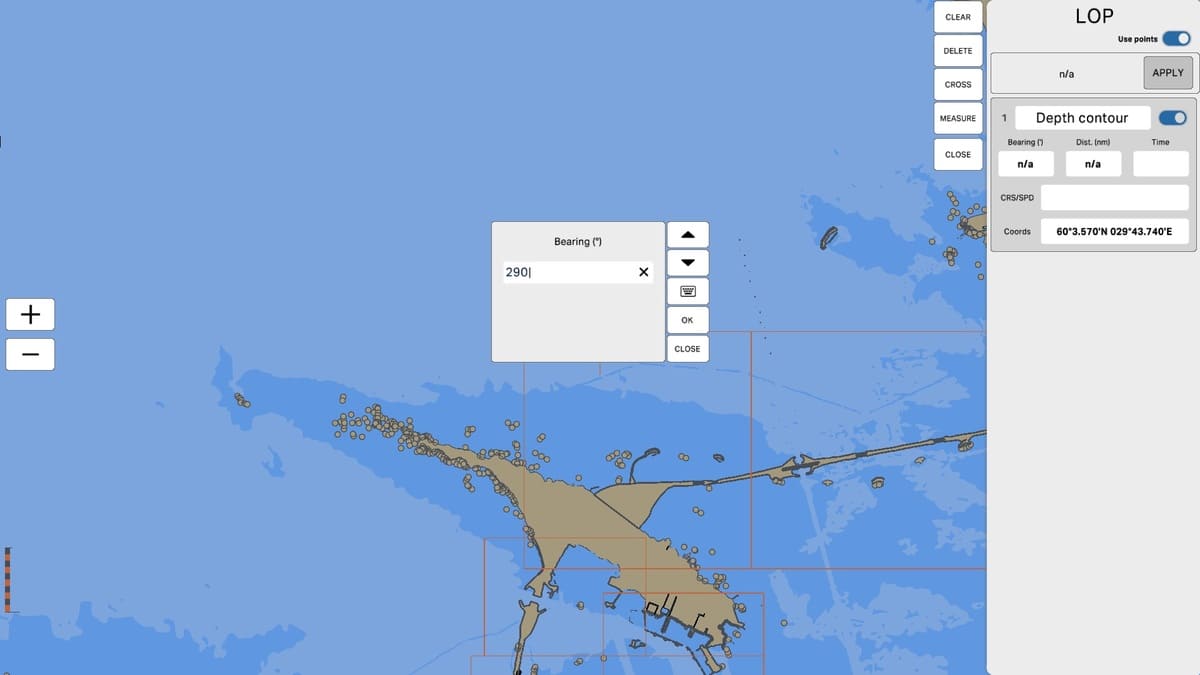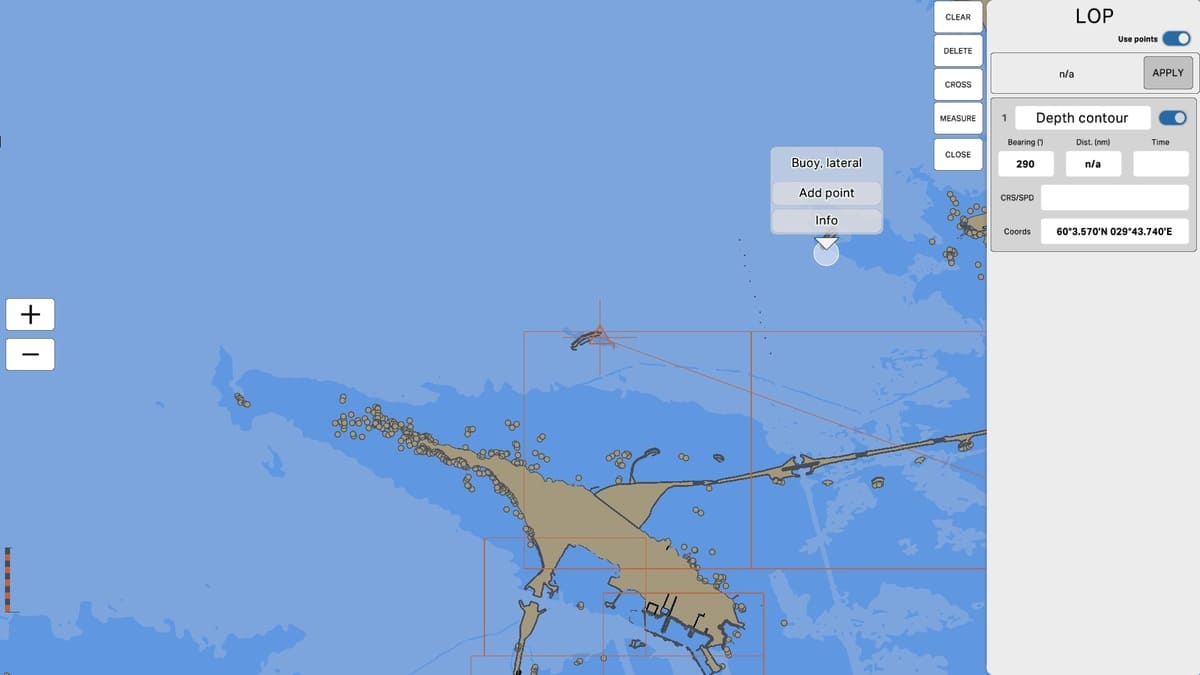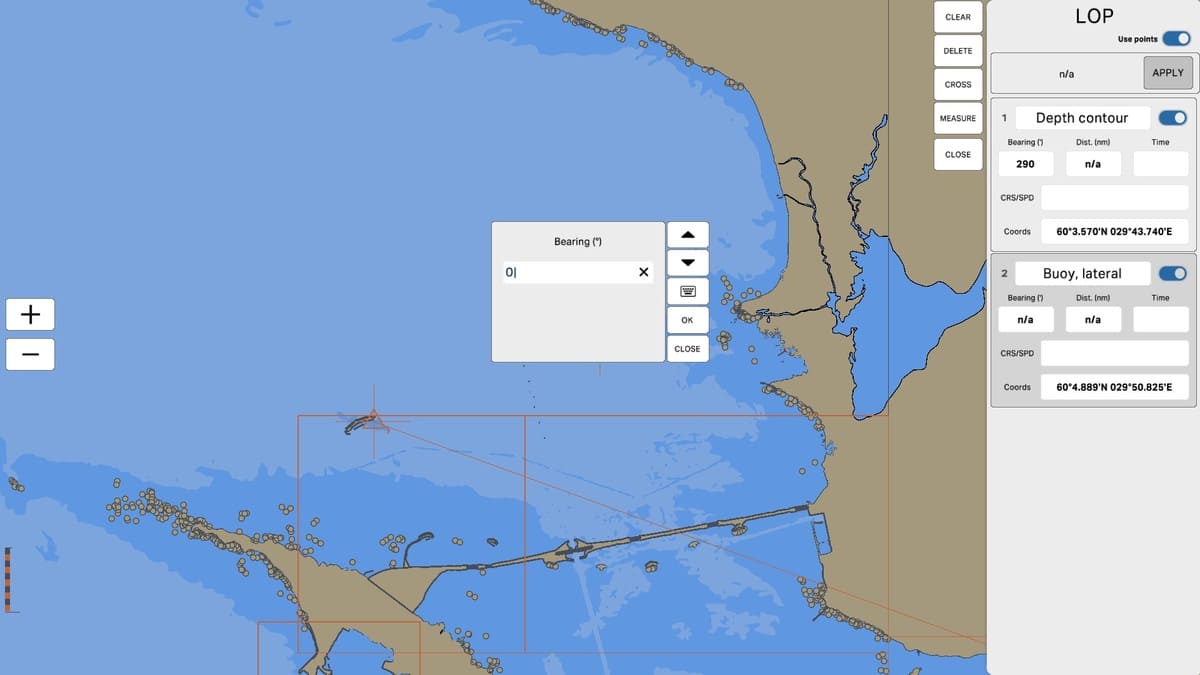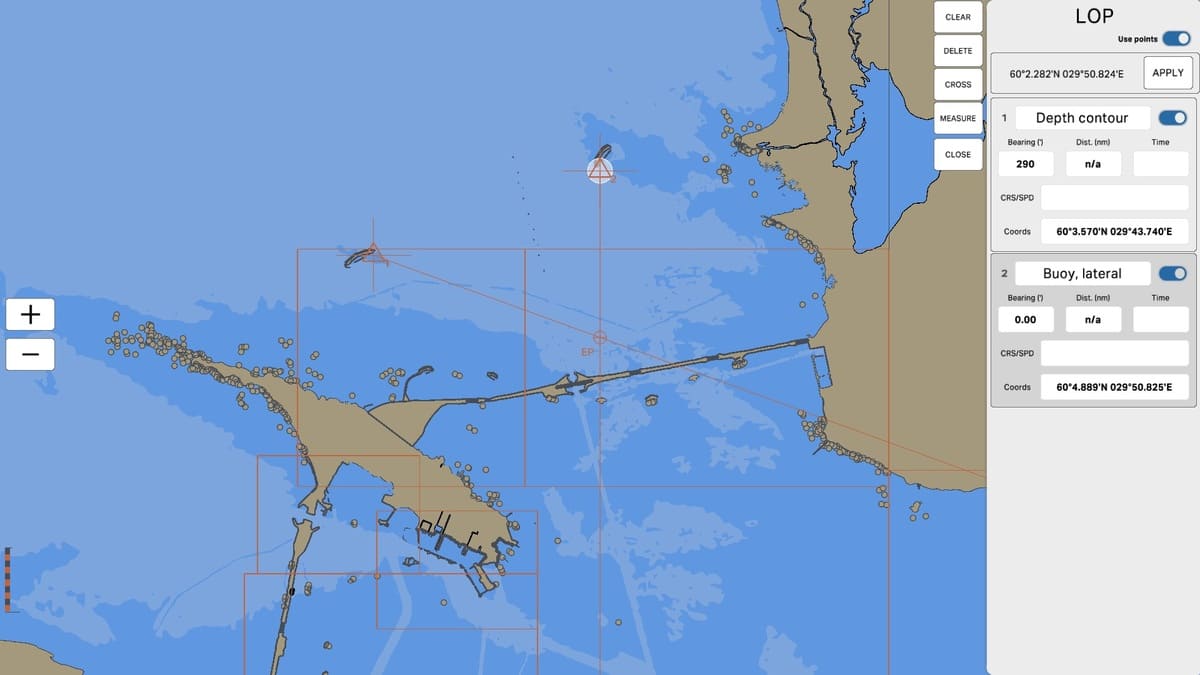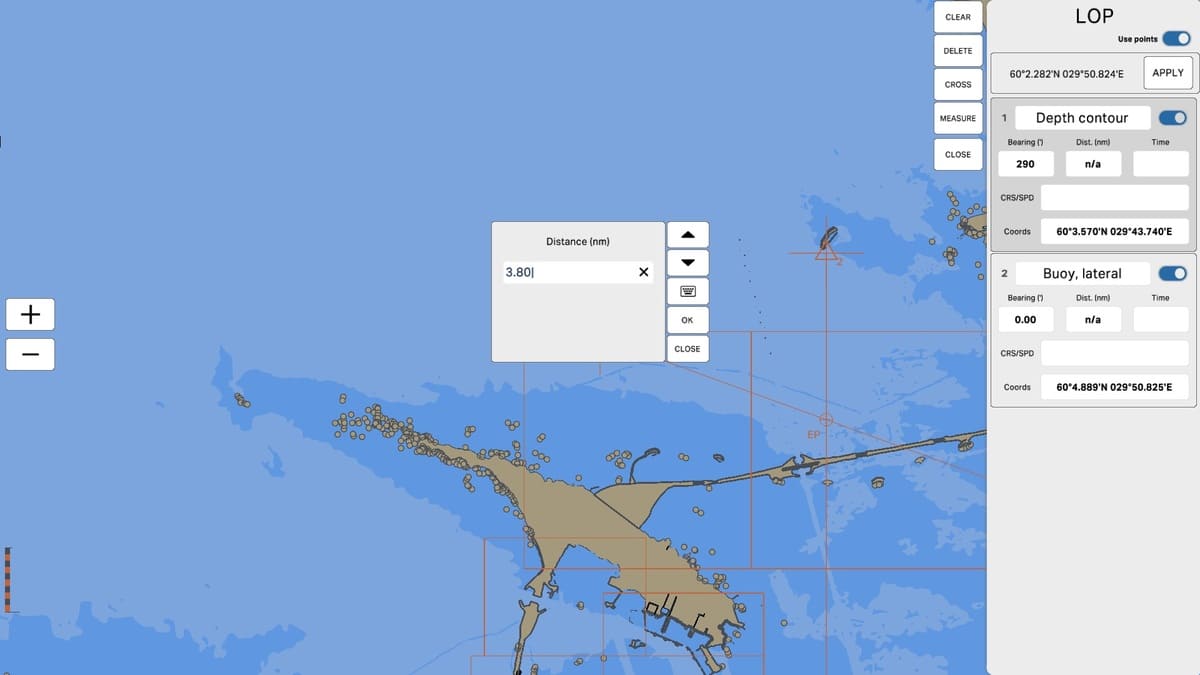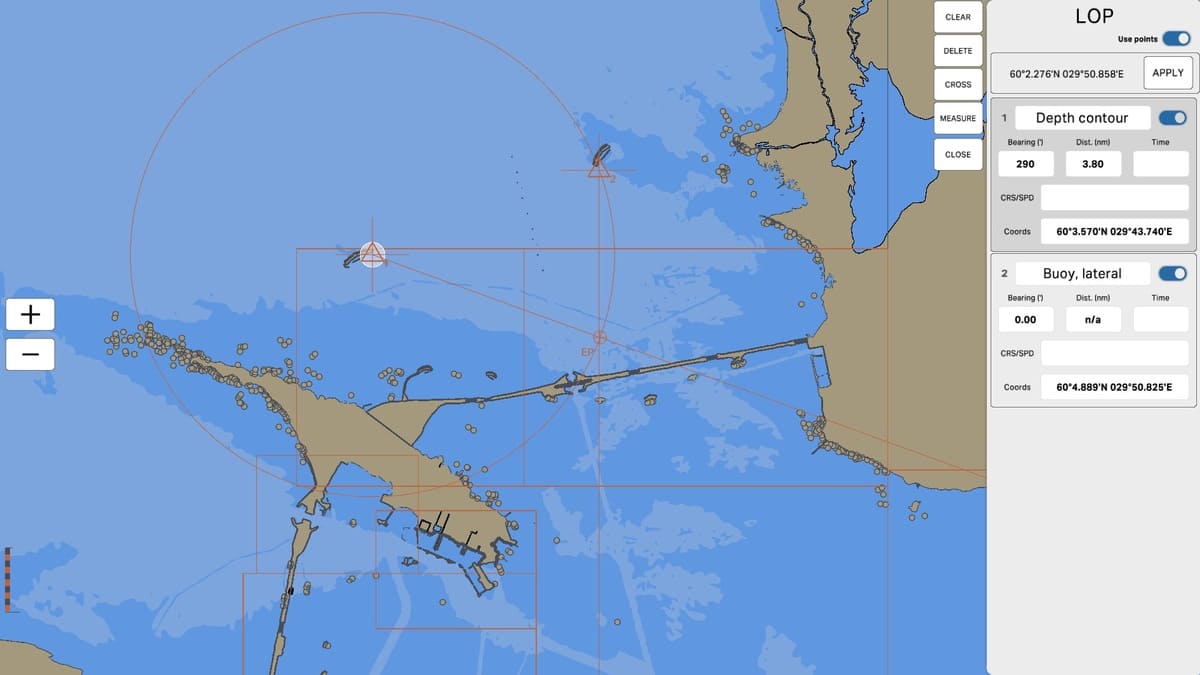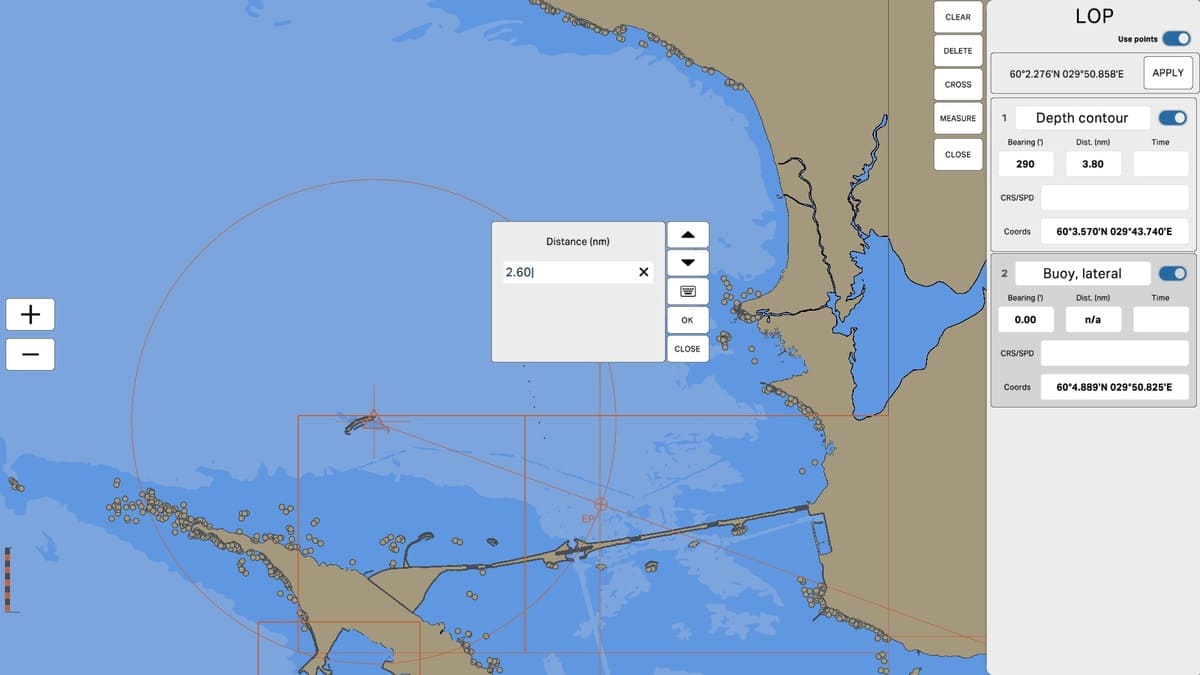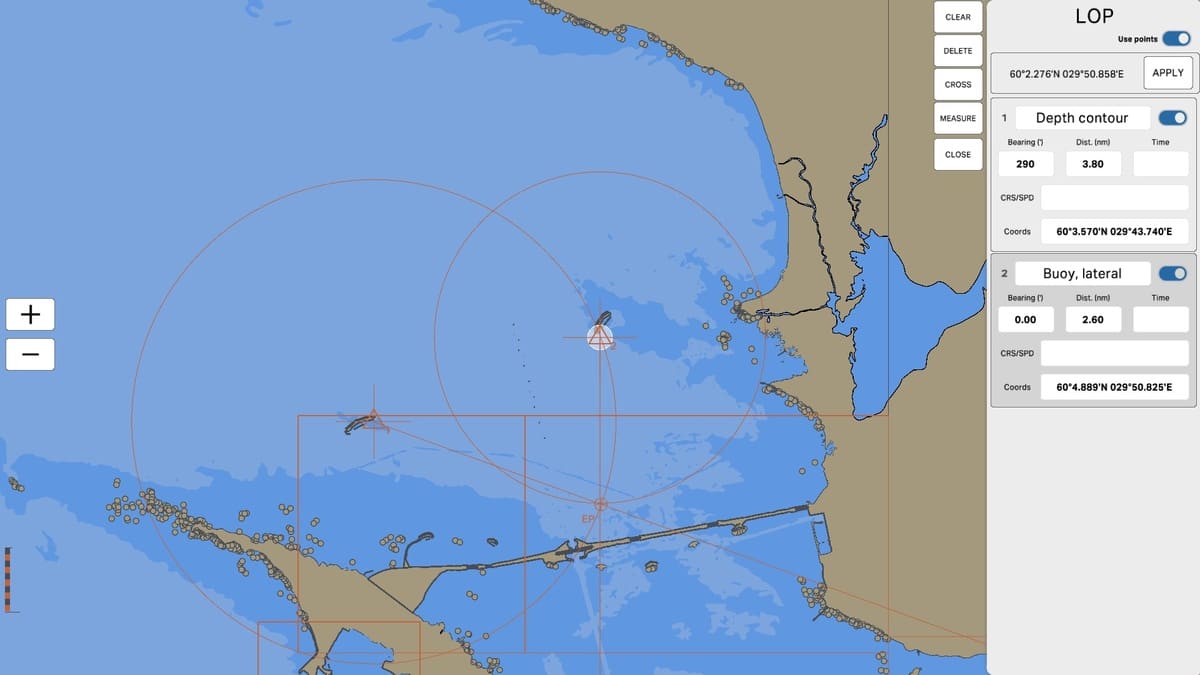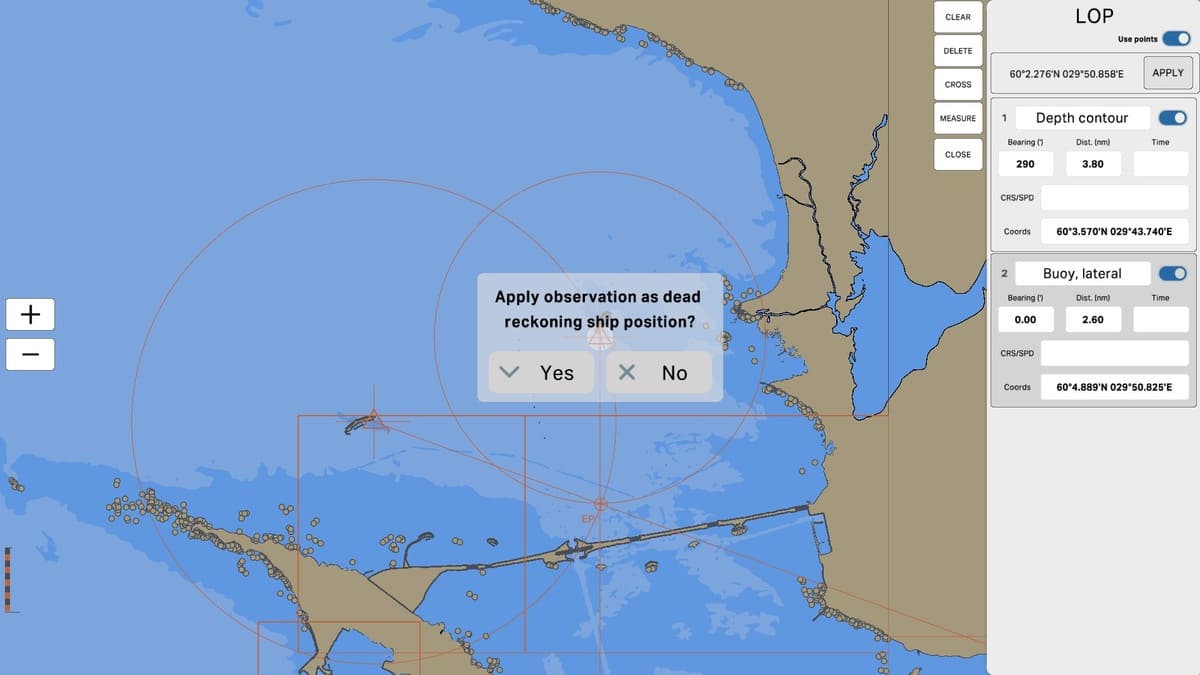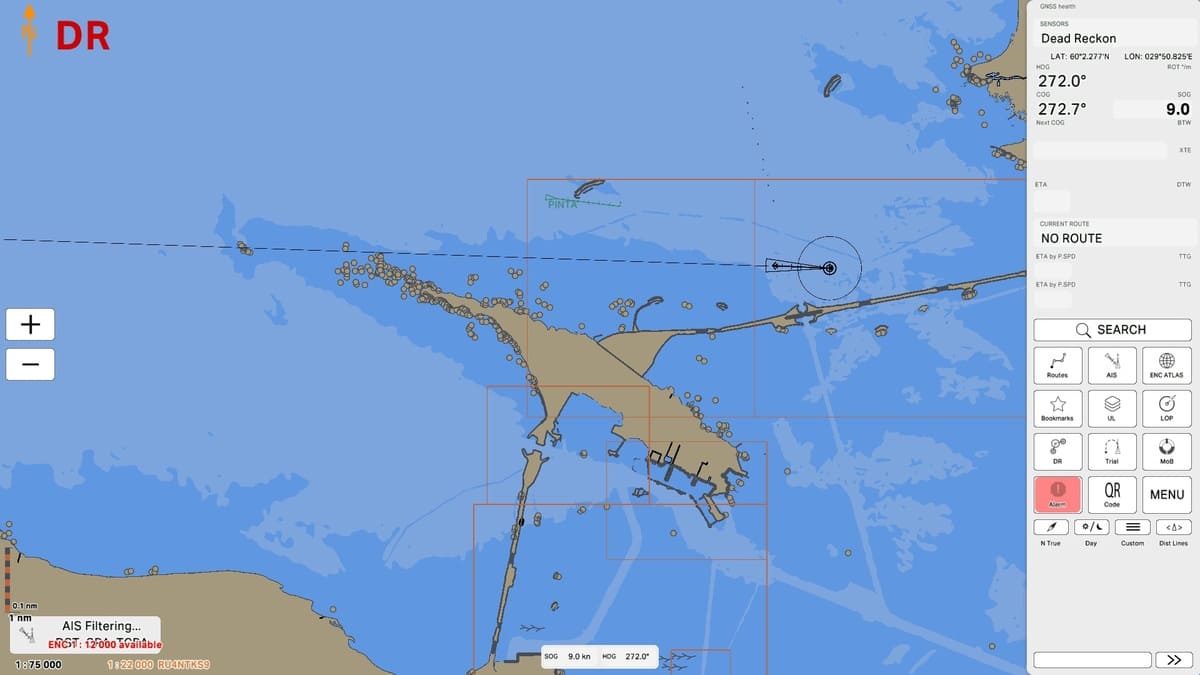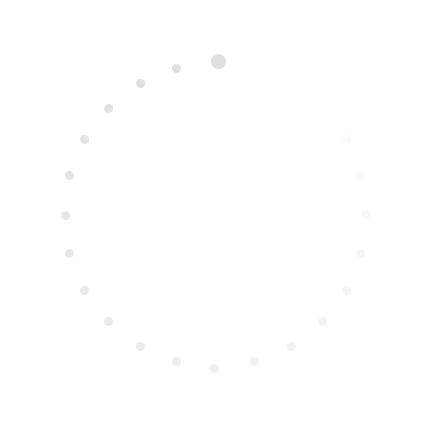
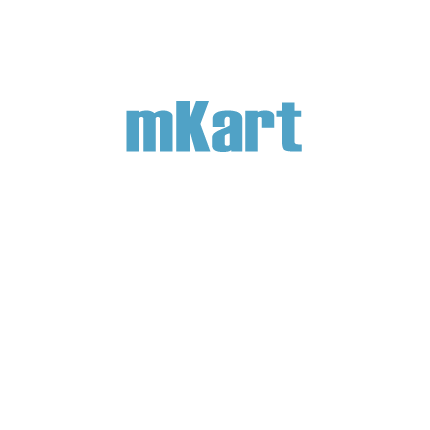
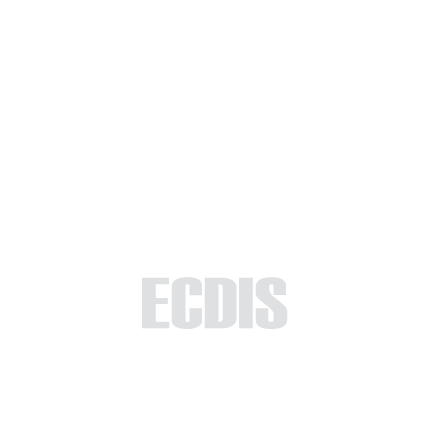
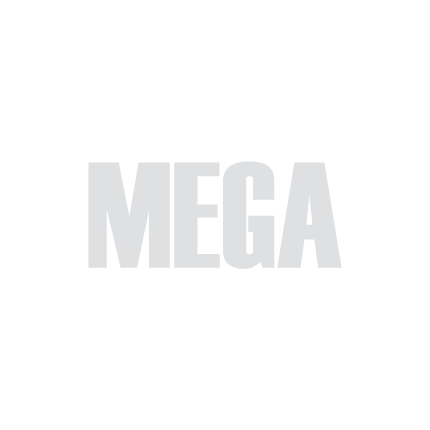
The "LOP Observation" section focuses on the process of observing and calculating positions based on Lines of Position (LOP). This function is crucial for accurately determining the vessel's location on the chart using visual or radio-based landmarks.
In this section, you will learn how to create and configure observation points on the map, set bearings and distances to these points, and calculate and apply observation coordinates to adjust navigation data. Understanding and effectively using these tools will enhance your navigation accuracy and improve route planning.
In this section, you will learn how to create and configure observation points on the map, set bearings and distances to these points, and calculate and apply observation coordinates to adjust navigation data. Understanding and effectively using these tools will enhance your navigation accuracy and improve route planning.
4.3. LOP Observation
>
4.3. LOP
>
Part 4 - Instruments
Select 'Part 1 - Interface' to start the tutorial. After successfully completing this part, new sections and all subsequent ones will be accessible in this menu.

The currently examined element is indicated by a green outline and numbering. Explanations will be provided in this window. After reviewing the information, click the 'Next' button or follow the instructions. If you wish to go back to the previous step, click 'Back'. If you decide to finish the study prematurely or choose another section, click 'End'.
Message
0
The "4.3. LOP" section has been completed.
Success!