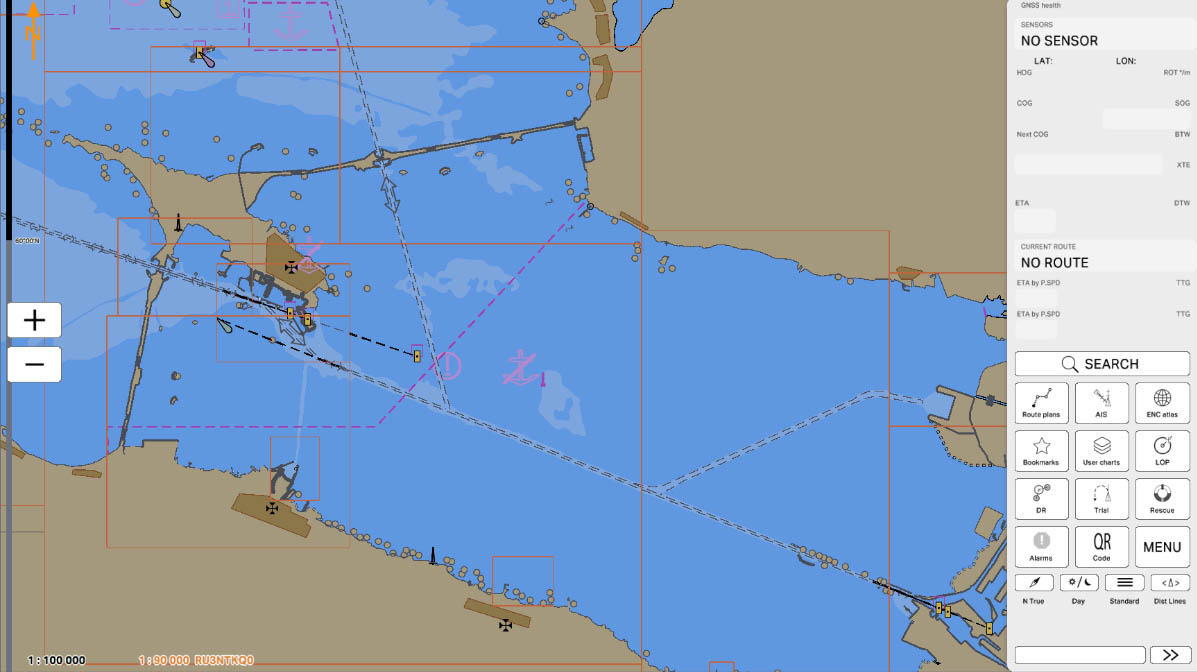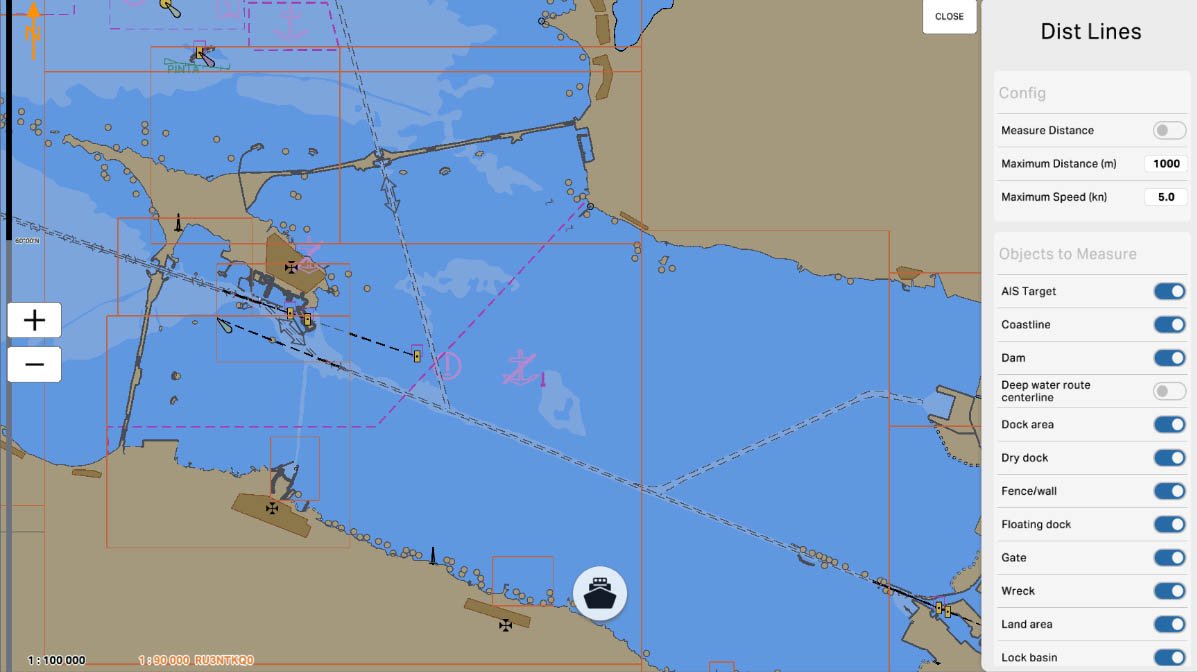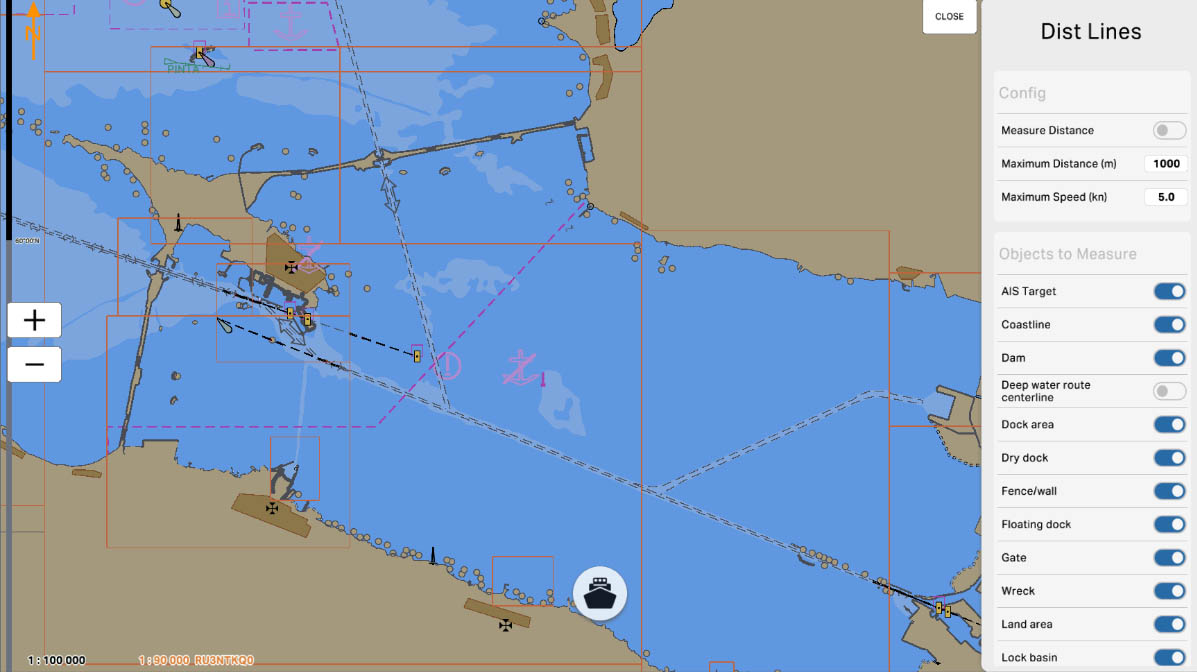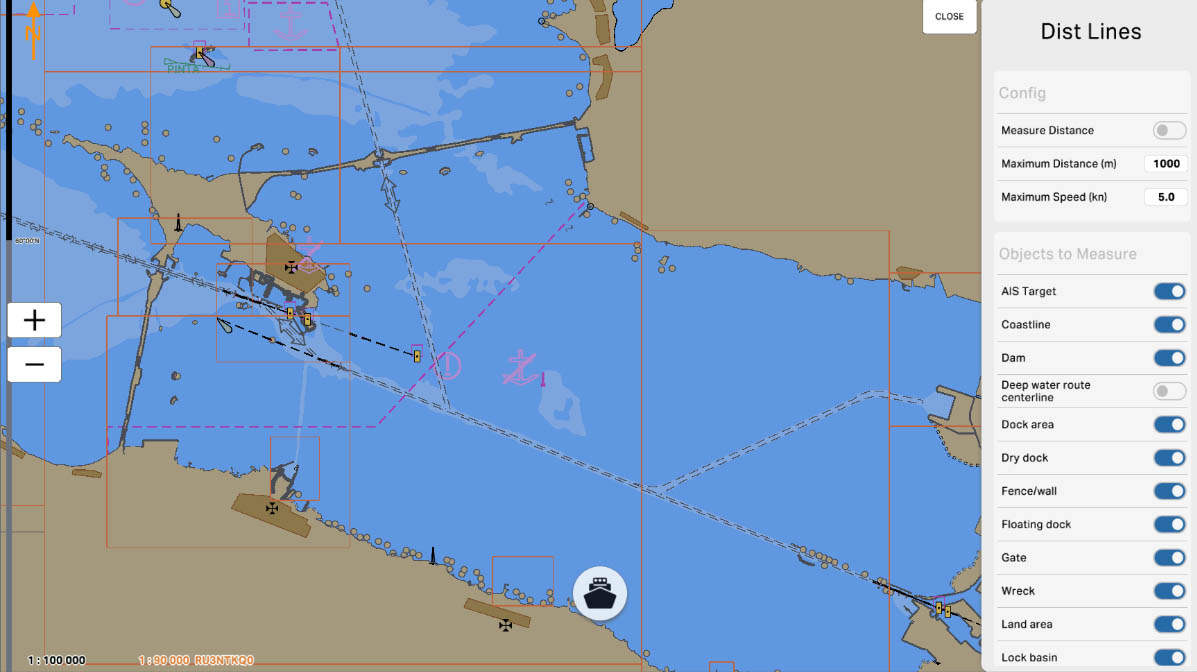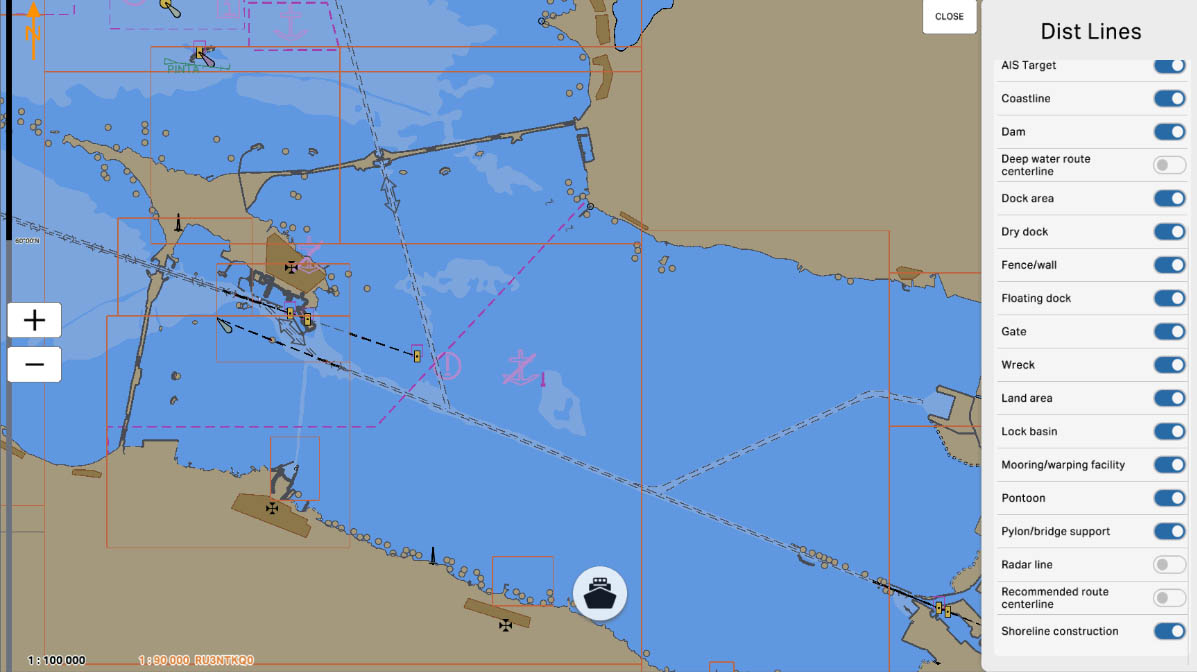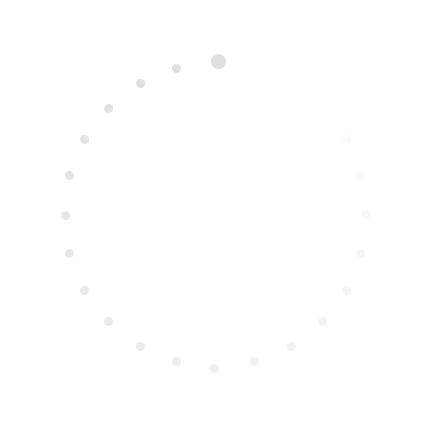
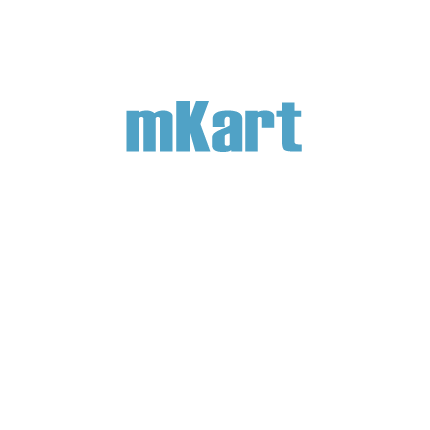
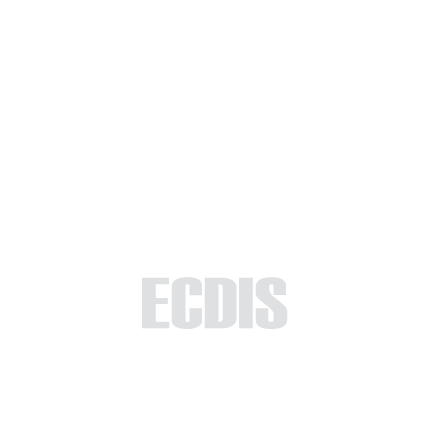
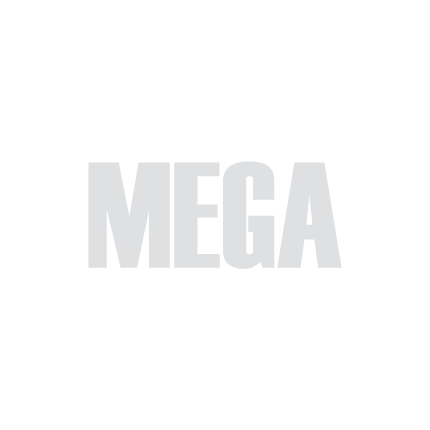
The 'Distance Lines' section provides users with a set of tools to measure distances and assess spatial relationships on the ECDIS display. This module is crafted to acquaint you with the capabilities of distance measurement within the ECDIS system, enabling seamless navigation through its functionalities.
By the conclusion of this module, you will be adept at employing the various distance measurement tools available in the ECDIS system. The content systematically guides you through the features related to measuring distances, ensuring you gain the proficiency required to use the system effectively for navigation and maritime purposes. Explore the options within the 'Distance Lines' section to enhance your ability to assess distances, plan routes, and make informed navigational decisions.
By the conclusion of this module, you will be adept at employing the various distance measurement tools available in the ECDIS system. The content systematically guides you through the features related to measuring distances, ensuring you gain the proficiency required to use the system effectively for navigation and maritime purposes. Explore the options within the 'Distance Lines' section to enhance your ability to assess distances, plan routes, and make informed navigational decisions.
4.6. Distance Lines
>
4.6. Distance Lines
>
Part 4 - Instruments
The currently examined element is indicated by a green outline and numbering. Explanations will be provided in this window. After reviewing the information, click the 'Next' button or follow the instructions. If you wish to go back to the previous step, click 'Back'. If you decide to finish the study prematurely or choose another section, click 'End'.
Message
0

5
'Maximum Speed (kn)' - this option is related to speed measurement. The user can set the maximum speed in knots that can be used when measuring time for distance calculation. If the set speed exceeds this value, the system may provide a warning or limit the ability to conduct measurements.
Config
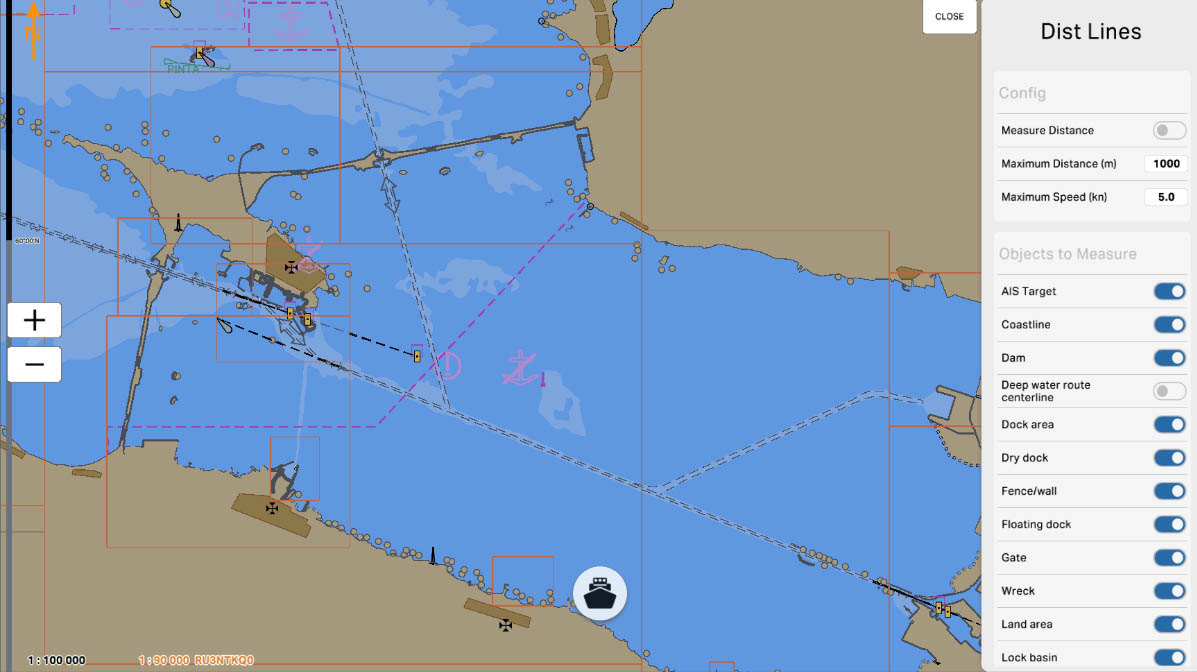
6
'Objects to Measure' is a section where users can select and include active objects in distance measurements on the nautical chart. These objects may include other vessels, buoys, coastal landmarks, or any other elements that can be highlighted or identified as active.
Distance Lines
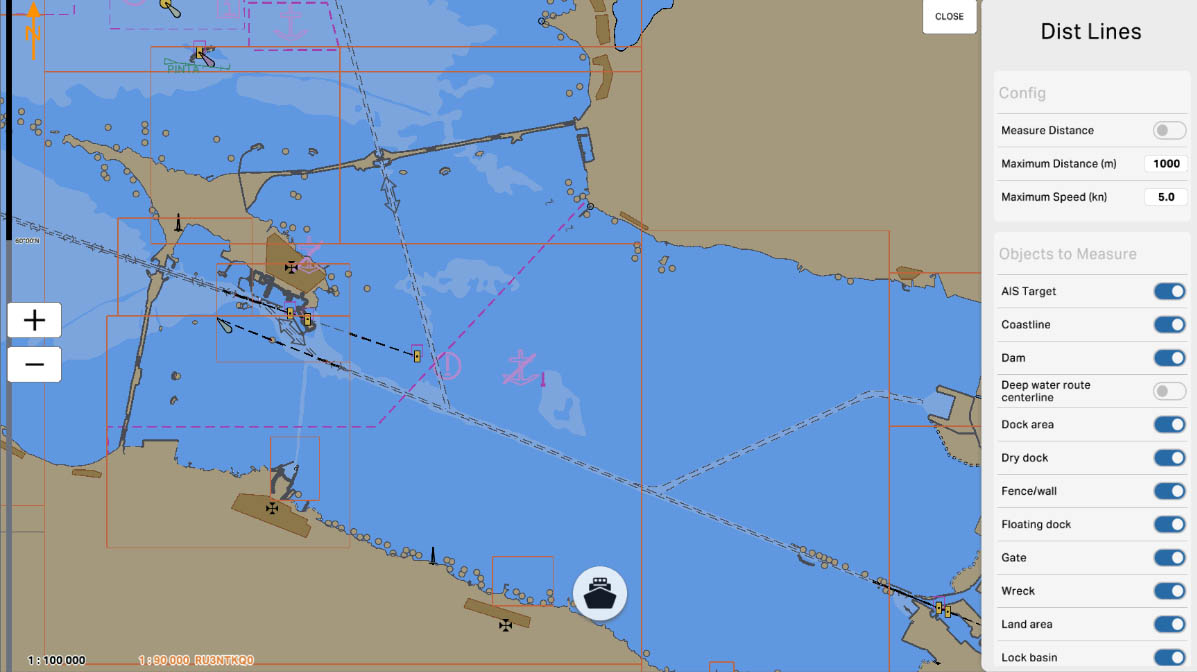
8
'Coastline' - this option allows the user to include data about the coastline in distance measurements or other operations on the nautical chart. Taking the coastline into account is an important aspect of navigation when planning routes and measuring distances from the vessel to the shore.
Active Objects
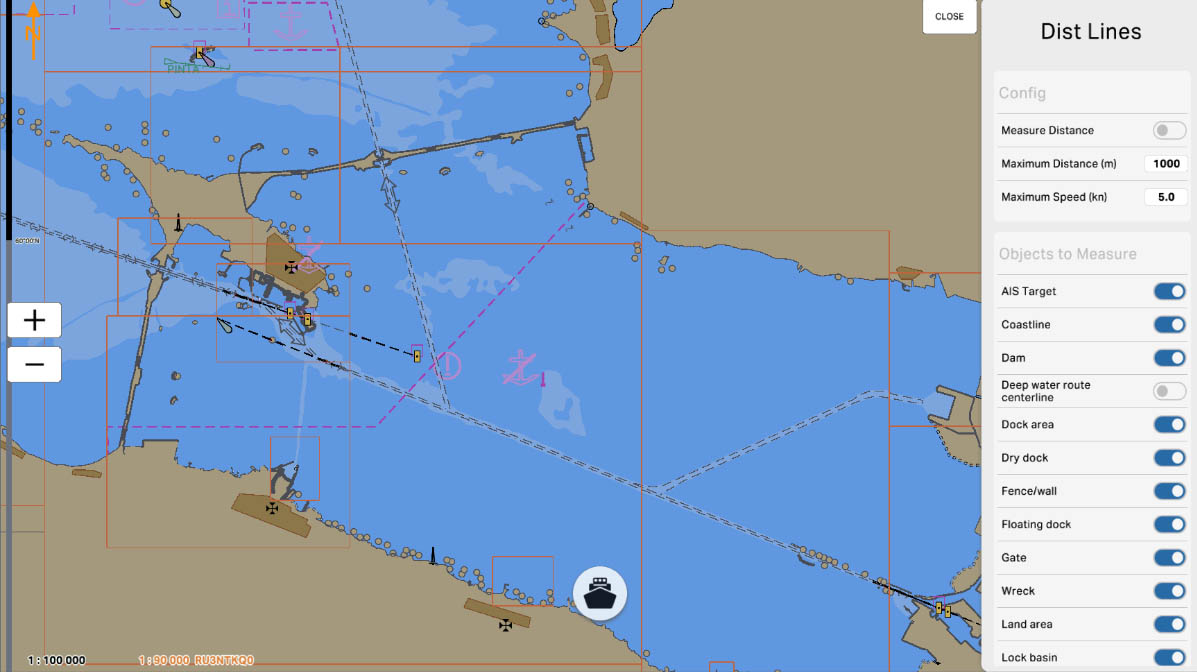
9
'Dam' - the option provides the ability to include data about dams in distance measurements or other operations on the nautical chart. This can be useful for navigation in areas with dams, as mariners need to take these objects into account when planning routes and measuring distances.
Active Objects
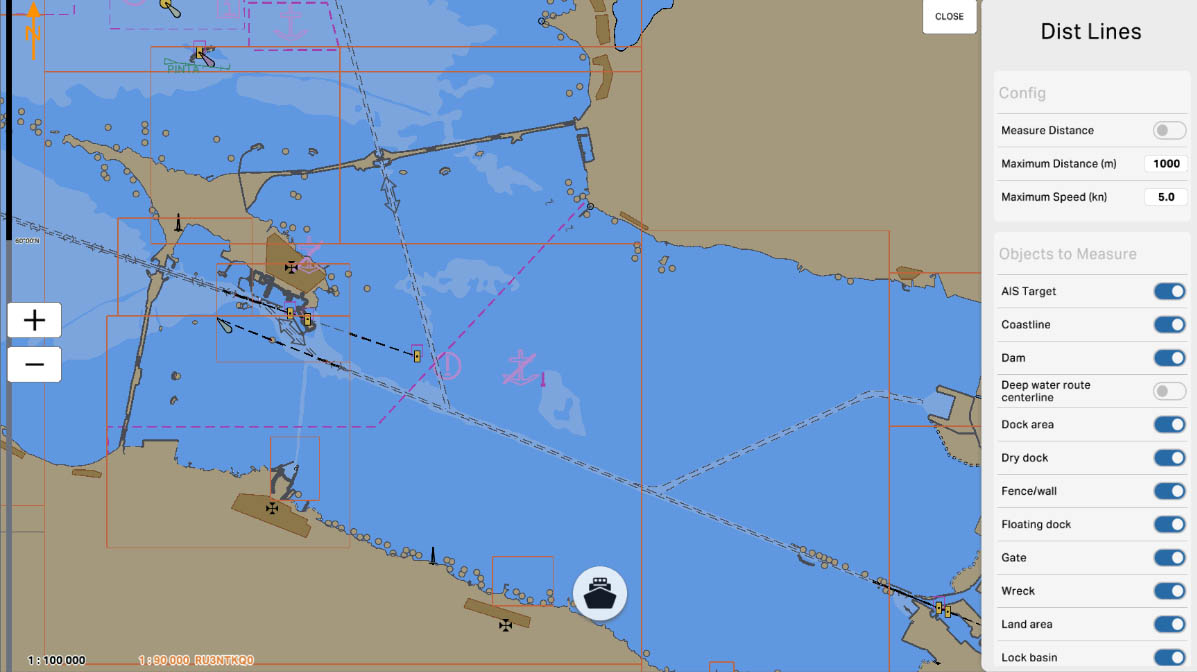
10
'Deep Water Route Centerline' - this option allows including data about the centerline of a deep-water route in distance measurements or other operations on the electronic chart. Deep-water routes are specially marked routes designed for vessels with a significant draft to ensure safe navigation through deep waters. Enabling this option can be useful when navigating in areas with deep-water routes.
Active Objects
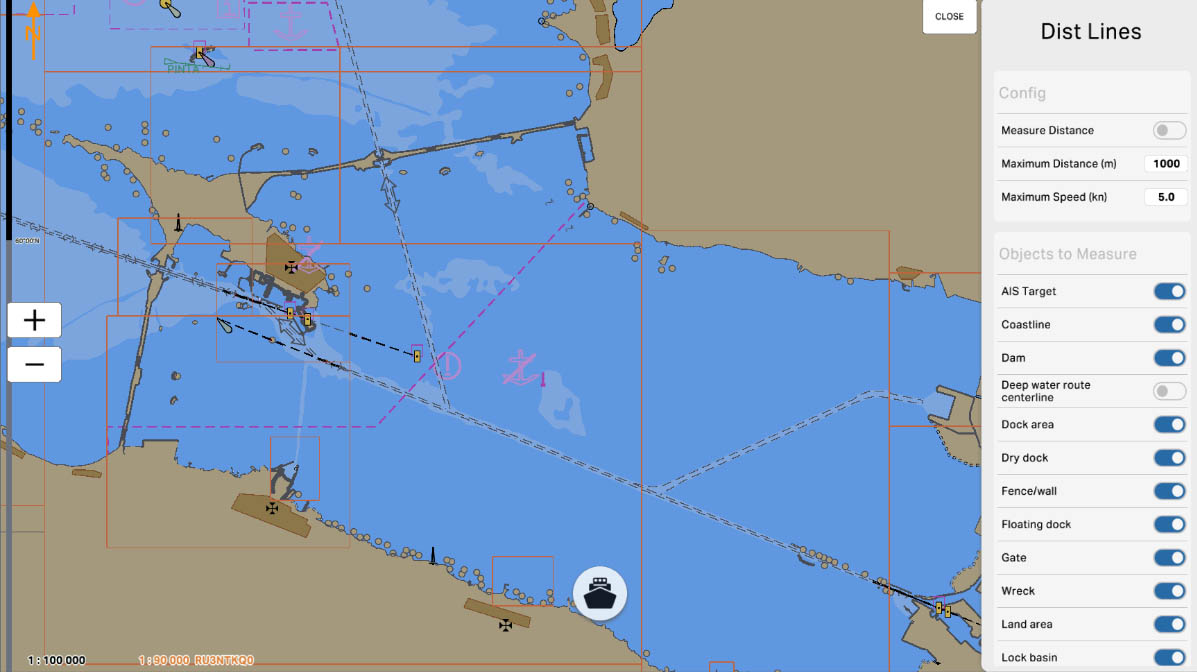
11
'Dock Area' - this option allows including data about dock areas in distance measurements or other operations on the nautical chart. In navigation, it is important to take into account distances from the vessel to areas with docks, such as ports or docks, and enabling this option can assist mariners in route planning and ensuring safety in dock areas.
Active Objects
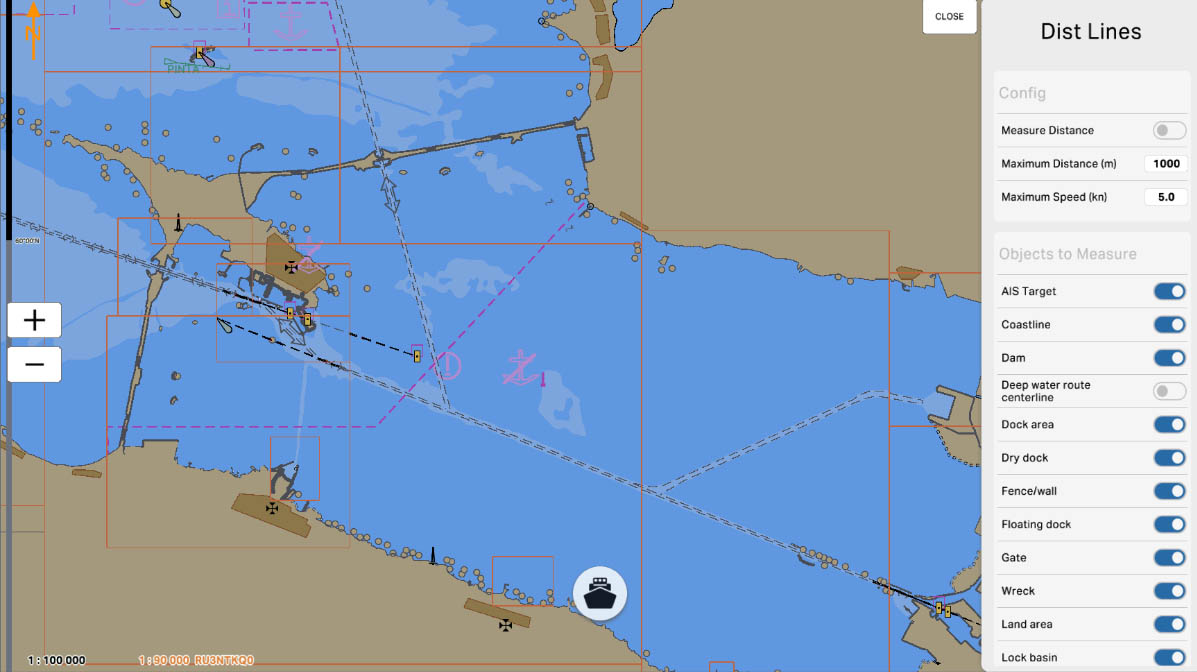
12
'Dry Dock' - this option allows including data about dry docks in distance measurements or other operations on the nautical chart. Dry docks are specialized structures used to lift vessels out of the water for repair or maintenance purposes. Enabling this option can be useful for navigation in areas with dry docks, helping to take these objects into account when planning routes and measuring distances.
Active Objects
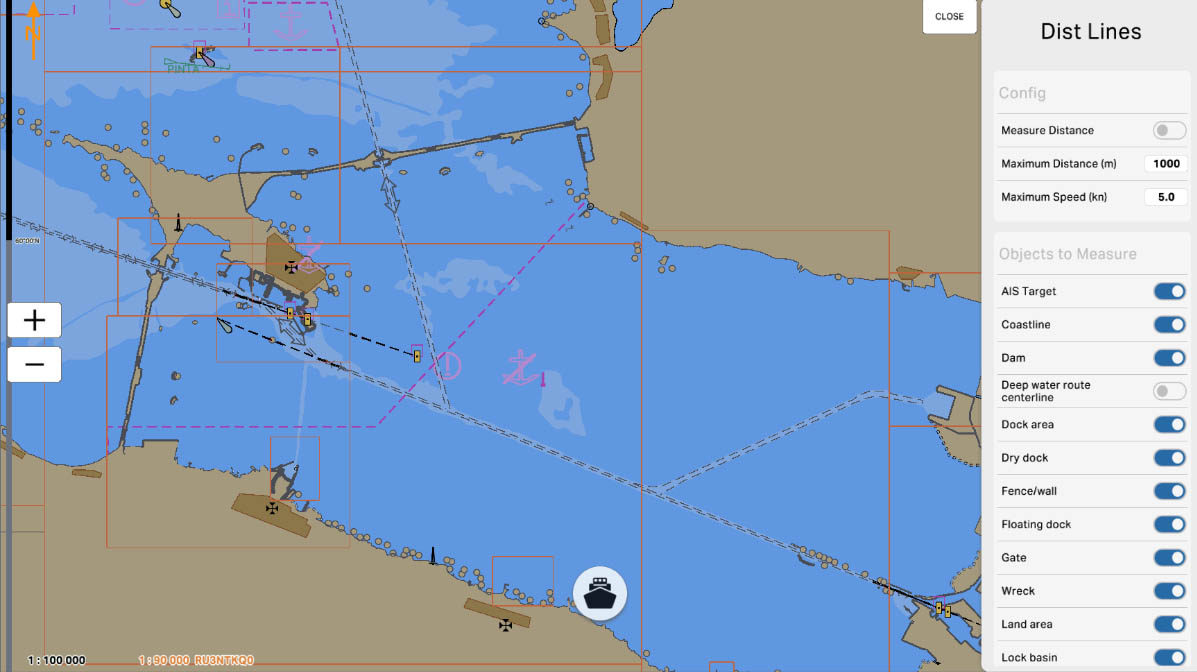
13
'Fence/Wall' - this option allows including data about fences or walls in distance measurements or other operations on the maritime chart. In navigation, it is important to consider distances from the vessel to obstacles such as fences or walls, and enabling this option can assist mariners in route planning and ensuring safety in areas with such objects.
Active Objects
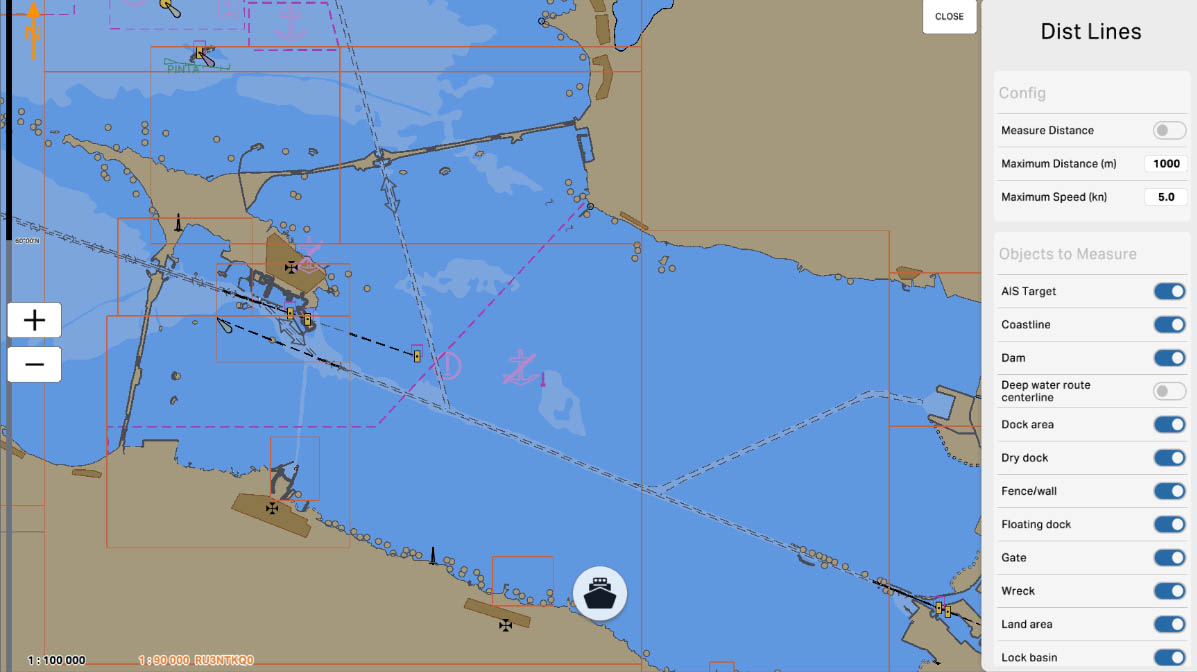
14
'Floating Dock' - this option allows including data about floating docks in distance measurements or other operations on the nautical chart. Floating docks are structures capable of rising and sinking in the water, designed to lift vessels from the water for repair or maintenance work. Enabling this option can be useful for navigation in areas with floating docks, helping to consider these objects when planning routes and measuring distances.
Active Objects
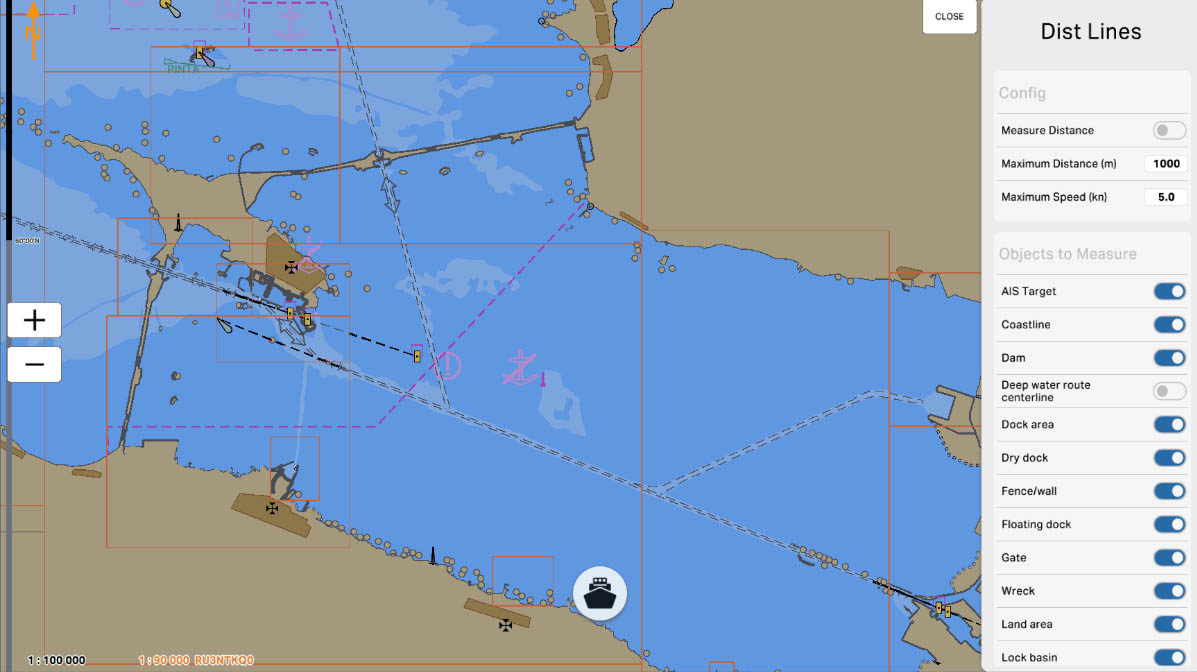
15
'Gate' - this option allows including data about gates in distance measurements or other operations on the nautical chart. In navigation, it is important to consider distances from the vessel to gates, and enabling this option can assist navigators in planning routes and ensuring safety in areas with gates. This may relate to gates in straits, channels, or other critical maritime passages.
Active Objects
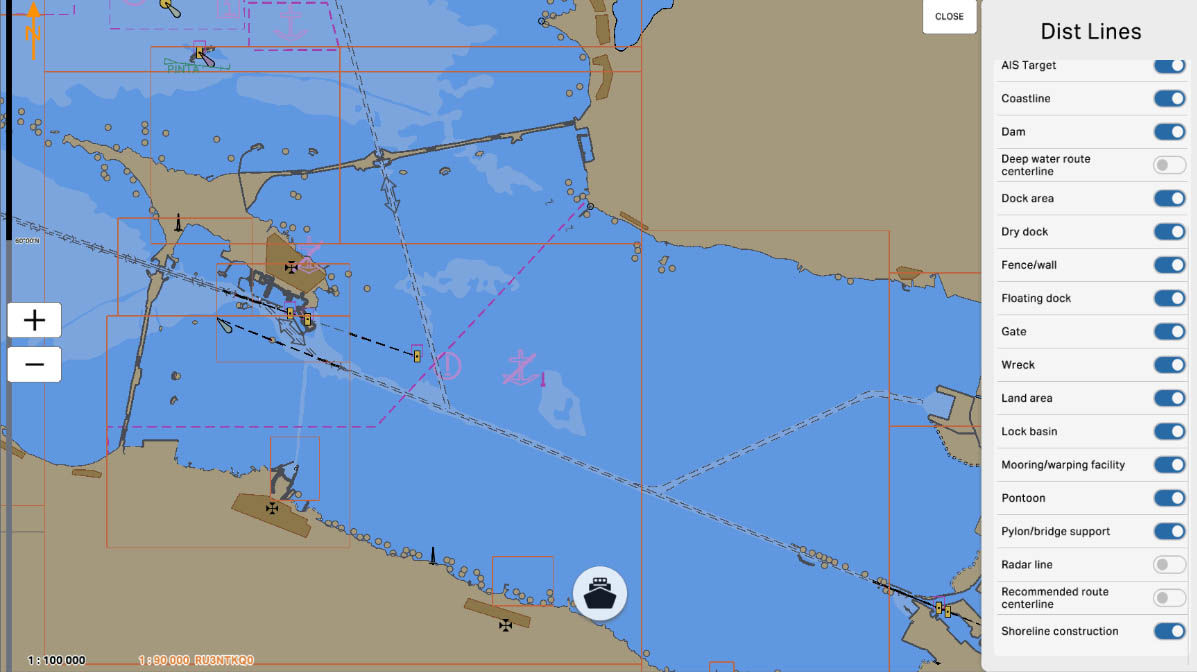
16
'Wreck' - this option allows including data about wrecks or sunken objects in distance measurements or other operations on the maritime chart. Wrecks can pose a danger to navigation, and taking their location into account is crucial for maritime safety. Enabling this option can help navigators avoid potential hazardous areas and take precautionary measures when planning routes.
Active Objects
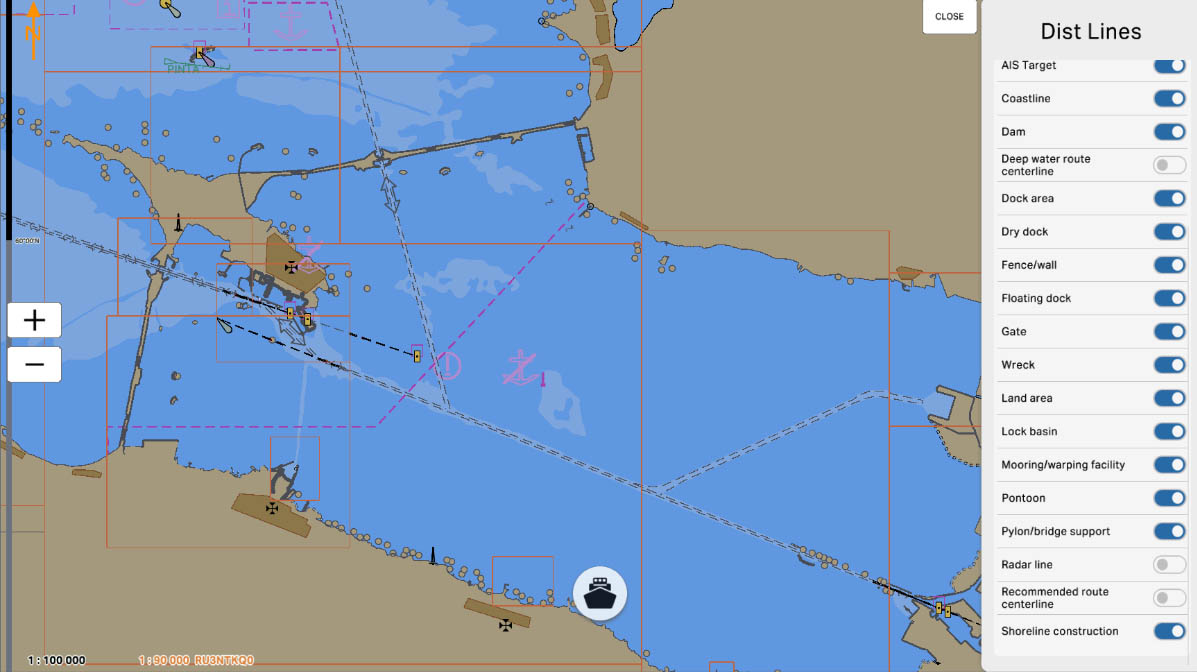
'Land Area' - This option allows including data about land in distance measurements or other operations on the nautical chart. Accounting for the location of land is crucial for navigation, as it enables mariners to better understand the surrounding environment and plan routes accurately, taking into consideration coastal areas and landscape features.
Active Objects
17
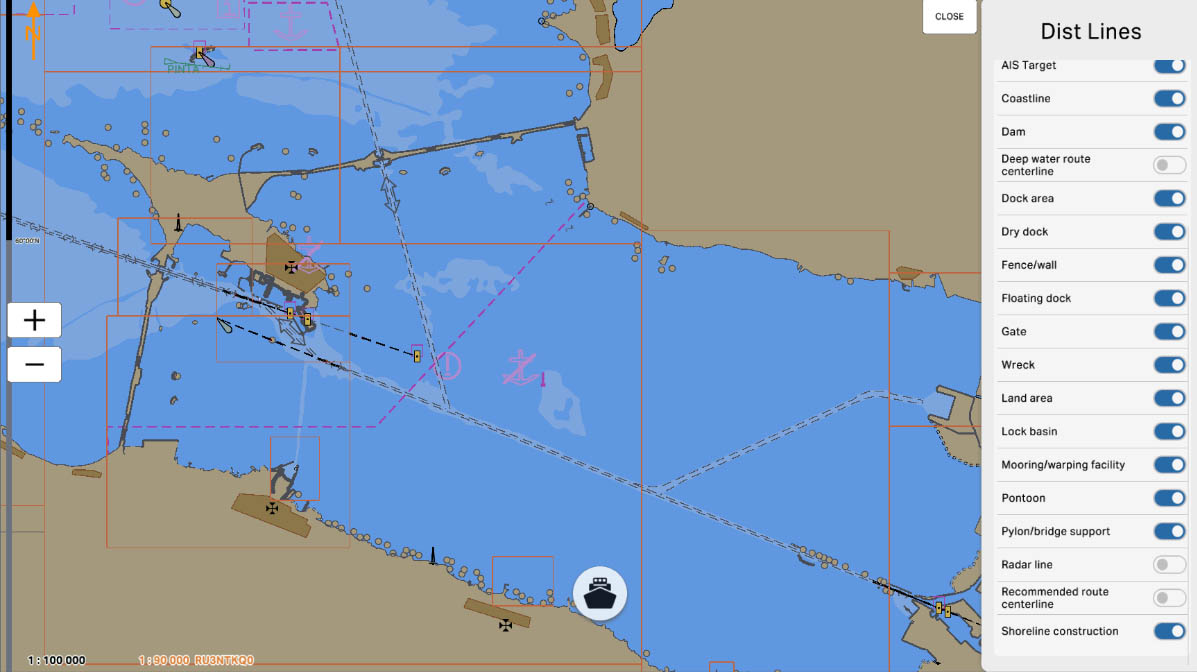
'Lock Basin' - this option allows including data about locks (hydraulic gates) in distance measurements or other operations on the nautical chart. Locks are used in navigation systems to raise or lower the water level, facilitating the passage of vessels through different levels within water systems, such as canals or rivers. Enabling this option helps mariners take locks into account when planning routes and ensures safety in navigation areas using hydraulic gates.
Active Objects
18
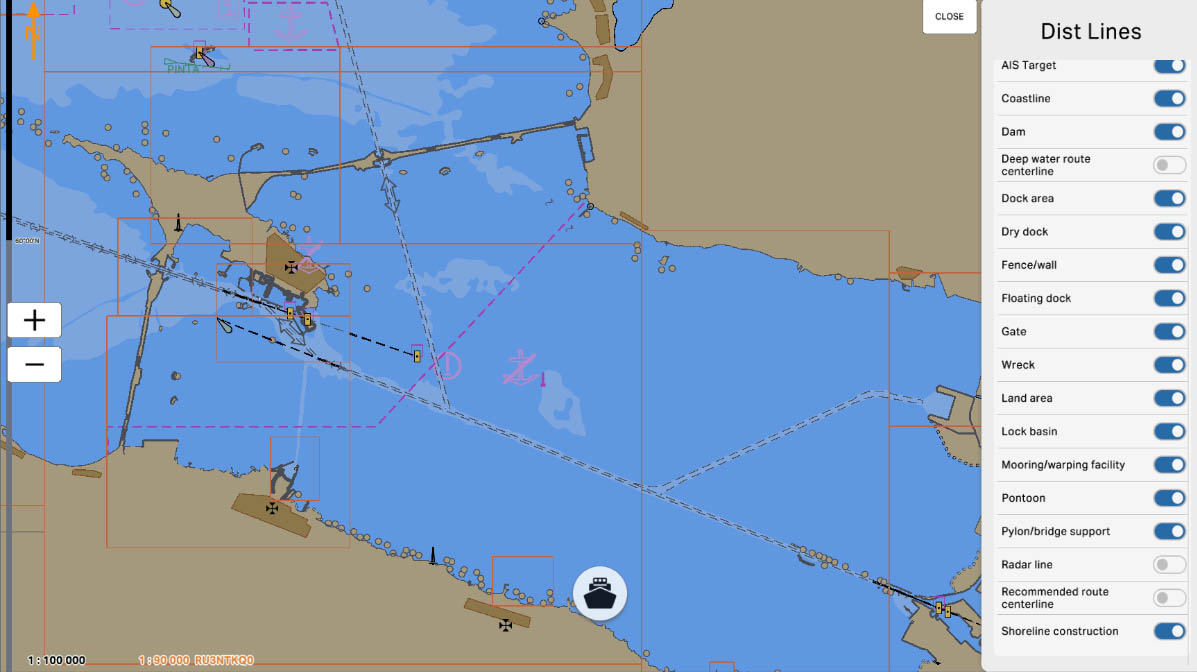
'Mooring/Warping Facility' - this option allows including data about mooring and warping facilities in distance measurements or other operations on the maritime chart. These objects encompass structures and equipment designed to secure or move vessels in ports, docks, or other mooring locations. Enabling this option helps navigators take into account the location of mooring and warping facilities when planning routes and ensuring safety in ports and other waterways.
Active Objects
19
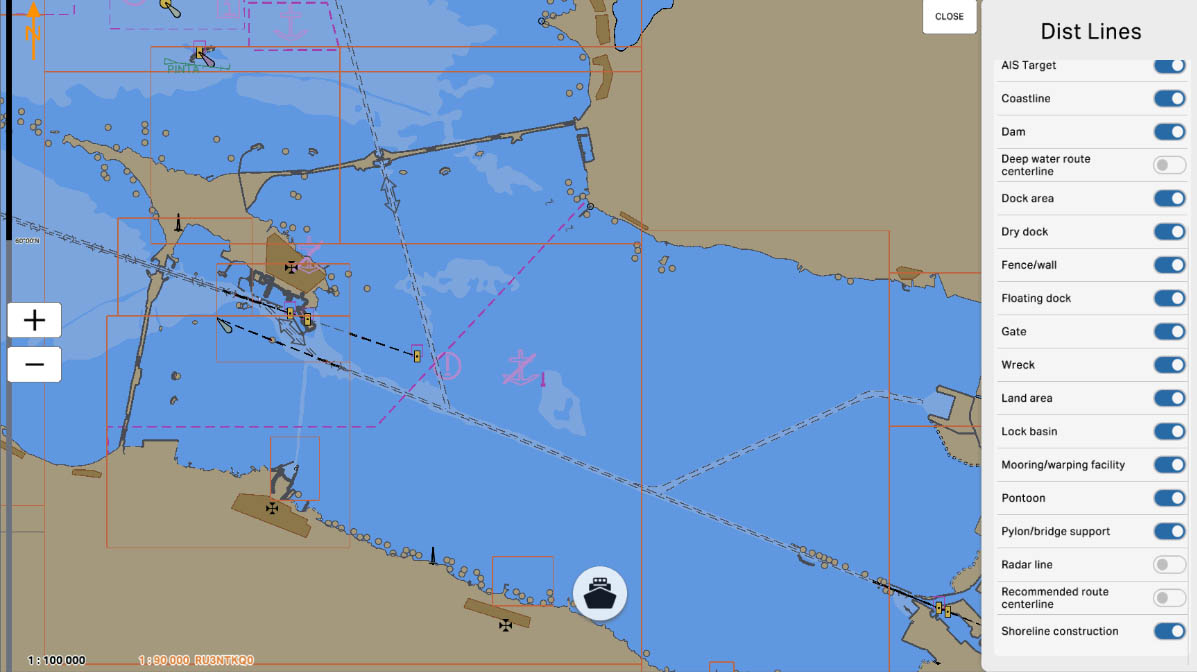
'Pontoon' - this option allows including data about pontoons in distance measurements or other operations on the nautical chart. A pontoon is a floating platform or structure often used for mooring vessels or other maritime operations. Enabling this option can be useful for mariners navigating areas where pontoons are present, such as ports or coastal zones.
Active Objects
20
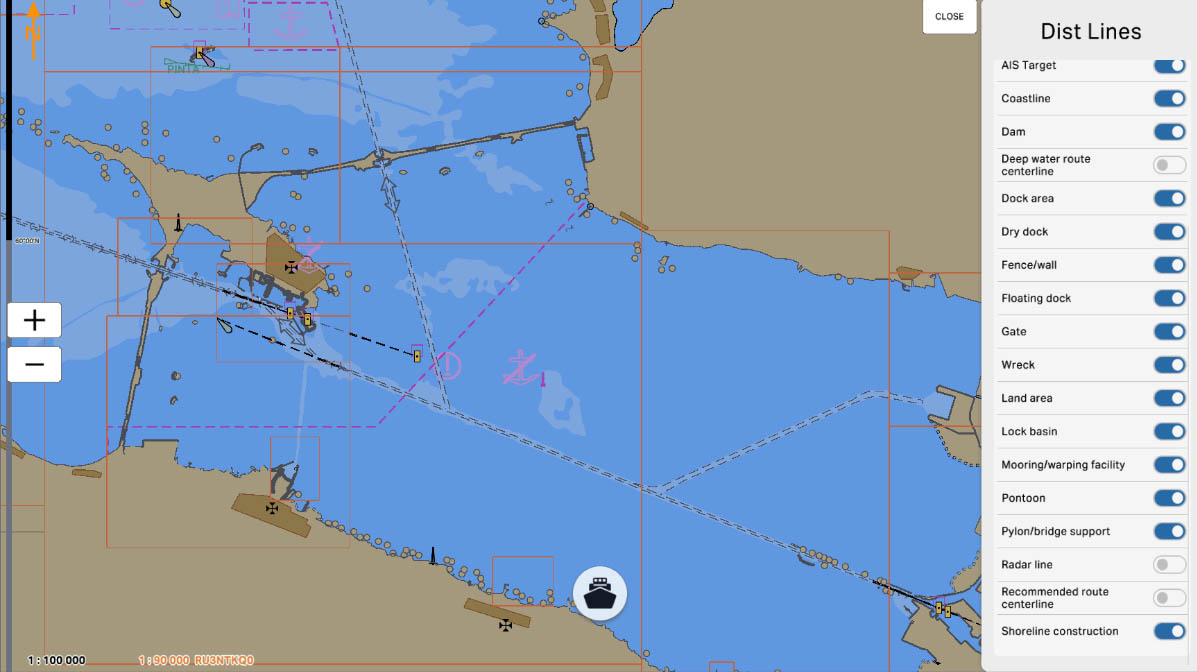
'Pylon/Bridge Support' - this option allows including data about bridge supports in distance measurements or other operations on the maritime chart. Bridge supports, also known as pylons, are structures that support bridges. Enabling this option can be useful for navigators when navigating in areas with bridges, allowing them to take these structures into account when planning routes and measuring distances.
Active Objects
21
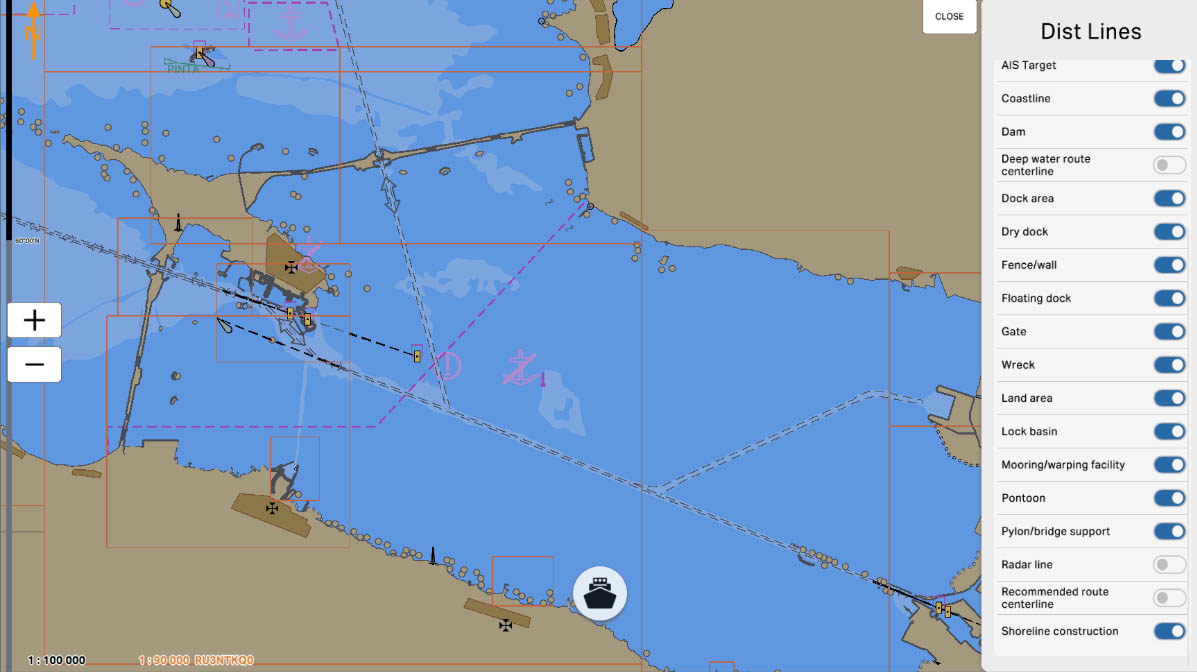
'Radar Line' - this option allows including data about radar lines in distance measurements or other operations on the maritime chart. Radar lines represent areas where radar equipment is operating, and their consideration is crucial for navigation to avoid collisions and ensure the safety of vessels. Enabling this option helps mariners take radar parameters into account when planning routes and performing other operations on the maritime chart.
Active Objects
22
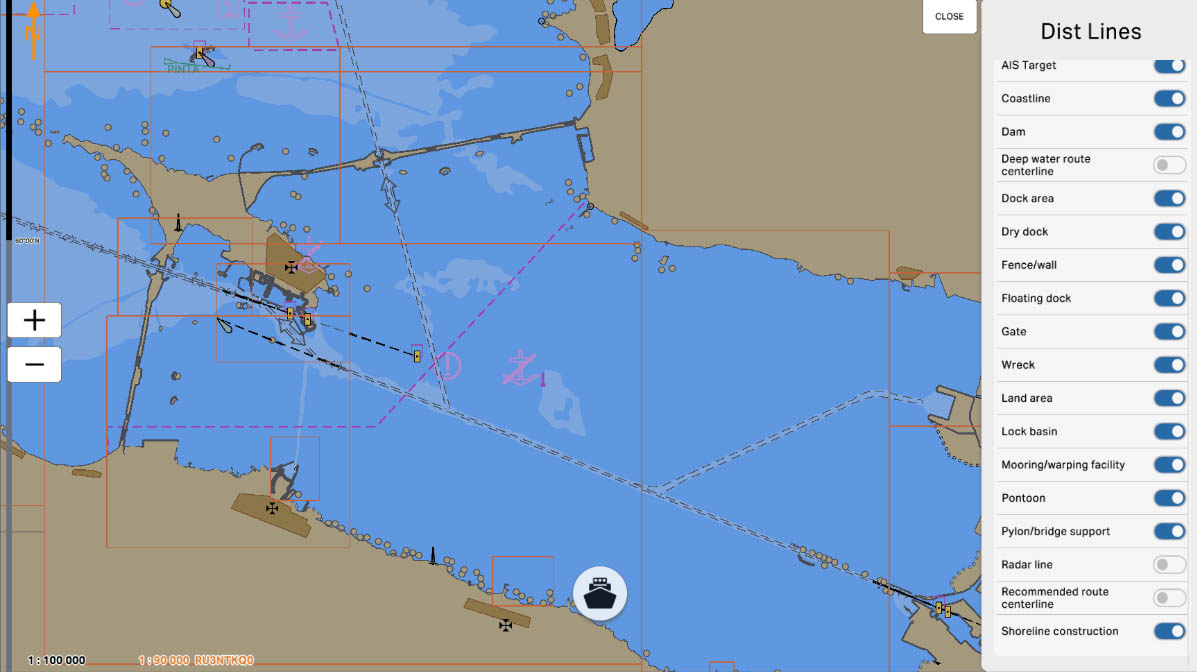
'Recommended Route Centerline' is an option that allows including data about the centerline of a recommended route in distance measurements or other operations on the electronic chart display and information system (ECDIS) map. Recommended routes provide optimal pathways for vessels, ensuring safe and efficient navigation through specific waterways. Enabling this option can be useful for navigators when sailing along recommended routes and ensuring compliance with them.
Active Objects
23
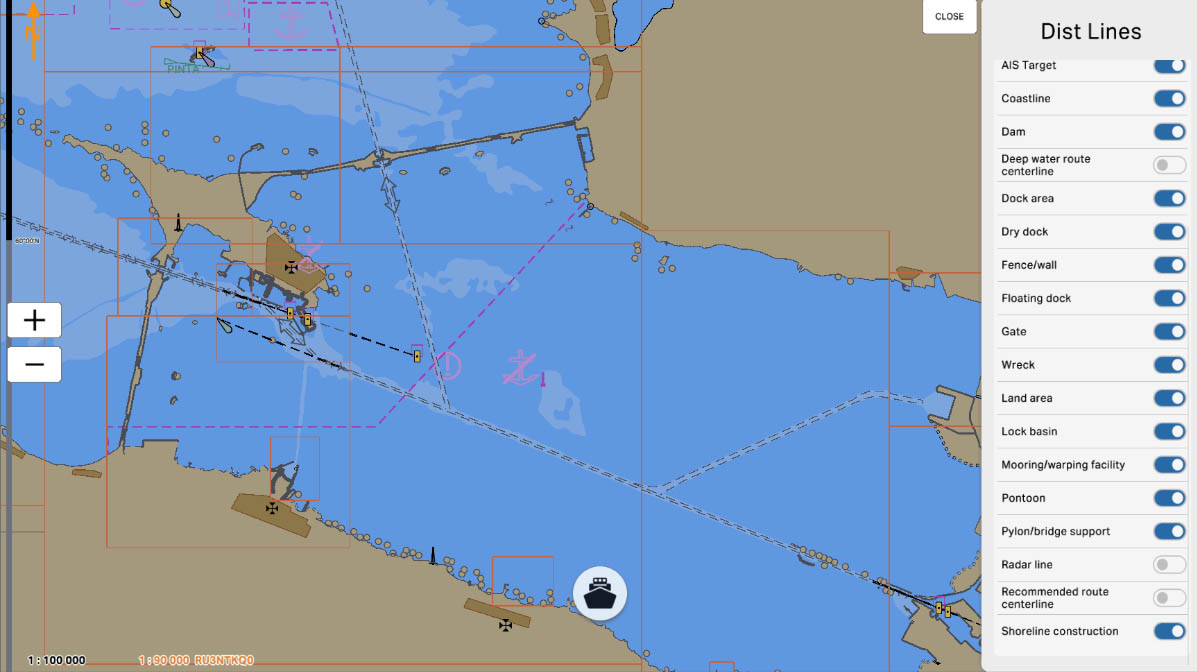
'Shoreline Construction' - this option allows including data about constructions along the shore in distance measurements or other operations on the nautical chart. It may encompass various structures such as piers, docks, cargo handling stations, and other facilities related to the shoreline. Enabling this option helps navigators take into account shoreline constructions when planning routes and measuring distances, ensuring the safety of navigation near the coast.
Active Objects
24
The "4.6. Distance Lines" section has been completed.
Success!