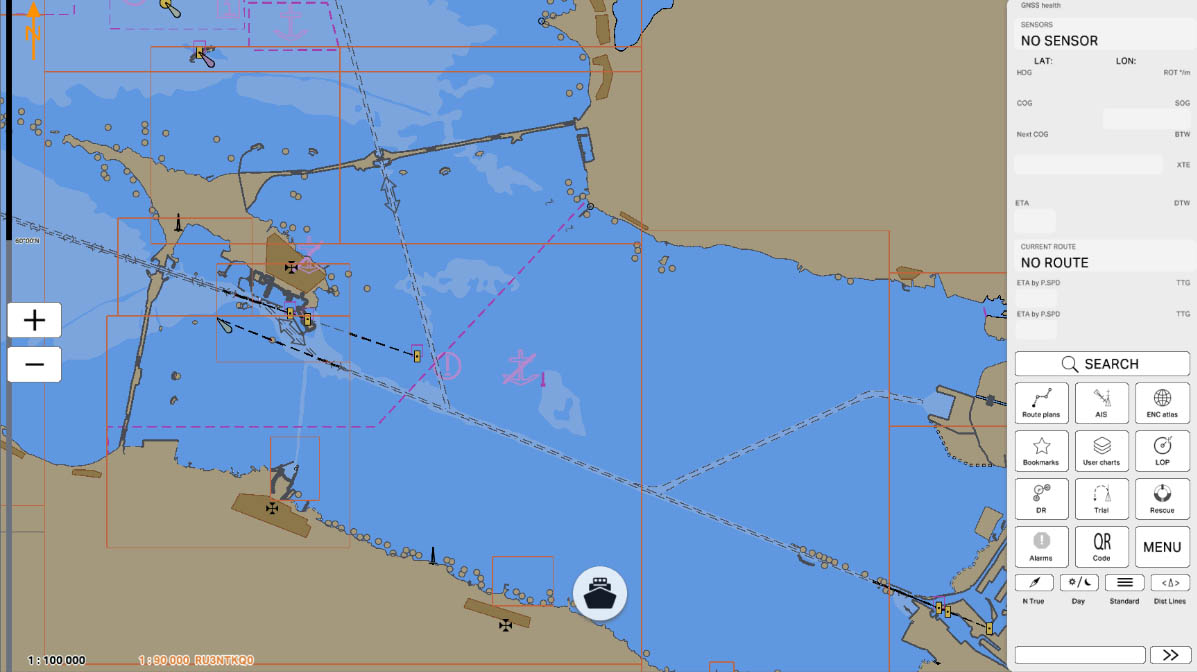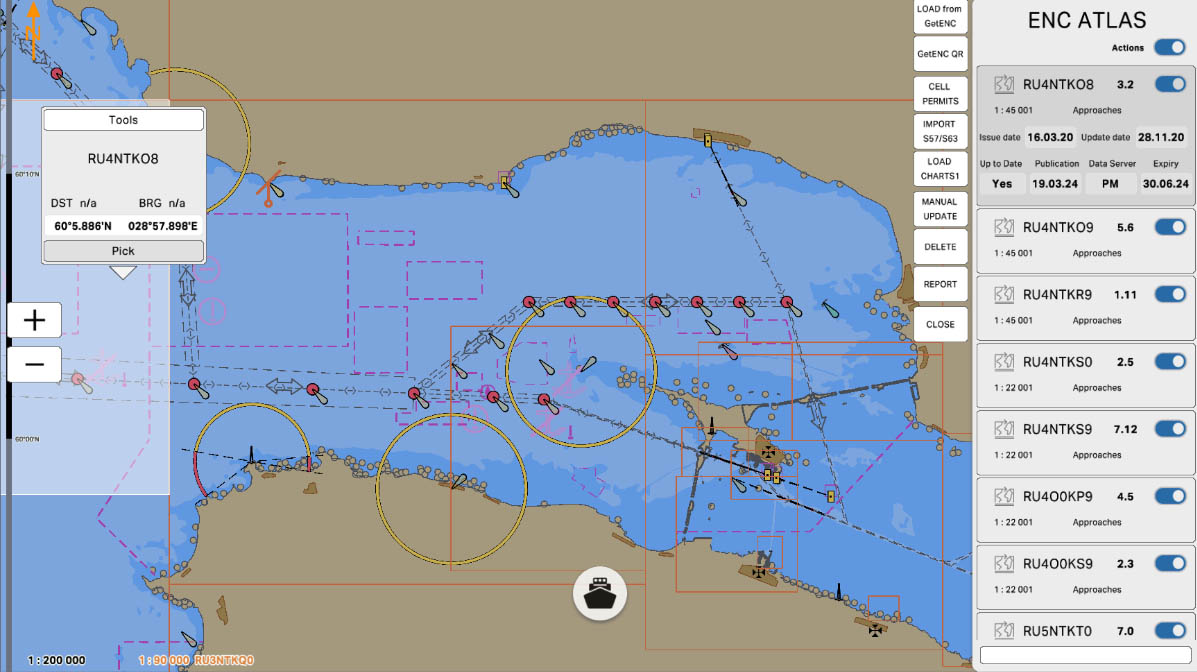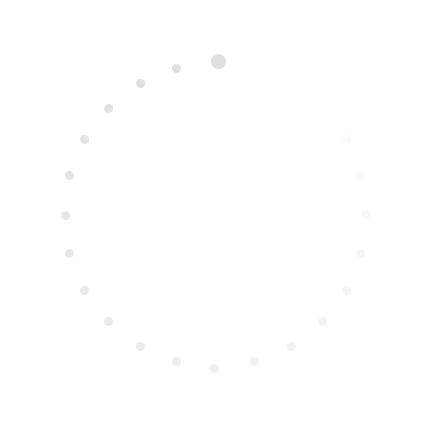
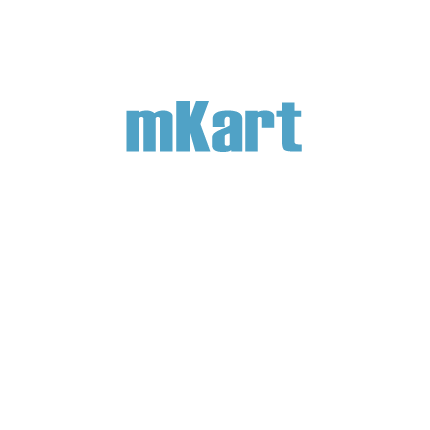
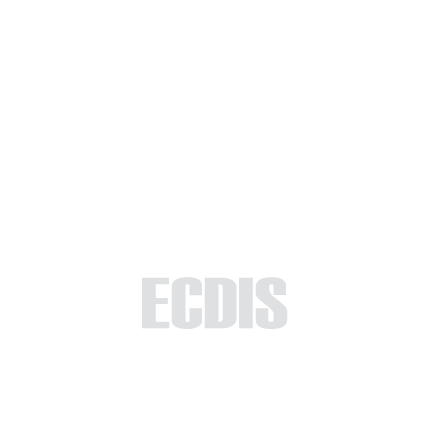
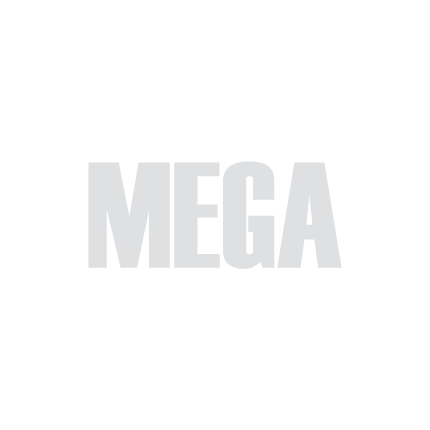
Part 2 - Charts
In the ENC Manage section, you will learn how to manage Electronic Navigational Charts (ENC). This includes methods for adding, updating, and deleting charts, as well as tracking their parameters. Understanding these processes will enable you to keep your charts up to date and ensure safe navigation. This section provides detailed instructions on all aspects of working with ENC.
2.2. ENC
>
>
2.2. ENC
Select 'Part 1 - Interface' to start the tutorial. After successfully completing this part, new sections and all subsequent ones will be accessible in this menu.

The currently examined element is indicated by a green outline and numbering. Explanations will be provided in this window. After reviewing the information, click the 'Next' button or follow the instructions. If you wish to go back to the previous step, click 'Back'. If you decide to finish the study prematurely or choose another section, click 'End'.
Message
0
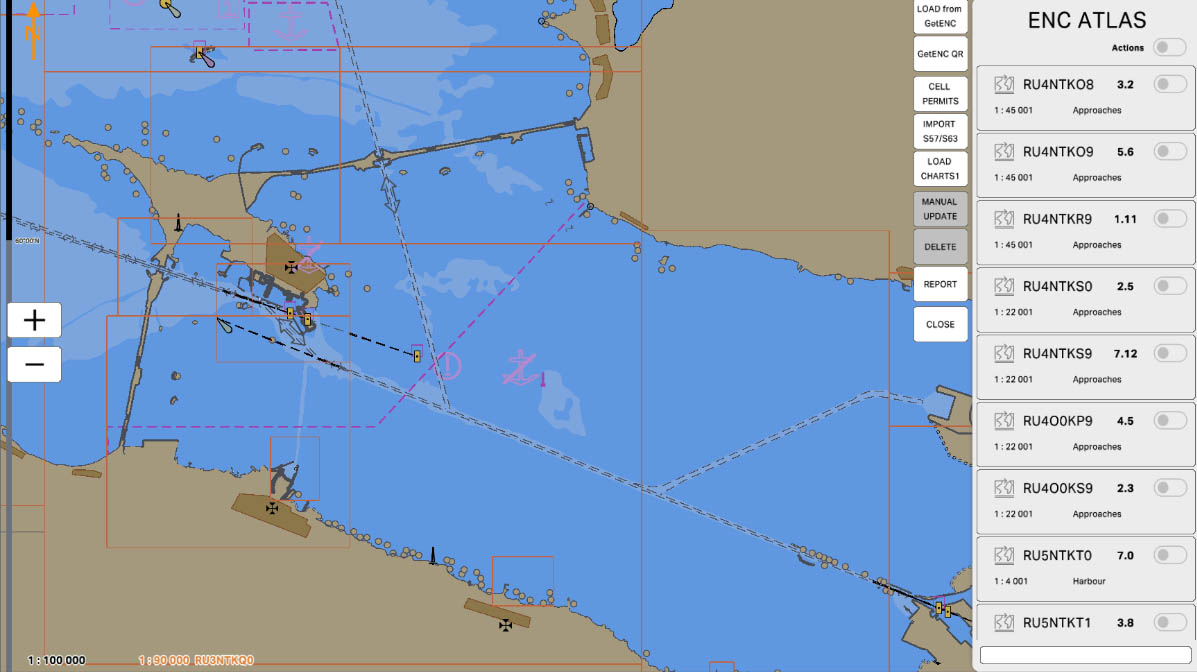
On the ENC panel, each tab contains basic information about the loaded chart:
To view more detailed information about a chart, click on the tab with its name.
To continue, click on the "RU4NTKR9" tab.
- Chart name: The unique name of the chart, identifying the specific area.
- Chart version: The current version of the chart, indicating its updated status.
- Chart scale: The scale at which the chart is displayed, indicating the level of detail.
- Usage Band: The category of chart usage, determining its intended purpose (e.g., coastal navigation, open sea, etc.).
To view more detailed information about a chart, click on the tab with its name.
To continue, click on the "RU4NTKR9" tab.
ENC Panel
2
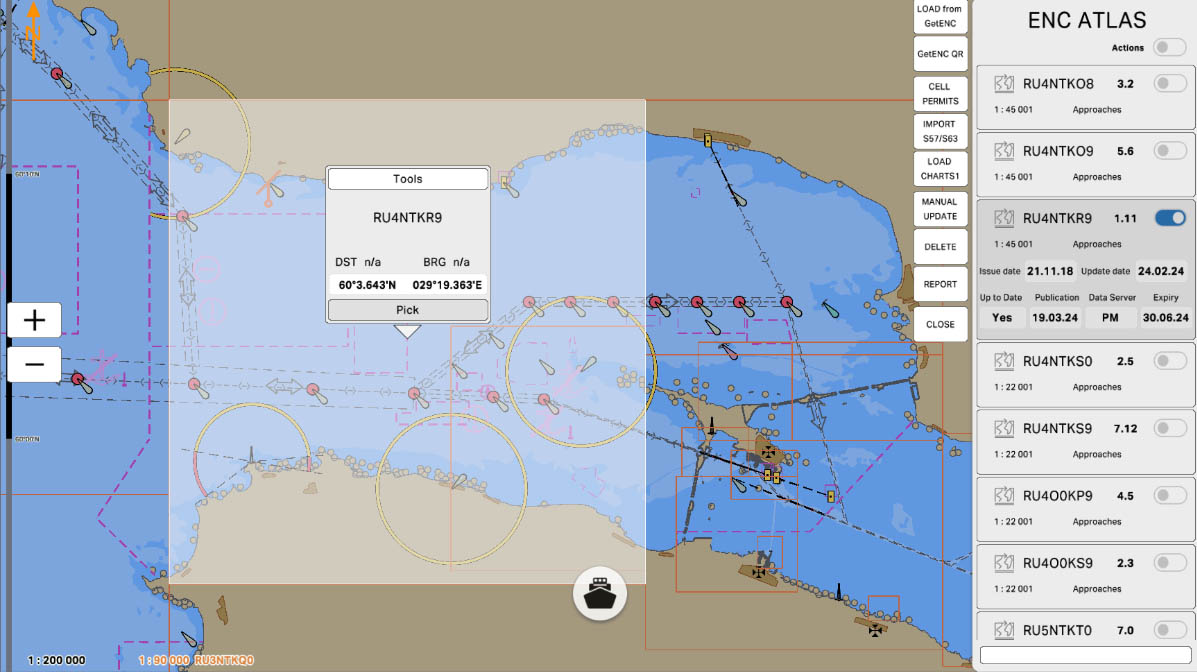
3
Now you can view detailed information about the chart, as well as an information window on the map indicating the location of the selected chart section. To view detailed information about another chart, click on the tab with its name or click on the section highlighted with a rectangular frame.
To continue, click on the section of the map highlighted in yellow.
To continue, click on the section of the map highlighted in yellow.
Detailed Information
3
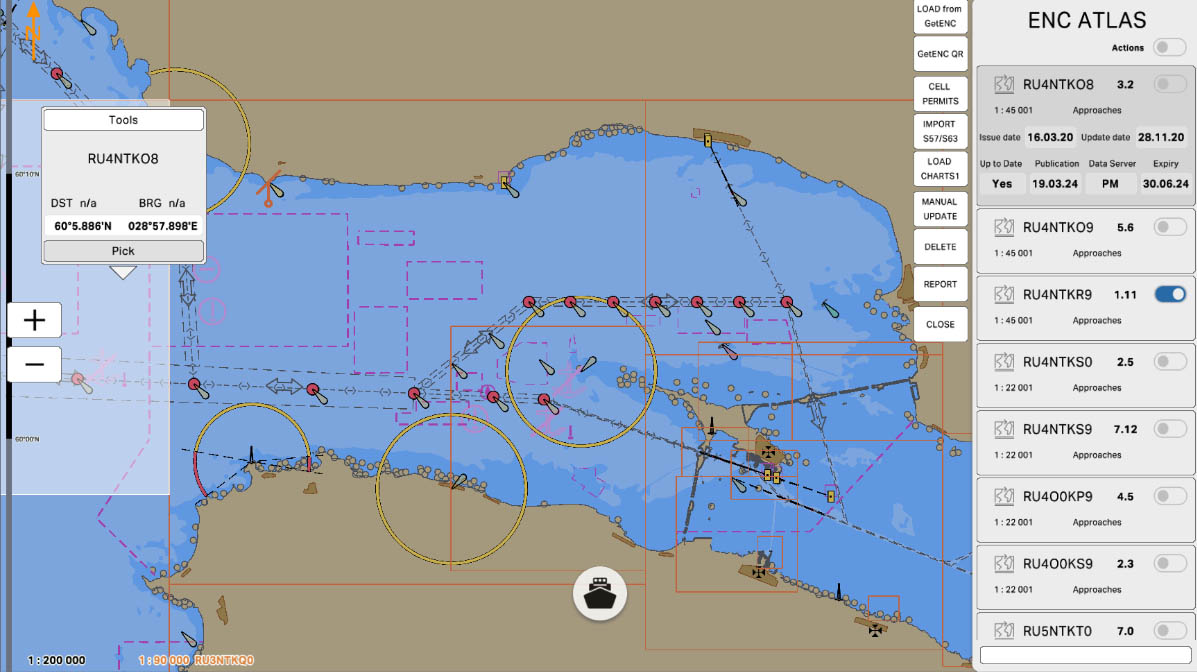
Now you can see the information window of the selected chart, as well as detailed chart information on the ENC panel. To perform various actions with the chart, you need to turn the switch to the "on" position (the switch will turn blue). You can also turn on switches for all charts at once by clicking the general "Actions" switch.
To continue, click the general "Actions" switch.
To continue, click the general "Actions" switch.
Chart Management
4
4
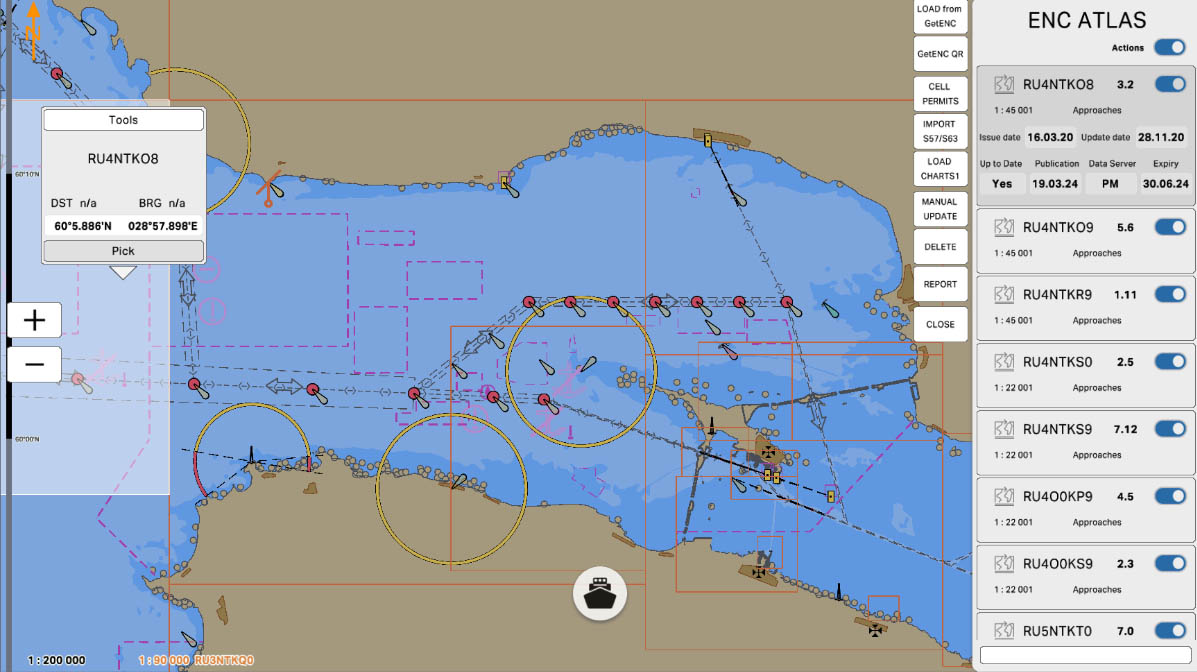
The detailed information about the chart is divided into sections. The designated section contains the following data:
To continue, click "Next".
- Issue: The date of issue of the chart, indicating when the chart was first created or published.
- Update: The date of the latest update to the chart, indicating when the most recent changes were made.
To continue, click "Next".
Detailed Information
6
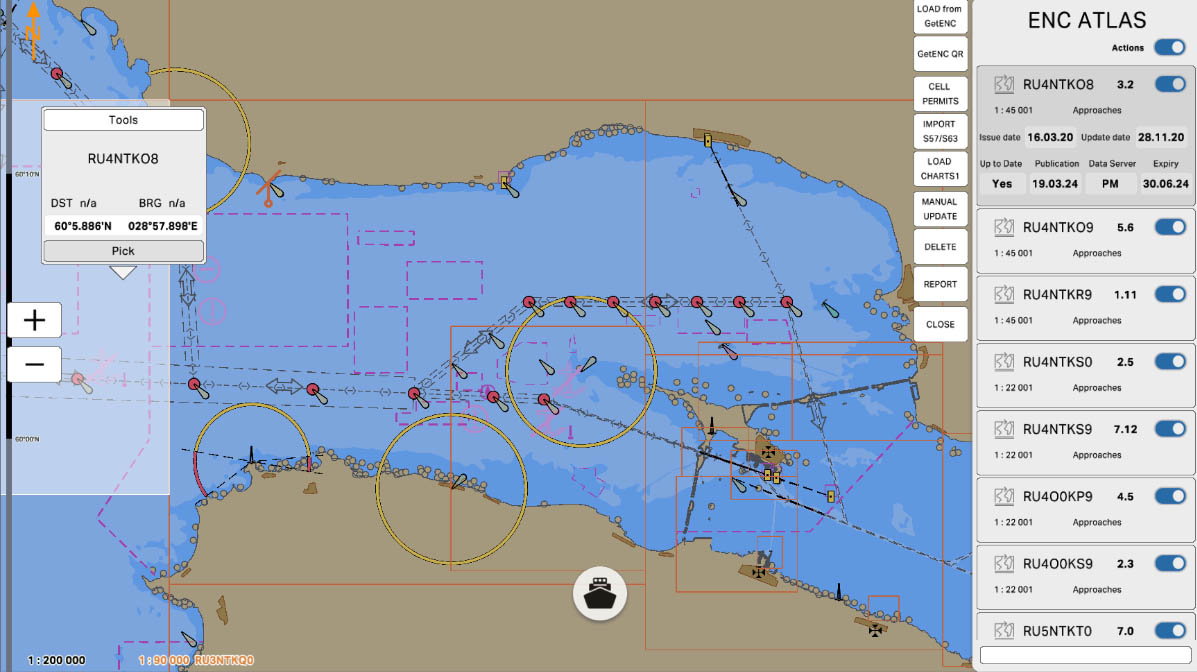
The designated section contains the following data:
To continue, click "Next".
- Up to date: Information indicating whether the chart is currently up to date.
- Publication: The publication date of the chart.
- Data Server: The server from which the chart data was downloaded.
- Expired: The expiration date of the chart or information indicating that the chart is outdated.
To continue, click "Next".
Detailed Information
7
The "2.2. ENC" section has been completed.
Success!